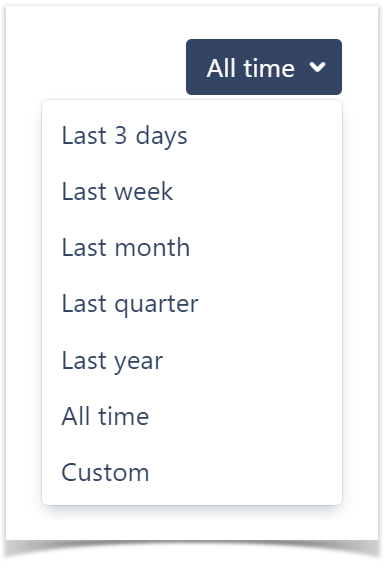In order to prevent exhaustion of the rate-limits during the initial indexing, the lines of code statistics are disabled by default. If you would like to see lines of code, please follow the instructions.
In the Contributors tab of the Graphs page, you can analyze trends and compare the input from different people in terms of commits and lines of code. The data displayed includes:
- Summary Graph representing the number of total contributions (commits/additions/deletions) made to the repository over a specific period grouped by day/week/month.
- Contributors cards with their:
- personal contribution graphs (small graphs below the summary graph) representing their individual contributions filtered according to the current summary graph settings (contribution type, time span, or by day/week/month)
- total of commits
- total of lines of code added
- total of lines of code deleted by a contributor
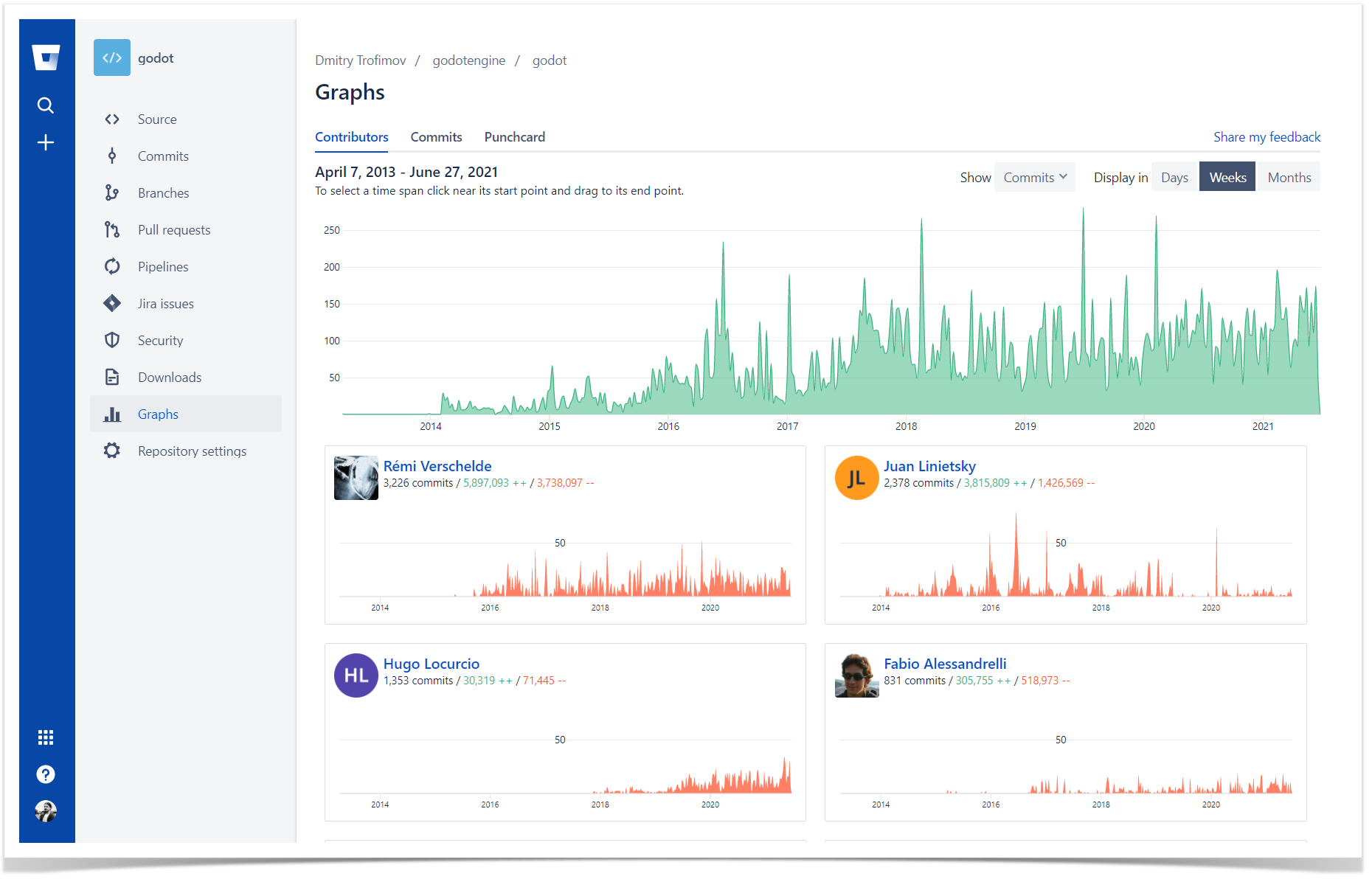
Below on the page, you'll find:
- instructions on how to view the Contributors graph for repositories
- a detailed description of all elements
- an overview of the filtering capabilities
For easier navigation, use the Table of Contents at the top-right of the page.
How to view the Contributors graph
To view the project Contributors graph:
- Navigate to the repository or workspace of your choice.
- Click on the Graphs icon in the left-hand sidebar for repositories or More → Graphs in the header for workspaces.
- Select the Contributors tab on the Graphs page.
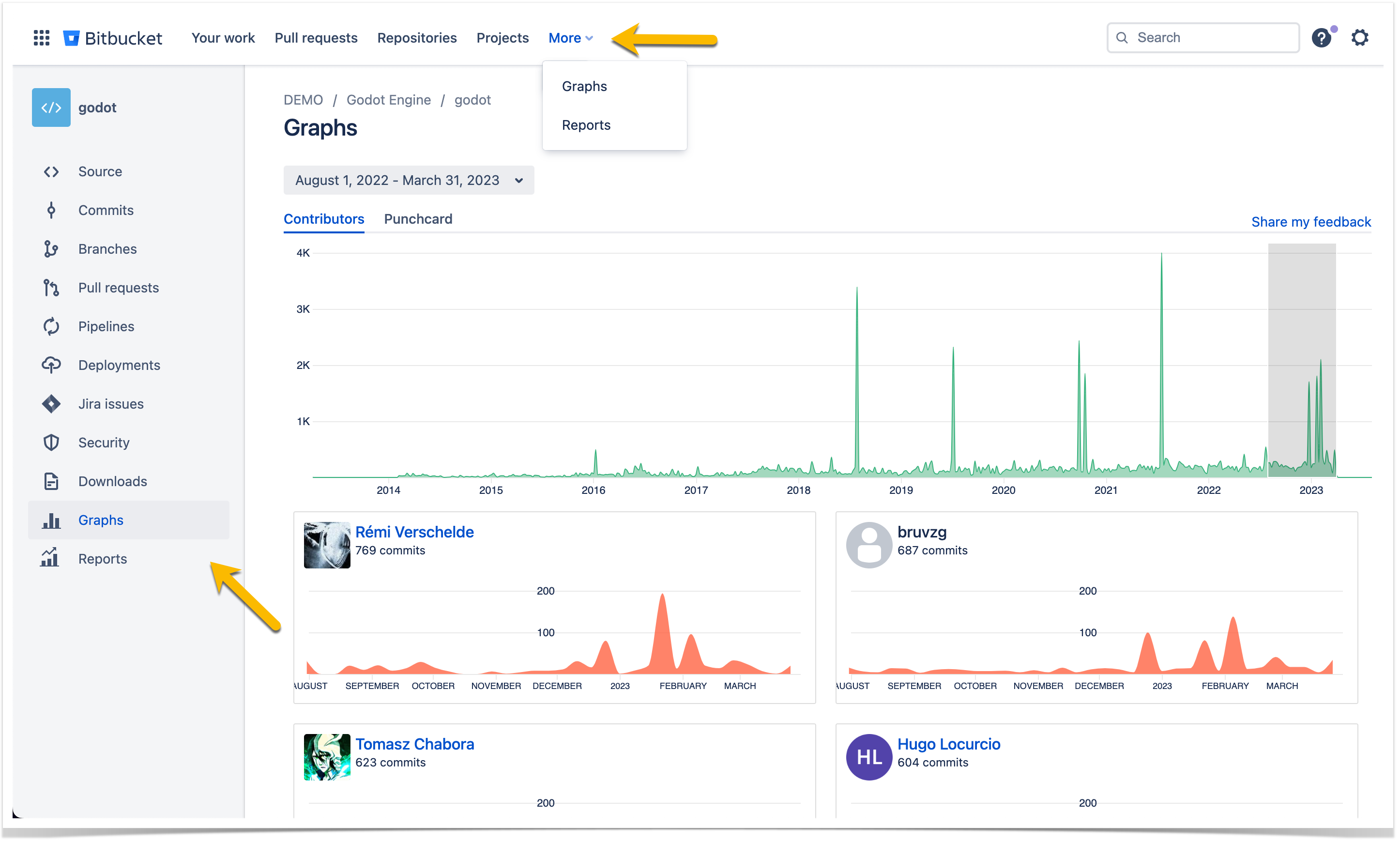
You can track the changes made to the codebase over time in the Summary Graph and find the top contributors quickly using the Contributors cards.
Summary Graph
Summary Graph displays the number of total contributions in terms of commits, lines of code added and deleted in a workspace or a repository over a specific period.
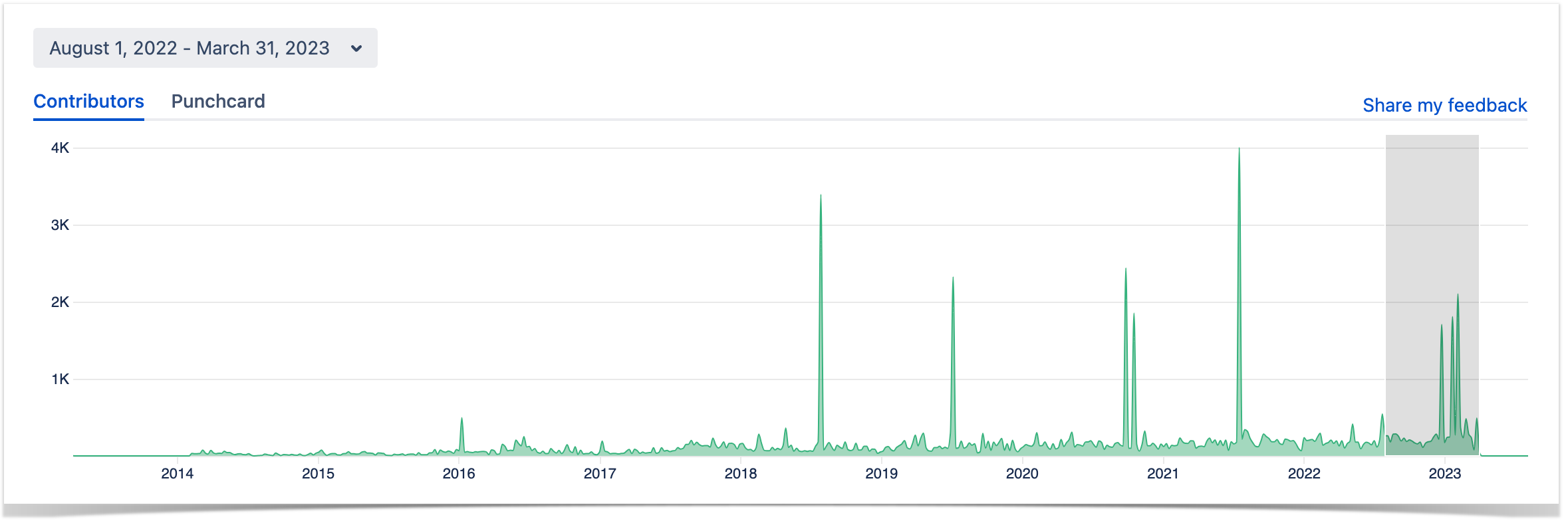
Contributors List
The contributors are ordered by the number of commits they made in the repository or workspace.
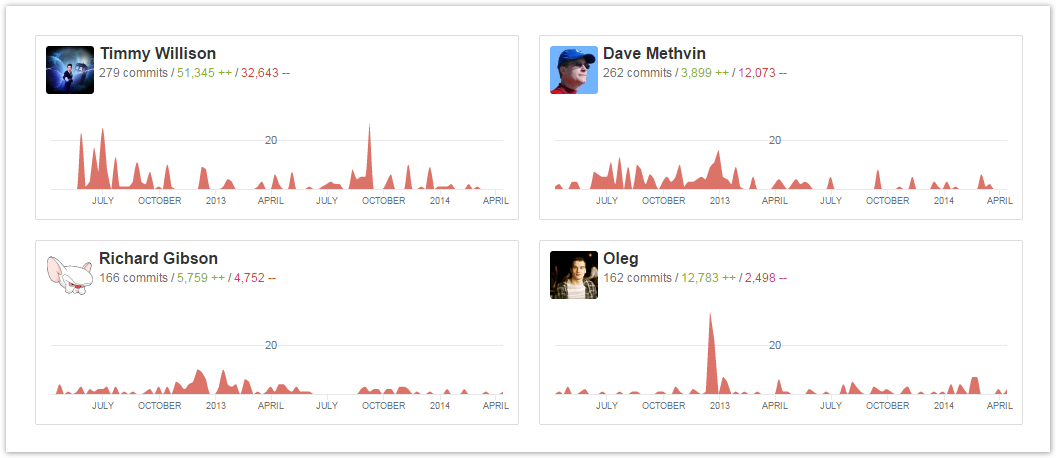
Here, contributors' names can be text or links. If it's text, that means that the contributor is not a Bitbucket user.
Filtering the displayed data
You can filter all the information displayed in the Contributors tab by the period.
Track the contributions over a certain period
To select a time period for your Punchcard:
- Click the Time Span selection button.
- Select one of the options or click Custom to set a custom time span.