You can create and configure a validator to check the presence of attachments having a specific label. If not, the validator will disallow the transition of the issue to the following statuses, until a file with a specific label appears.
This can be used for situations when you perform the document review, so the task cannot be closed until an approved document appears.
- Open the workflow into which you want to add a validator.
- Select the transition where you want to add a validator.
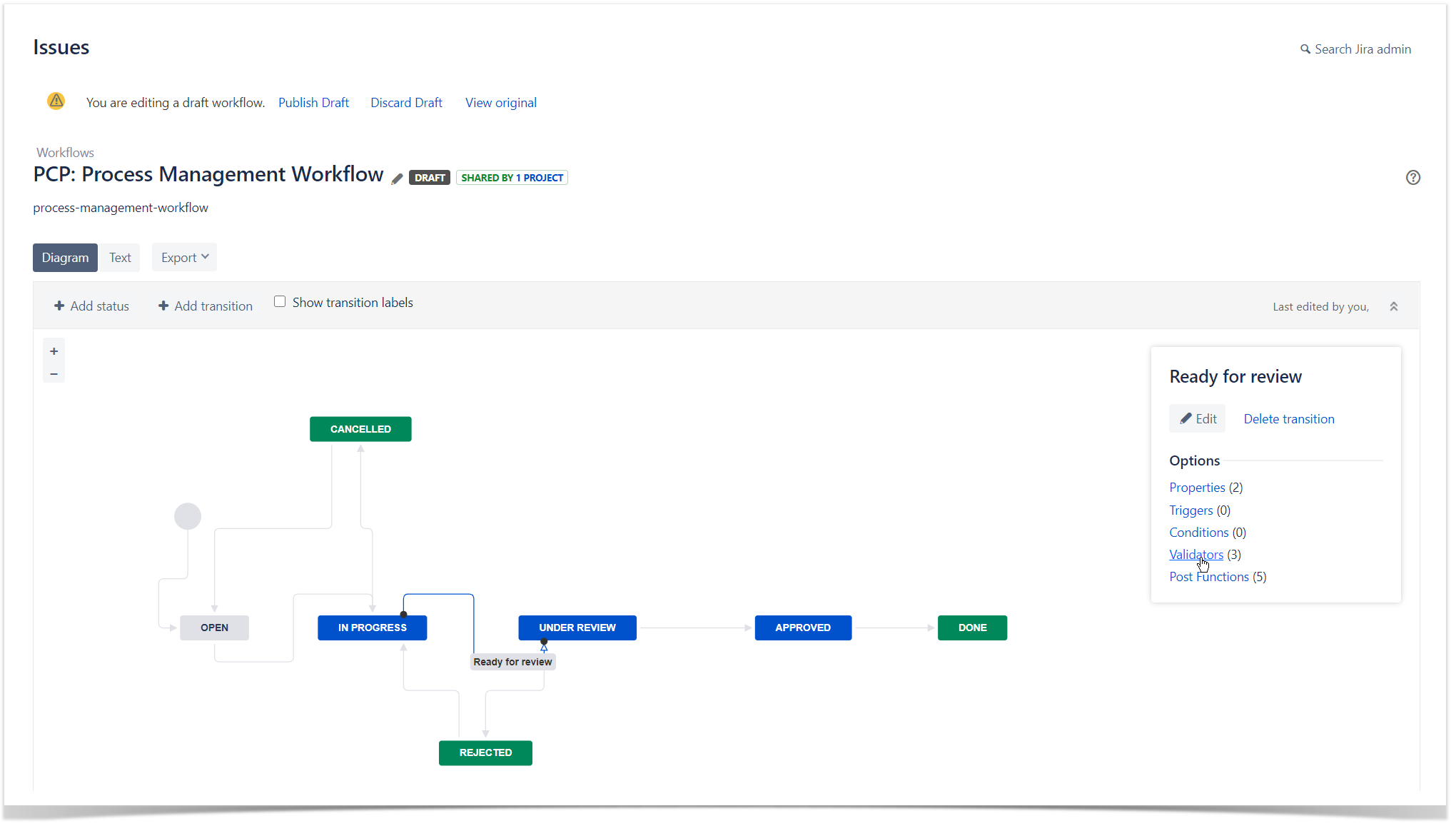
- Select Validators.
- On the list with validators, click Add validator.
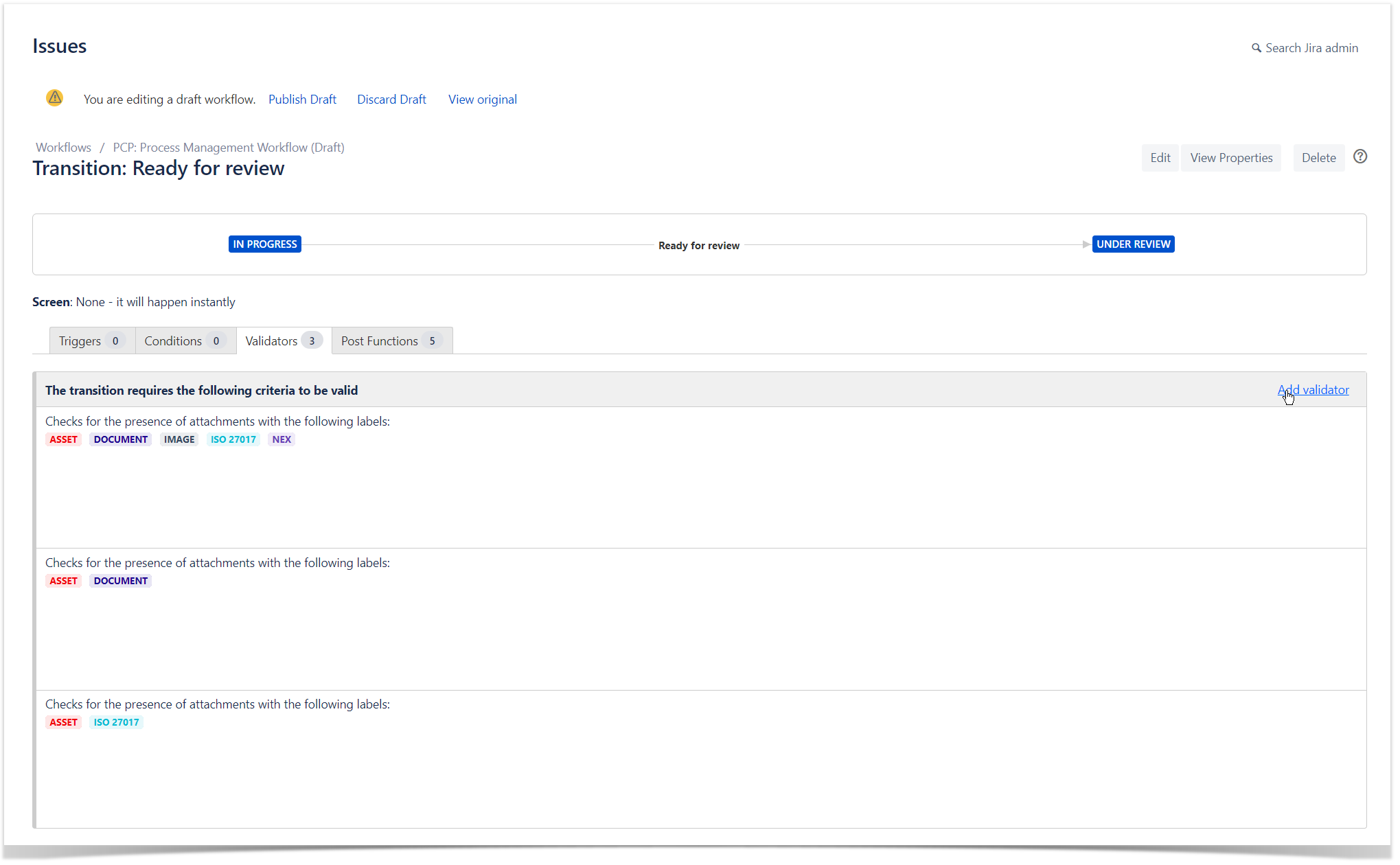
- Select the Issue has attachments with labels validator.
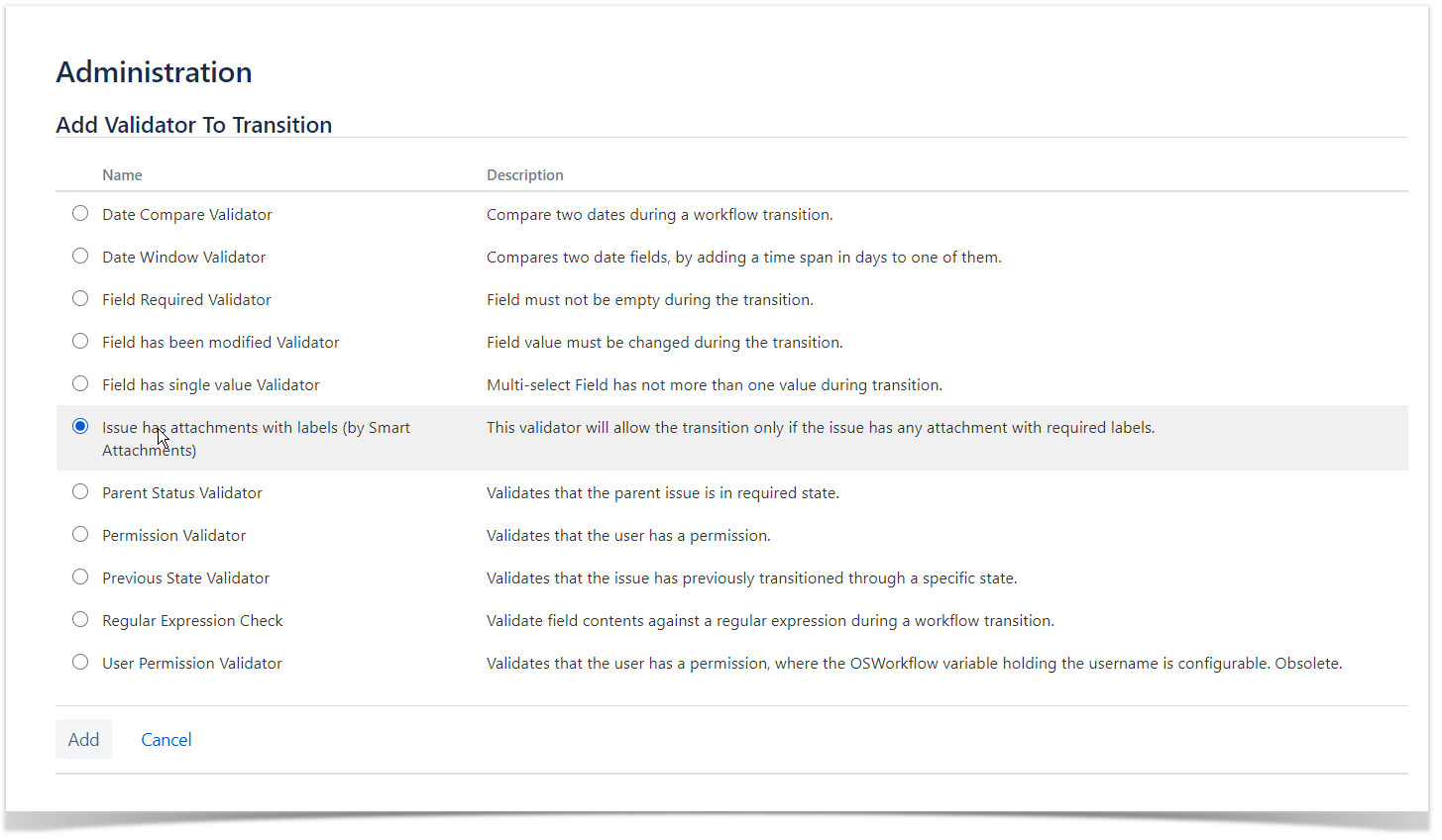
- Click Add.
- Choose up to five labels. When a list of labels is selected, the validator ensures that attachments contain all of the specified labels.
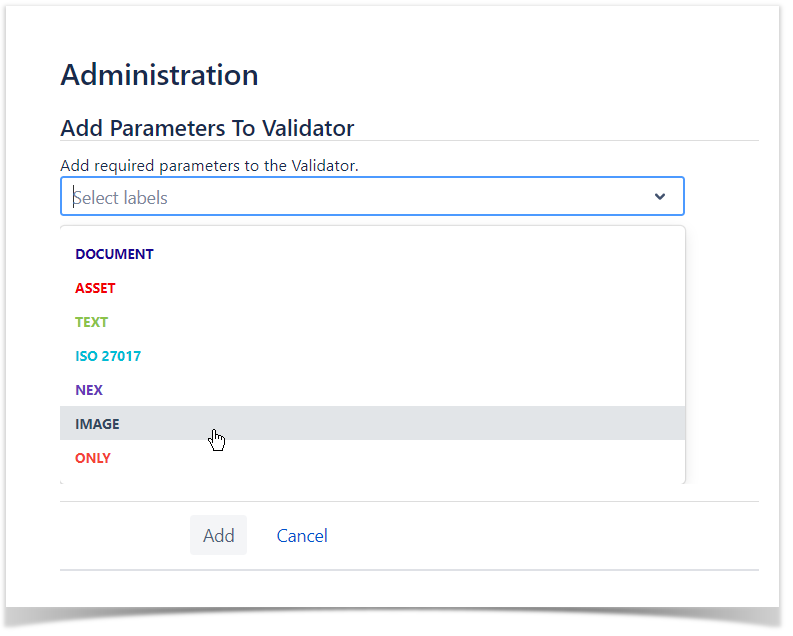
- Click Add.
- Publish the workflow.
After that, Smart Attachments for Jira will check for the presence of the required label when users perform the issue transition. If no attachments with the required label are present in the issue, the transition will be canceled and the user will see the error with the corresponding information.
In the new workflow editor, validators from third-party apps, including the Smart Attachments app, are not supported. To use them, please switch to the old editor.
For a faster resolution, consider voting on the following tickets: