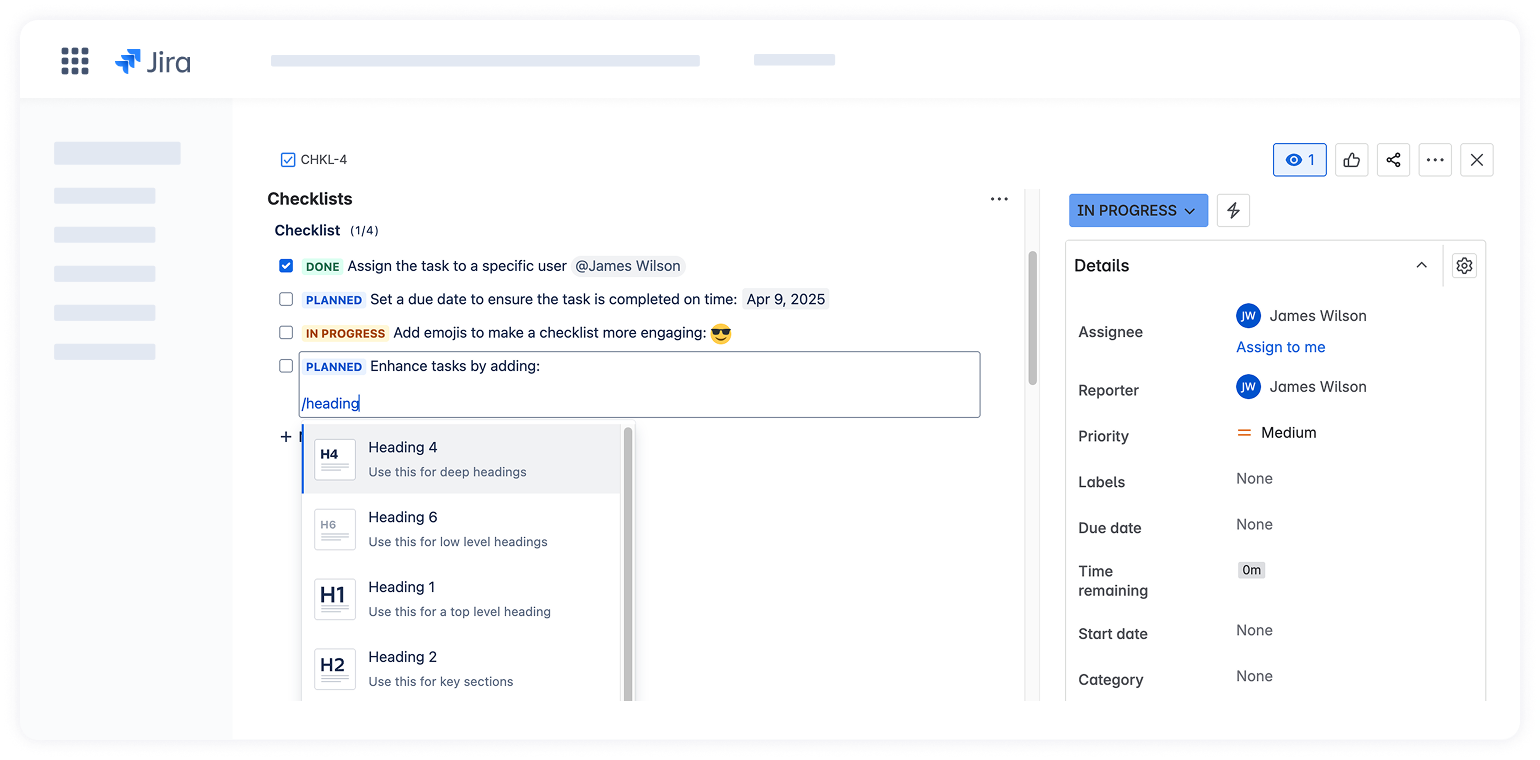With the full-featured Atlassian editor, you can organize checklists exactly the way you’re used to — no need to learn special syntax or write custom code. The editor is universal across Atlassian products, making your experience intuitive, familiar, and seamlessly integrated into your existing workflow.
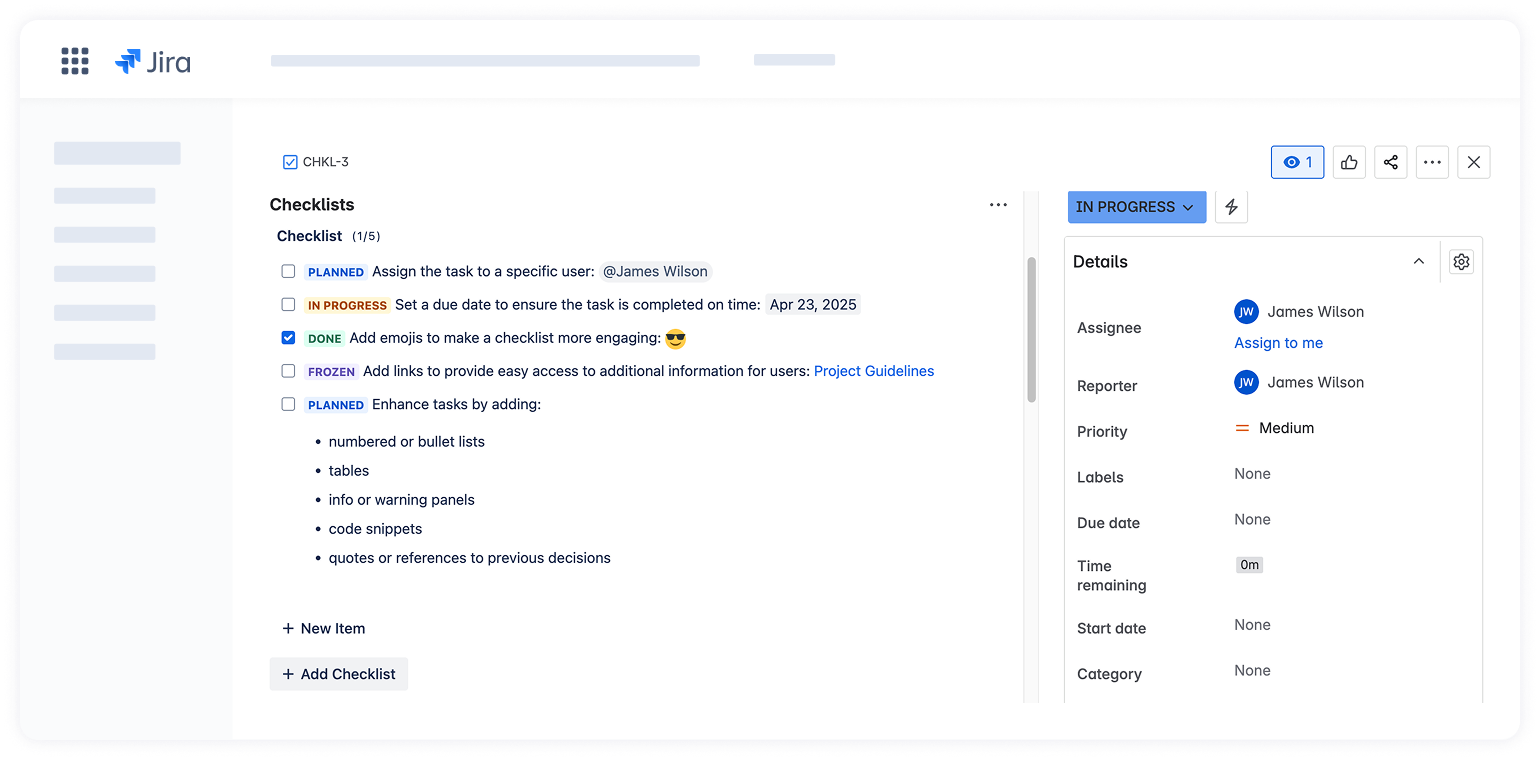
Mention users within checklist items by typing @username to assign clear ownership, improve accountability, and help everyone see who’s responsible for each step.
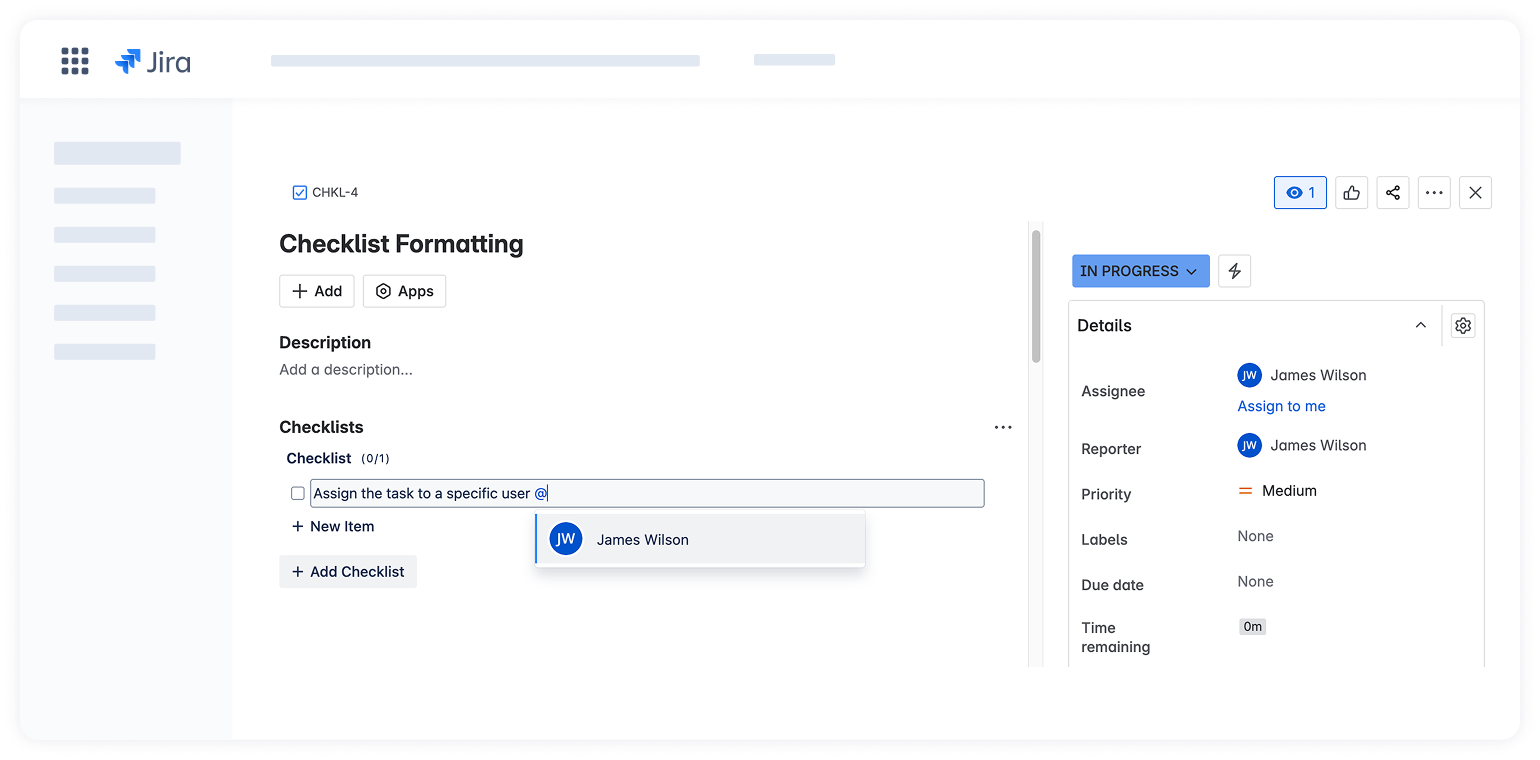
Set a due date by typing // or /date to ensure that tasks are completed on time, progress is tracked, and priorities are clear.
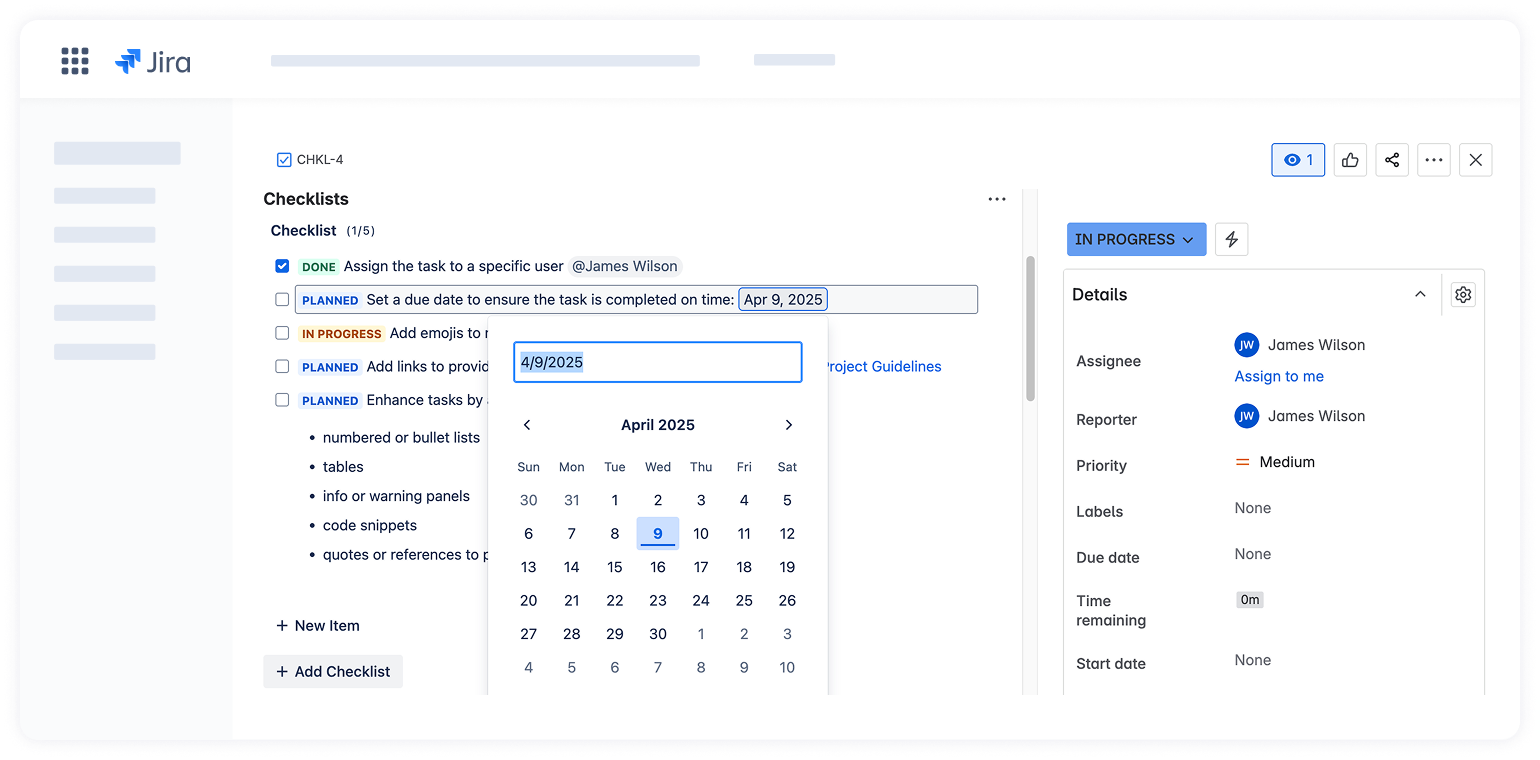
Add emojis using /emoji or : to make important tasks stand out, draw attention to critical actions, emphasize the status, or just make a checklist more engaging and fun.
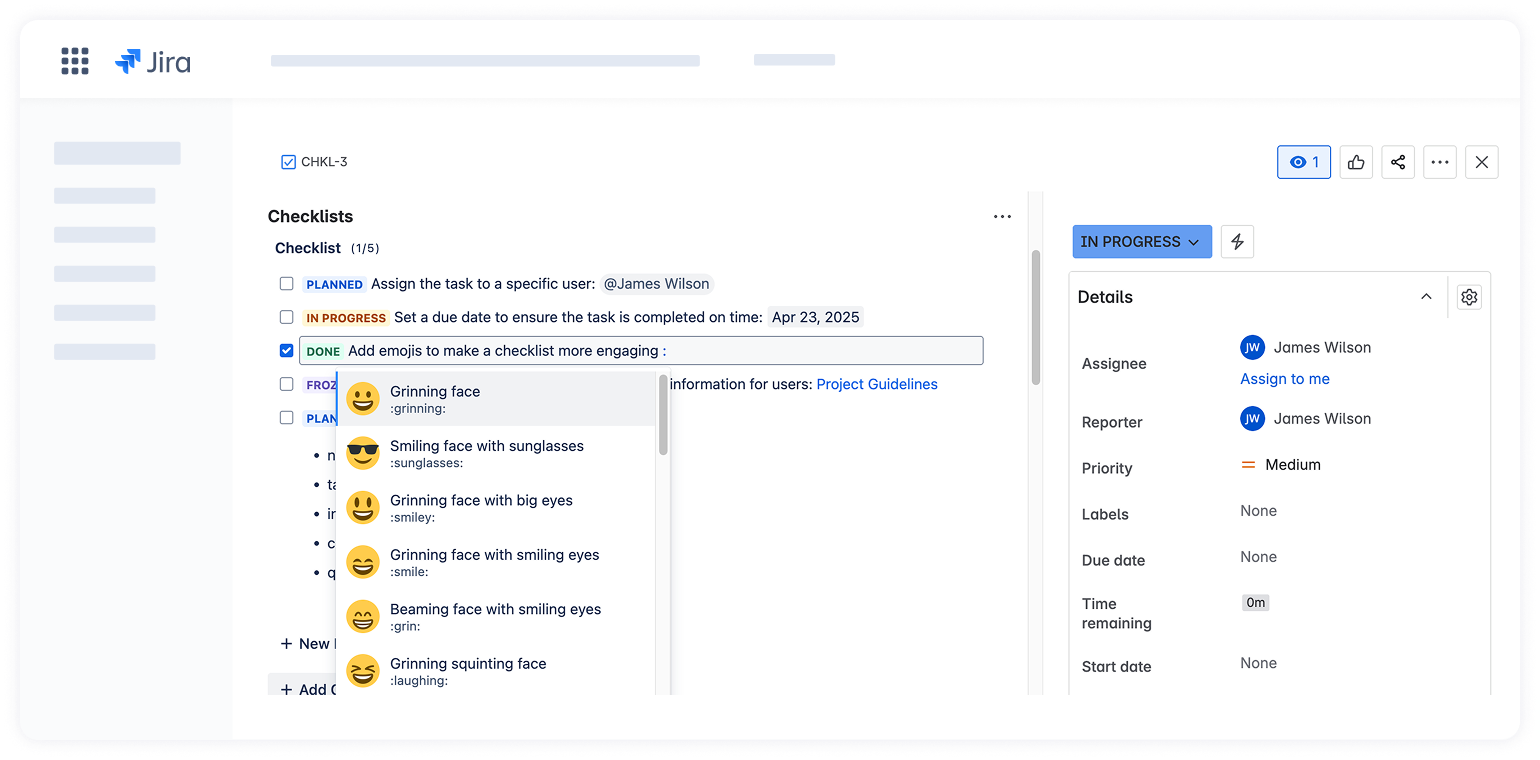
Organize information in a structured way and track multiple variables in one place by adding /table.
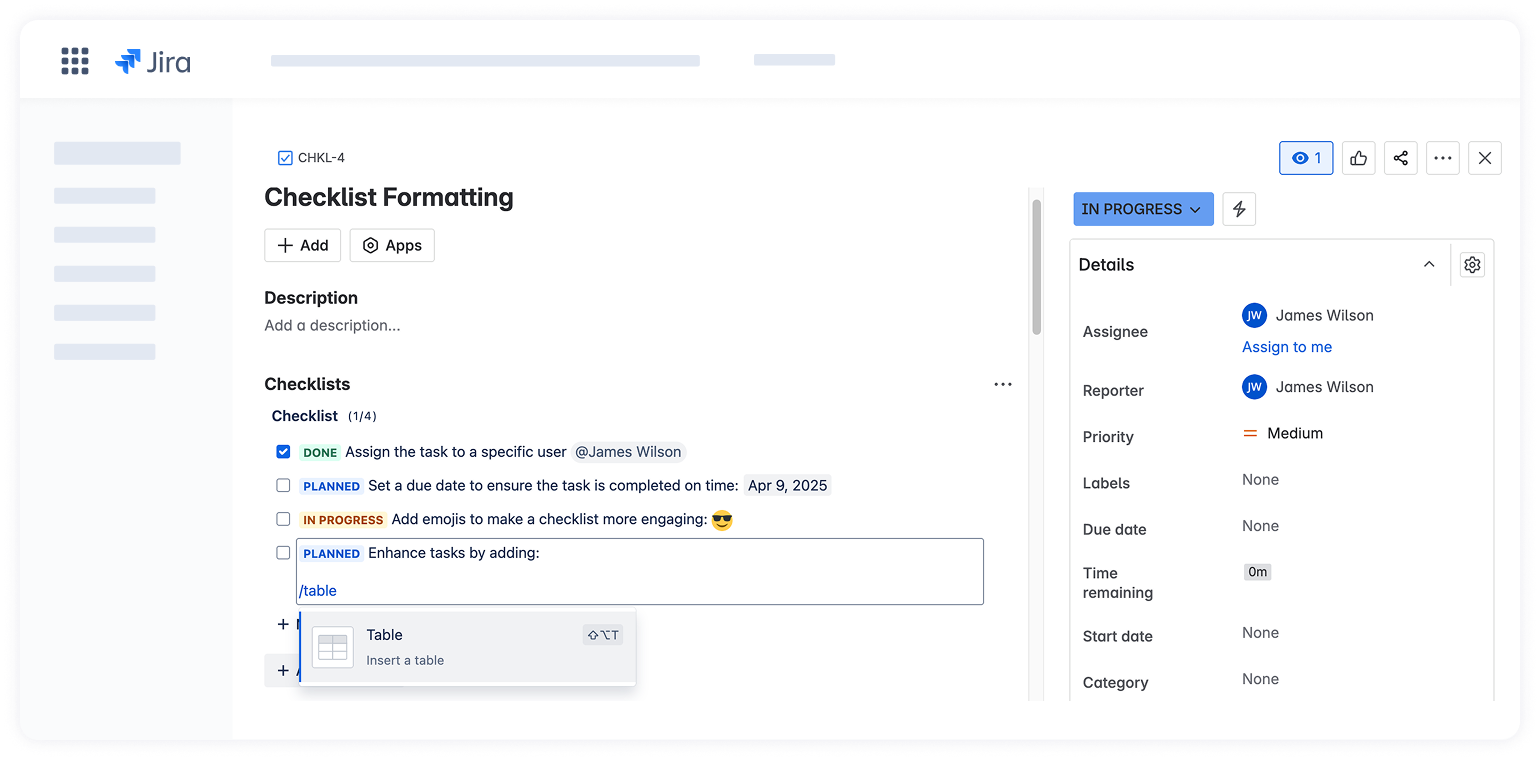
By typing /code, you can add small pieces of code or configurations directly to the checklist for easy reference.
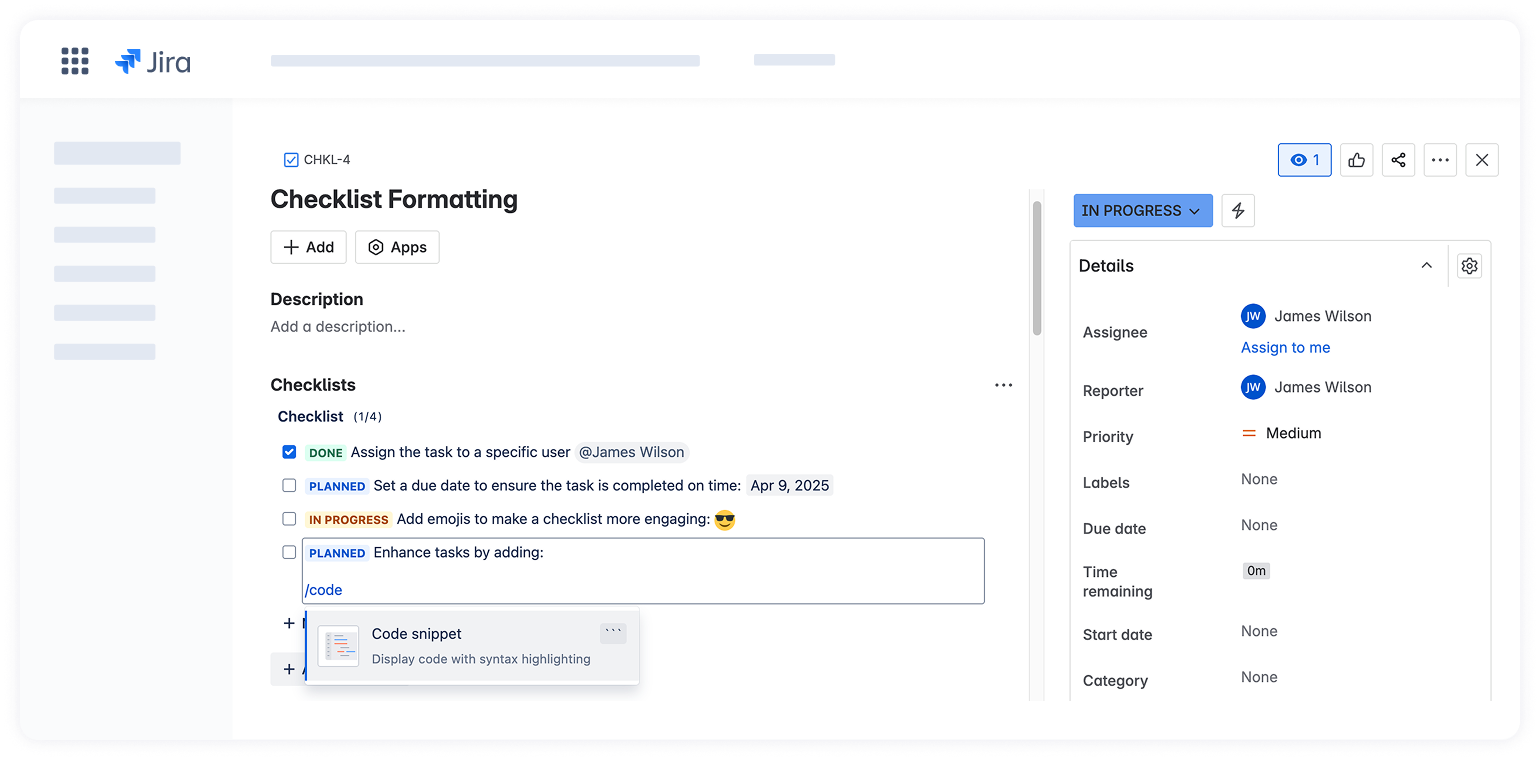
Add statuses using /status to get an immediate view of task progress and clearly indicate which items need attention.
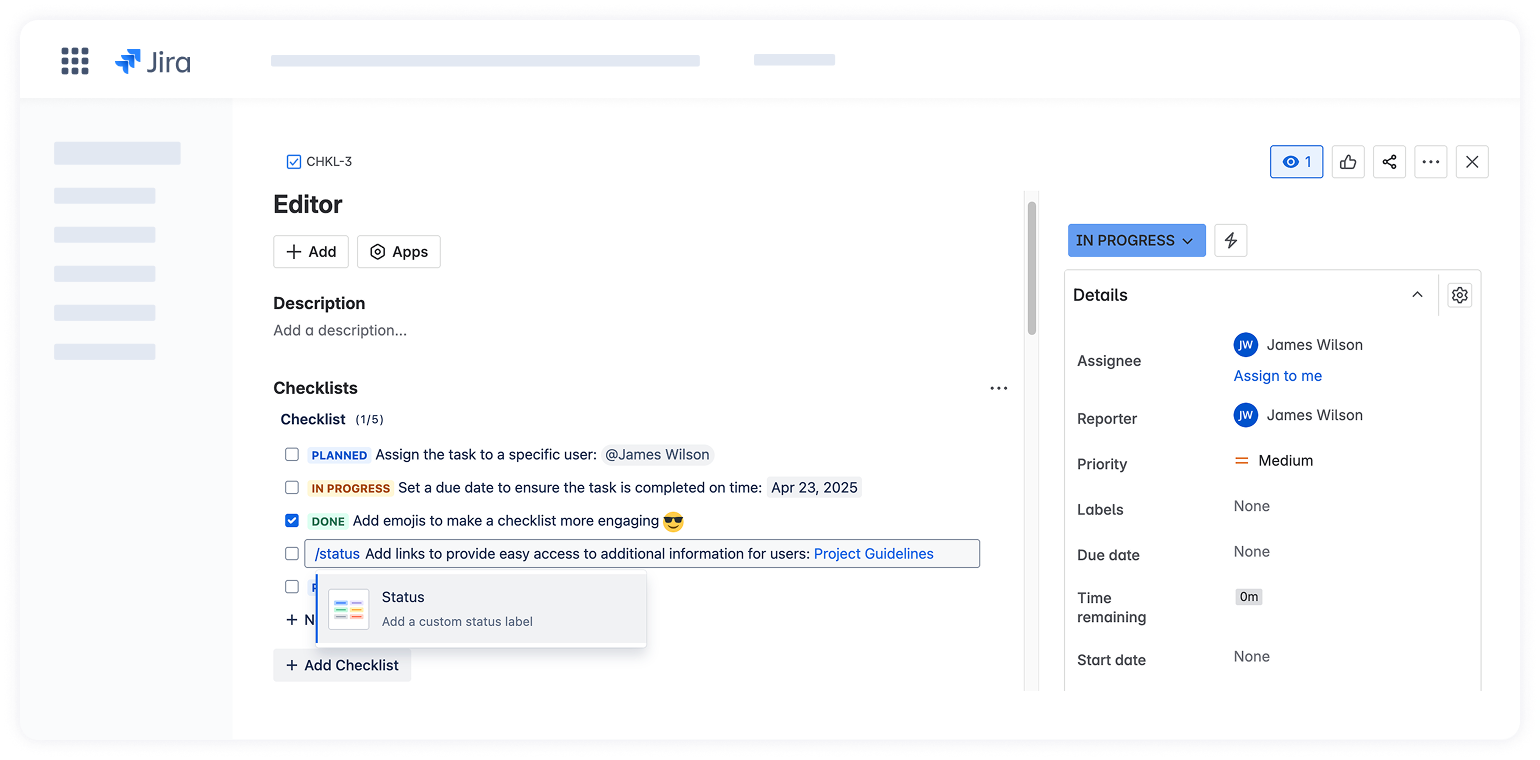
Type /panel and provide additional context, tips, instructions, or warnings to ensure clarity and reduce errors during task completion.
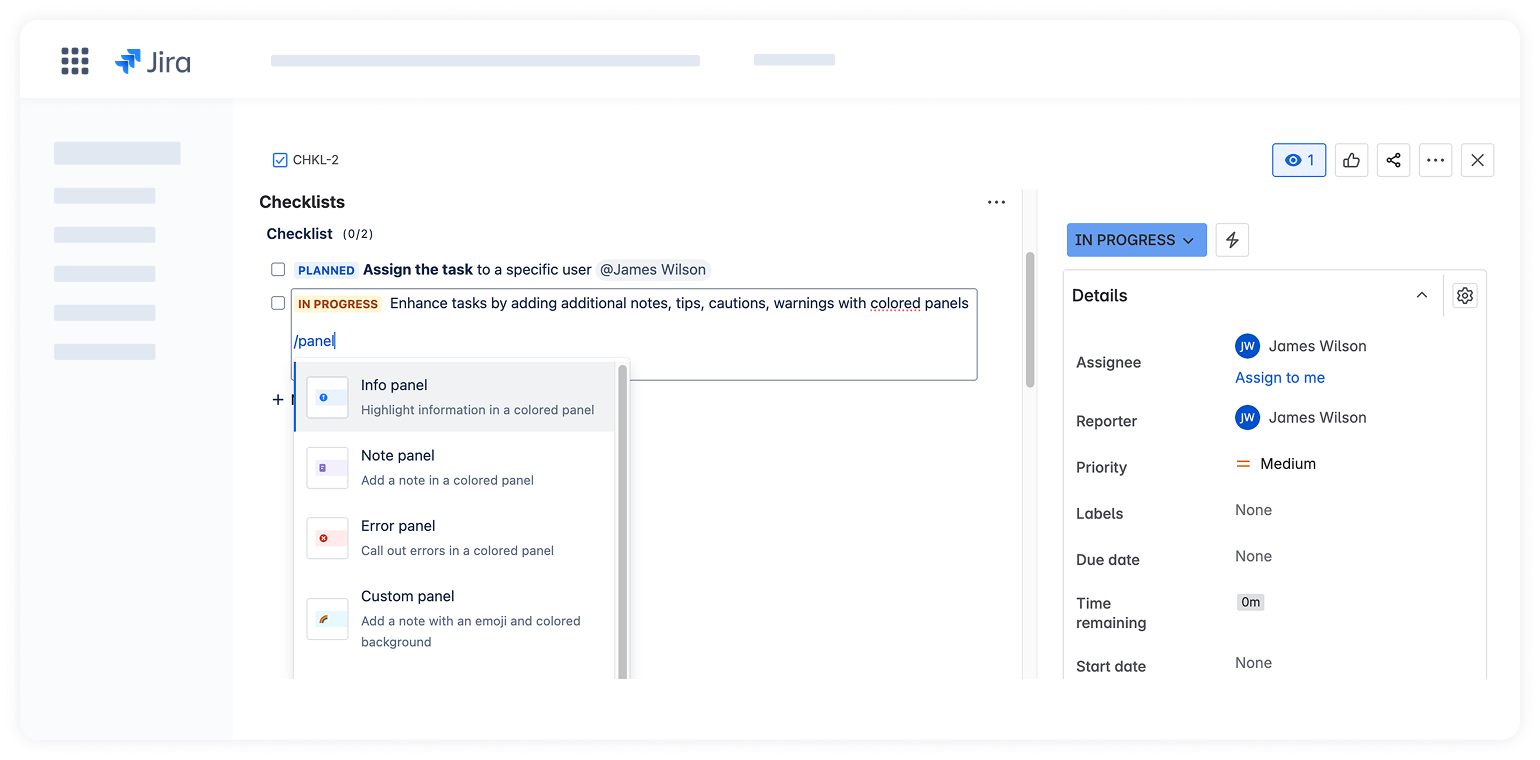
You can easily add links to other Jira issues, external resources, or relevant tools using one of the following ways:
Paste over selected text. Copy the URL, highlight the text within a checklist item where you want the link, and press CMD+V or CTRL+V to insert the link
Paste the link directly. Simply paste the URL into the checklist item — it will automatically become a clickable link
Use the /link shortcut. Type /link, then enter both the display text and the URL — the link will be embedded under the specified text
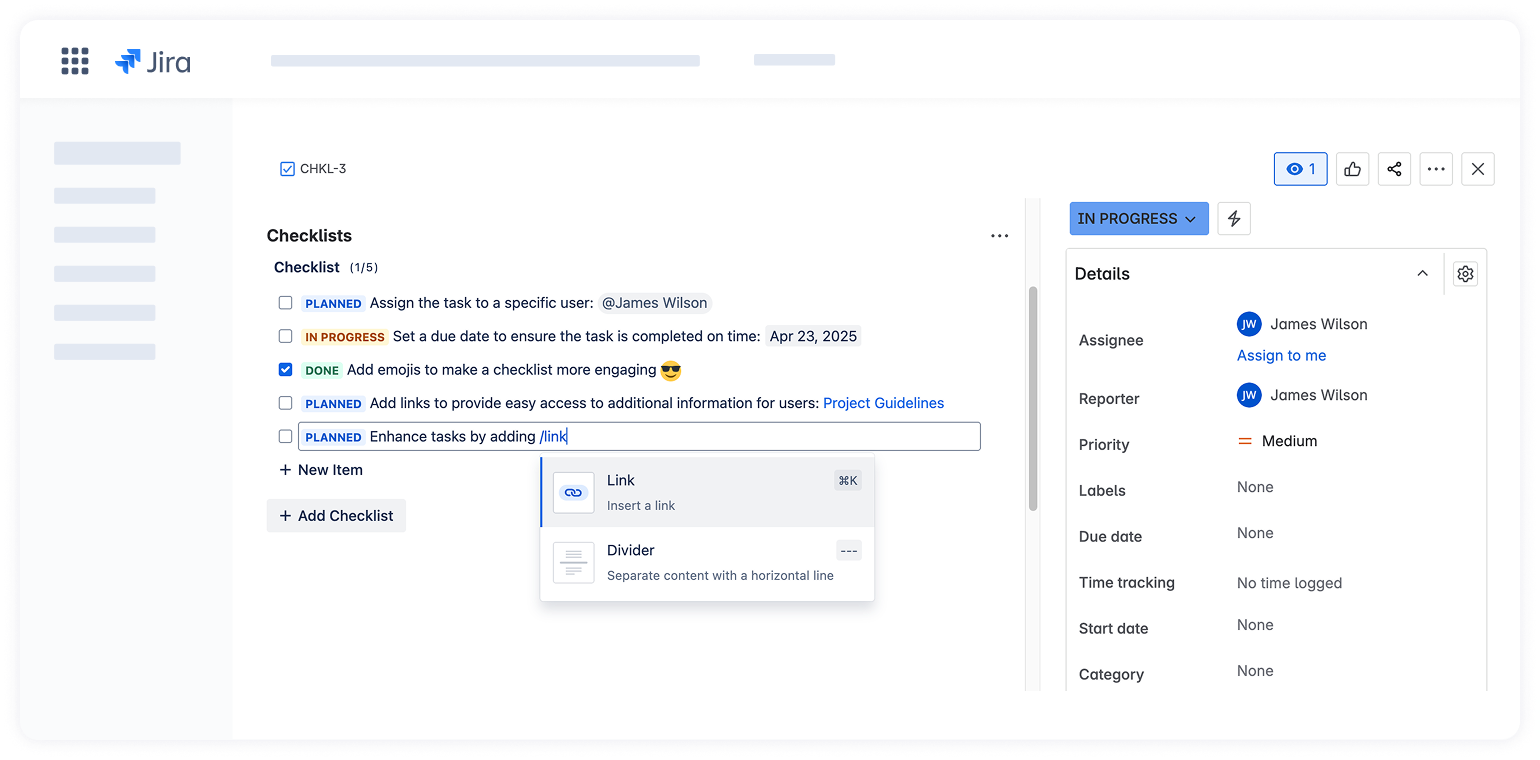
Use bullet or numbered lists (by typing /list and choosing the appropriate one) to clarify each step of the task, break down complex instructions, or simply present a list of related items or resources.
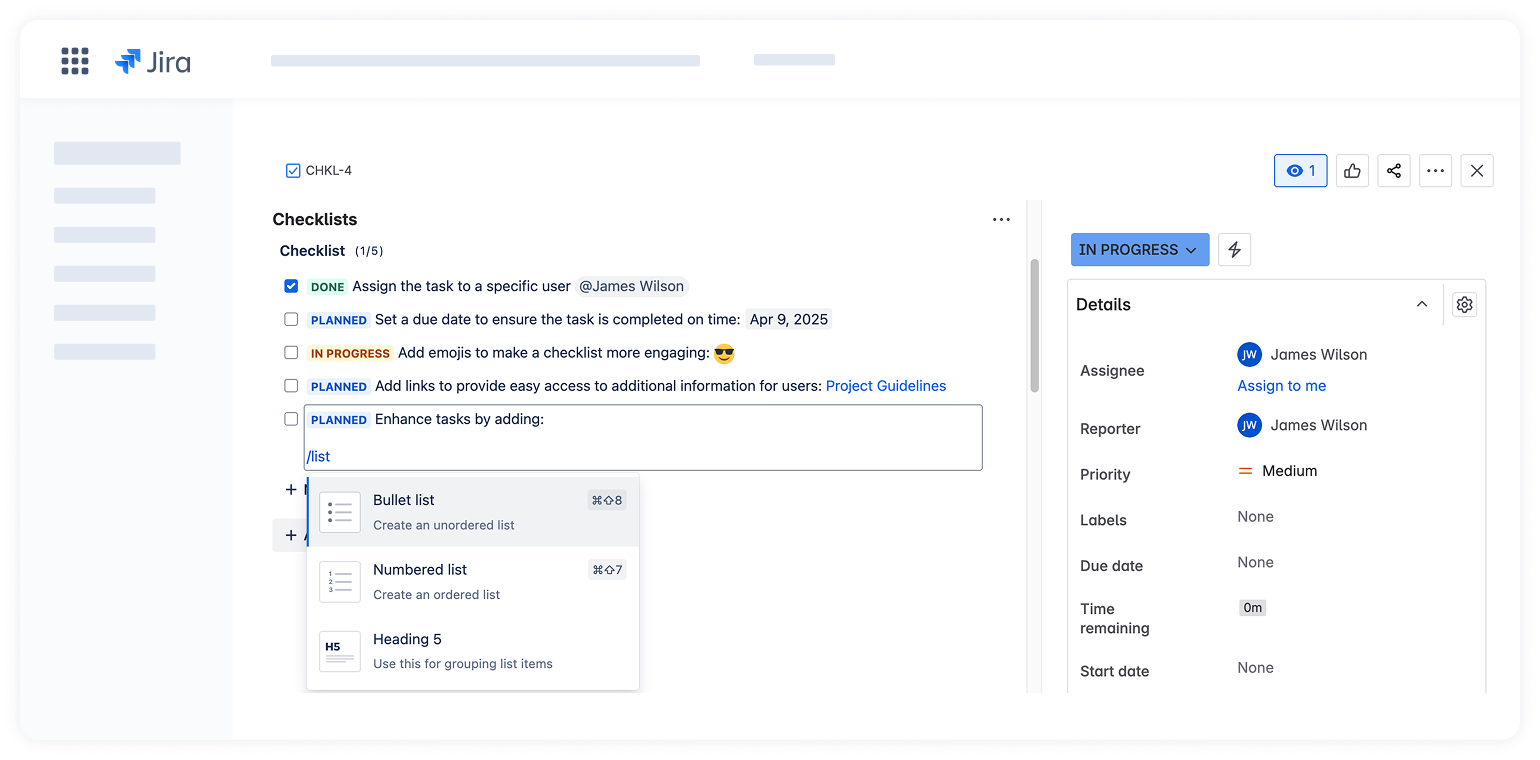
Reference previous decisions, provide reminders, and highlight important messages or insights that users should pay attention to using /quote.
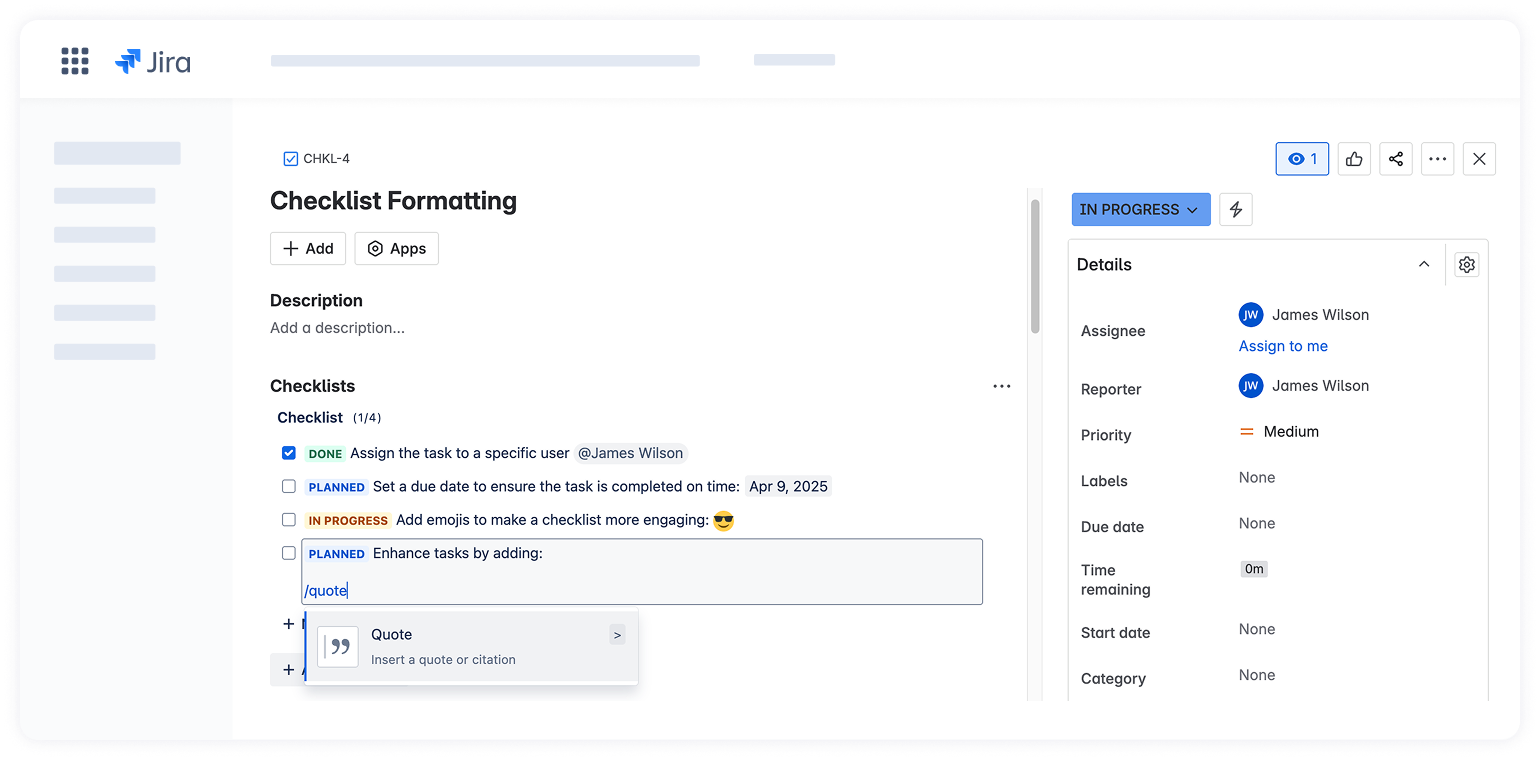
Add structure to the checklist, making it easier to navigate large or complex lists with /heading.