You can quickly copy, cut, and paste multiple checklist items to restructure tasks, reuse checklists, or bring in content from outside Jira. This functionality makes it easy to manage longer checklists or turn text notes into organized to-do lists.
Copy, cut, and paste multiple checklist items
You can use keyboard shortcuts to copy (Cmd/Ctrl + C), cut (Cmd/Ctrl + X), and paste (Cmd/Ctrl + V) multiple checklist items, even across different checklists in the same Jira work item.
How it works
1. Select the checklist items you want to copy or cut.
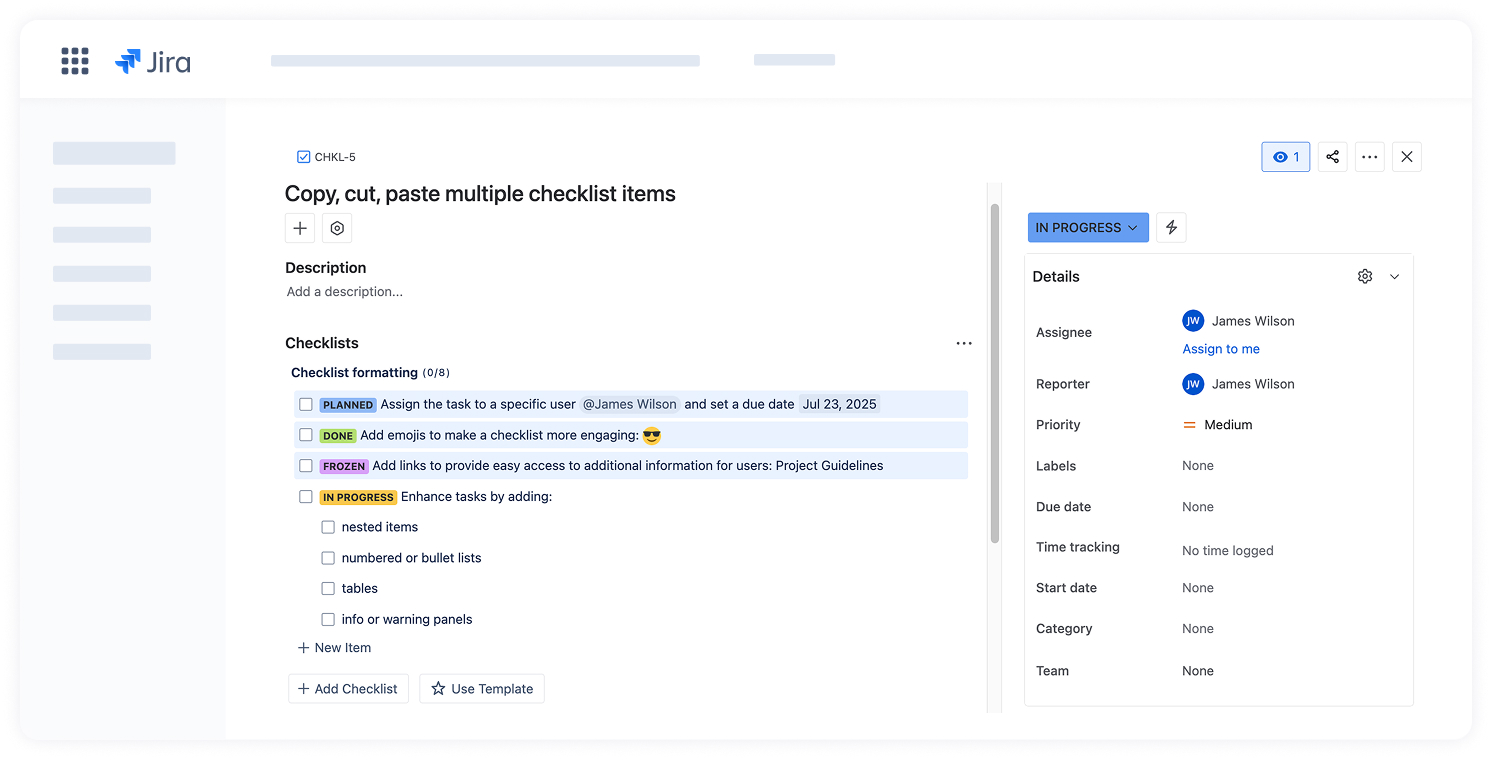
2. Press:
3. Create a new item or a checklist and press Cmd + V (Mac) or Ctrl + V (Windows) to paste selected items.
The items will be inserted in the same order they were copied or cut. Formatting, nesting, and checkbox state will be preserved.
 The cut operation only works within the same Jira work item. If you cut checklist items and try to paste them into a different work item, the cut operation will be canceled, and the items will remain in the original checklist. Only a copy will be inserted into the new location.
The cut operation only works within the same Jira work item. If you cut checklist items and try to paste them into a different work item, the cut operation will be canceled, and the items will remain in the original checklist. Only a copy will be inserted into the new location.
Paste multiline text to create checklist items
You can also create checklist items by pasting a block of text from external sources like Confluence pages, spreadsheets, or meeting notes. The app will automatically turn each line into a separate checklist item.
How it works
1. Copy the text you want to turn into checklist items.
2. Create a new, empty item in the checklist and paste the copied text.
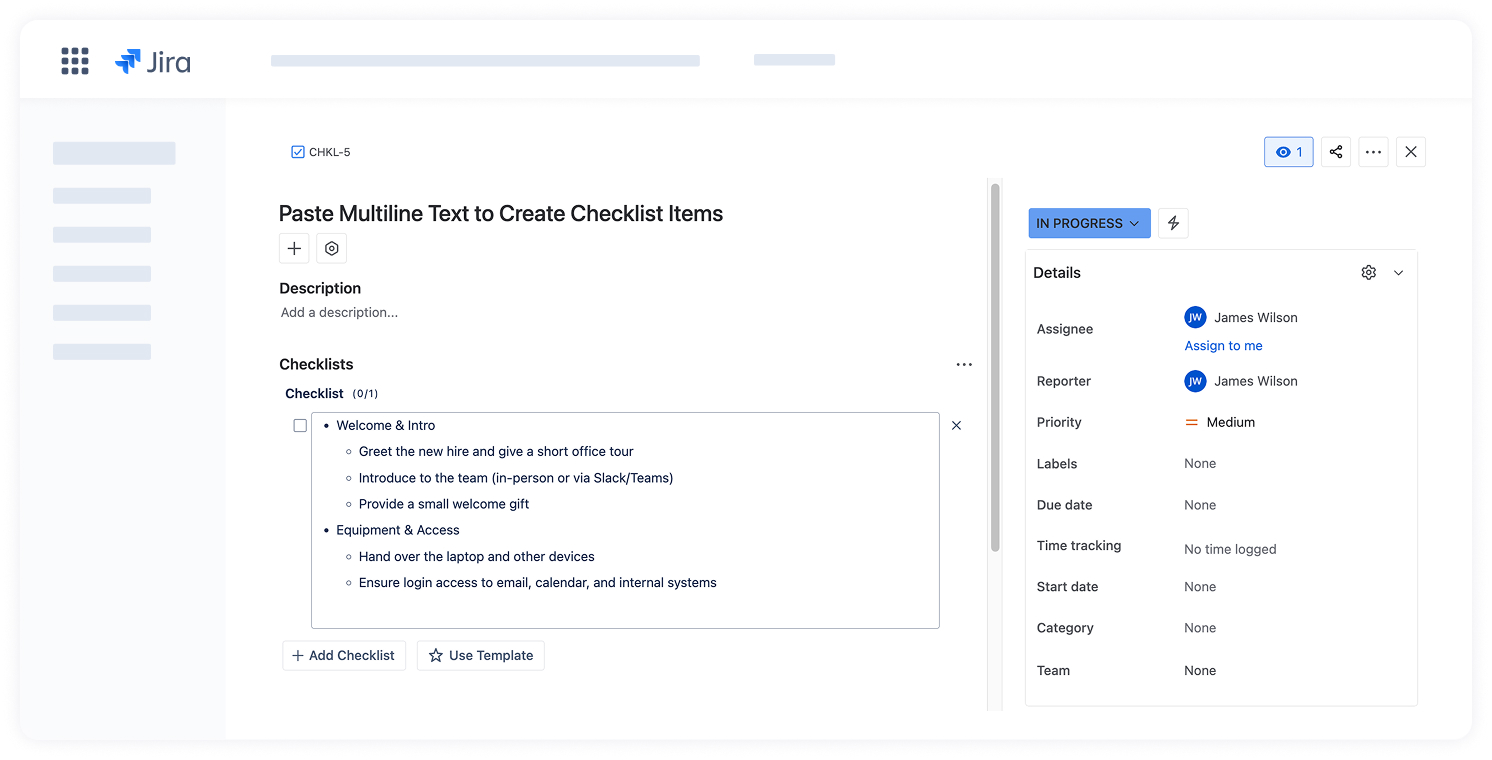
3. Press Enter. Each paragraph will automatically turn into a separate checklist item.
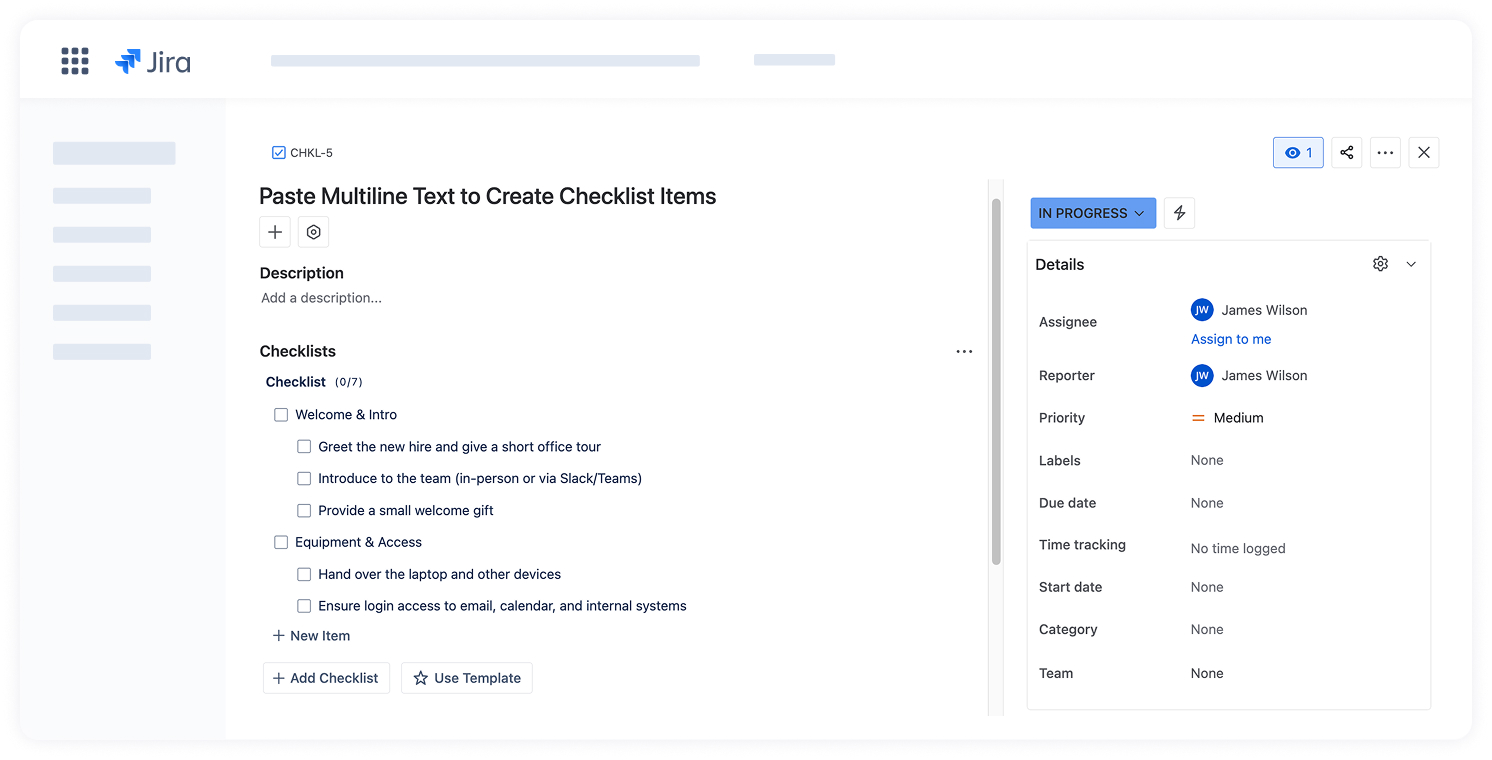
 If you paste text into an existing (non-empty) item, the text will be inserted exactly as it is and won’t be split into multiple items.
If you paste text into an existing (non-empty) item, the text will be inserted exactly as it is and won’t be split into multiple items.