Download PDF
Download page How to use Handy Page Status.
How to use Handy Page Status
Check out our tips for Confluence page status management.
Before you start
You can use any default set available in the Handy Macros for Confluence out of the box or create your own to fit in your workflow. The full list of status sets in your instance is available on the app page:
- Click Apps from the Confluence Cloud top navigation menu.
- Select Handy Macros.
If you need to add another status set, follow the steps from our guide.
Once you have the status set you want to use for the page status in your Confluence instance, you can insert the Handy Page Status macro and interactively switch between statuses of the selected status set.
Insert Handy Page Status
Open the page where you want to set the status.
Click the Handy Page Status at the top of the page.
Click Add status from the dropdown menu.
Select the set.
Select the status.
Click Save.
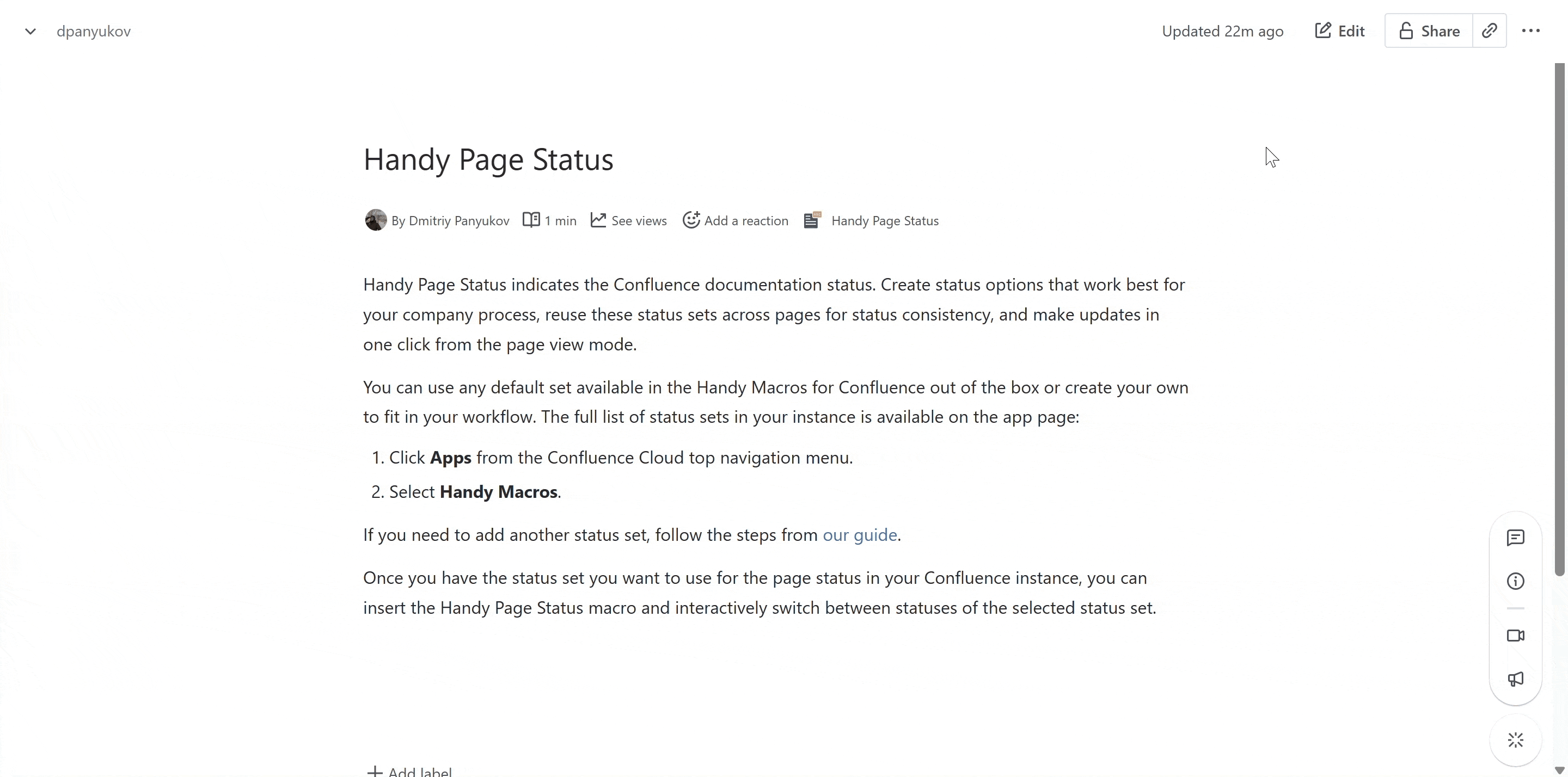
To change Handy Page Status:
Open the page where you want to set the status.
Click the Handy Page Status at the top of the page.
Click on the status from the dropdown menu.
Select the new set and/or status.
Click Save.
View the Handy Page Status history
Open the page with Handy Page Status.
Click the Handy Page Status at the top of the page.
Click on the status from the dropdown menu.
In the pop-up window, click Status History.
See the data about the last page status changes, including the value, user, and time of updates.
Click Save or Cancel to close the pop-up window.
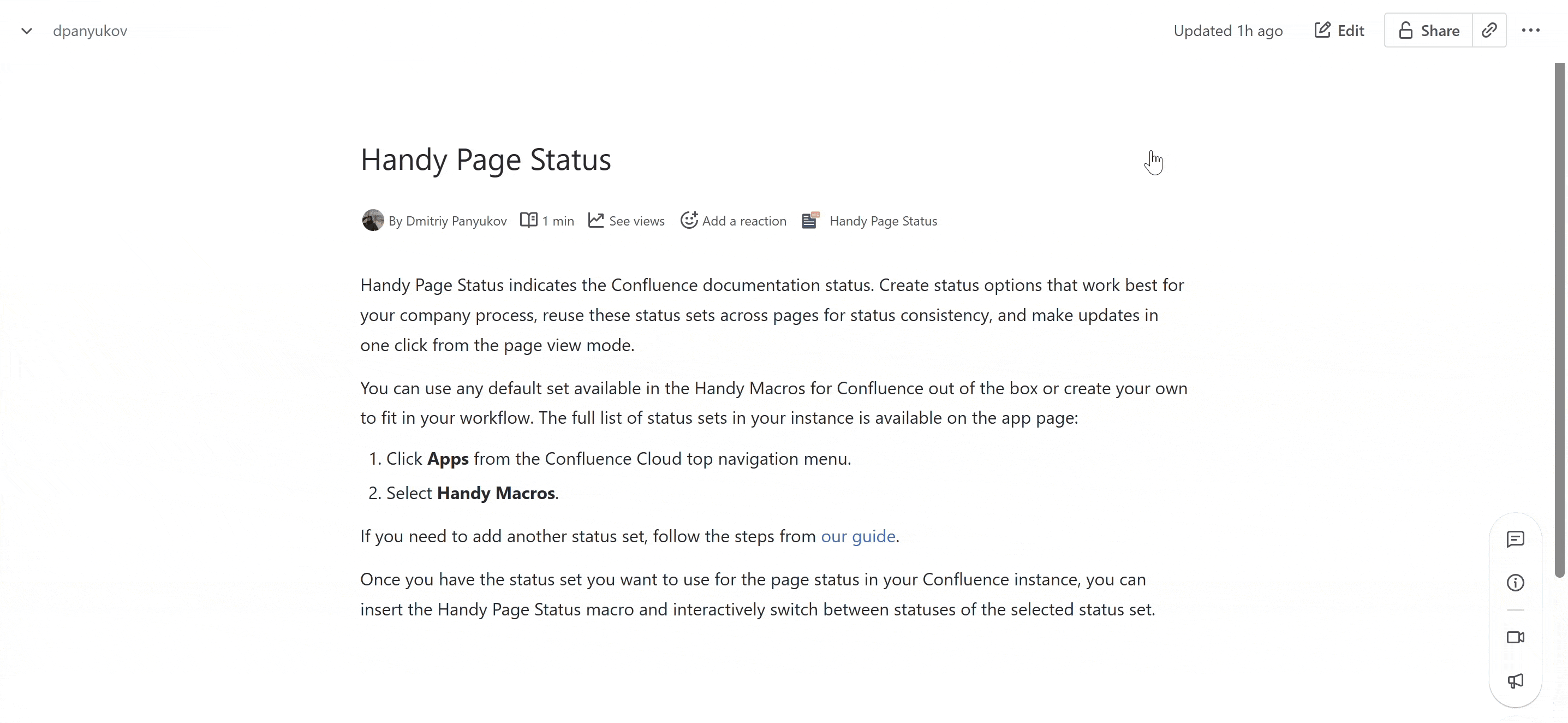
Delete Handy Page Status history
Open the page with Handy Page Status.
Click the Handy Page Status at the top of the page.
Click on the status from the dropdown menu.
In the pop-up window, click Delete.
Click Delete in the warning message to confirm page status deletion.
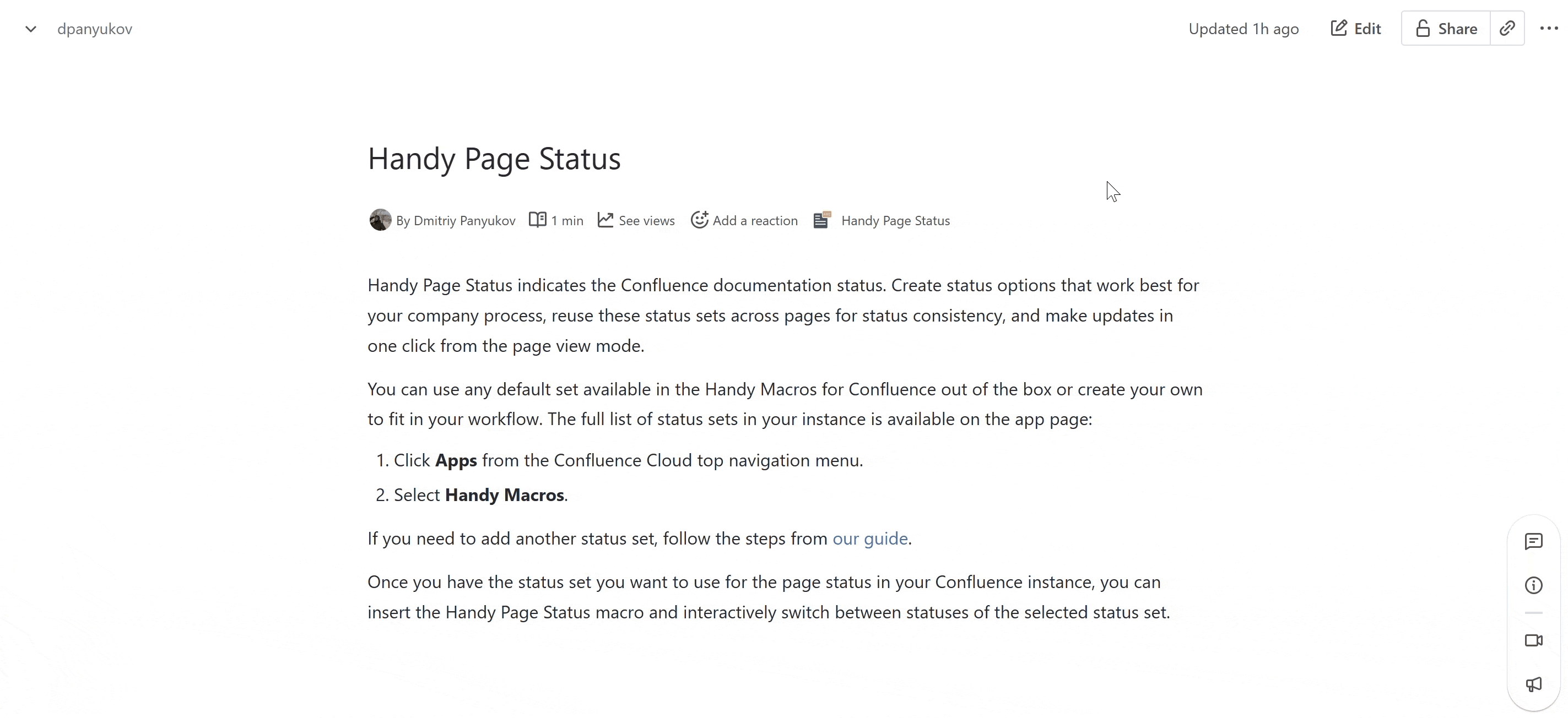
Add a new set for Handy Page Status
You can add new sets from the Apps Confluence menu or from the Handy Page Status pop-up window.
To create or manage sets from the Handy Page Status pop-up window:
At the top of the Confluence page, click the Handy Page Status.
From the dropdown menu, click Add status if no status is inserted. If the status has already been inserted, click on the status.
In the pop-up window, click Create a new status set. It will navigate you to the app page with status set management.
Click Create status set.
Set the status set name.
Add statuses to the set, and define status names, background, and text colors.
Get back to the page with Handy Page Status. Now you can pick Handy Page Status from the new set.
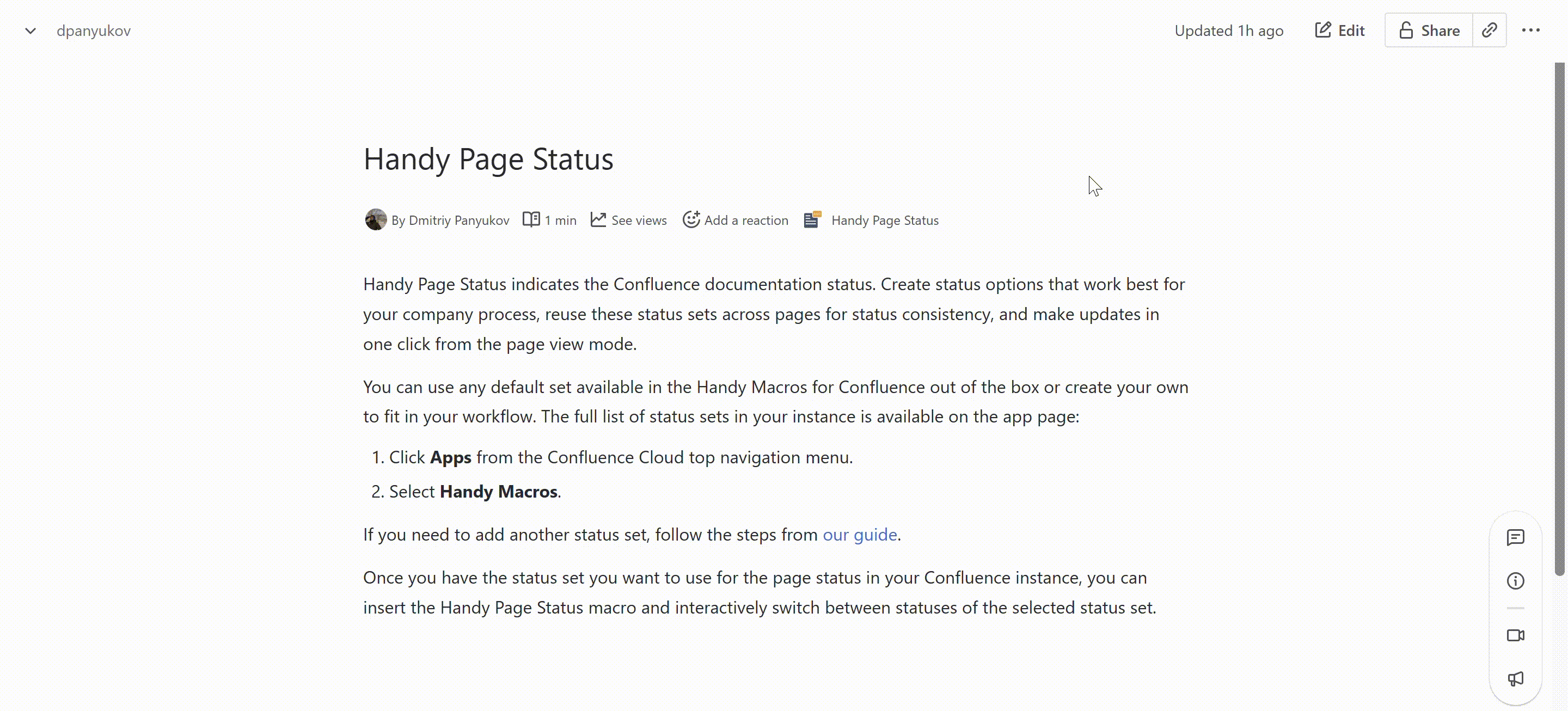
Disable Handy Page Status
Users with the respective permissions can disable or enable Handy Page Status for any Confluence space. By default, Handy Page Status is available for all Confluence spaces. If disabled for a specific space, Handy Page Status will not appear in the Confluence page interface. This setting can be set at different levels:
- Confluence administrators can disable Handy Page Status in the app settings from the Confluence administration.
- Space administrators can disable Handy Page Status in the app settings from the space settings.
Learn how to manage the Handy Page Status Settings on the App Configuration page.
Known issues
Handy Page Status on a space overview page
You can't set Handy Page Status to the Confluence Cloud space overview page due to technical limitations of the Atlassian Cloud platform. Please, vote for the public ticket CONFCLOUD-71231 if you need this feature.
Handy Page Status history after migration from Server/Data Center
The history is not migrated from Server or Data Center. Once you migrate the app to Cloud, the history of migrated Handy Page Statuses will be empty. Once you change the status on Cloud, the history will be created from start.
Handy Page Status on a space overview page after migration from Server/Data Center
You can't set Handy Page Status to the Confluence Cloud space overview page due to technical limitations of the Atlassian Cloud platform. For this reason, Handy Page Status set on a space overview page on Server or Data Center can't be migrated to Cloud. Please, vote for the public ticket CONFCLOUD-71231 if you need this feature.