Handy Page Status indicates the documentation status on top of Confluence pages. You can search for pages in a certain status by multiple criteria using our Page Status Report.
Open Page Status Report
You can open Page Status Report from any space sidebar to search the whole instance.
Open any space in your instance.
Locate Space apps in the space sidebar. If needed, click on it to expand the dropdown menu.
Click Page Status Report.
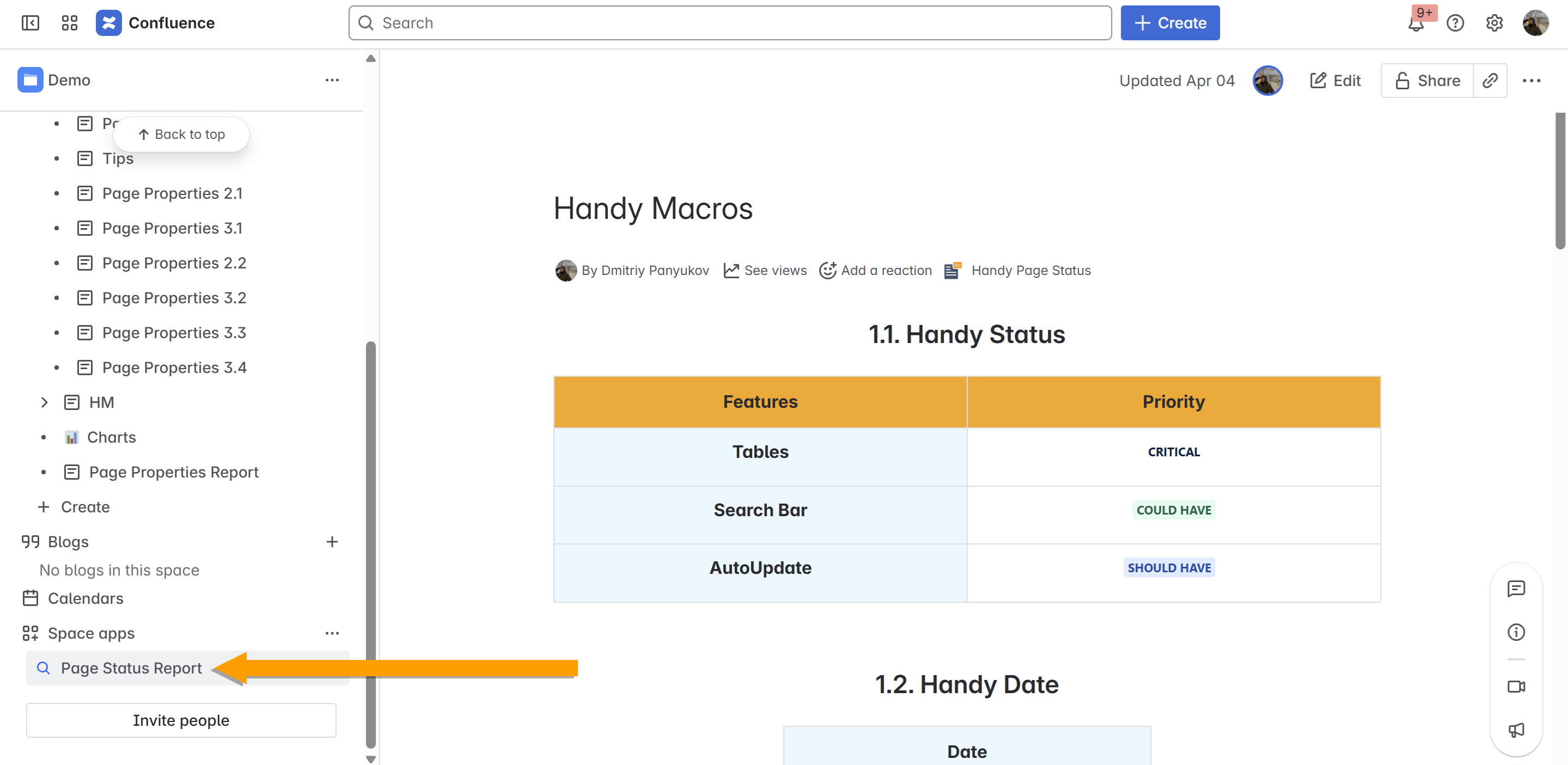
You can change the Page Status Report visibility in the space sidebar.
- Open any space in your instance
- Locate the Space apps menu in the space sidebar.
- Click the Edit icon.
- Switch on or switch off the toggle to change the Page Status Report visibility in the space sidebar.
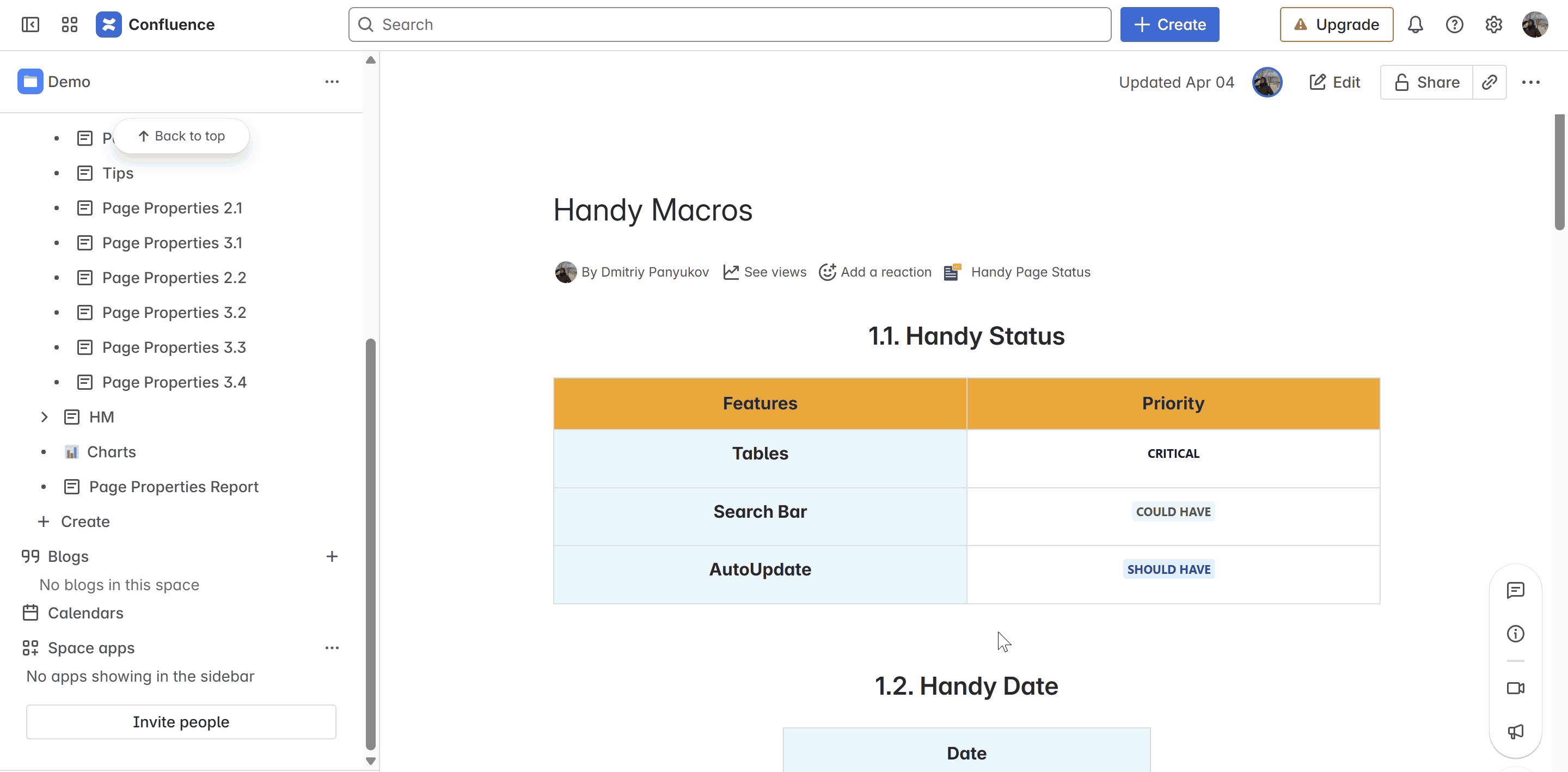
Search in Page Status Report
Page Status Report allows you to search for Handy Page Statuses used across the entire Confluence Cloud instance.
Note that search results comply with Confluence access permissions and may differ for users depending on their access restrictions.
Page Status Report shows results for Handy Page Statuses in the given space by default. You can update the search criteria using controls on top of the report table.
- Open Page Status Report.
- See the list of all Handy Page Statuses in the current space.
- Change search criteria if required to search for Handy Page Statuses by:
- Space Name (pick several if needed)
- Set of the Handy Page Status
- Option of the Handy Page Status (pick several if needed)
- Author of the Handy Page Status (pick several if needed)
- Last Update Date of the Handy Page Status
- Click Search.
Page Status Report shows the message Search Result is Empty when there are no Handy Page Statuses within the specified criteria to display. You can run a broader search to see results.
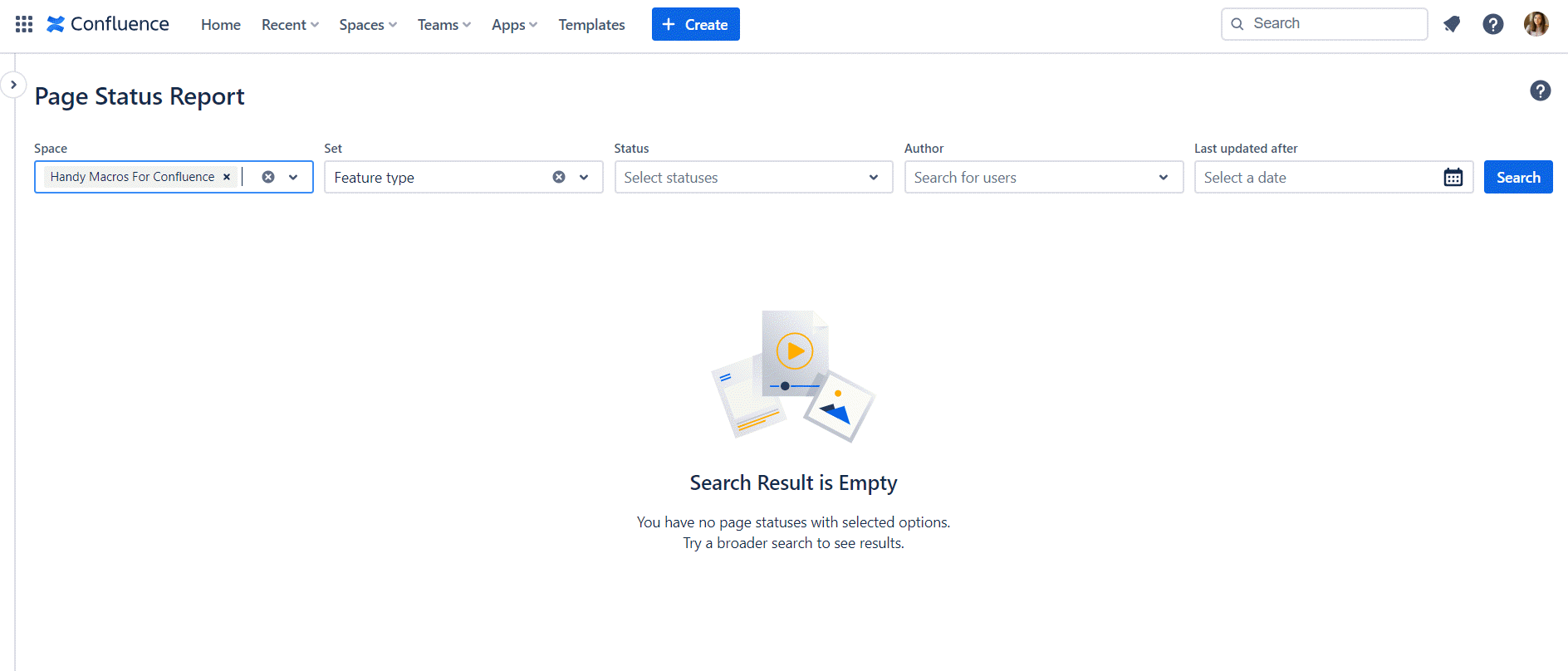
Page Status Report shows up to 25 results per page. You can navigate to the next page to see more results.