You can edit multiple fields right from Issue Spreadsheet without switching to a Jira issue itself. Some of the fields can't be edited due to technical limitations. If you have any requests regarding this function, please, contact us. You can find the instructions on how to change the most common field types below.
Change task type
Hover over the task type icon and click it.
Select the task type you want.
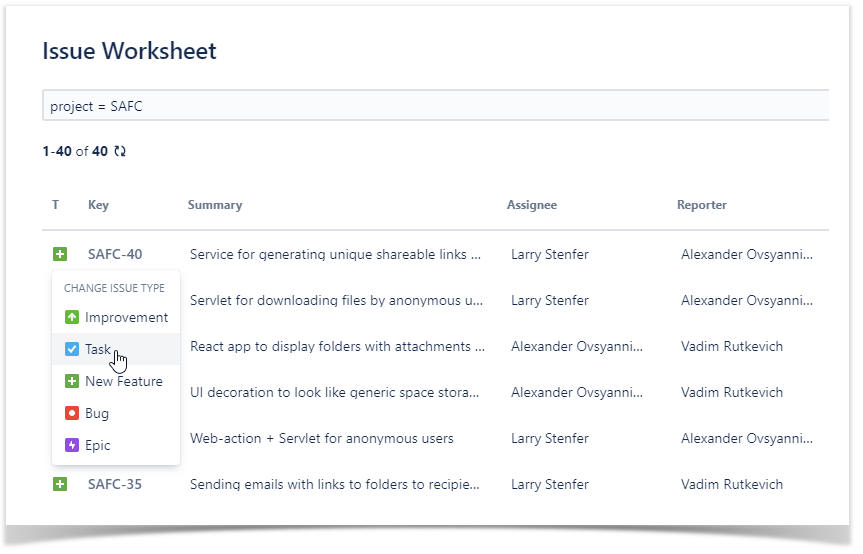
Please note that you can only switch to a type that shares the same workflow. Issue types that do not share the workflow are not displayed as an option to choose.
Change summary
Hover over the task summary and click it.
Update the task summary.
Click the button to save the new summary.
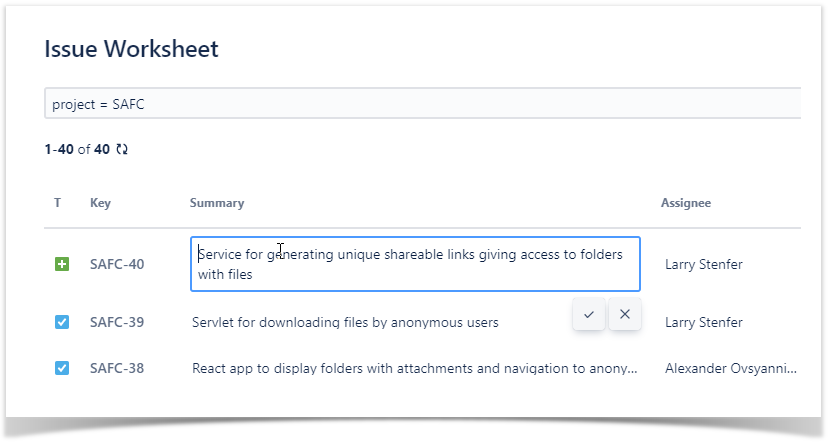
Change assignee/reporter
Hover over the assignee or reporter and click it.
Start entering the user name.
Select the appropriate user from the prompted results.
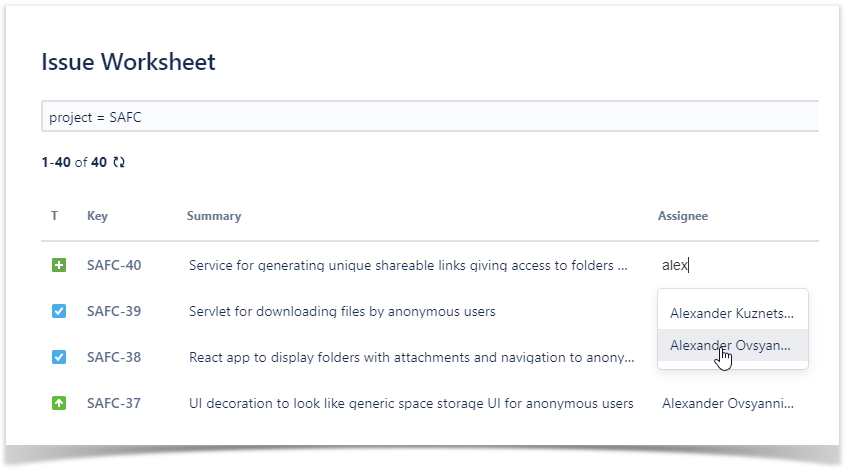
Change the priority
Hover over the priority icon and click it.
Select the priority you want.
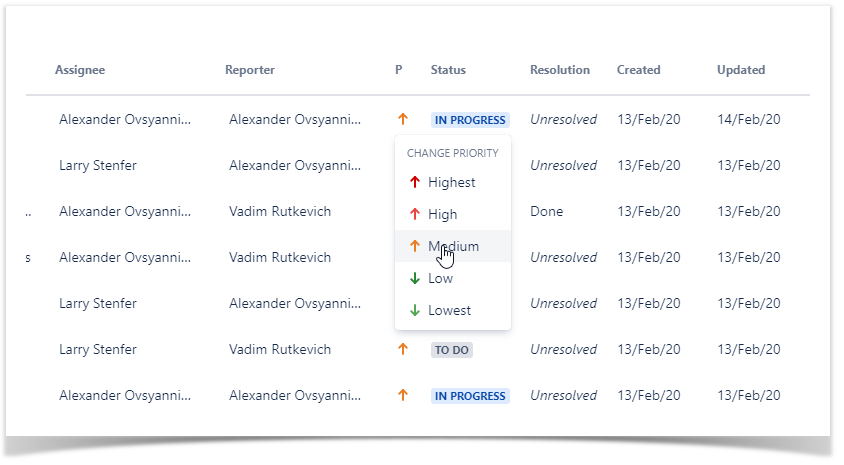
Change the status
Hover over the status and click it.
Select the status you want.
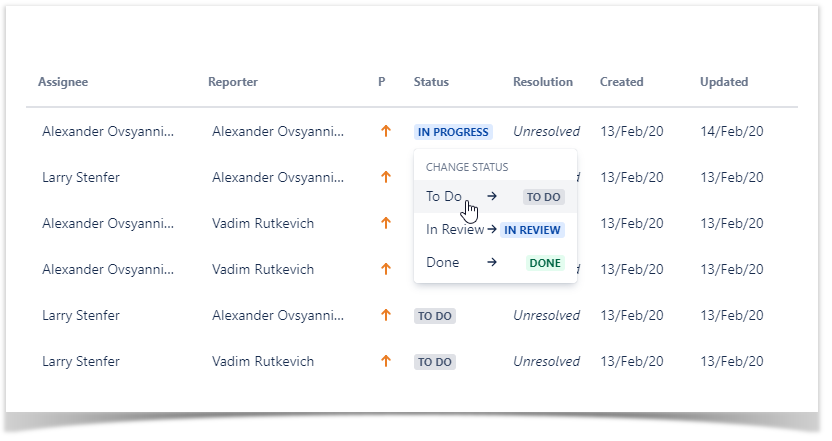
Note, that you can’t initiate a transition that has a screen. Such transition will be greyed out, and Transition limited warning will be shown.
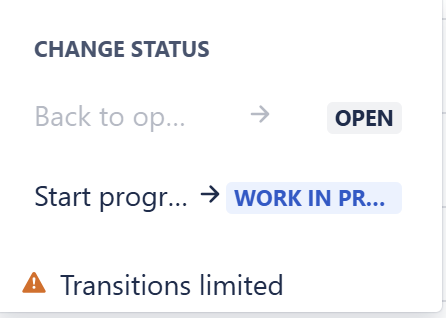
Change the date
Hover over the field placeholder and click it.
Select the date you want.
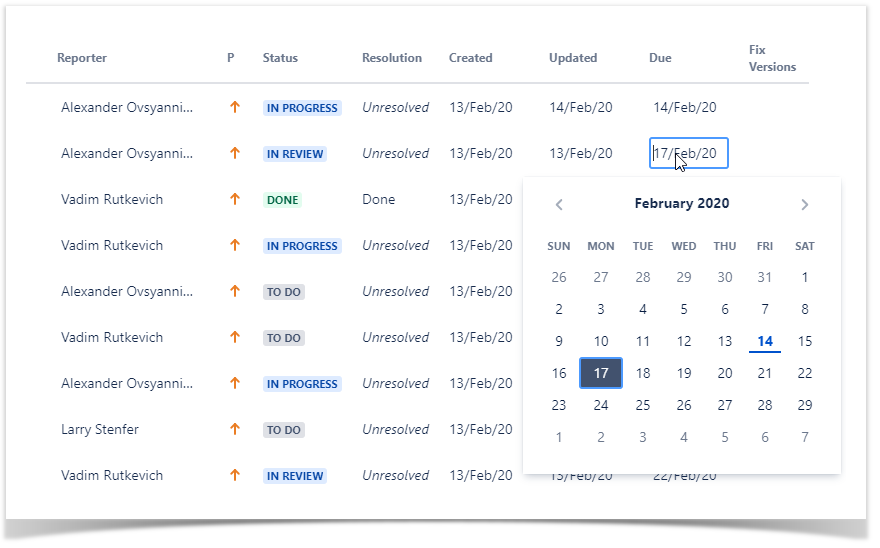
Add/edit description
You can add a description.
Hover over the field placeholder and click on it.
Enter the description or edit it in the pop-up menu.
Click Save.
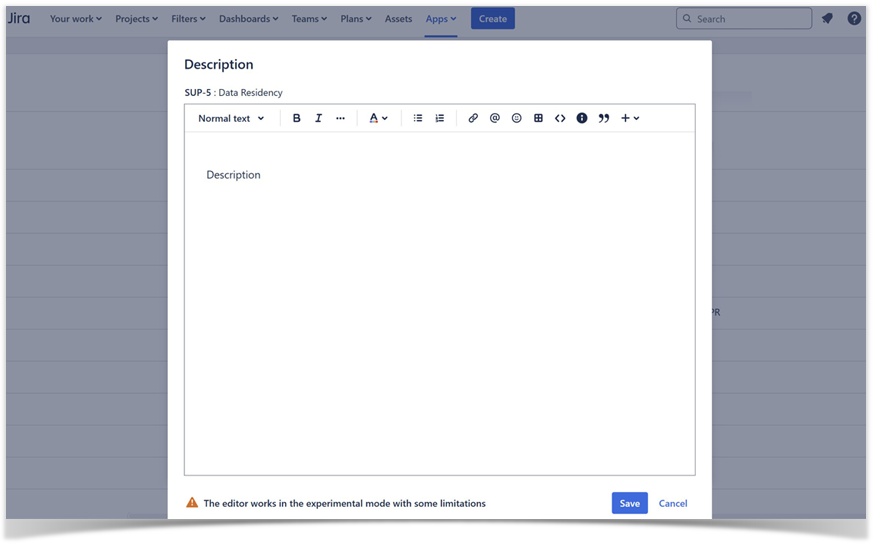
Please note, that you can not add media content using Spreadsheet Issue Filed Editor to fields.
Additionally, you cannot edit any field if it already contains media files. The field will be unclickable and the following warning will be displayed.

Bulk update
You can bulk update certain fields. To do so:
Click Bulk update.
Fields available for bulk updating will have a box in front of them.
Choose the fields that you want to bulk update by ticking the box. If you want to reset the selection of the fields, click Reset selection.
Choose the value you want to bulk update to in the bottom menu.
Click Apply bulk values.
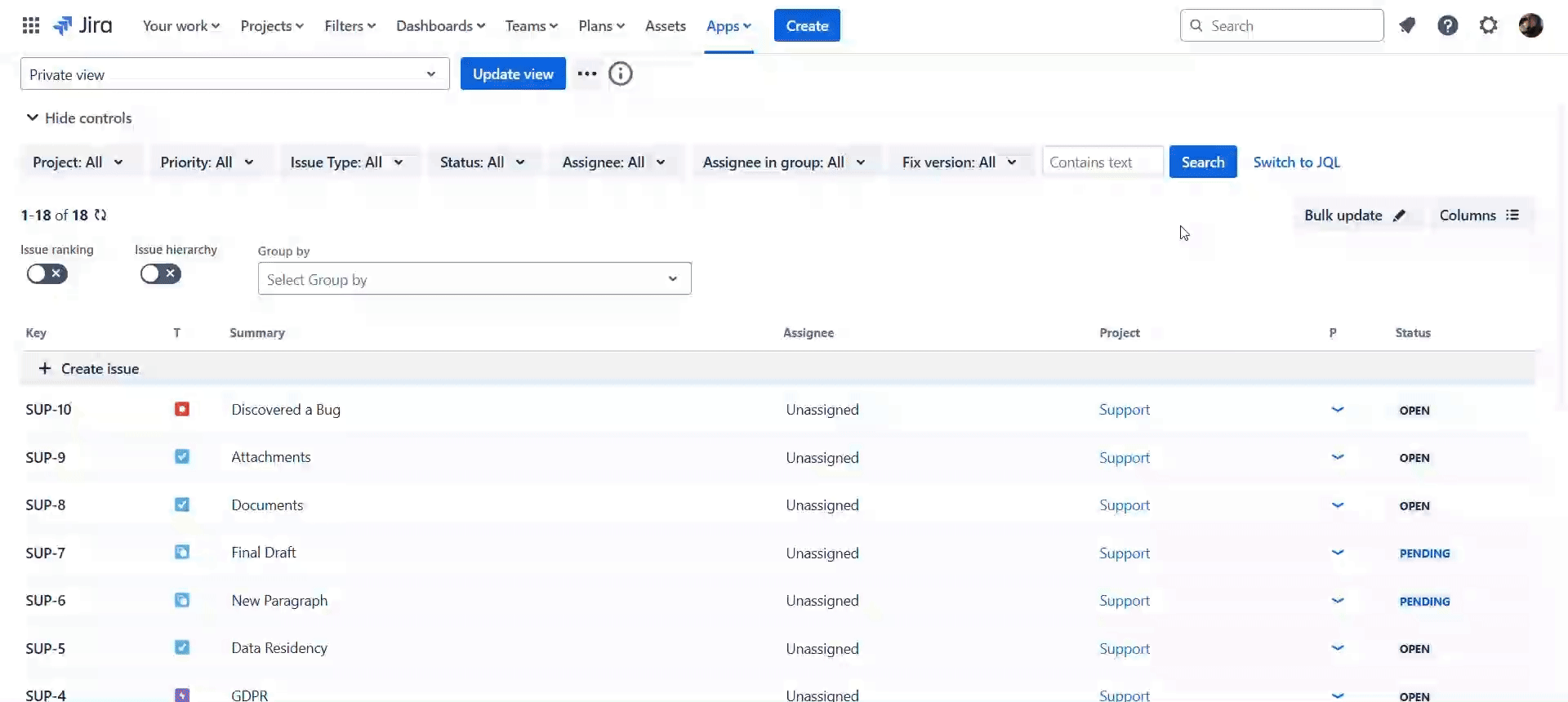
When bulk updating, you can always leave the bulk update menu by clicking Cancel.