Download PDF
Download page Intro to Course Management.
Intro to Course Management
izi - LMS for Confluence allows you to create courses in Confluence and enroll anyone by email. Courses are great for:
- Training and educating employees and customers
- Organizing onboarding
- Enabling knowledge transfer
- Provide self-directed learning opportunities
Create a new course
- Click Create in Confluence header and select the Course blueprint.
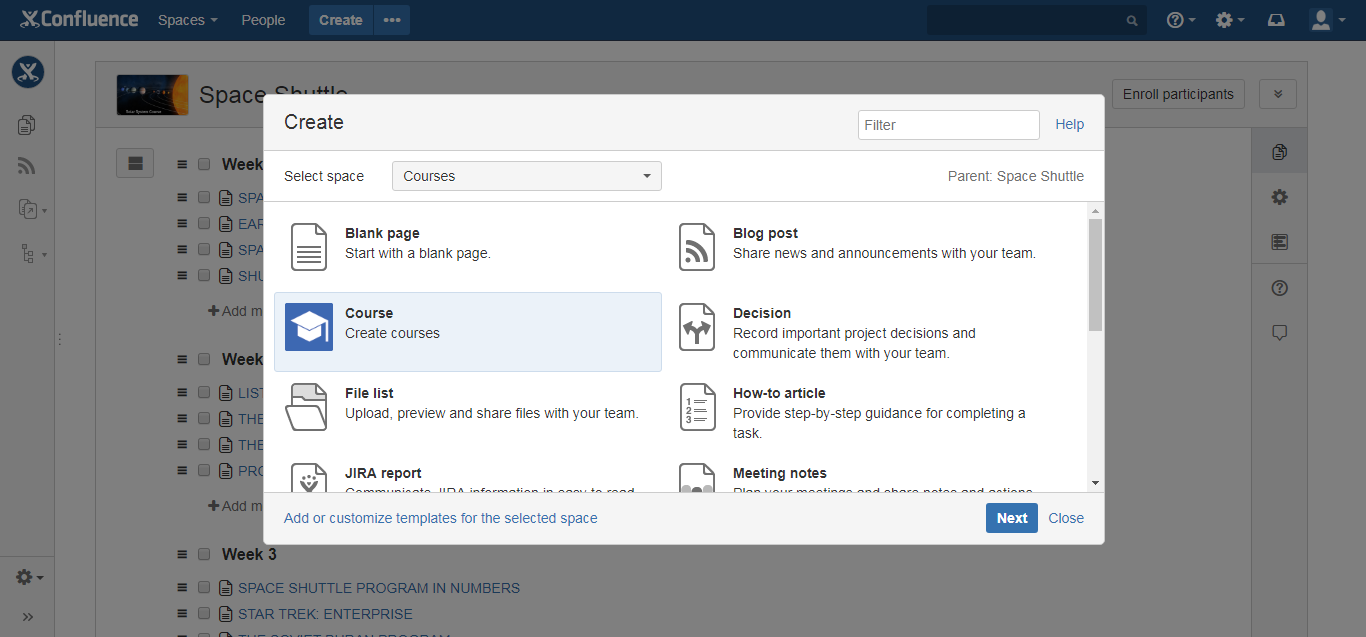
- Type Course name and description (if needed).
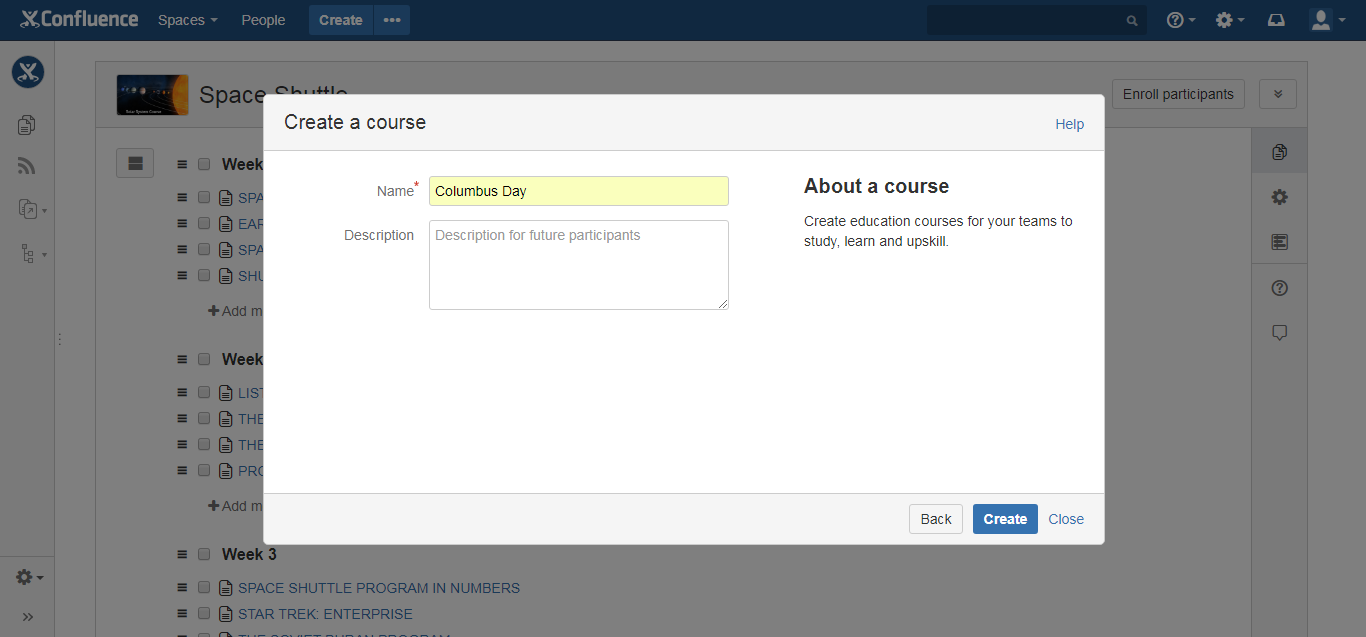
Click Create. You’ll see an empty course administration page.
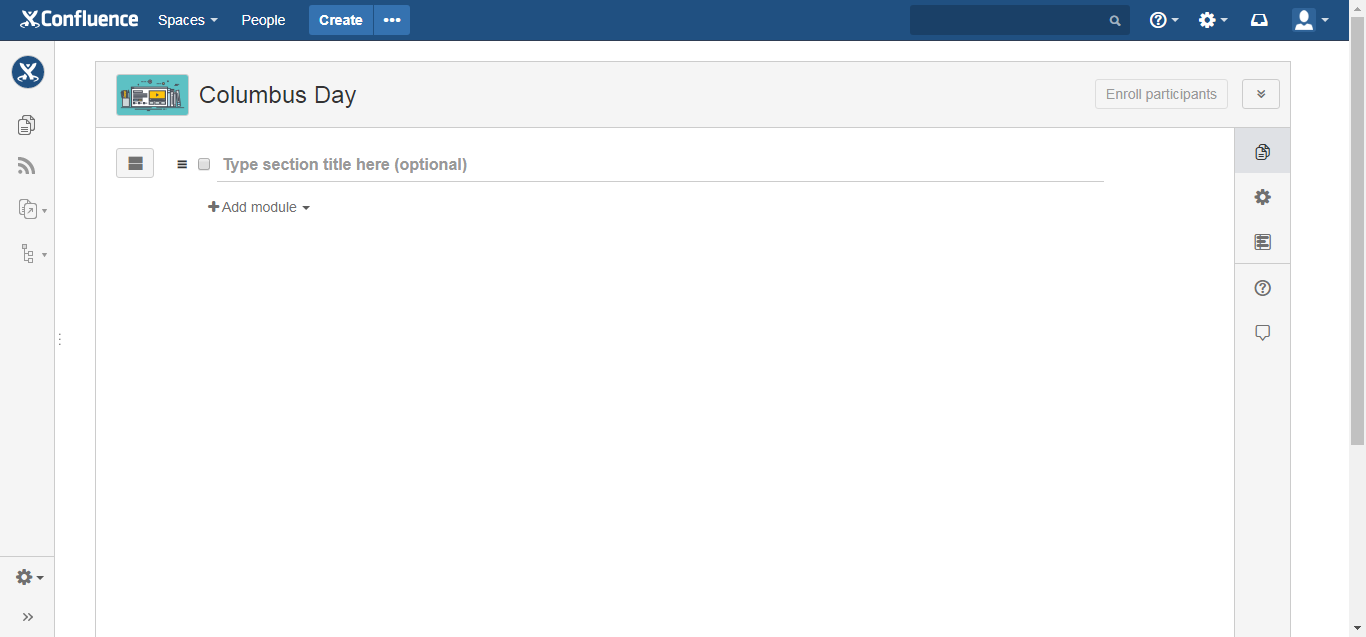
Courses are created with viewing restrictions. By default, a course can be viewed only by its creator. Later on the author can modify viewing restrictions and add grant viewing permissions to some other users or user groups, e.g. to collaborate on a course or have it reviewed by someone else.
If you add co-authors to a course, make sure you add the same people in co-authors for quizzes included in this course.
Course content
A course consists of sections and modules:
- Section – a title for a subset of modules
- Module – a piece of course content
Types of modules
There are two types of modules:
- Page – Confluence pages are used for sharing learning material
- Quiz – quizzes are used for checking understanding
It is possible to use existing Confluence pages and quizzes as well as create new ones.
Add a module
New page or quiz
- Click Add module.
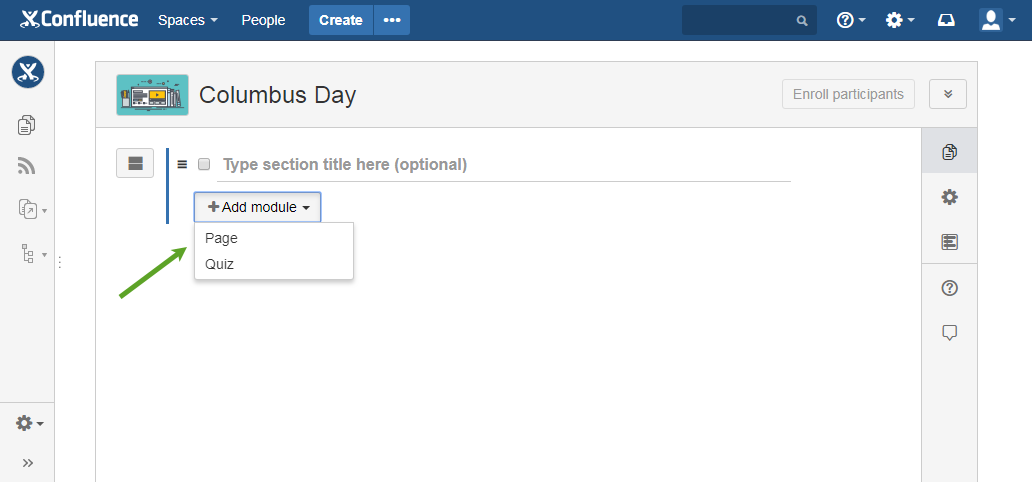
- Select a type – Page or quiz.
- Click Create a new page/quiz.
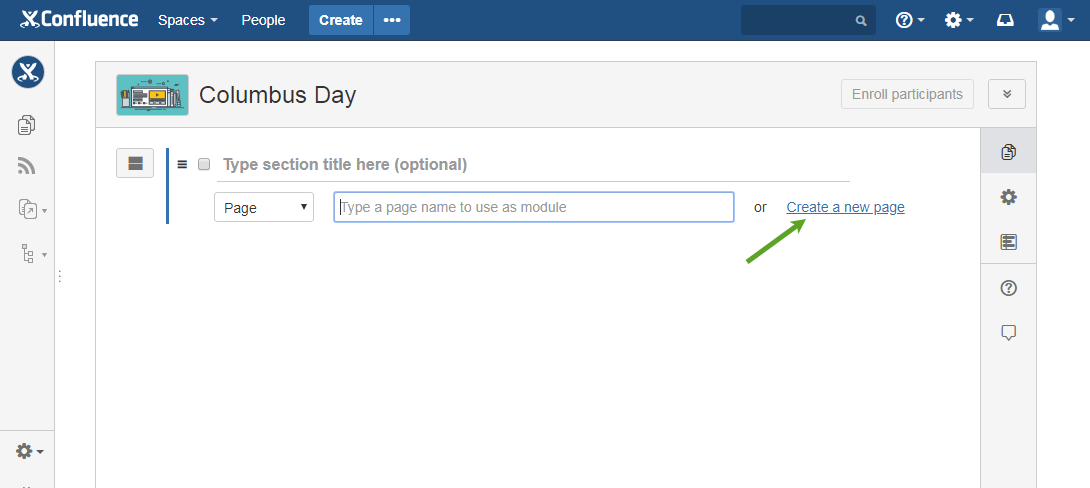
- Add a name for a module.
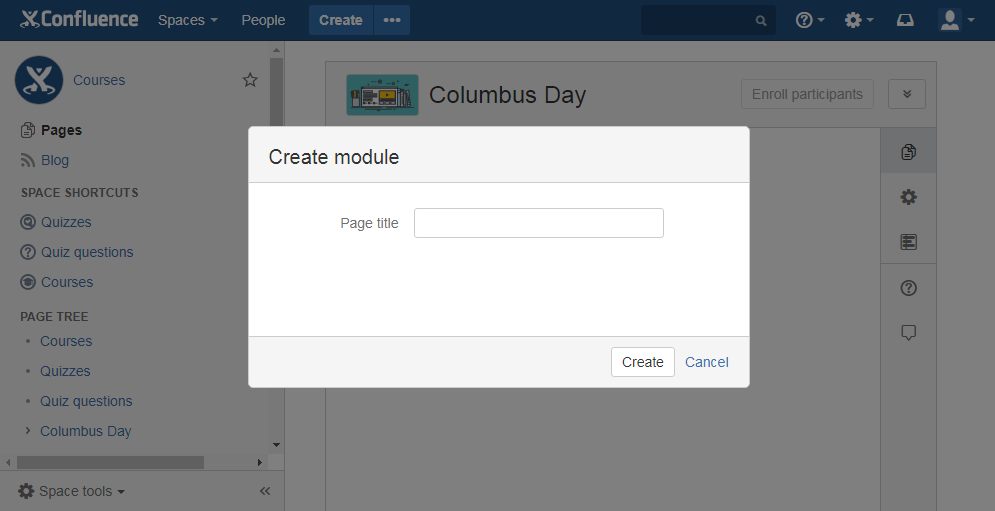
- Add content.
- Page. If you chose Page, add your learning material into a page body. You can use Confluence powerful editor to add formatted text, images, videos, slides, etc.
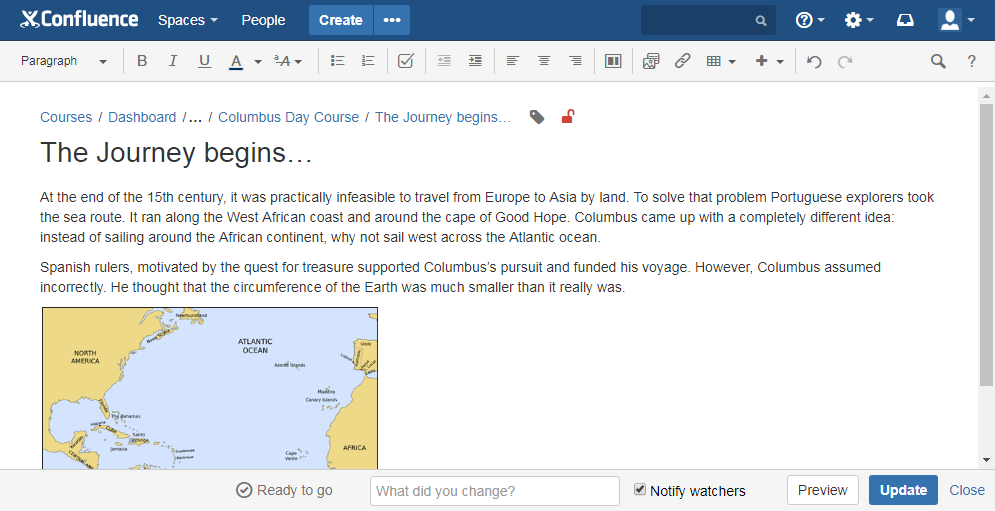
- Quiz. If you chose Quiz, enter a quiz name, add questions and configure quiz settings.
- Page. If you chose Page, add your learning material into a page body. You can use Confluence powerful editor to add formatted text, images, videos, slides, etc.
- Go back to a course administration page and add the next module.
Please, keep in mind that our app doesn't support content created with the help of other Atlassian Marketplace add-ons.
Existing page or quiz
When adding a module, instead of clicking Create a new page/quiz type a name of an existing page or quiz in the field and find the needed page/quiz.
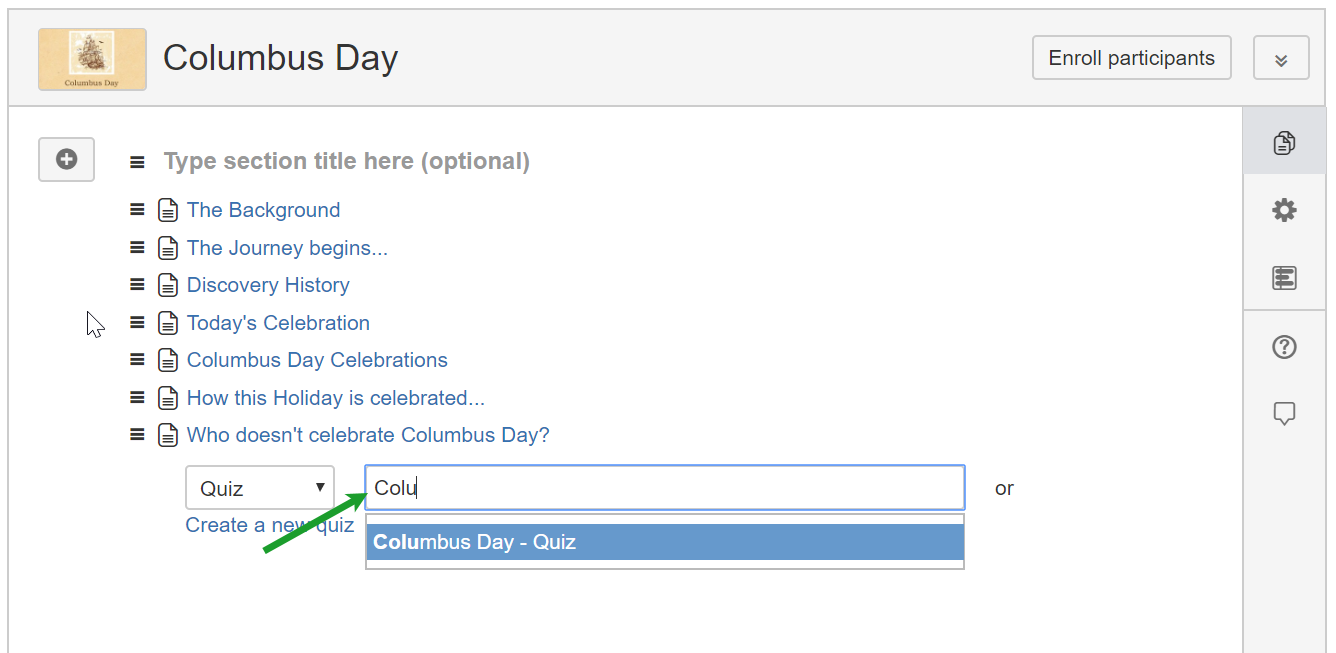
Organize modules
Use sections to arrange modules (e.g. by topic or difficulty). It's optional. You can have a course without sections.
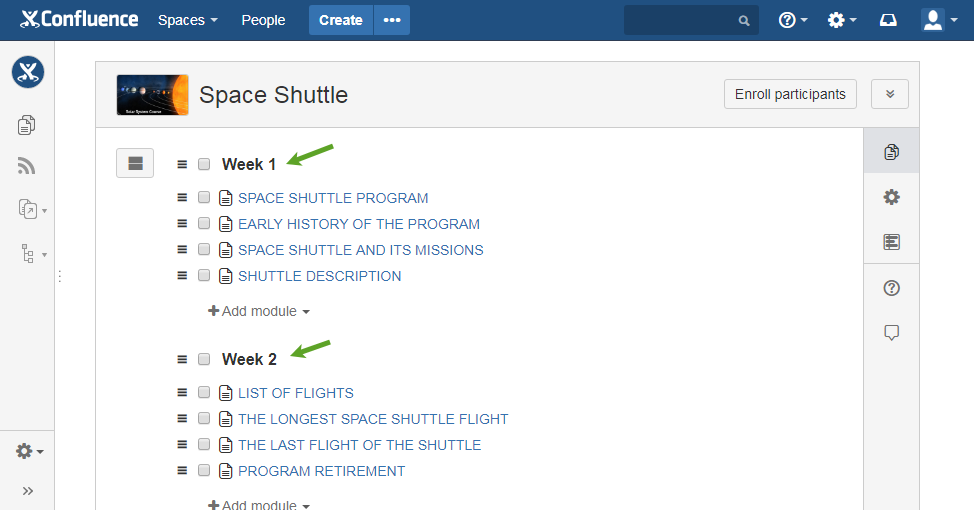
To create the first section, type a section title in the corresponding field as shown below:
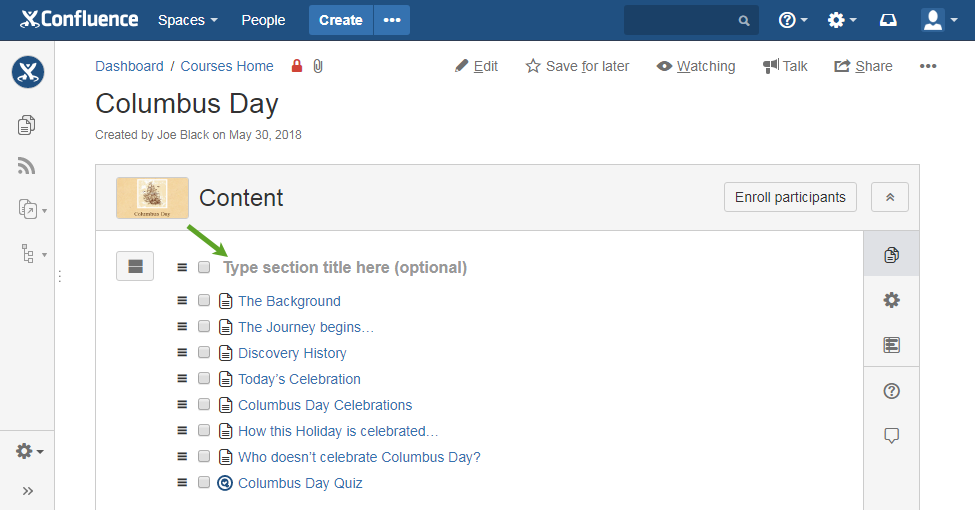
To add a new section, click ![]() .
.
Enroll to course
To enroll participants to a course, click the Enroll participants button on a course administration page.
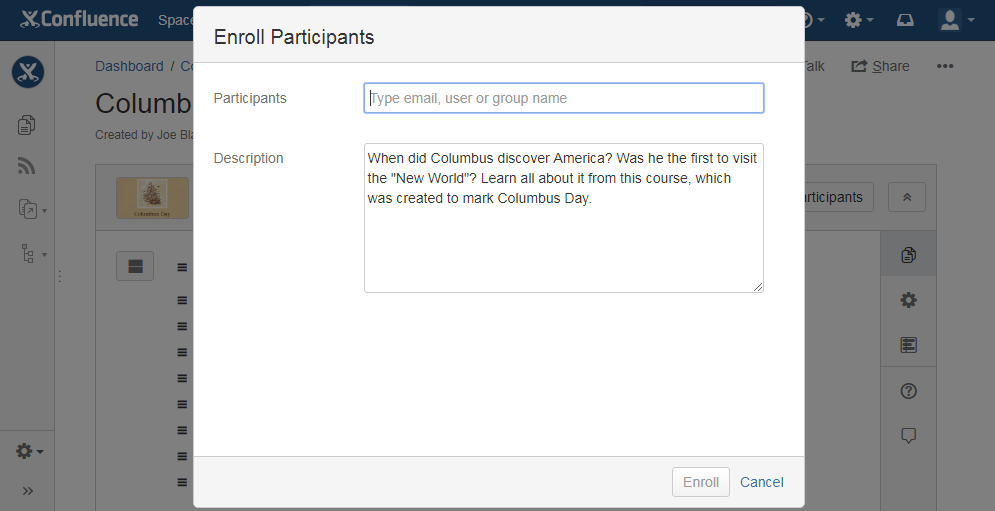
In the Enroll Participants dialogue:
- Type names of users or user groups you want to enroll to a course. Alternatively, enter email addresses. They can be email addresses of people who do not have an account in your Confluence instance. This means you can enroll anyone.
- When all set, click the Enroll button.
Participants will get an email with a link to the course. Confluence users will also receive a workbox notification. Each course link is unique, different people get different links.
You cannot enroll the same participant twice. However, you can delete a participant in Results tab and enroll that person one more time.
For email notification with course links to work, you need to configure your Confluence Server for Outgoing Mail to email links.
If you want to let anonymous participants take a quiz, you need to enable anonymous access to your Confluence site. Learn more
Track course completion
To see a list of enrolled participants and track their course progress, click ![]() (Reports) on the right hand sidebar on a course administration page. In Participants tab, you will see who is enrolled to a course and their progress.
(Reports) on the right hand sidebar on a course administration page. In Participants tab, you will see who is enrolled to a course and their progress.
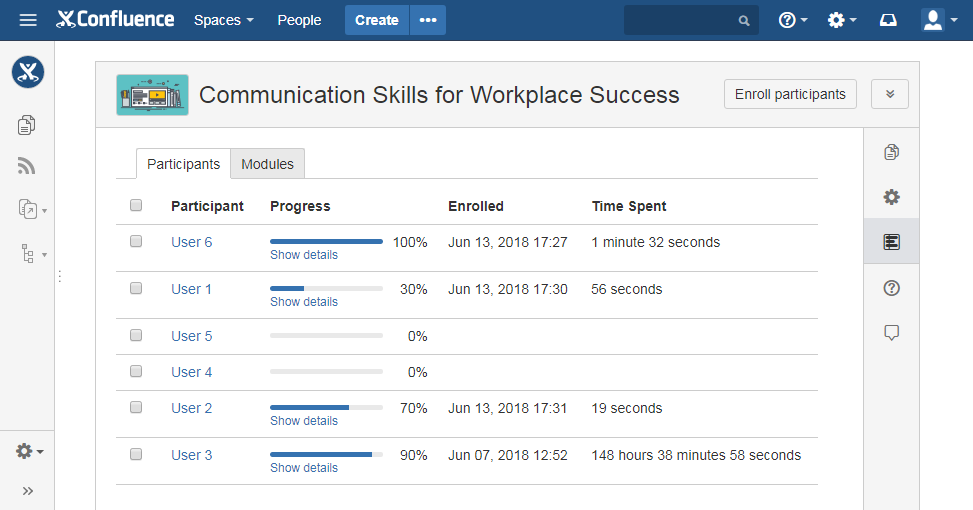
Click Show details to view the breakdown by module.
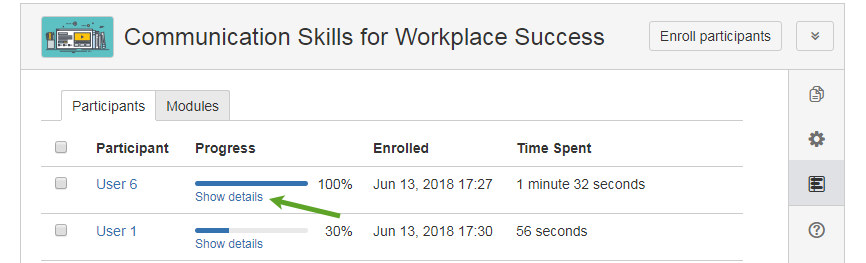
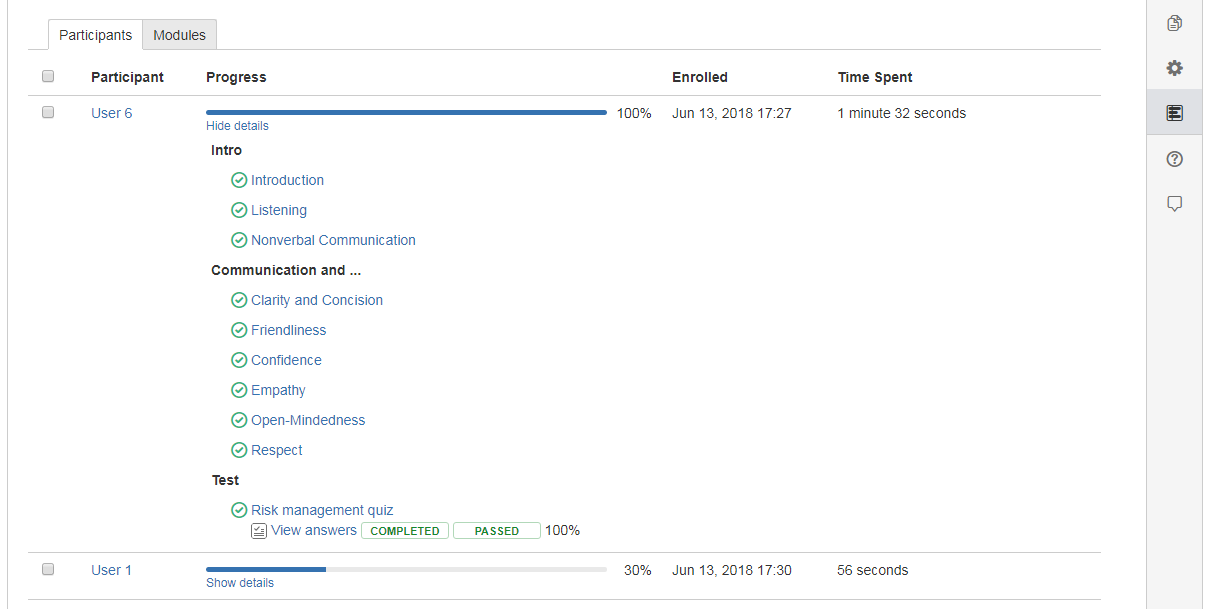
Click View answers to see quiz questions and answers that a participant submitted.
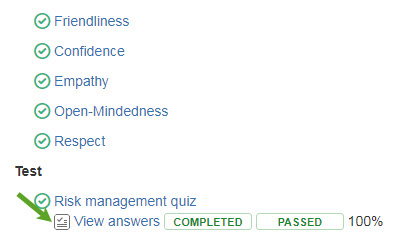
Update Course Content
If you made changes in course content, already enrolled participants won't see these changes. To make them see the updates you need to delete their records from the Course report and re-enroll them again to this course.
If you need a more automated way of content update, please take this 3-question survey and let us know your requirements
Add Course to Learning page
Course administrators can add their courses to the Learning page (a global catalog) in a Confluence header for users to self-enroll to courses. Learn what Learning page is and how to add courses there.