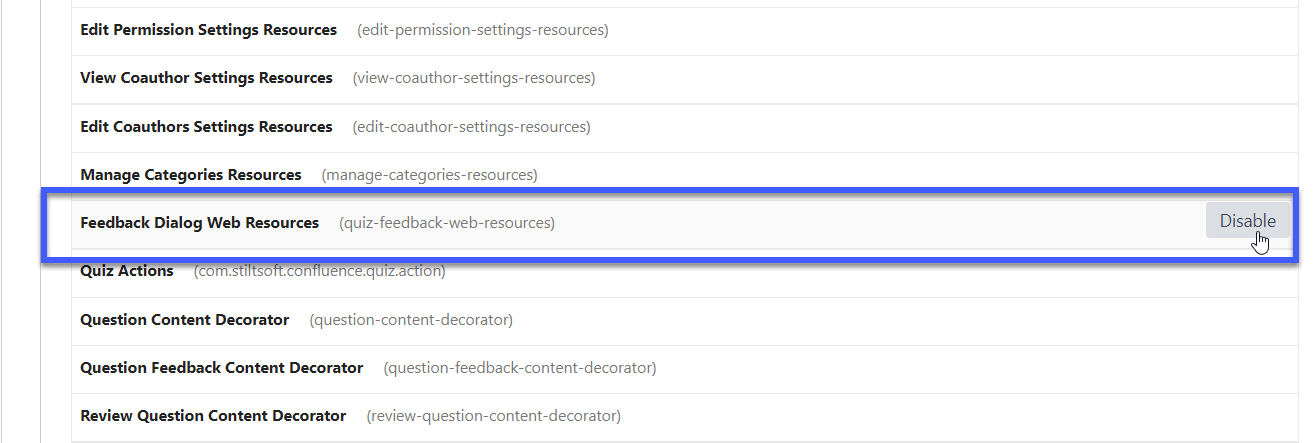Download PDF
Download page FAQ.
FAQ
1. Will other Confluence users see quizzes I create?
Quiz and question pages are created with viewing restrictions. By default they can be viewed only by their creators. Later on the author can modify viewing restrictions and grant viewing permissions to some other users or user groups, e.g. to collaborate on a quiz or have it reviewed by someone else.
2. I tried to import questions by uploading a CSV file and it failed. What could go wrong?
Here are possible reasons why questions may fail to be imported when you are creating them by uploading a CSV file:
1. Question already exists – A question with the same question text already exists in this space. Questions must be unique.
2. Question text is too long – The text entered in 'Question text' is longer than 255 characters. Each question is a Confluence page. Question text is a page title. Confluence has a limit for the length of a page title. It's 255 characters. That is why the question text can't exceed it.
3. Question text is blank – There is no text in 'Question text'. It can't be blank. Type your question there.
4. Invalid input in Type – 'Type' defines a type of question. It can be single choice/ multiple choice/ free text (checked manually)/ free text (checked automatically). If blank, a question is considered to be single choice. Enter a valid question type.
5. Invalid input in Randomize answers – 'Randomize answers' defines whether answer options should be displayed in a random order or not. Type 'yes'to enable randomizing answer options for this question, or 'no'to disable that. If blank, randomizing will be enabled.
6. No answer options – columns 'Answer Option 1', 'Answer Option 2', 'Answer Option 3', etc. contain possible answers to the question. They can't all be blank unless it's a free text question. Provide answer options.
7. Only one answer option – There is one answer option in the question. The question needs to have at least two.
8. One correct answer is required – Single choice questions must have one correct answer – the 'Correct answers' can't be blank and can't contain several answer options. Provide the number of the correct answer option, e.g. if a question has 5 answer options and the second is the correct one, you should type '2'.
9. Invalid input in Correct answers – 'Correct answers' defines what answer options are correct. It can contain only figures (numbers of correct answer options) and commas that separate them. This column is required for single choice questions and optional for multiple choice questions. Type numbers of correct answer options separated with commas, e.g. if a question has 5 answer options and the second and fifth are the correct ones, you should type '2,5'. (Note: A single choice question can have only one correct answer)
Check if one of the reasons above is the case and make changes in a CSV file. Otherwise, contact us for assistance.
3. Can people who have no account in our Confluence instance take quizzes and courses?
Yes, it is possible. You can enroll anonymous users. But makes sure:
- Confluence Server is configured for Outgoing Mail to be able to email links
- Anonymous access is enabled to your Confluence site in global permissions (only the 'can use' check box needs to be selected in the 'Anonymous Access' section)
Note: While anonymous access to your Confluence site must be enabled in global permissions, public access to spaces with quizzes and courses does not need to be granted. Therefore anonymous users do not need space permissions to take quizzes and courses. Enabling anonymous access to your site does not mean that non-logged-in users will be able to browse pages and spaces in Confluence. As long as a space is not publicly accessible (anonymous users do not have space permissions), non-logged-in users will not be able to browse pages and spaces, while being able to take quizzes and courses.
4. Can participants see all their quizzes?
Yes. Participants who are Confluence users can see the list of their quizzes with results in their user profile. Learn more
5. Can I hide Learning from Confluence header?
Yes, it is possible. Ask your Confluence administrator to go to Confluence Administration>Manage add-ons>izi - LMS for Confluence - Courses & Quizzes and disable one app module - Learning Button (course-global-link).
To hide Learning only for anonymous users:
- Go to Confluence administration > Look and Feel > Custom HTML.
- Add the following script in 'At the end of the HEAD'
<script>
AJS.toInit(function(){
if (AJS.params.remoteUser == ''){
$('#learning-link').hide();
}
});
</script>6. How can I create a question with an image?
You can add images to questions and answer options. At the moment it is not possible to do that in the Create question dialog. To add an image:
- click Continue in editor in the bottom left corner of the Create question dialog (for a question that already exists in your Confluence – edit it)
- insert an image:
- if an image is a part of a question, place it above the macros with answer options
- if an image needs to be in an answer option, insert it inside the Question Answer Option macro
7. Course Results Report says it's incomplete. What to do?
At the moment, Course Results Report macro has a limit of 1000 records. Let us know if you want to improve the report and increase this limit.
Meanwhile, you can use a workaround:
- if you had your report show all participants and courses, narrow it down to specific courses and/or participants
- instead of having one massive report, add several Course Results Report macros on a page
8. Can I hide the in-app feedback dialog?
Yes, it's possible. If you want to hide the dialog so it won't be shown in the future, you need to choose the option Don't show it again. This is the easiest way how to do that.
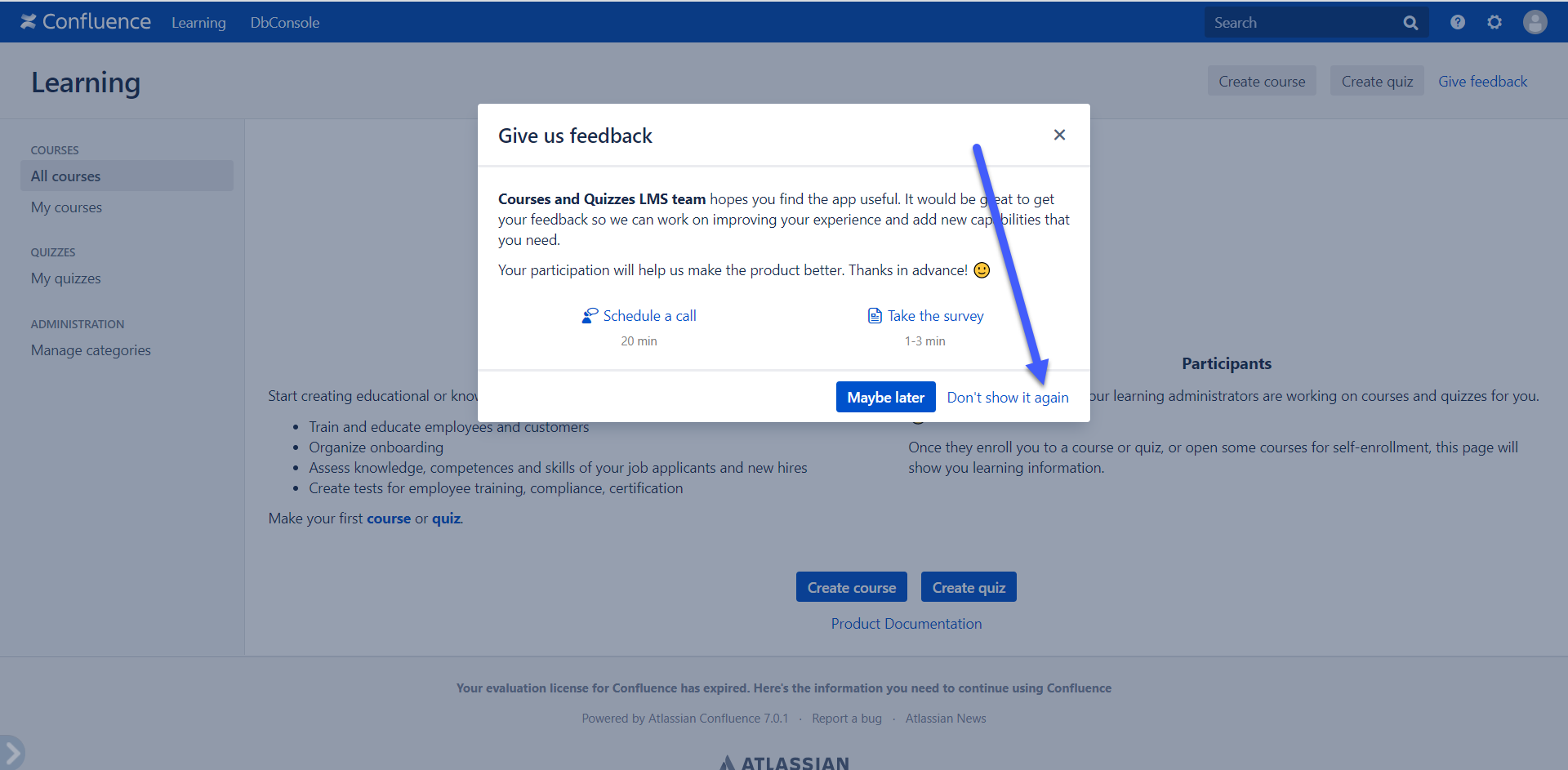
If you want to remove the in-app feedback dialog for all courses and quizzes administrators, you need to ask your Confluence administrator to do the following:
Go to the Manage apps setting.
Find there the izi - LMS for Confluence - Courses & Quizzes app.
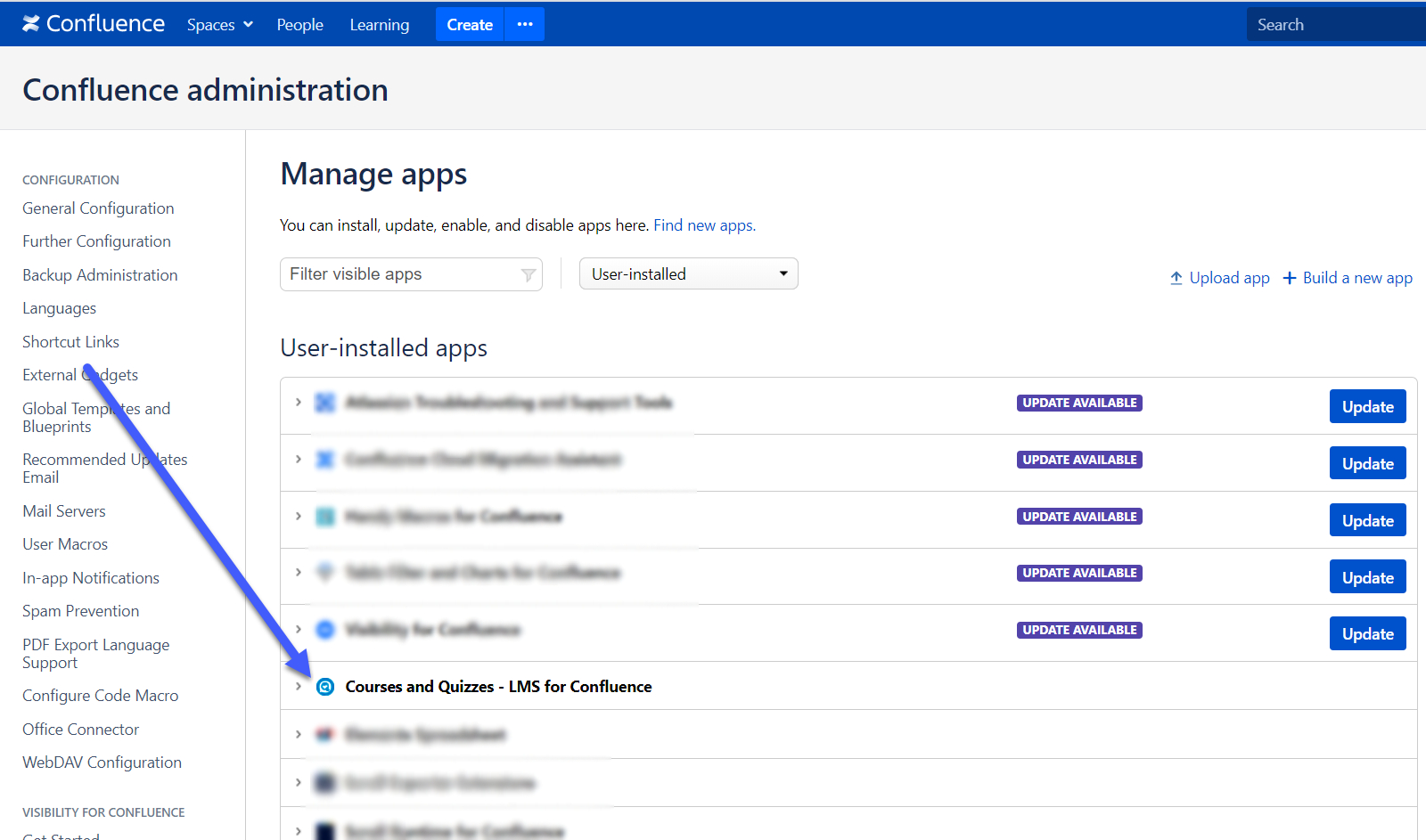
Open the app details.
Expand the list of app modules.
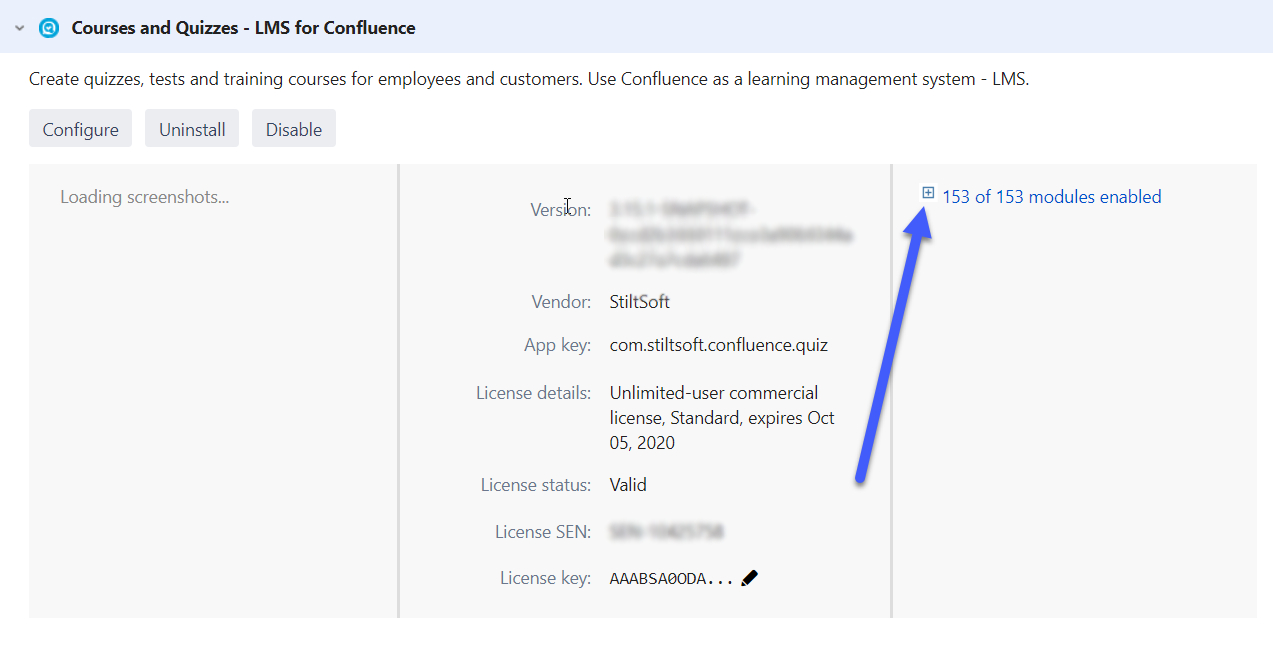
Find there the Feedback Dialog Web Resources module and disable it.