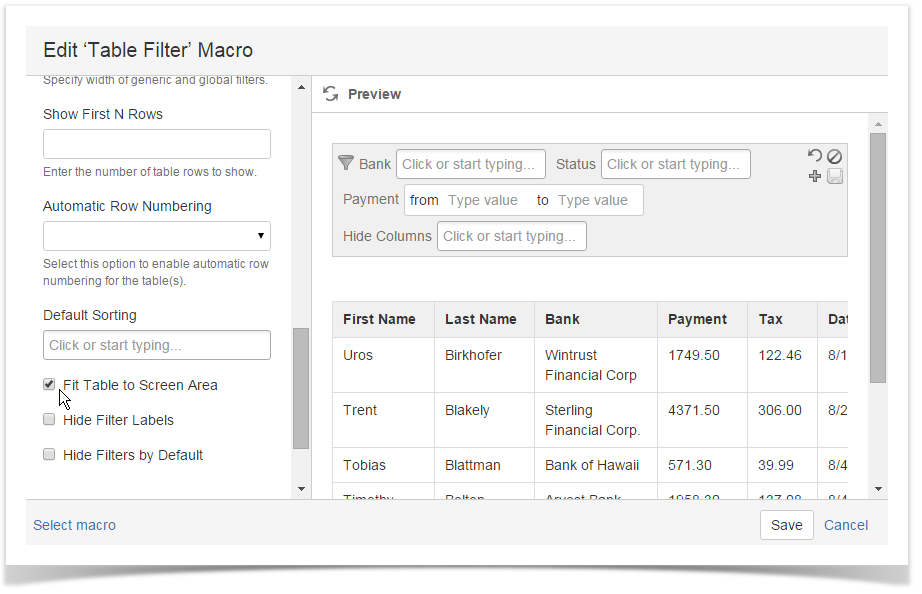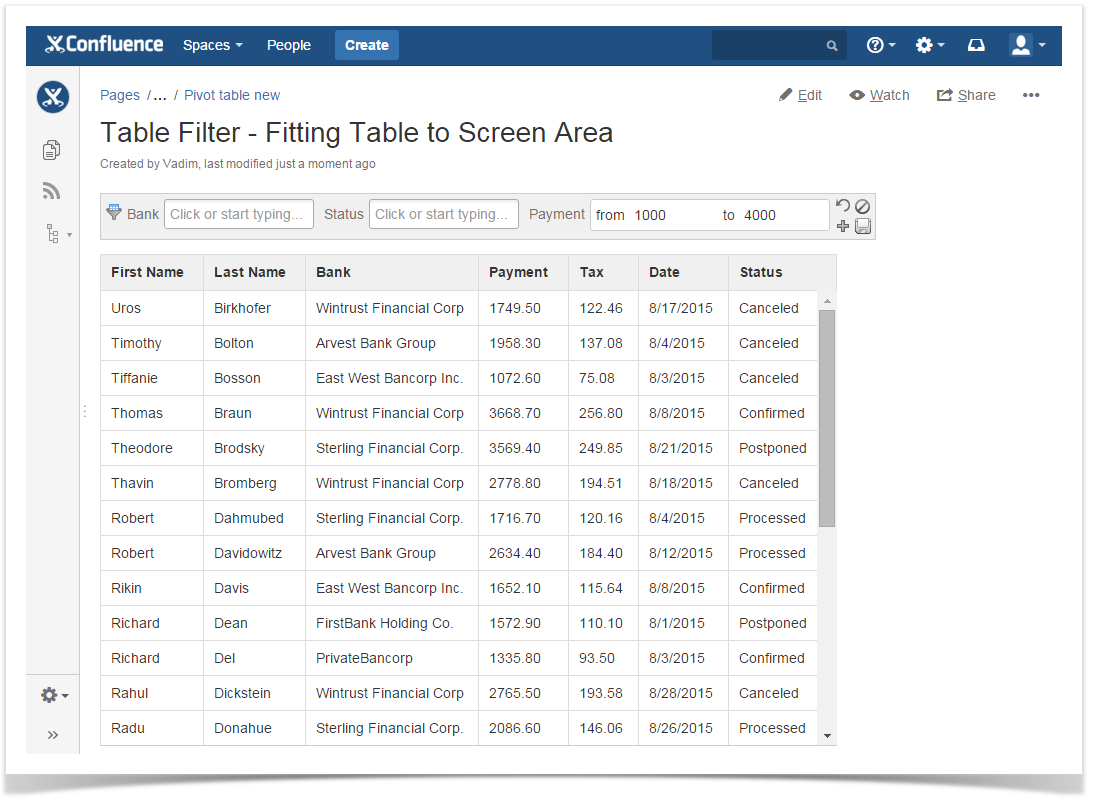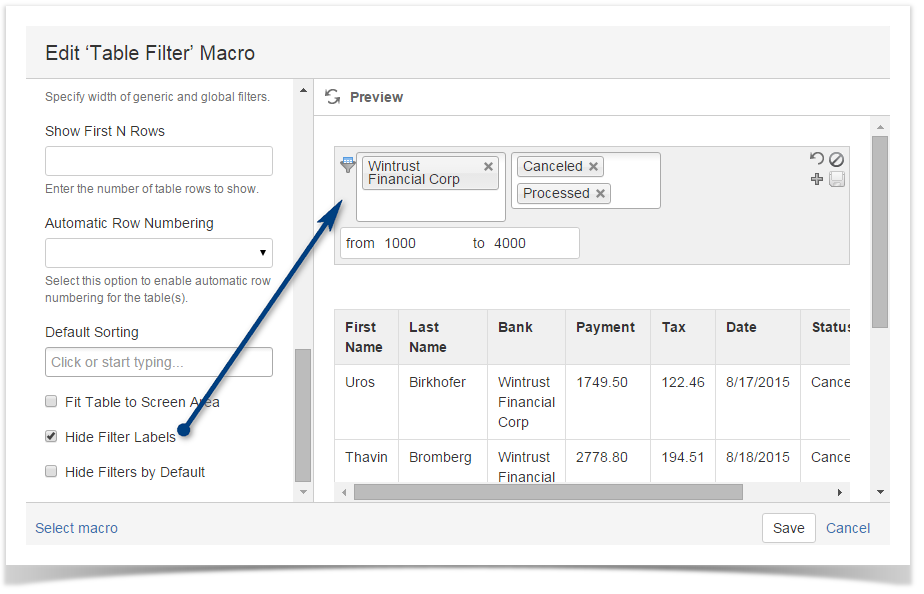| Panel | ||||||
|---|---|---|---|---|---|---|
| ||||||
Table Filter for Confluence add-on allows you to specify default filtration values for all filter types. You can use default values to show the required data set to your colleagues and partners. You can set filters while editing the Confluence page or viewing it.to set the number of table rows to show, enable static or dynamic row numbering and apply the default sorting order to each table column. Additionally, you can regulate width of filter boxes, enable fitting the table to the allocated screen area or enable hiding the filtration pane. |
| Table of Contents |
|---|
Applying the default sorting order to columns
Starting from version 3.1.0 Table Filter add-on allows you to apply default sorting order to values in multiple columns.
- Switch the page to edit mode.
- Select the macro and click Edit.
- Locate the Default Sorting box.
- Click it and select the columns with the appropriate sorting order in them. Once you have saved the macro and the page, the defined sorting order is automatically applied to the selected columns.
Adding automatic row numbering
You can enable automatic row numbering if you have a large data table.You can choose among the following options:
- Dynamic Ascending
- Dynamic Descending
- Static Ascending
- Static Descending
- Switch the page to edit mode.
- Select the macro and click Edit.
- Locate the Automatic Row Numbering box and select the appropriate row numbering option.
Hiding table columns
- Switch the page to edit mode.
- Select the macro and click Edit.
- Select the Hide columns option.
- Click Click the Filters' Default Values.
- Select or enter the appropriate default values for available filters. You can set multiple values for dropdown, free text and global filters.
- Click Save.
- Save the macro.
| Info |
|---|
You can also set default values while filtering the table in the page view mode. |
- button.
- Locate the Hide columns box and select the columns you want to hide.
- Click Save.
- Save the macro and page.
Fitting the table to screen area
| Info |
|---|
This functionality is not available for Confluence Cloud version. |
- Switch the page to edit mode.
- Select the macro and click Edit.
- Select the Fit Table to Screen Area option.
- Save the macro and page.
Once you save the page, the table will automatically fit the screen area.
Hiding filter labels
- Switch the page to edit mode.
- Select the macro and click Edit.
- Select the Hide Filter Labels option.
- Save the macro and page.
Hiding the filtration pane
- Switch the page to edit mode.
- Select the macro and click Edit.
- Select the Hide Filters by Default option.
- Save the macro and page.
Setting default width for filter boxes
| Widget Connector | ||||||
|---|---|---|---|---|---|---|
|