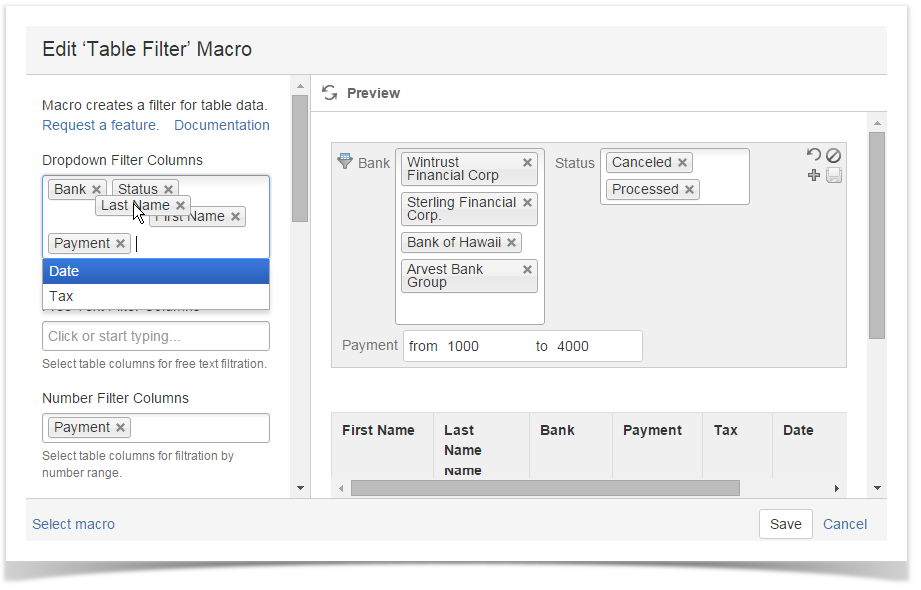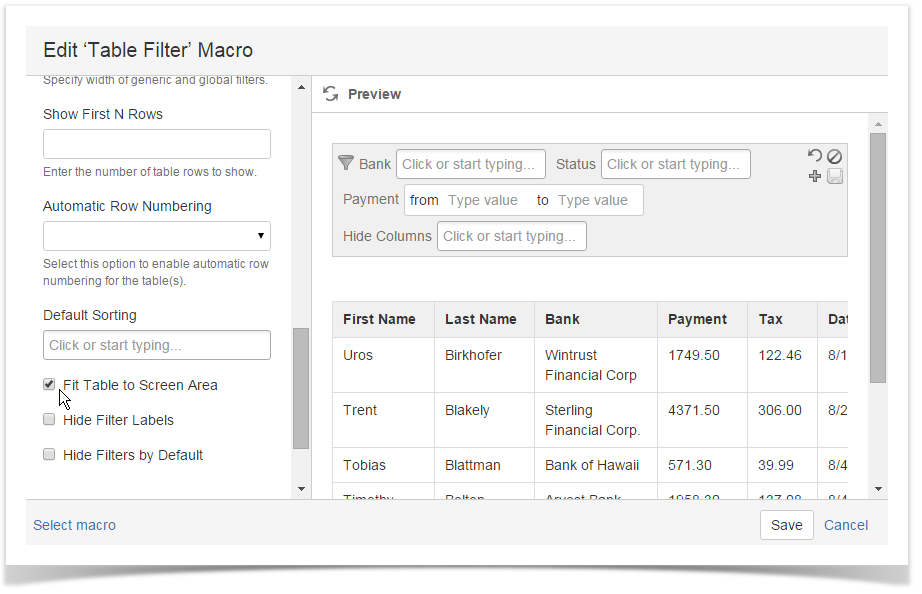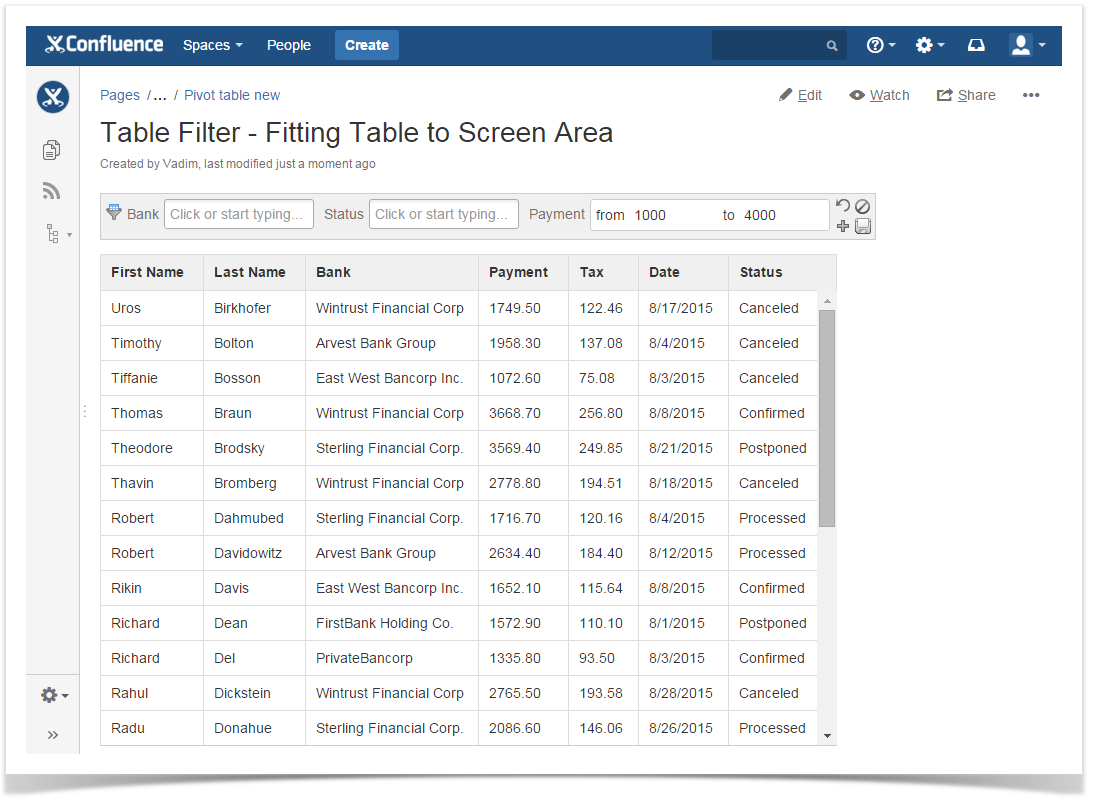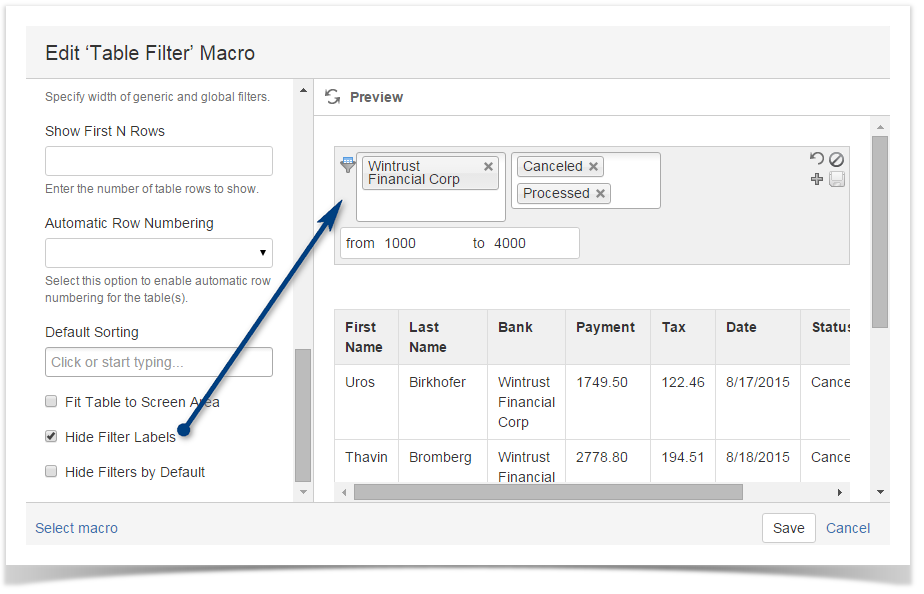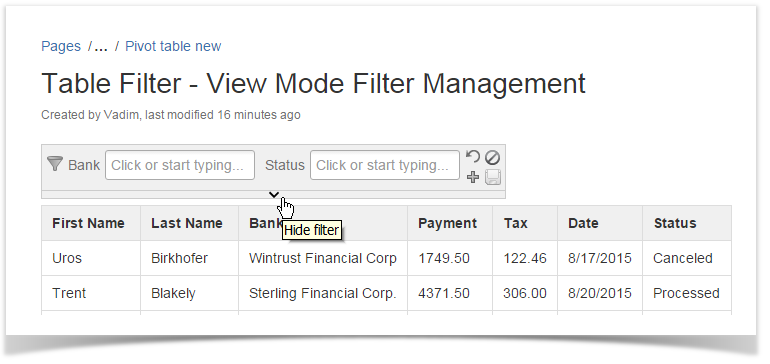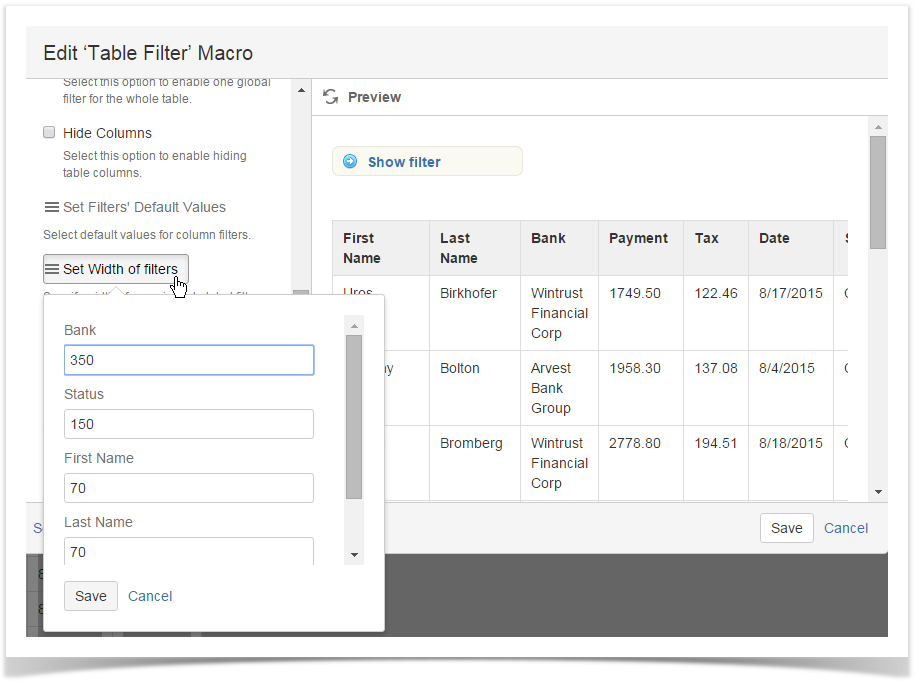| Panel | ||||||
|---|---|---|---|---|---|---|
| ||||||
Table Filter for Confluence add-on allows you to set the number of table rows to show, enable static or dynamic row numbering and apply the default sorting order to each table column. Additionally, you can regulate width of filter boxes, enable fitting the table to the allocated screen area or enable hiding the filtration pane. |
| Table of Contents |
|---|
Applying the default sorting order to columns
Starting from version 3.1.0 Table Filter add-on allows you to apply default sorting order to values in multiple columns.
- Switch the page to edit mode.
- Select the macro and click Edit.
- Locate the Default Sorting box.
- Click it and select the columns with the appropriate sorting order in them. Once you have saved the macro and the page, the defined sorting order is automatically applied to the selected columns.
Adding automatic row numbering
Table Filter add-on allows you to enable either dynamic or static row numbering. The difference between these numbering types is in the following:
- If you use dynamic row numbering, row numbering is updated each time you filter the table. So all the time your row numbers will look like 1, 2, 3 and so on.
- If you use static row numbering, rows are numbered one time and row numbers are preserved all the time you filter the table. So after filtration your rows may be numbered like 2, 5, 6, 8 and so on.
You can enable automatic row numbering if you have a large data table.You can choose among the following options:
- Dynamic Ascending
- Dynamic Descending
- Static Ascending
- Static Descending
- Switch the page to edit mode.
- Select the macro and click Edit.
- Locate the Automatic Row Numbering box and select the appropriate row numbering option.
Hiding table columns
- Switch the page to edit mode.
- Select the macro and click Edit.
- Select the Hide columns option.
- Click the Filters' Default Values button.
- Locate the Hide columns box and select the columns you want to hide.
- Click Save.
- Save the macro and page.
Changing order of filters
You can change order of filters of the same type. Order of filters of different types cannot be changed.
- Switch the page to edit mode.
- Select the macro and click Edit.
- Locate the filter type in which you want to change order of filtered columns
- Drag the column label to the appropriate place in the filter box.
Fitting the table to screen area
| Info |
|---|
This functionality is not available for Confluence Cloud version. |
- Switch the page to edit mode.
- Select the macro and click Edit.
- Select the Fit Table to Screen Area option.
- Save the macro and page.
Once you save the page, the table will automatically fit the screen area.
Hiding filter labels
- Switch the page to edit mode.
- Select the macro and click Edit.
- Select the Hide Filter Labels option.
- Save the macro and page.
Hiding
Collapsing / expanding the filtration pane
- Switch Open the page to edit mode.
- Select the macro and click Edit.
- Select the Hide Filters by Default option.
- Save the macro and page.
- with Table Filter macro.
- Point to the bottom of the filtration pane.
- Click the collapse bar.
- Point to the header of the table.
- Click the expand bar.
Setting default width for filter boxes
- Switch the page to edit mode.
- Select the macro and click Edit.
- Click Set Width of filters.
- Enter the appropriate width in pixels for filters.
- Save the macro and page.
Disabling / Enabling filters
- Open the page with Table Filter macro.
- On the filtration pane, locate and click the Disable all filters icon.
- On the filtration pane, locate and click the Enable all filters icon.
| Widget Connector | ||||||
|---|---|---|---|---|---|---|
|