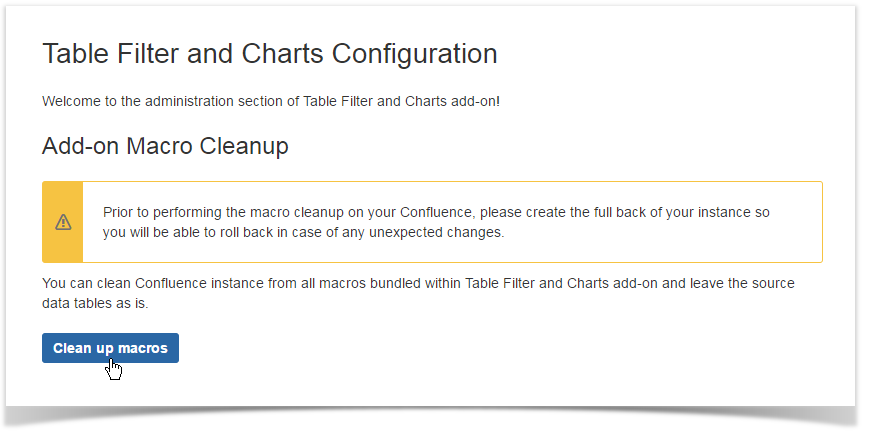To configure parameters of Table Filter and Charts app:
- Navigate to Confluence administration console.
- On the sidebar, locate the Table Filter and Charts menu group.
- Select Configuration.
Configuring inline macro insertion
Starting from Table Filter and Charts 4.0.0, the app supports inline macro insertion in the page view mode. If you do not need this feature, you can disable it globally or for specific users or groups.
- Open the configuration section of the app.
- To enable inline macro insertion globally, check the corresponding box.
- Define additional parameters, as follows:
- Groups - enter names of user groups who can use the inline macro insertion.
- Individual users - enter names of individual users who can use the inline macro insertion.
- Anonymous - check the box to allow anonymous users to use the inline macro insertion.
To disable inline macro insertion:
- Clear the Inline macro insertion box.
To disable inline macro insertion for the group/user:
- Click the icon for a specific user or group.
Removing all macros from pages
Table Filter and Charts allows you to remove all the macros bundled with the add-on, including the following:
...
| Note |
|---|
Please perform the full Confluence backup prior to running this procedure. This operation may require some time depending on the size of your Confluence and number of add-on's macros on your Confluence pages. |
- Switch to the Add-on Macro Cleanup tab.
- Navigate to Confluence administration console.
- Locate the Atlassian Marketplace menu group.
- Select Table Filter and Charts Configuration.
- Click Clean up.
- Confirm the operation.