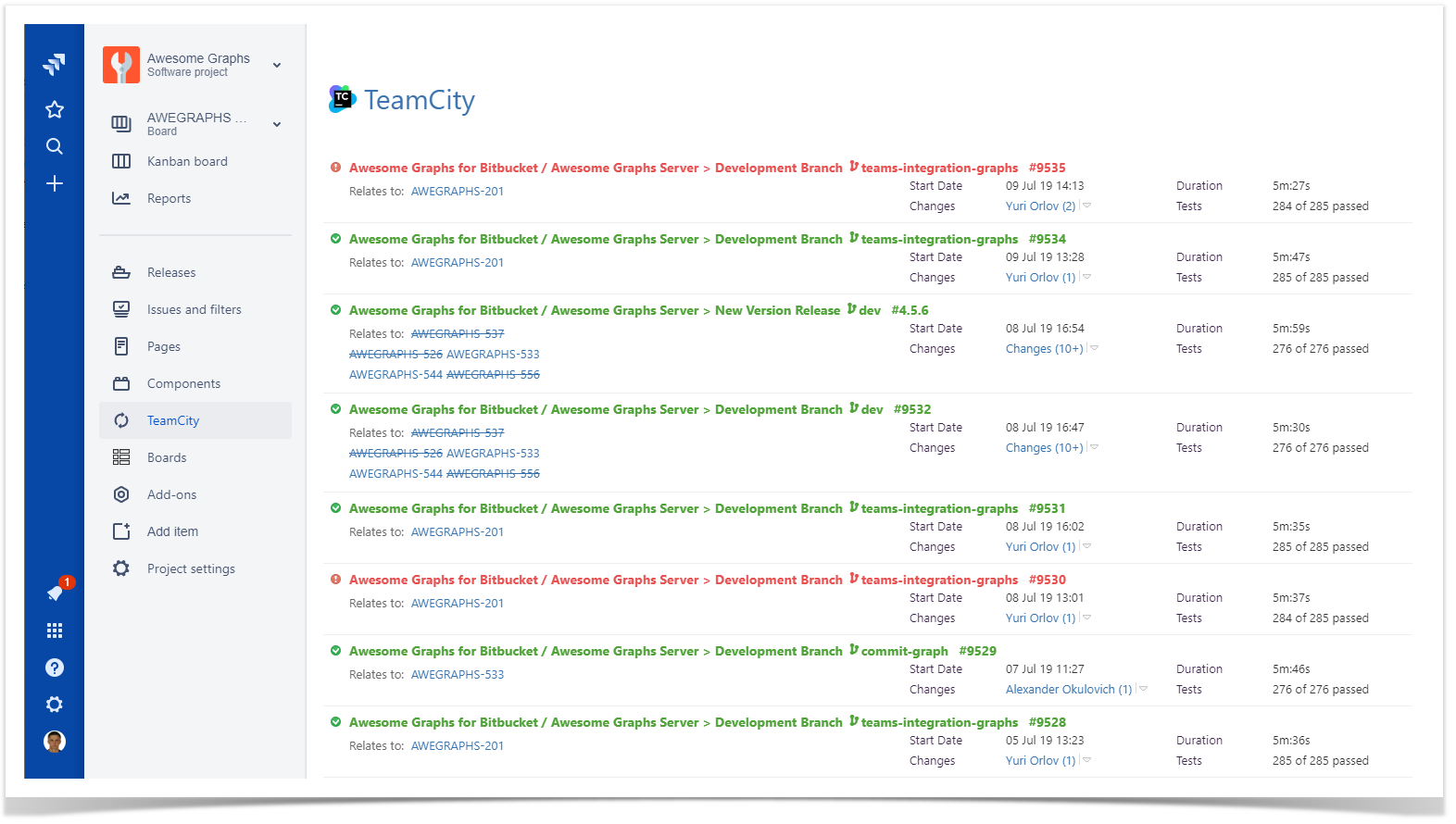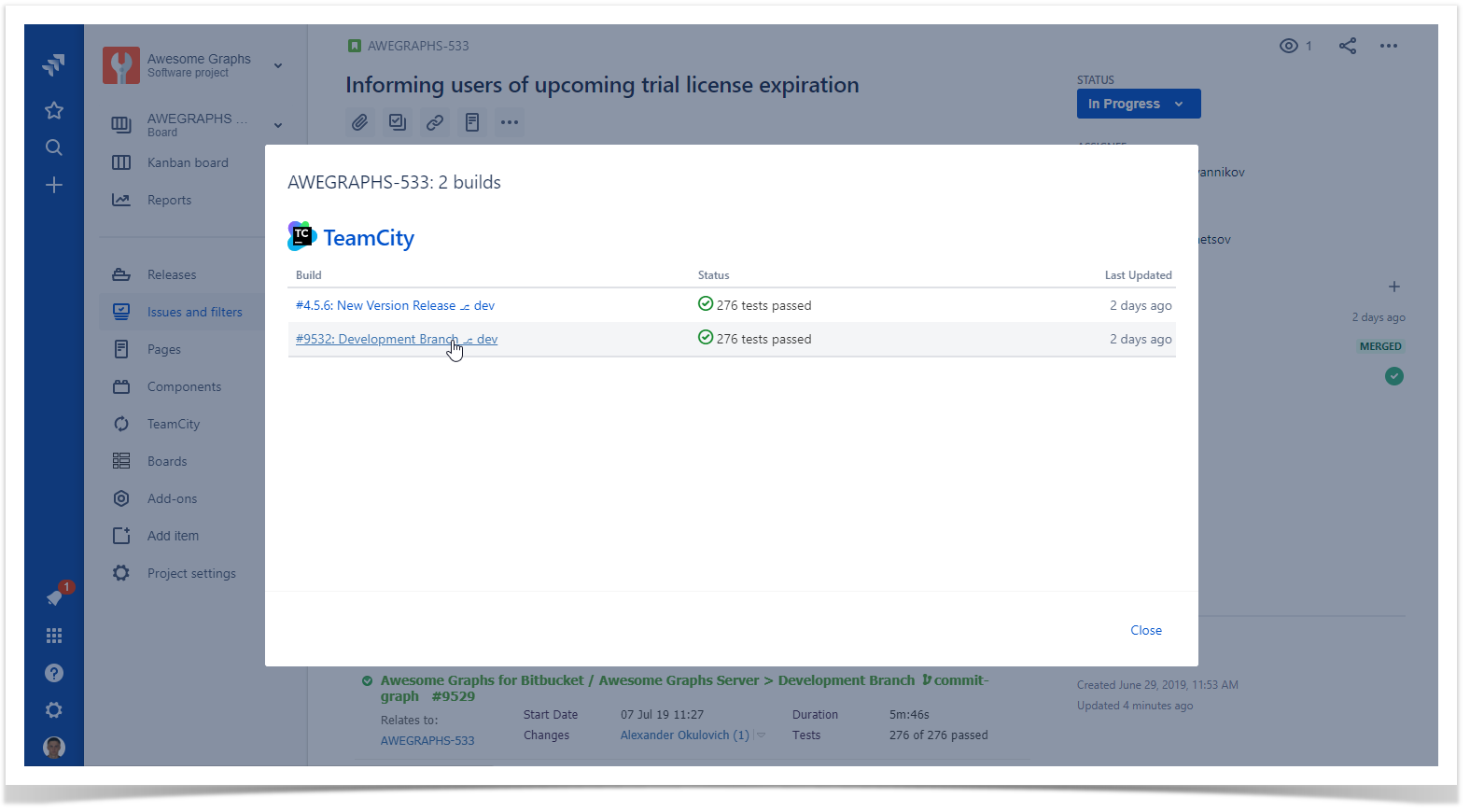Immediately after installation, the app starts indexing data about builds available on the TeamCity server you specified and maps them to the corresponding issues. Additionally, the app adds the TeamCity tab into the project and issue view.
the add-on displays the TeamCity tab on the project and issues pages in Jira and starts indexing all TeamCity builds looking for those containing Jira Issue Keys.
| Info |
|---|
Issue Key is a Jira issue ID. Normally, it's specified in a commit log message in a version control system integrated with TeamCity. For example, a developer commits a source code file adding the log message DEMO-5 Added compatibility with older browser versions, the build that includes this change will be shown in Jira in the DEMO project and in issue DEMO-5. |
Viewing Builds for the Project
- Open the project which you want to view builds for.
- On the sidebar, select TeamCity.
While the plugin is analyzing the indexing builds, you will may see the following message on the TeamCity tab.
...
| Note |
|---|
This process may take a while on large instances. Also, please see here. |
When Once the initial indexing is overindexation has completed, you will see all found builds that pertain to the current project on the TeamCity tab of the Project (shown below), Version and Issue pages.
| Jira Server / Data Center | Jira Cloud |
|---|---|
If no relevant builds are found, you will see the message No associated builds are found. From the current moment, the plugin app will update the build list in Jira every 2 minutes.
| Note |
|---|
If you see the message that no builds are available, please see this page to identify its cause. |
Each issue in Jira is assigned to a project and (optionally) to a version, therefore a build list displayed on the Project tab includes issues assigned to a given project, and a build list displayed on the Version tab is compiled of the issues assigned to a given version.
Viewing Builds for the Issue
While viewing a specific issue, you can find out a list of builds that relate to this issue. You can see the list of builds on the TeamCity tab. The amount of information about the build is the same as in the project view. You can quickly transition to TeamCity and view details by clicking the project, branch and build configuration name, or the build number. The TeamCity tab looks the same for issues, projects and versions. It contains the main build parameters, such as a start date, build duration, commit log, etc., and allows you to switch to TeamCity for detailed information.
You can filter builds by one of the following parameters:
...
If you use Jira Cloud with the new issue view, you may need to select the TeamCity tab to display in the issue.
You can also view the list of builds which the current issue is associated with by clicking the builds line in the Development section of the issue view. This opens the form with the list of builds. You can click each build to view its details in TeamCity.