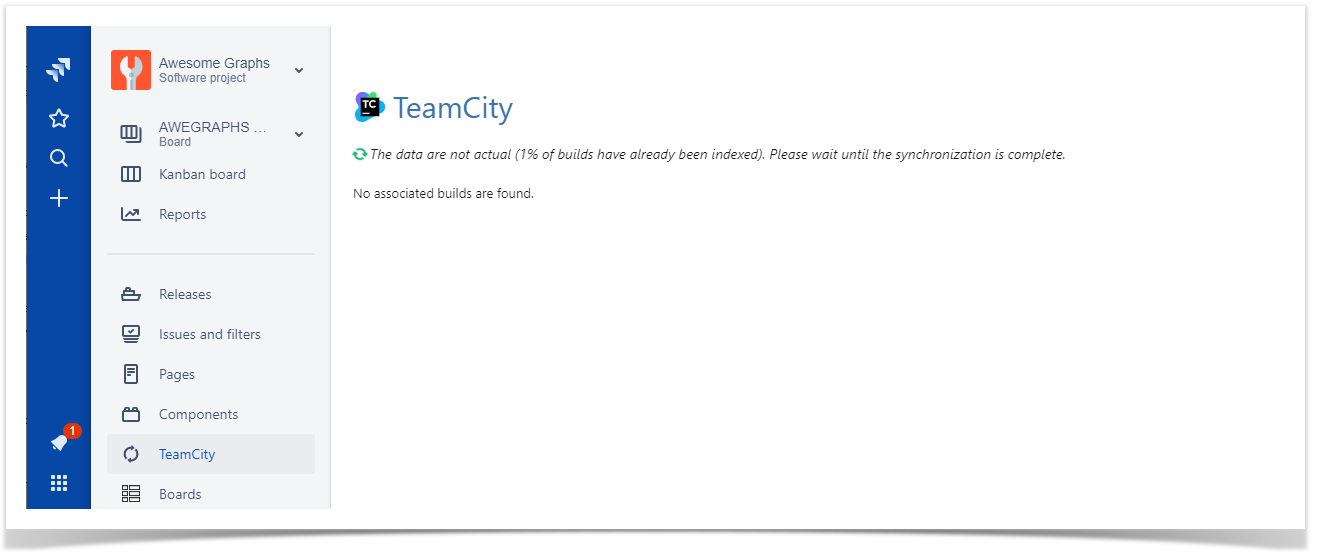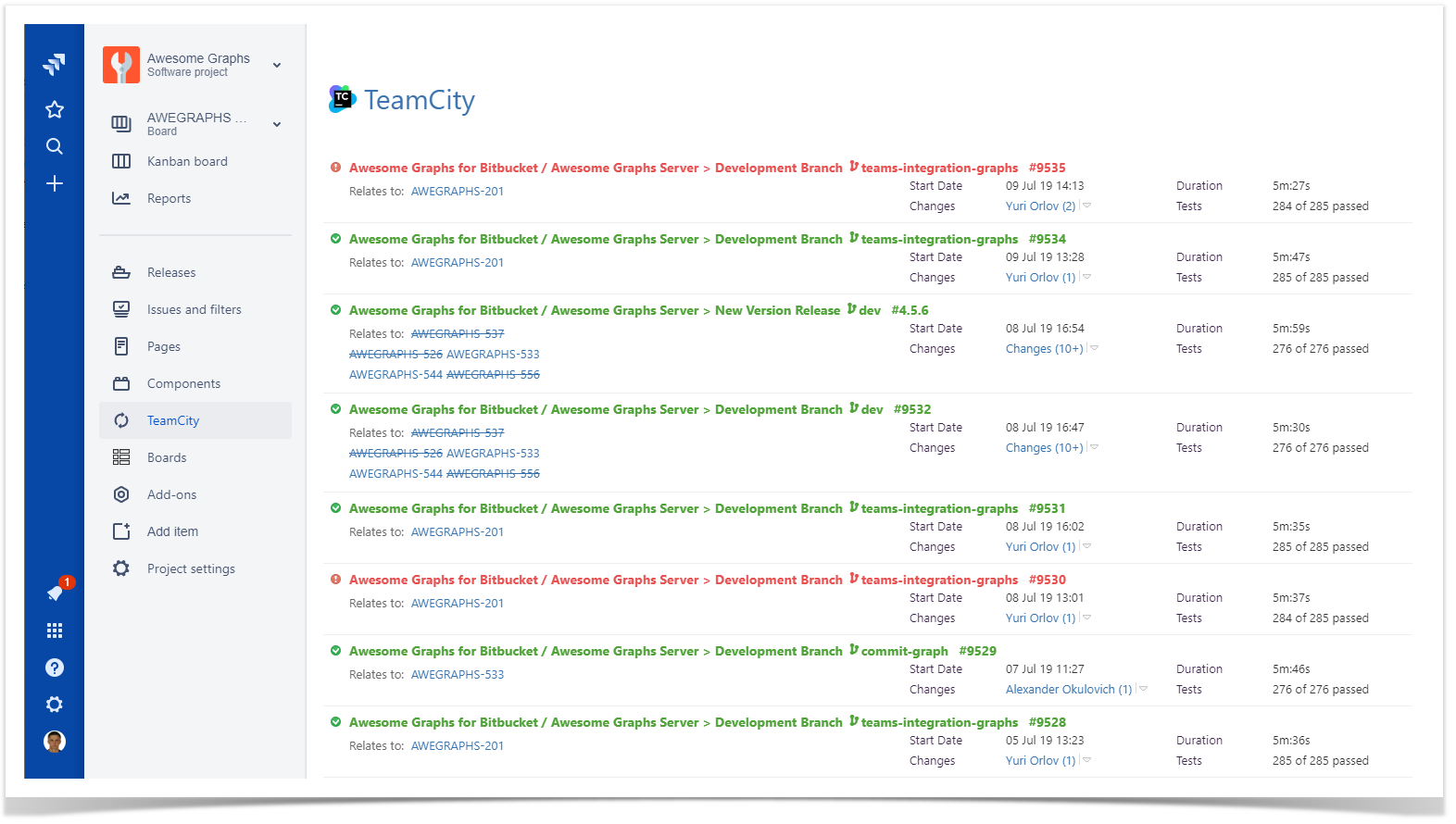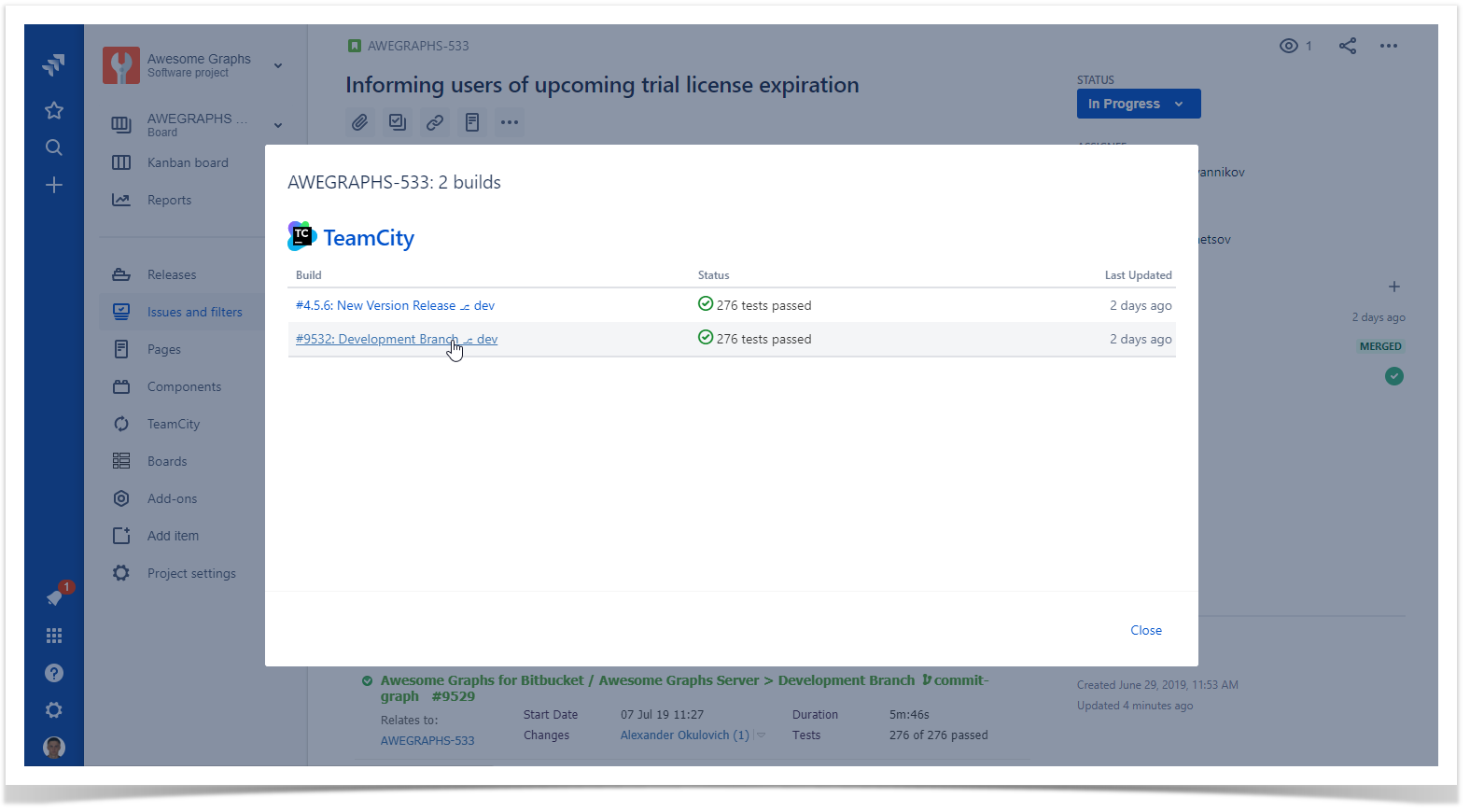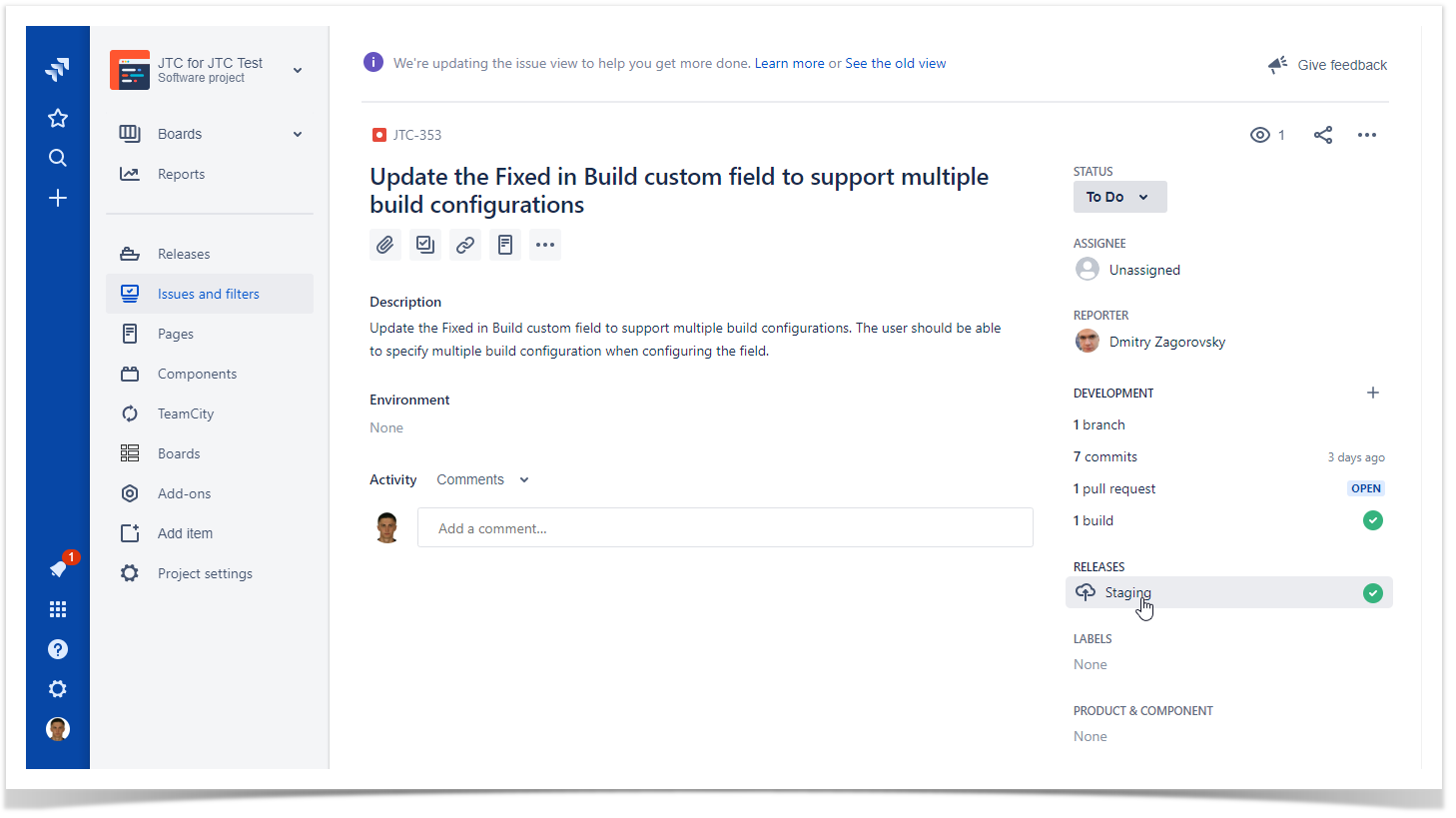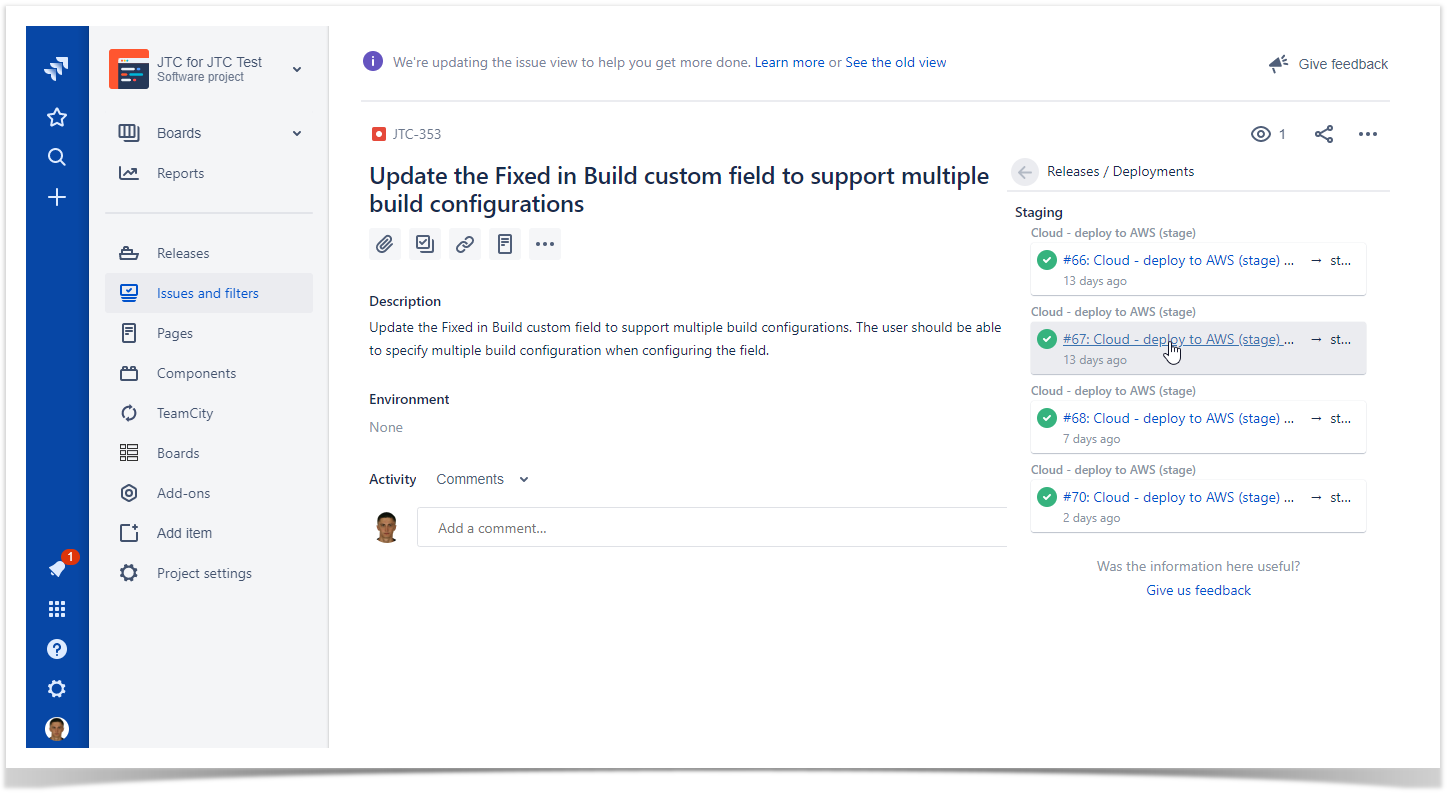Immediately after installation, the app starts indexing data about builds available on the TeamCity server you specified and maps them to the corresponding issues. Additionally, the app adds the TeamCity tab into the project and issue view.
| Info |
|---|
Issue Key is a Jira issue ID. Normally, it's specified in a commit log message in a version control system integrated with TeamCity. For example, a developer commits a source code file adding the log message DEMO-5 Added compatibility with older browser versions, the build that includes this change will be shown in Jira in the DEMO project and in issue DEMO-5. |
Viewing Builds for the Project
- Open the project which you want to view builds for.
- On the sidebar, select TeamCity.
While the plugin is indexing builds, you may see the following message on the TeamCity tab.
| Jira Server / Data Center | Jira Cloud |
|---|---|
| Note |
|---|
This process may take a while on large instances. Also, please see here. |
Once the initial indexation has completed, you will see all builds that pertain to the current project on the TeamCity.
| Jira Server / Data Center | Jira Cloud |
|---|---|
If no relevant builds are found, you will see the message No associated builds are found. From the current moment, the app will update the build list in Jira every 2 minutes.
| Note |
|---|
If you see the message that no builds are available, please see this page to identify its cause. |
Viewing Builds for the Issue
While viewing a specific issue, you can find out a list of builds that relate to this issue. You can see the list of builds on the TeamCity tab. The amount of information about the build is the same as in the project view. You can quickly transition to TeamCity and view details by clicking the project, branch and build configuration name, or the build number.
You can filter builds by one of the following parameters:
- Status
- Build Period
- Agent
- Project
If you use Jira Cloud with the new issue view, you may need to select the TeamCity tab to display in the issue.
You can also view the list of builds which the current issue is associated with by clicking the builds line in the Development section of the issue view. This opens the form with the list of builds. You can click each build to view its details in TeamCity.
Viewing Deployments for the Issue
| Info | ||||||||
|---|---|---|---|---|---|---|---|---|
This feature is available for
|
You can view build deployments for specific issues. The app supports builds of the Deployment type and shows them in issues which they relate to.
- Open the issue.
- Locate the Releases section.
- Click the release.
The app will show the list of build deployments that relate to the current build. You can click a specific deployment to transition to TeamCity and view details on it.
For each deployment you can view the following:
- status of deployment (successful or unsuccessful)
- build configuration for deployment
- branch which was deployed