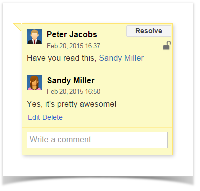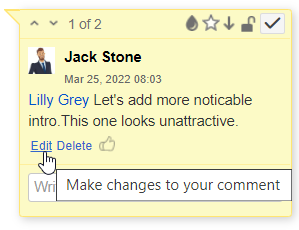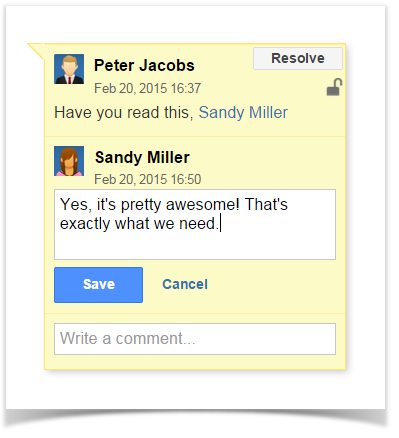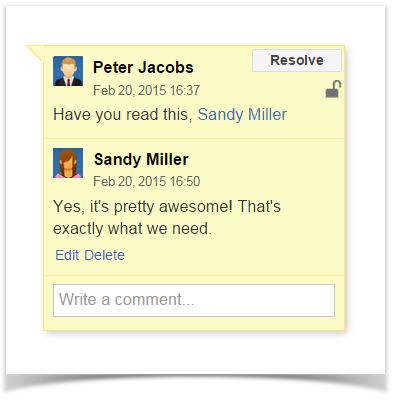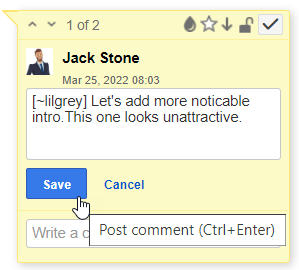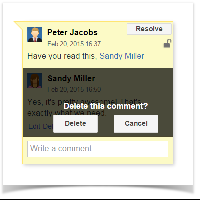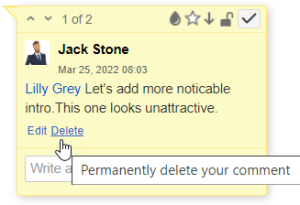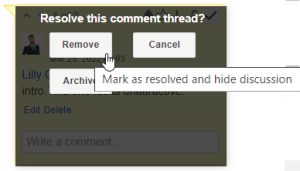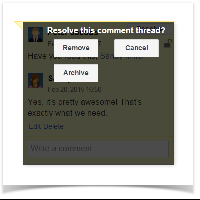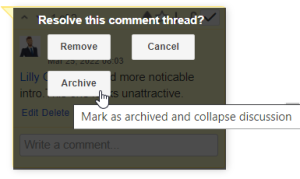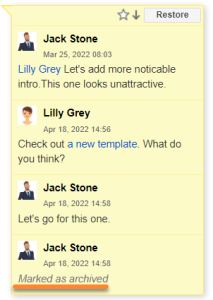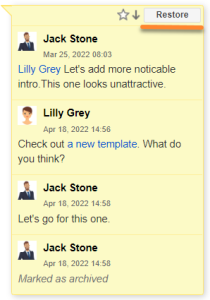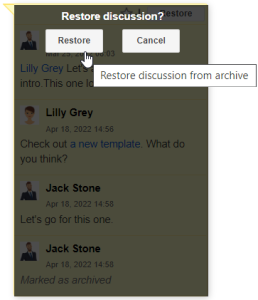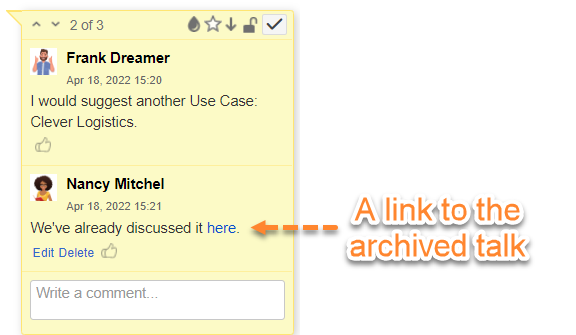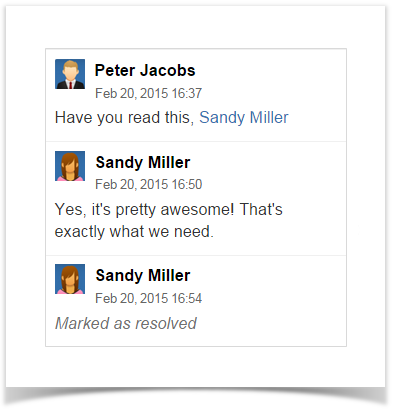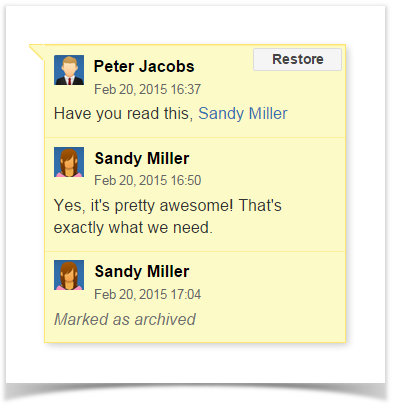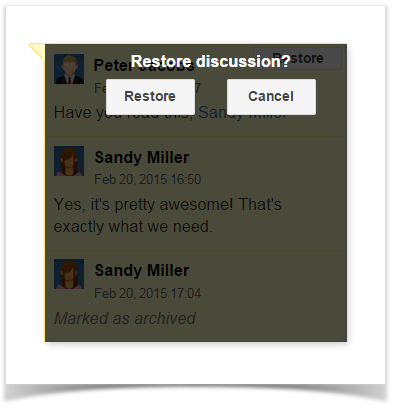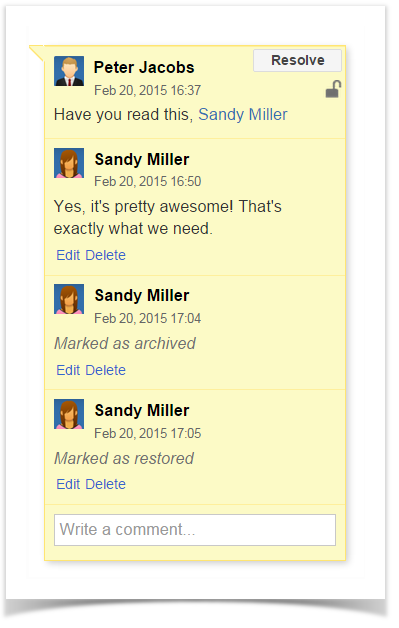...
| Info |
|---|
Starting from Talk 2.45.0, you can edit and delete comments; resolve, archive and restore archived discussions both in View and Edit modes. |
...
- Select the appropriate discussion.
- Click Edit below below your comment, make changes to it, and click Save.
Deleting Comments
- Select the appropriate discussion.
Click Delete below your comment and confirm its removal.
Note When the discussion contains a single comment, and you decide to delete this comment, you will be prompted to resolve the entire discussion.
Resolving
...
Discussions
You can resolve a discussion in two ways: delete or archive it.
Removing a discussion
...
- Select the appropriate discussion.
- In the top right corner of the discussion, locate the Resolve button and click it.
In the prompted form, choose Remove.
Info After resolving, the discussion is removed from the page. All the page watchers will receive a notification that the discussion was resolved.
Starting from Talk Add-on 1.7.10, the discussion can be found in the page history if you open the page version where the talk was not resolved.
Starting from Talk Add-on 2.2.0, you are able to archive discussion without removing it (see details below on this page)
...
Archiving a discussion
Use cases:
- hide the discussions that have already been answered
- share a link to an archived talk when you want to refer to a specific discussion
- pause a discussion if you are puzzled to find a decision now and resume it later
To archive a discussion:
- Click Resolve in the discussion cloud.
Click Archive in the appeared window.
- Click its icon on the page.
- Click Restore in the discussion cloud and confirm restoring.
- The discussion is again visible on the sidebar.
Share a link to an archived talk
- Press the icon with an archived Talk
- Copy its URL in the address line
- Paste it in the conversation where you want to refer to it
Restoring Resolved Discussions
...
If you have accidentally resolved the discussion or you need to restore the discussion resolved by another user, you should follow these steps:
- Open the appropriate page.
- Click Tools and select Page History.
- In the page history, locate the page version which is prior to the version with the note 'Talk discussion resolved'.
...
- Click the Restore this version link.
The page with the talk discussion will be restored so you can continue this discussion.
Info When you revert to the older page version, the page contents that have been added since then will be removed. You will get the page that contains information available before the talk had been resolved
...
...
To archive a discussion:
...
Click Archive in the appeared window.
...
- Click its icon on the page.
- Click Restore in the discussion cloud and confirm restoring.
The discussion is again visible on the sidebar by default.