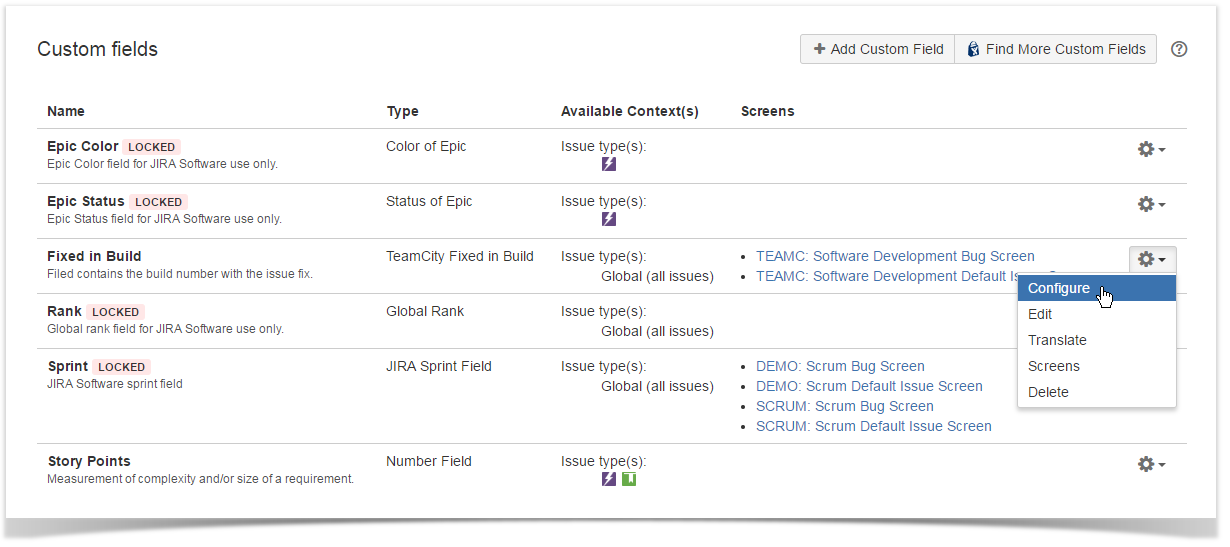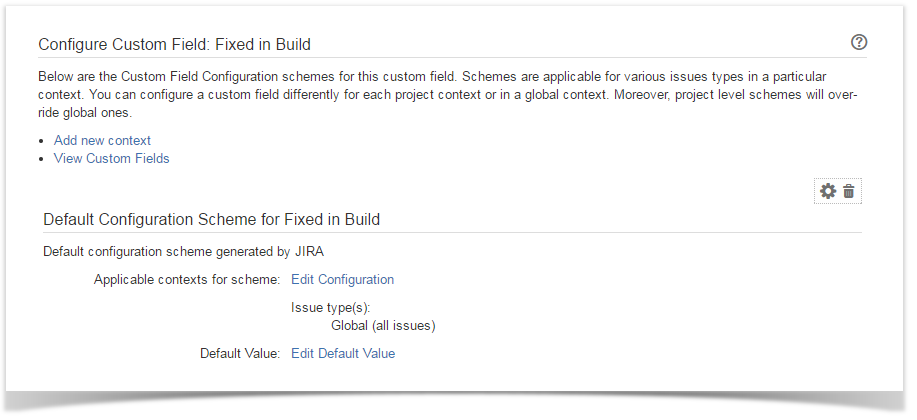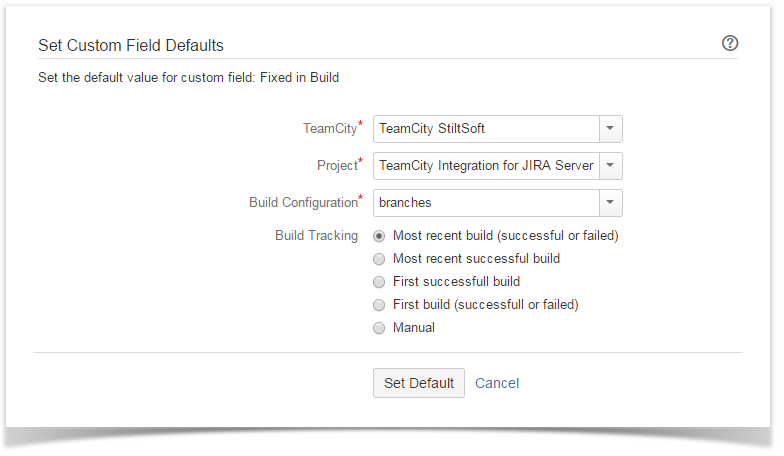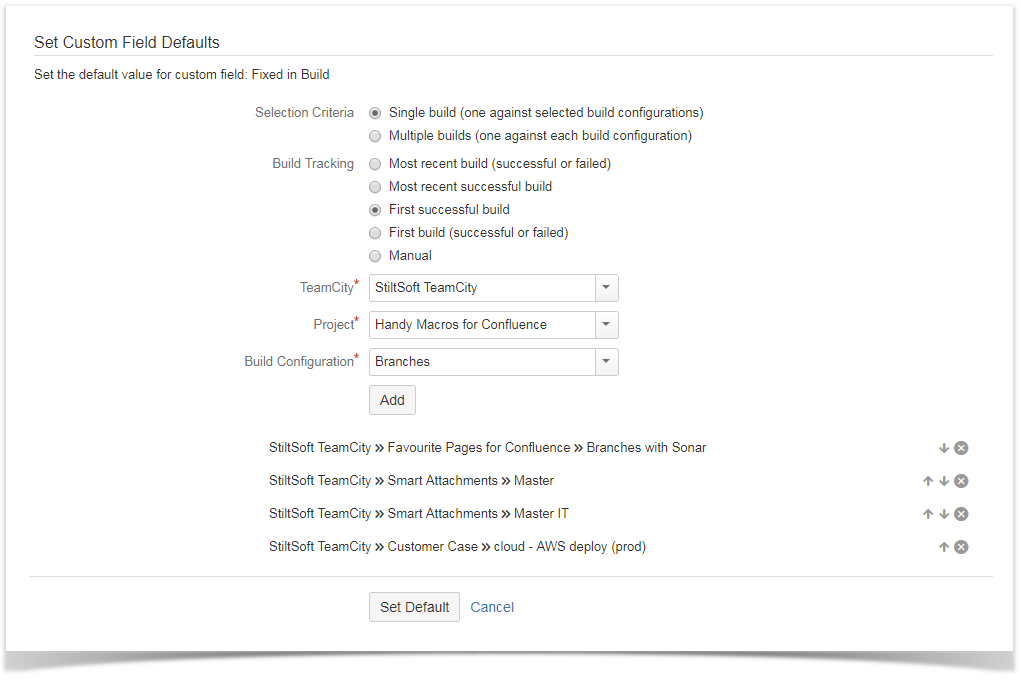...
- Locate the newly added custom field and click the cogwheel button.
- Click Configure.
- On the opened page, click Edit Default Value.
- Here define the parameters for population of the Fixed in build field with the relevant builds, as follows:
- Selection Criteria - choose the appropriate way of selecting builds, as follows:
- Single build (one against multiple build configurations).
- Multiple builds (one against each build configuration).
- Build Tracking - select
- the appropriate option for populating the Fixed in Build field, as follows:
- Most recent build (successful or failed) - the add-on populates the field automatically with the number of the recent successful or failed build.
- Most recent successful build - the add-on populates the field automatically with the number of the recent successful build number.
- First successful build - the add-on populates the field automatically with the number of the first successful build.
- First build (successful or failed) - the add-on populates the field automatically with the number of the first successful or failed build.
- Manual - the user can select the appropriate build number.The build number is not assigned automatically if using this option.
- Selection Criteria - choose the appropriate way of selecting builds, as follows:
- Add one or multiple builds configurations for the field population.
- .Click Set Default.
Once you have configured and added the custom field, you can get the field populated with the number of the build that fixes the issue or adds the requested feature.
To delete the no longer used build configuration, click the Delete icon