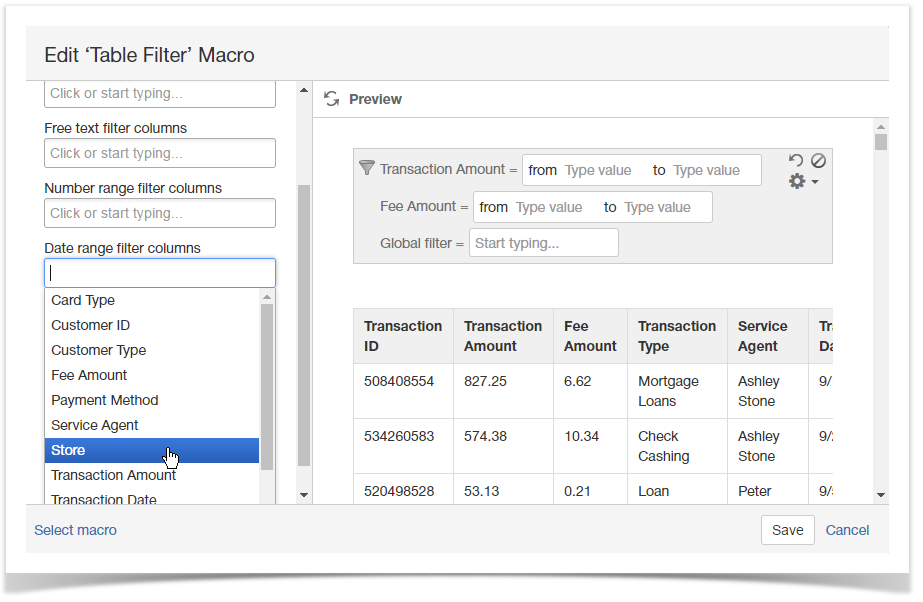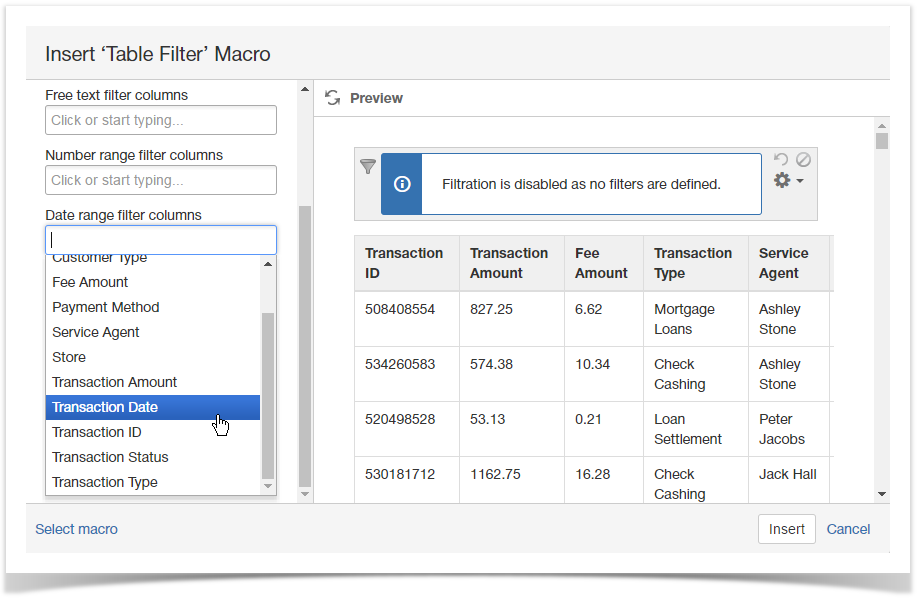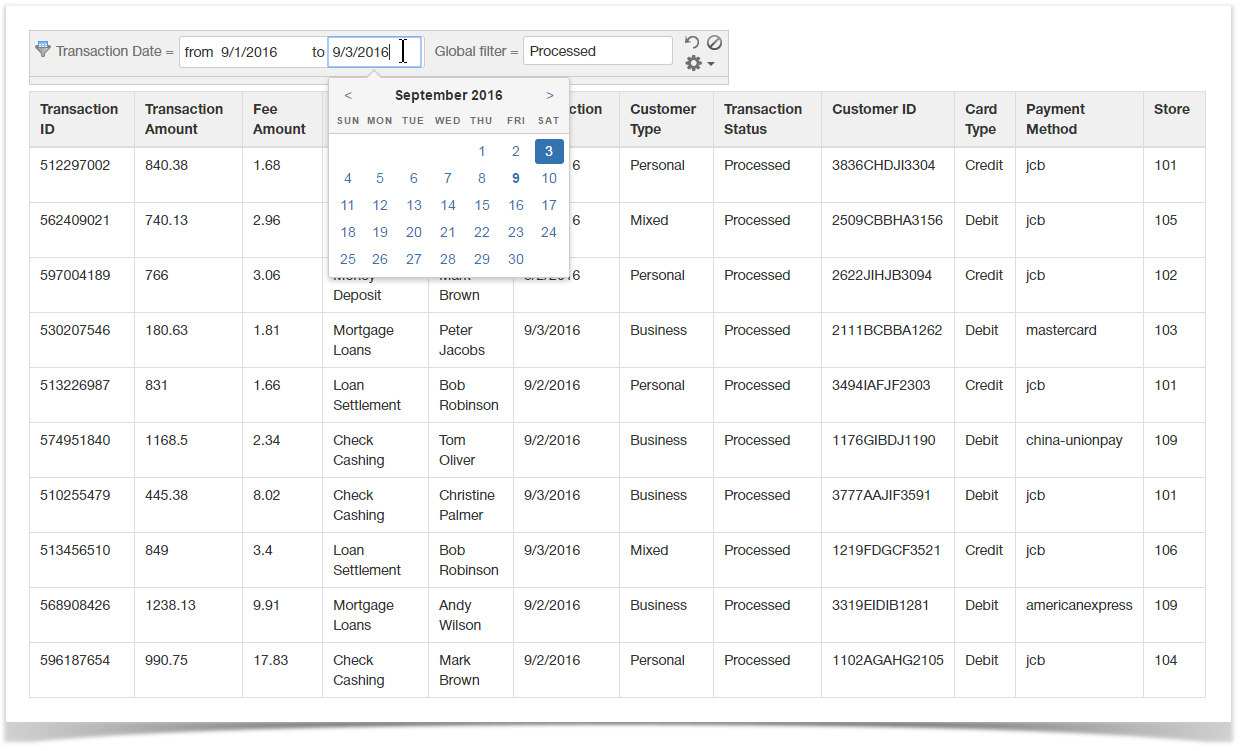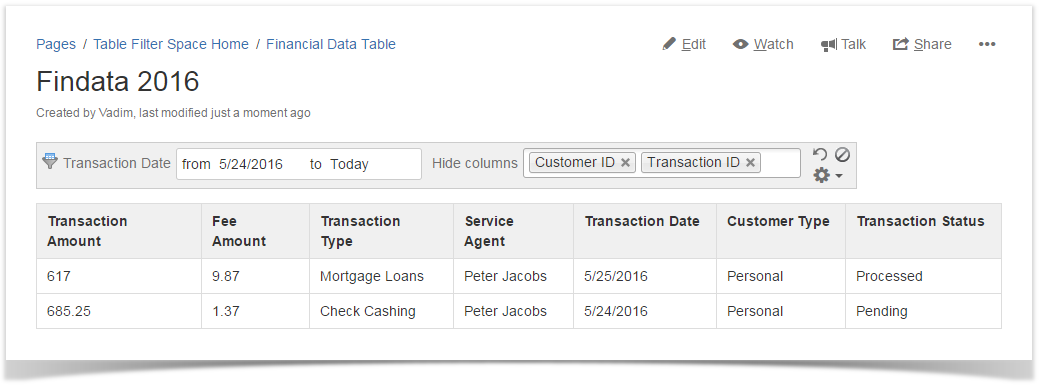| Panel | ||||||
|---|---|---|---|---|---|---|
| ||||||
Table Filter for Confluence add-on is equipped with the date range filter. You can add this filter type for any column of your table containing dates. It allows you to specify the date range for showing data in the table. Alternatively, you can set the start or end value instead of the number range. You can either select the date format from the pre-defined ones or manually specify the required date format. |
| Widget Connector | ||||||
|---|---|---|---|---|---|---|
|
Adding the Date Range Filter
- Edit the page.
- Insert the Table Filter macro and paste the table within the macro body.
- Select the macro and click Edit.
- In the the Date range filter columns box, select the columns for filtration with date range filters.
- Switch to the the Filtration tab tab and specify the correct date format.
- Save the macro.
- Save the page.
Filtering the table with date range filters
- Open the page with the table for filtration.
- On the filtration pane, enter locate the date range filters and position the mouse pointer within the appropriate one.
- Enter the appropriate date range .
or pick the start/end date for filtration.
| Info |
|---|
You can use the dynamic date for today, that will automatically update filtered results upon change of the today's date. In the date range filter enter 'Today'. |