Created vs Merged Pull Requests Report shows the number of pull requests created versus the number of pull requests merged over a given period of time. This can help you keep track of the dynamics of your project or repository development.
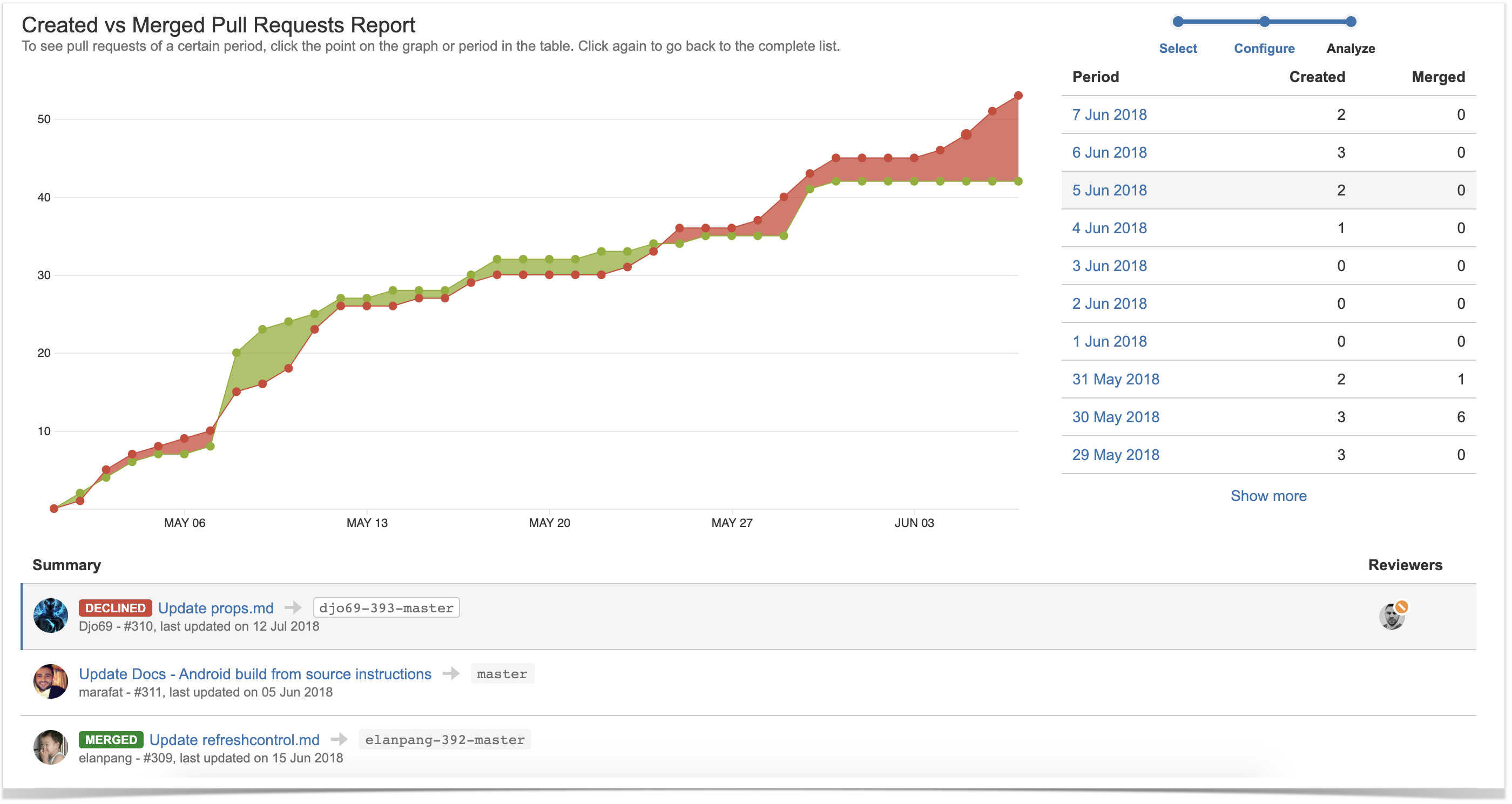
Below on the page, you'll learn:
- how to view Created vs Merged Pull Requests Report for projects and repositories
- how to configure the report
- how to read the report
For easier navigation, use the Table of Contents at the top-right of the page.
How to view Created vs Merged Pull Requests Report
Created vs Merged Pull Requests Report is available both on the project and repository levels. To view Created vs Merged Pull Requests Report:
- Navigate to the project or repository of your choice.
- Click on the Reports icon in the left-hand sidebar.
- Choose Created vs Merged Pull Requests Report in the Pull Requests section.
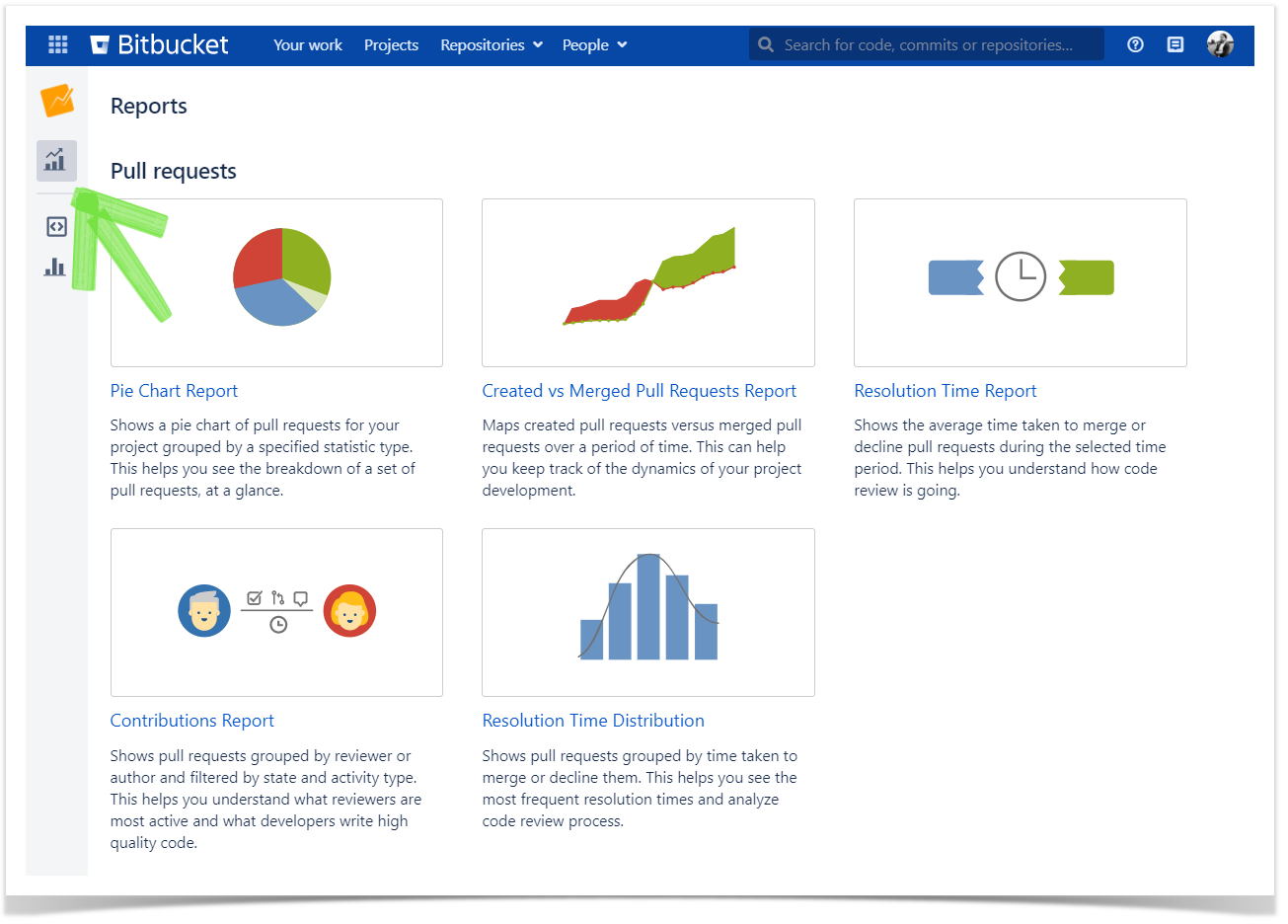
- In the Period fields, choose the time frame. The report will include pull requests that were created and updated within this time frame.
- If you want to see the report for a particular team, choose its name using the All contributors dropdown menu in the Team field. Read more about teams here.
In Group by, select how to group pull requests.
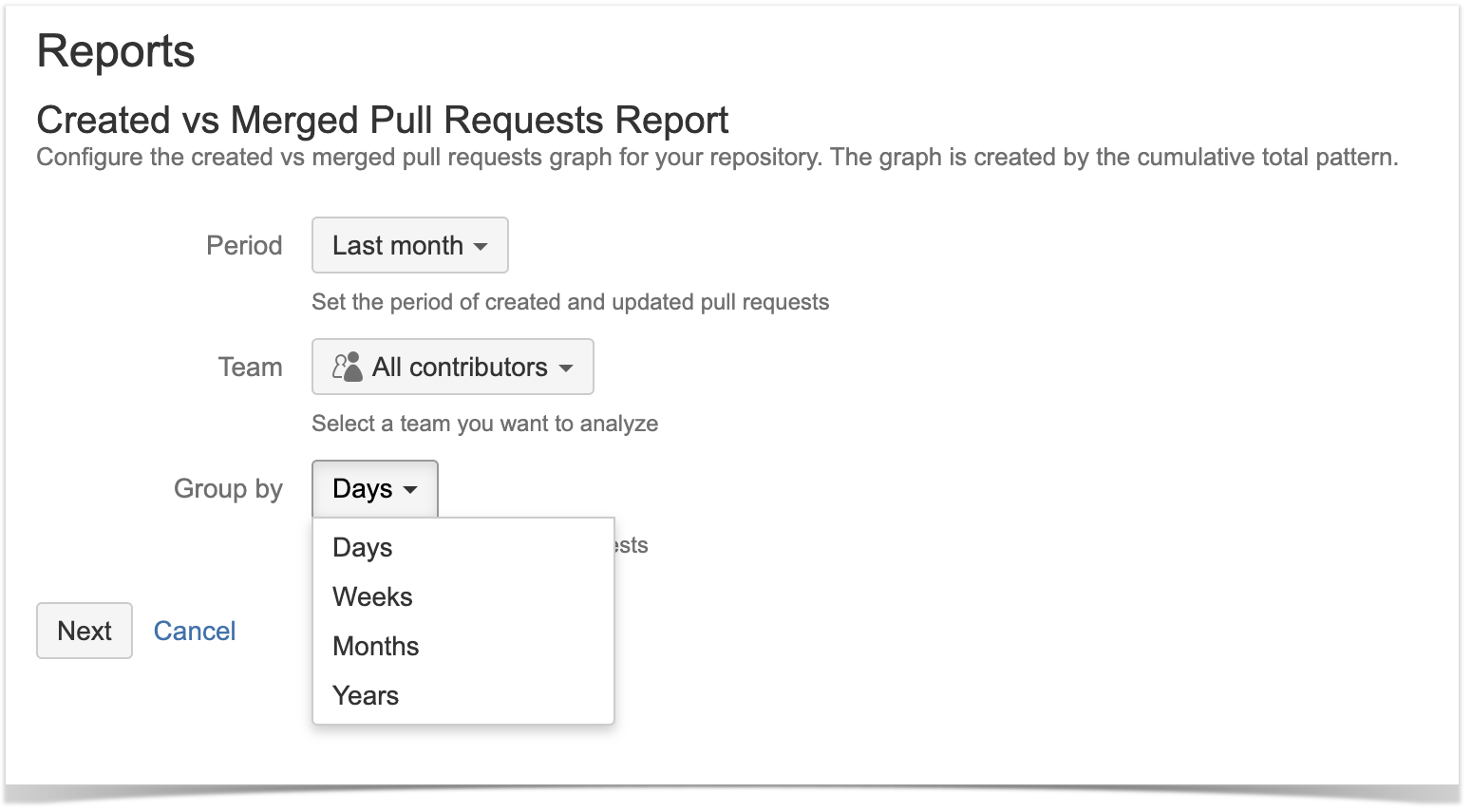
How to read Created vs Merged Pull Requests Report
The report is made up of the Created vs Merged graph, the statistics table, and the list of pull requests.
Created vs Merged graph
Graph areas in red show periods where more pull requests were created than merged. Areas in green show periods where more pull requests were merged than created.
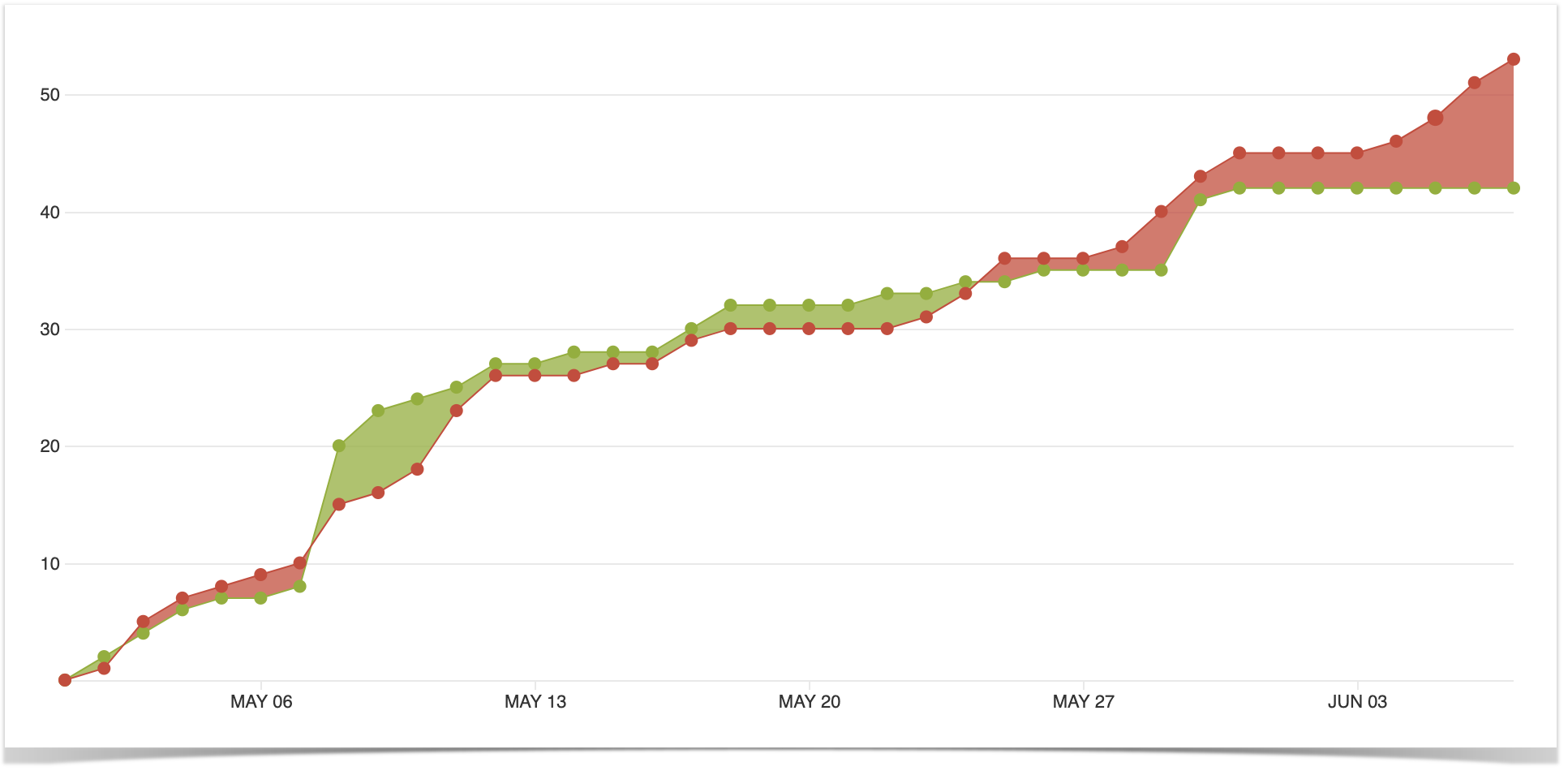
The graph is created by the cumulative total pattern, which means data is progressively added to the preceding period.
Statistics table
To the right of the graph, there is a table showing the number of created and merged pull requests that correspond to each period. The corresponding table row is being highlighted when you click a point on the graph.
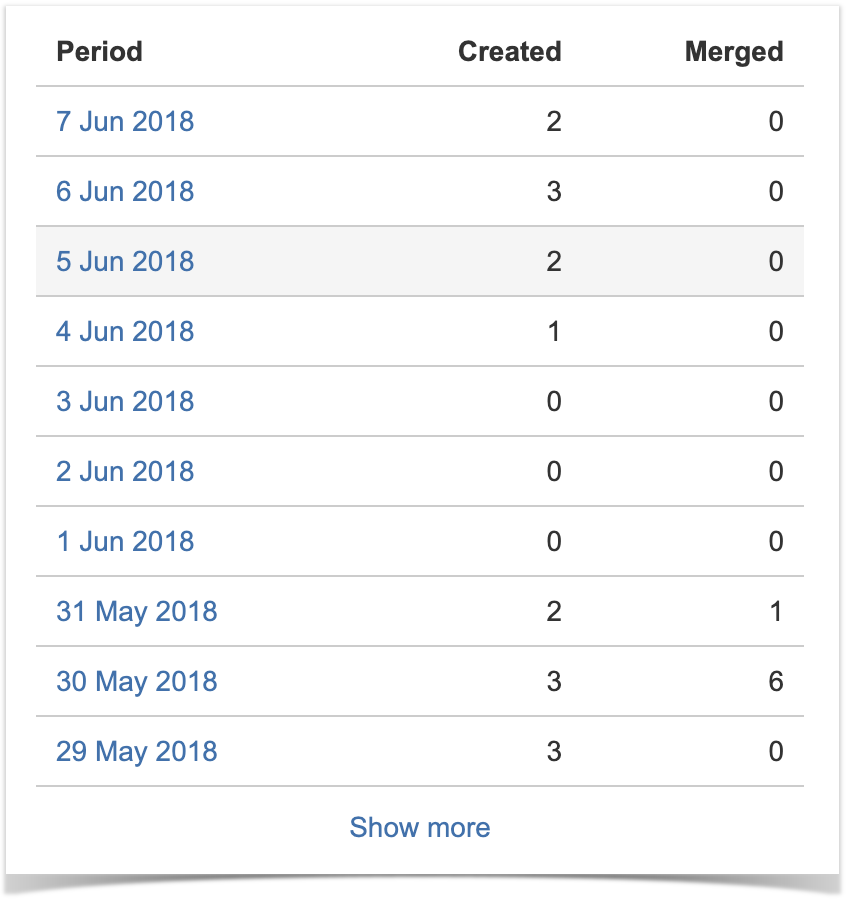
List of pull requests
Below the graph, you can see the list of pull requests. Initially, it shows all pull requests included in the report.
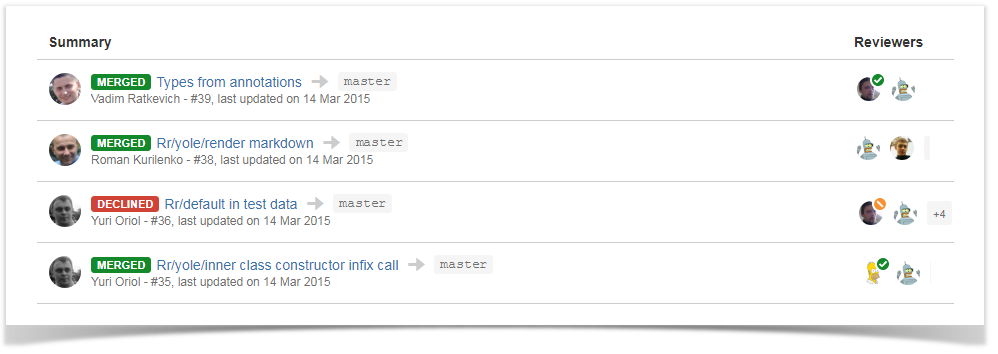
To see only the details of pull requests until a certain period, click the corresponding point on the graph or row in the table located to the right of the graph. To go back to viewing the details of all pull requests, click the selected point on the graph or row in the table.
If you'd like Awesome Graphs to include other pull requests reports, please, let us know.