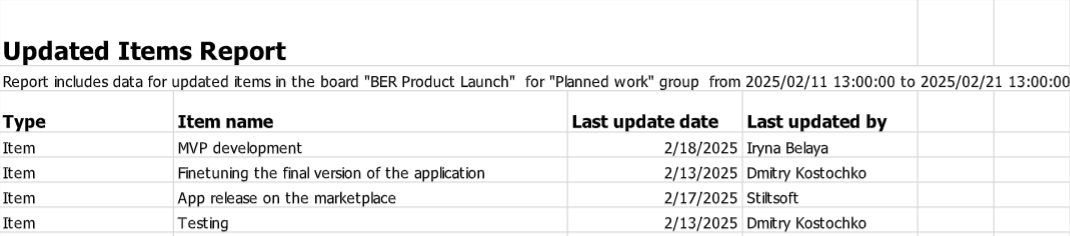Board (Project) Level Reports
Board Reports are designed to track changes to key project deliverables, such as costs, deadlines, budgets, timelines, and more.
You can send reports to recipients outside your monday.com account without adding them as guests. Simply enter their email addresses in the automation rule, and the report will be delivered.
The depth of the report is calculated starting from the moment the automation is triggered and looks back in time for the number of days specified in the automation rule. For example, if you set the automation to run daily at 16:46, it will include all events that meet the rule's criteria up until that time.
| № | Automation rule | Use case | Additional notes | The email report outcome |
|---|---|---|---|---|
| 1 | Every time period, create a report on items from a group that were added within the last X days (or weeks) and send this report to specified emails. | Track task creation trends and improve workload management. For example, a team lead can automatically receive a weekly report summarizing how many new tasks were added to the "To Do" group in the past 7 days. This helps monitor workload growth, identify potential bottlenecks, and ensure proper task distribution among team members. | ||
| 2 | Every time period, create a report on items from a group that were updated within the last X days (or weeks) and send this report to specified emails. | Monitor task progress and your team’s activity. For example, a project manager can receive a weekly report summarizing all tasks in the "In Progress" group that were updated in the past 7 days. This allows you to see what your team has been working on, identify areas where additional support may be needed, and maintain transparency across the project. | ||
| 3 | Every time period, create a report on items from a group that were not updated within the last X days (or weeks) and send this report to specified emails. | Identify stagnant tasks to prevent delays and ensure project progress. For example, a project manager can receive a weekly report listing all tasks in the "In Progress" group that haven’t been updated in the past 7 days. This helps highlight tasks that may be stuck, overlooked, or require follow-up, ensuring nothing slips through the cracks and timelines are maintained. | By 'updates,' we are referring to the Updates section of an item | |
| 4 | Every time period, create a report on items from a group where Status was changed from from_Status to to_Status, with direct or all transitions, within the last X days (or weeks) and send this report to specified emails. | Track key status transitions to monitor progress and milestones with flexibility in detail. For example, a project manager can receive a weekly report showing all tasks in the "To Do" group that were transitioned from "In Progress" to "Done" in the past 7 days. This provides a clear snapshot of completed work. |
| |
| 5 | Every time period, create a report on items from a group where the Date or Timeline was changed within the last X days (or weeks) and send this report to specified emails. | Stay informed about critical date changes in the project. For example, a project manager can receive a weekly report listing all tasks in the "Upcoming Milestones" group where the due date or deadline was updated in the past 7 days. This ensures the team is aware of any shifts in timelines, helping to adjust priorities, communicate changes to stakeholders, and avoid missed deadlines. | ||
| 7 | Every time period, create a report on items from a group where the Time Tracking was changed within the last X days (or weeks) and send this report to specified emails. | Track time tracking updates to monitor workload and assess team performance. For example, a team lead can receive a weekly report summarizing all tasks in the "Active Projects" group where time tracking was updated in the past 7 days. This allows managers to:
|
| |
| 8 | Every time period, create a report on items from a group where the Number was changed within the last X days (or weeks) and send this report to specified emails. | Track budget changes and financial adjustments for better control and planning. For example, a finance manager can receive a weekly report listing all tasks where the number values (e.g., budget, expenses, revenues) were updated in the past 7 days. This helps the manager track any changes in financial allocations, identify any discrepancies or overages, and adjust forecasts or reports accordingly. Keeping an eye on these updates ensures that the team stays within budget, and any significant changes are flagged early for review. | ||
| 9 | Every time period, create a report on items from a group where the deadline in Date or Timeline column has passed within last X days (or weeks) and send this report to specified emails. | Monitor and manage overdue tasks to ensure timely project completion. For example, a project manager can receive a daily report listing all tasks in the "In Progress" group with deadlines that passed within the last 24 hours. This helps identify potential delays, prioritize urgent tasks, and proactively address roadblocks. |
If you need a specific automation rule for board reporting that isn't already available, feel free to reach out to our team with your request—we'll be happy to implement it for you!