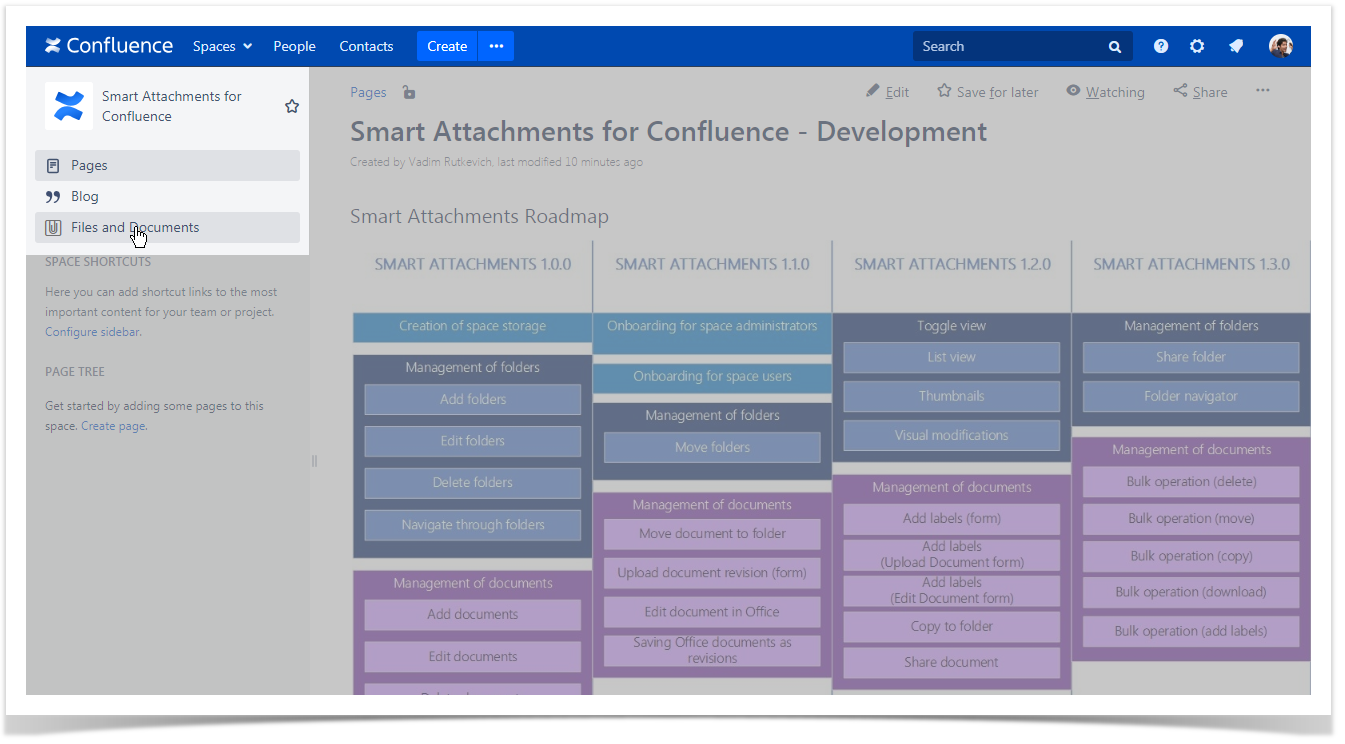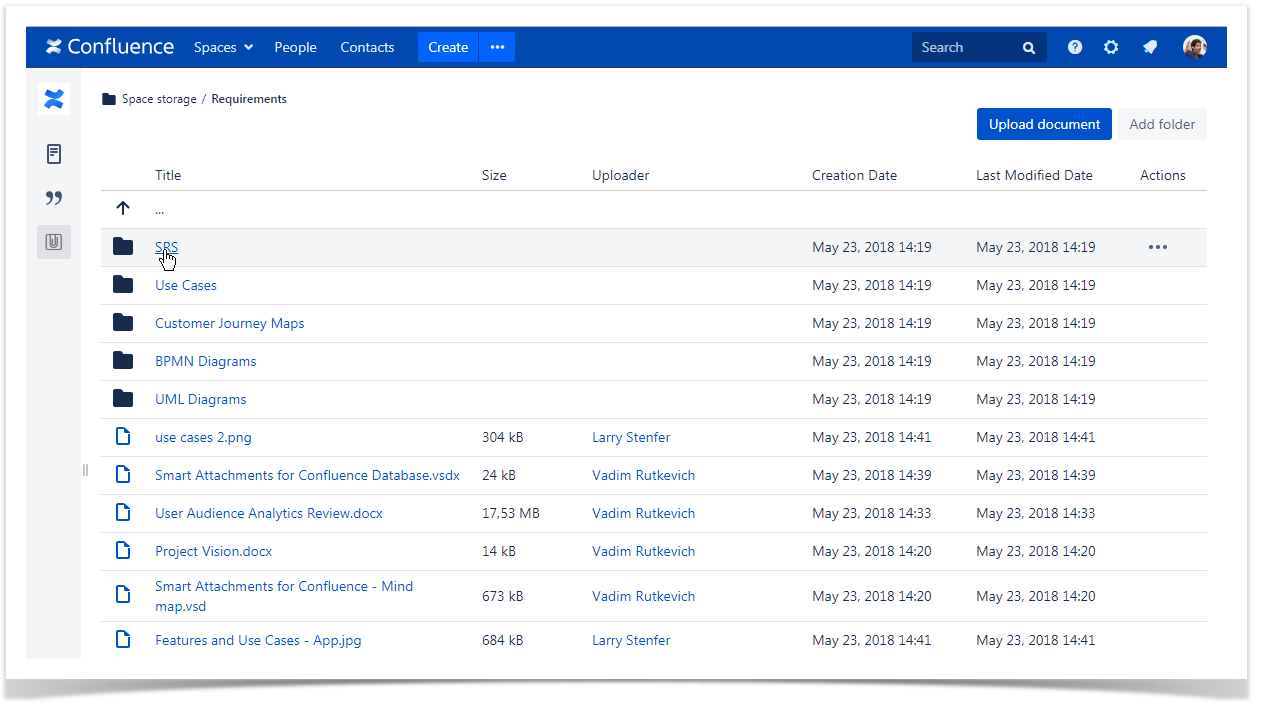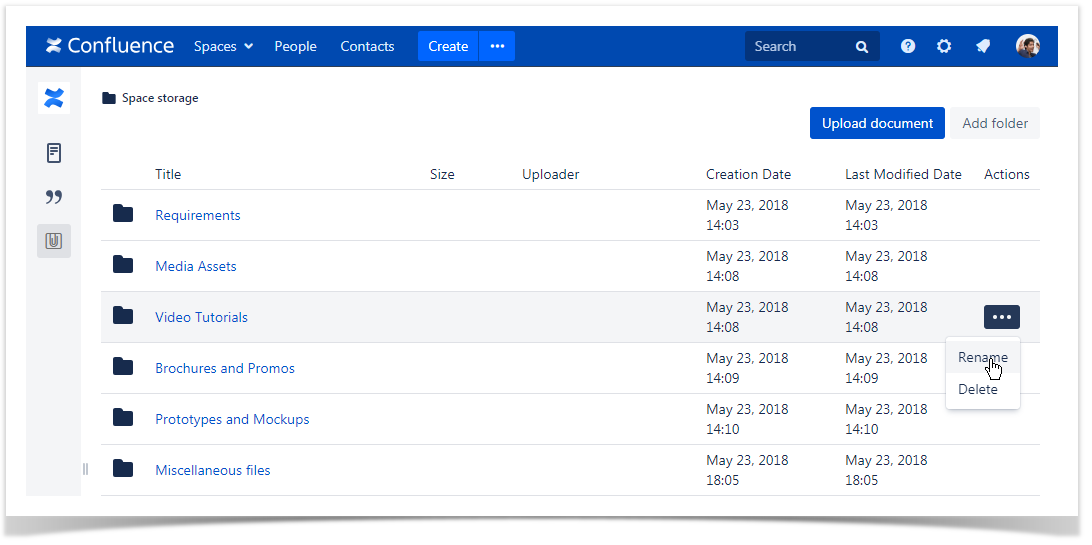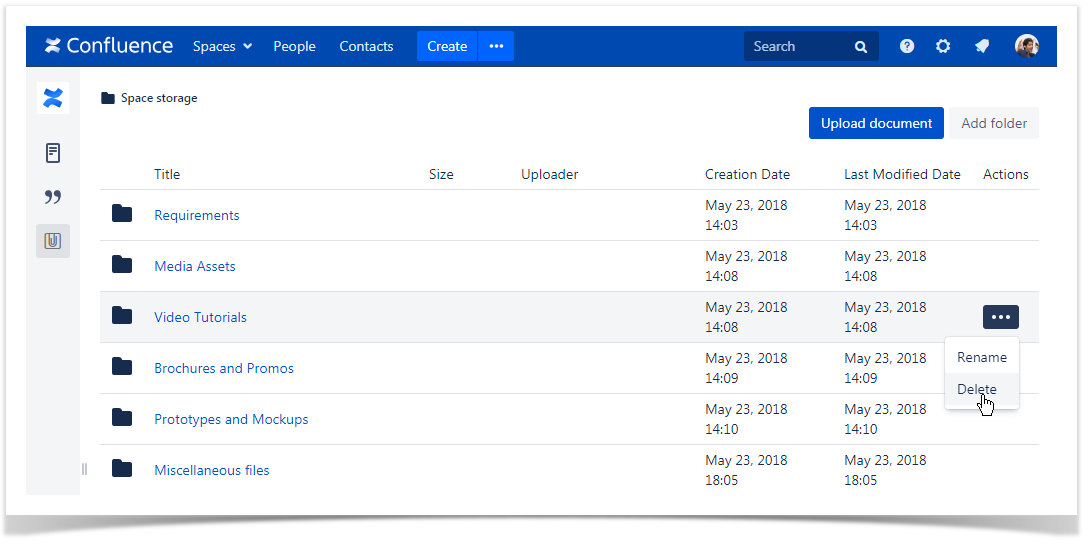Smart Attachments for Confluence allows you to manage folders and design the sufficient folder structure for efficient storage of project documents and files in Atlassian Confluence.
| Table of Contents |
|---|
| HTML |
|---|
<!-- Qualaroo for stiltsoft.com -->
<!-- Paste this code right after the <body> tag on every page of your site. -->
<script type="text/javascript">
var _kiq = _kiq || [];
(function(){
setTimeout(function(){
var d = document, f = d.getElementsByTagName('script')[0], s = d.createElement('script'); s.type = 'text/javascript';
s.async = true; s.src = '//s3.amazonaws.com/ki.js/70444/gEX.js'; f.parentNode.insertBefore(s, f);
}, 1);
})();
</script> |