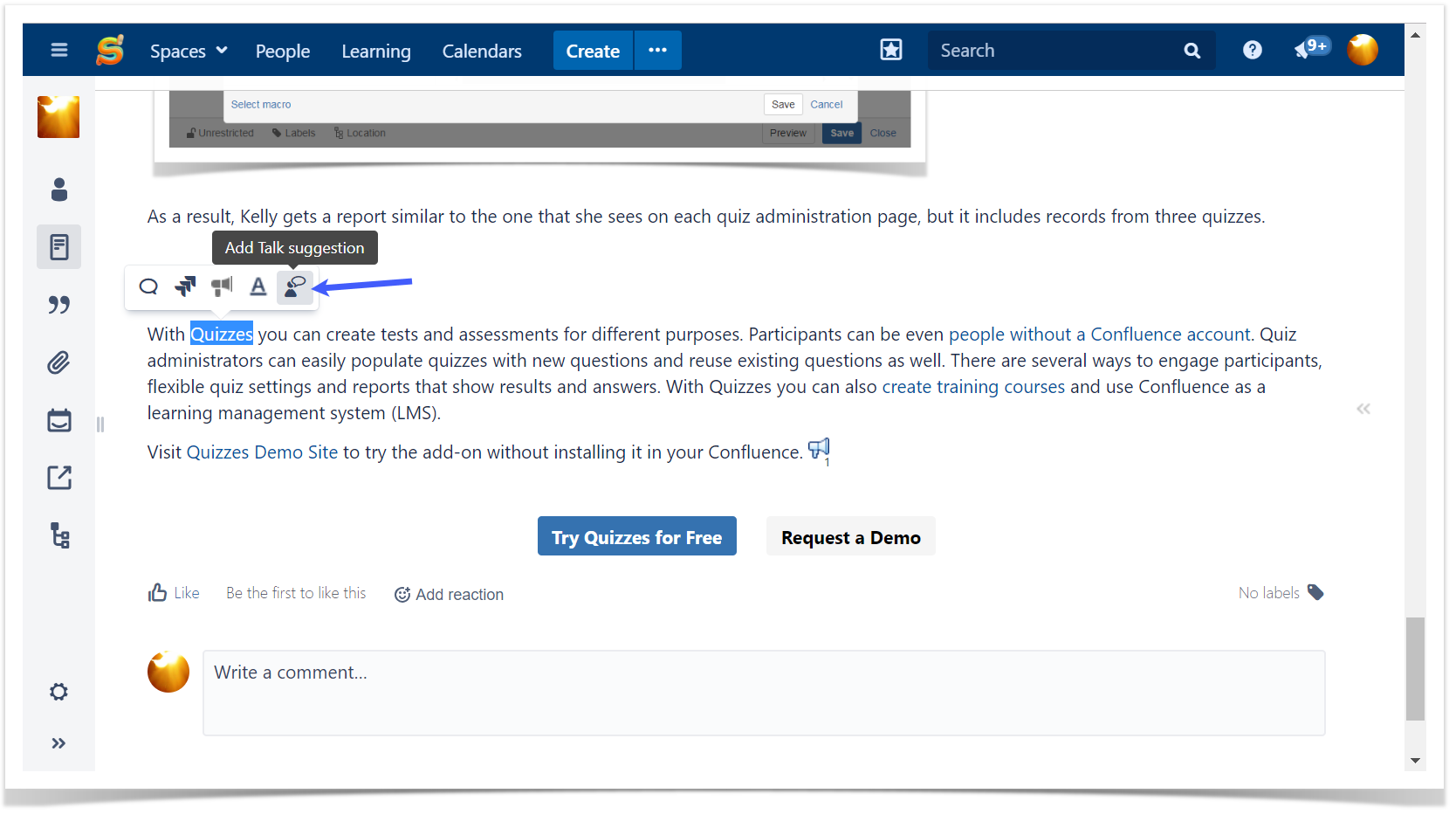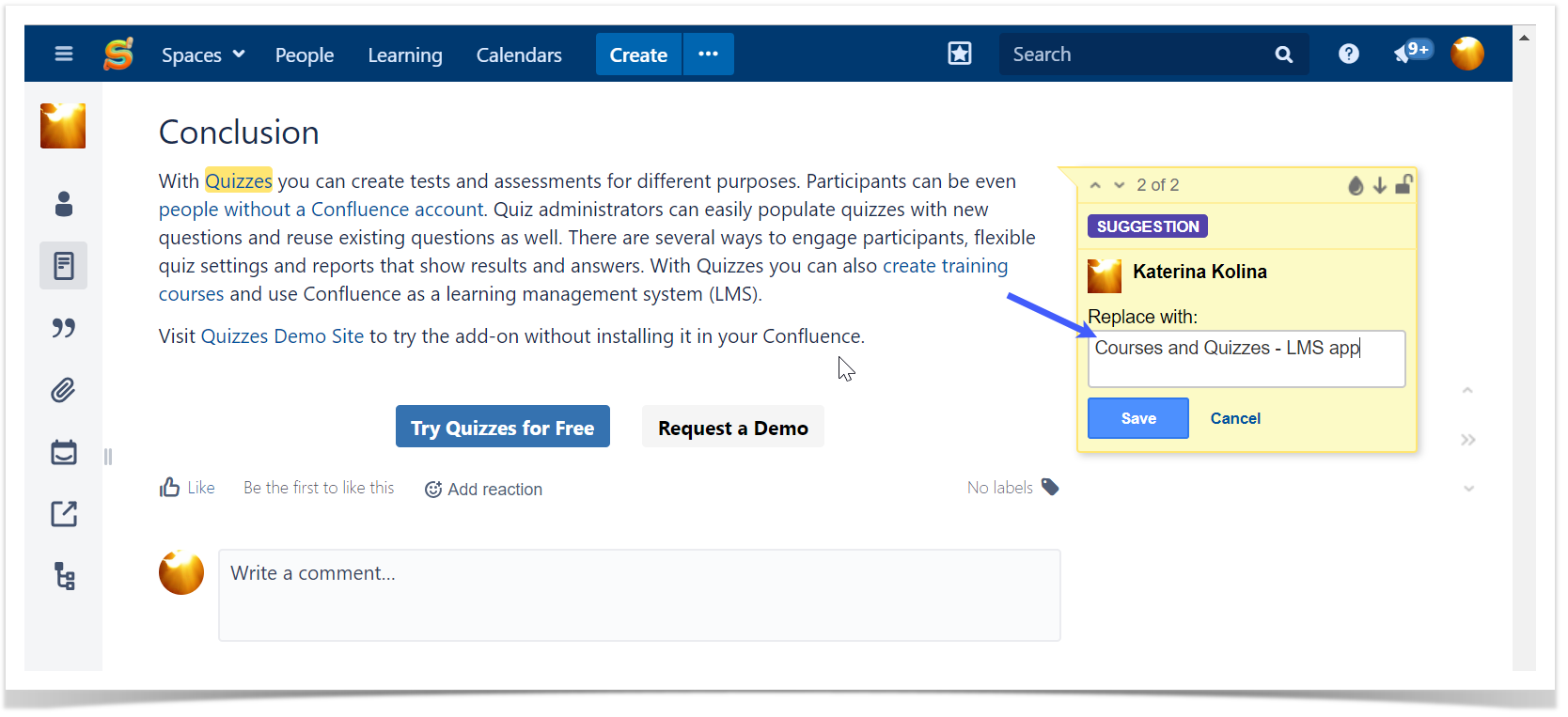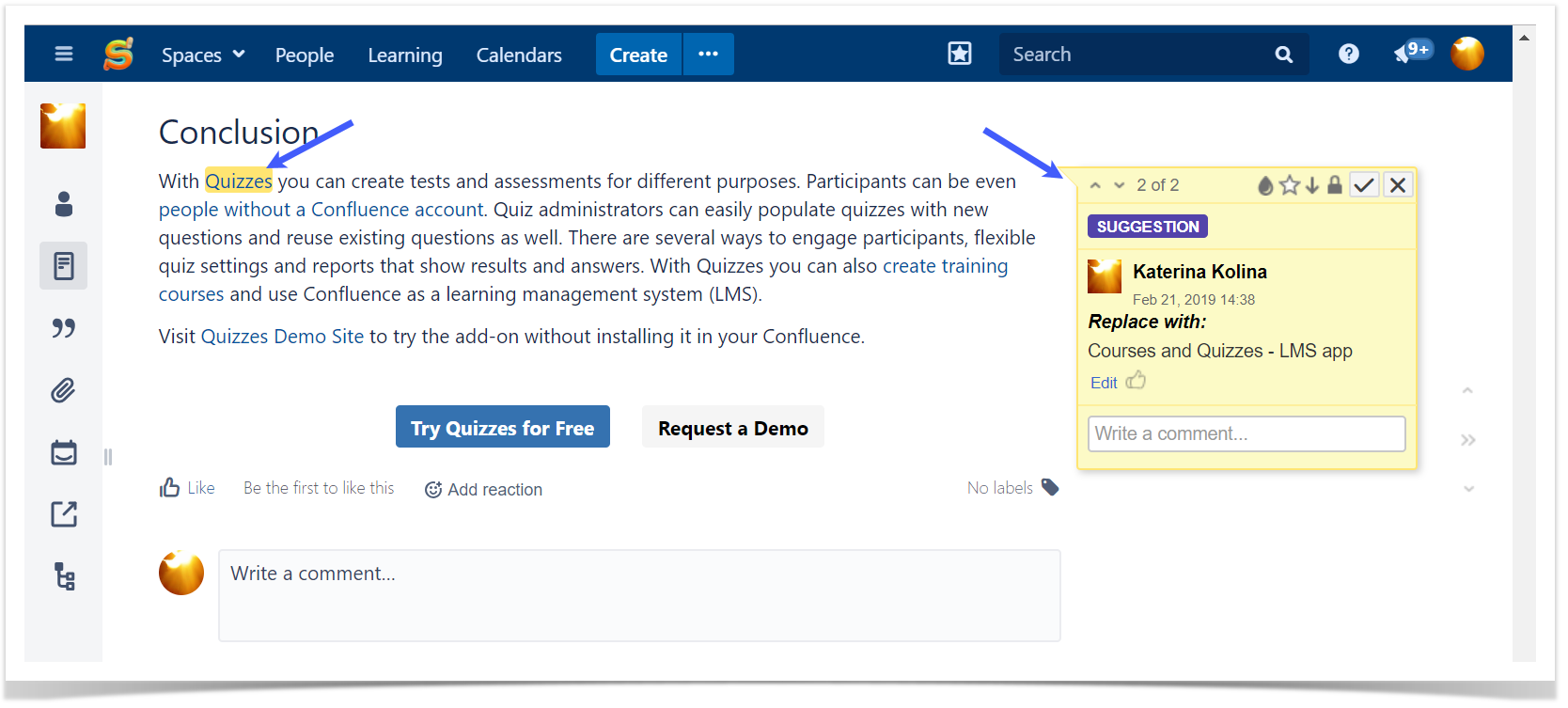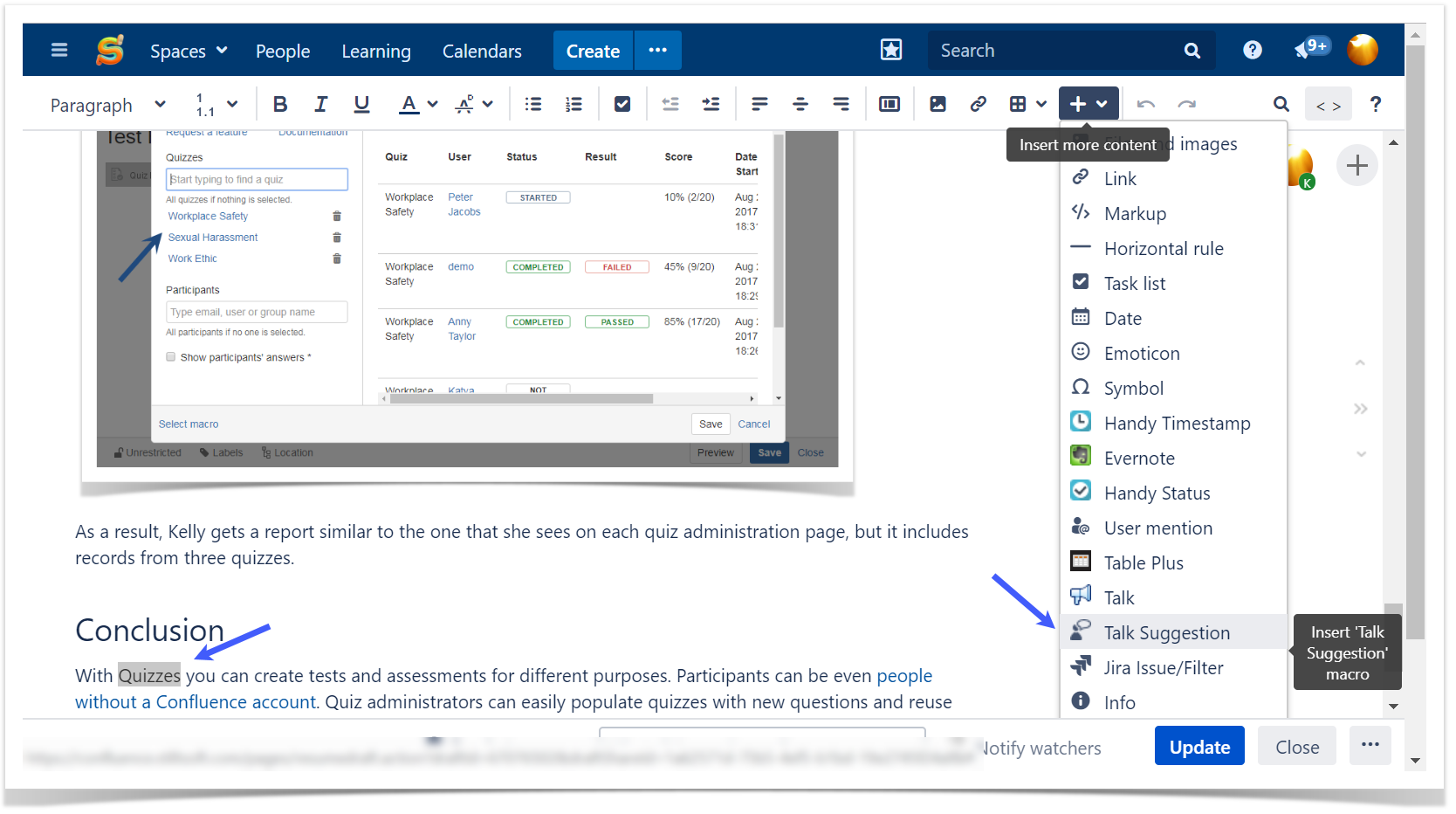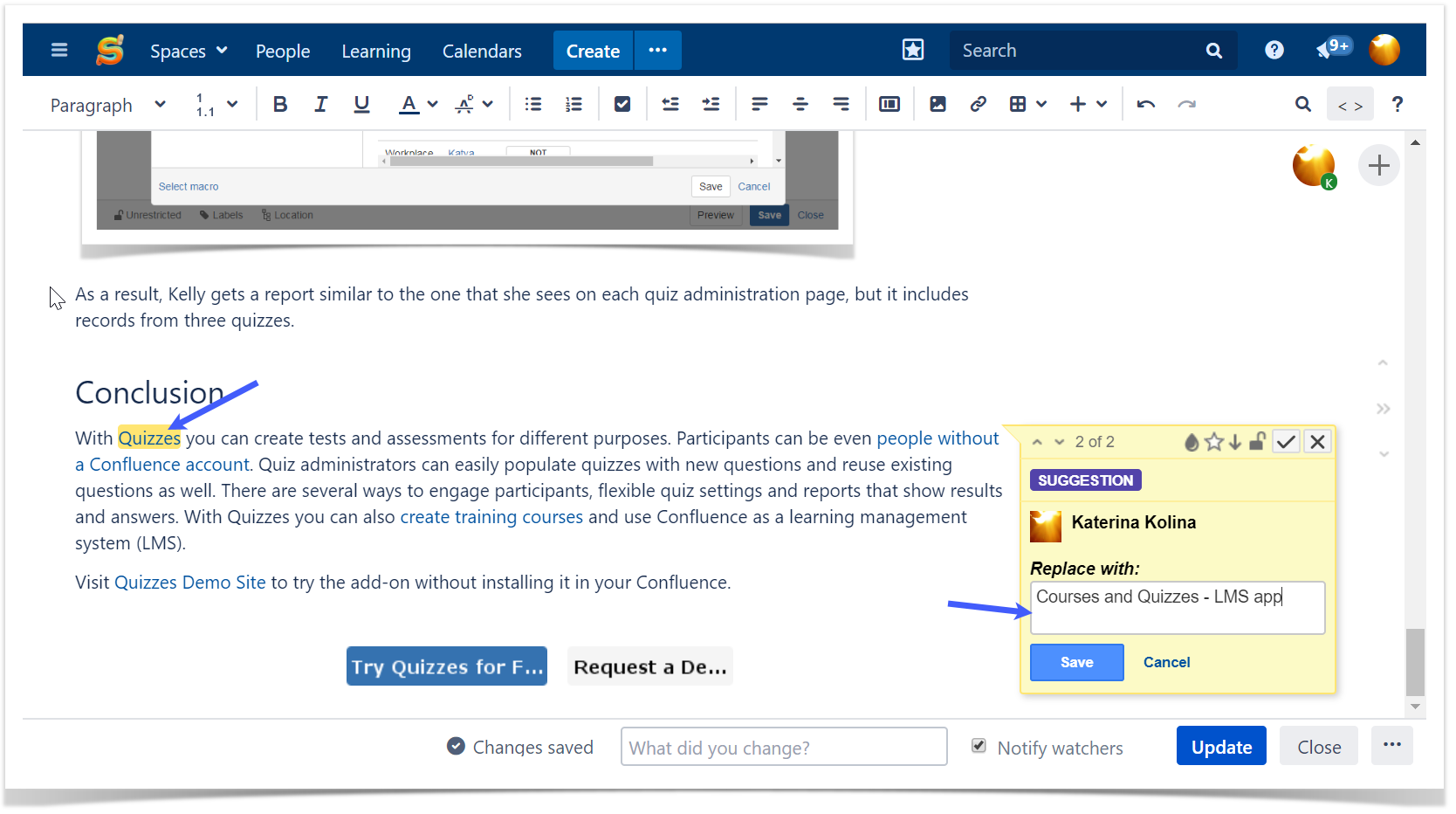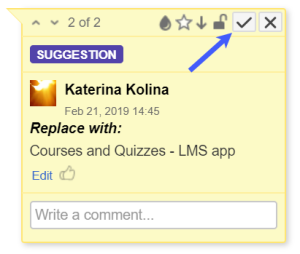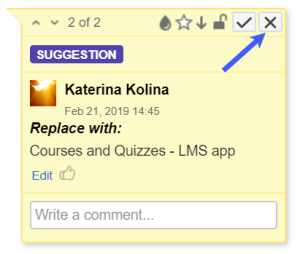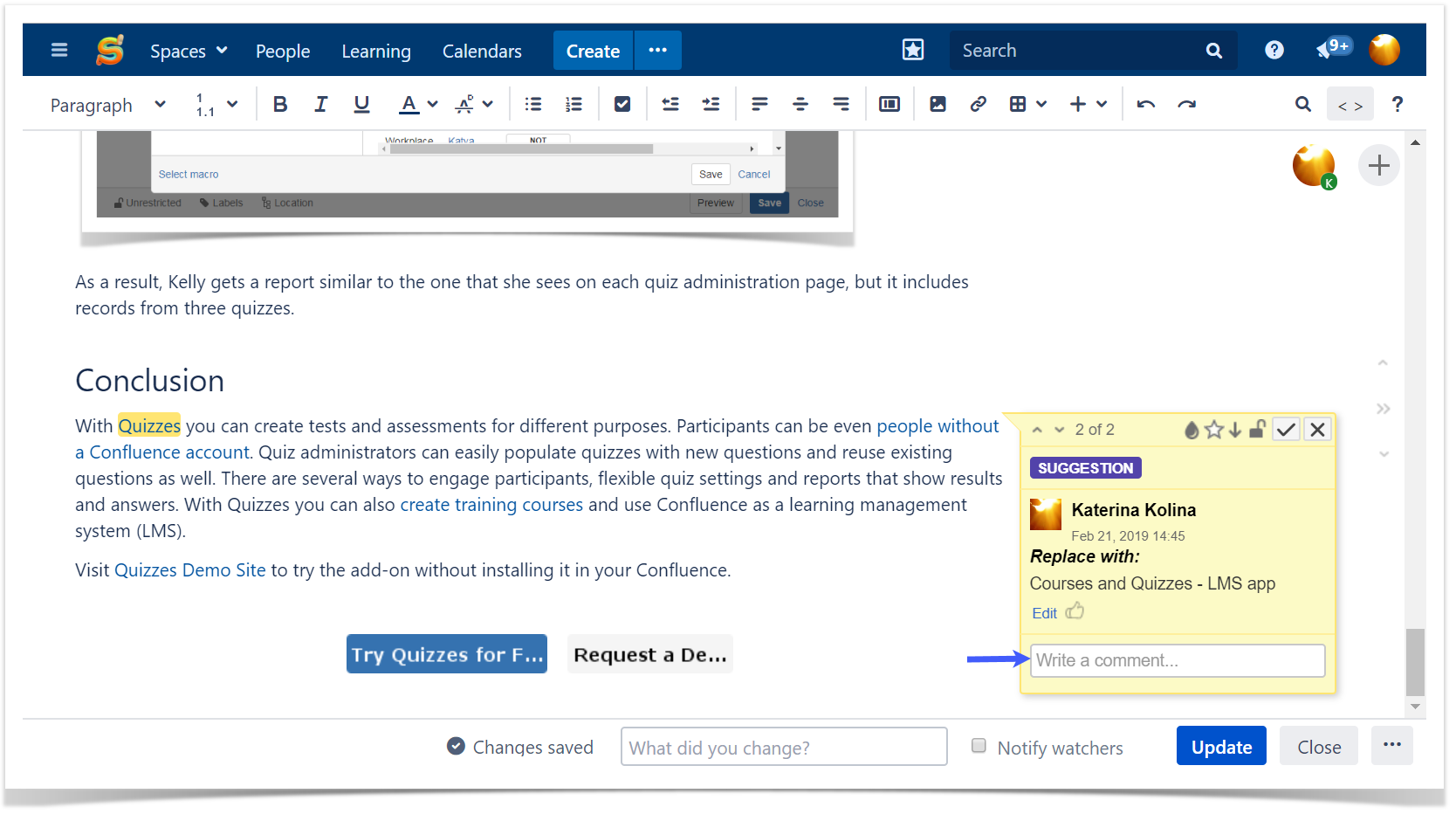In addition to inline comments, you can use Suggestions – suggest changes on a page and let page owners decide whether to accept them. Accepted changes are automatically applied (no need to edit the page). While rejected suggestions disappear and can be tracked in page history.
| Table of Contents |
|---|
Use Cases
- Suggest content improvements
- Reviewing a page
- Inform about a typo
Add Suggestion
Viewing Page
To add a suggestion while viewing a page:
- Select the text you want to suggest to change.
- Choose in the pop-up.
- Type your suggestion in the input and Save.
- Your suggestion will be shown on the sidebar – both while viewing and editing the page.
Editing Page
To add a suggestion while editing a page:
- Select the text you want to suggest to change.
- Clickon the toolbar and choose Talk Suggestion.
- Type your sugestion in the input and Save.
- Your suggestion will be shown on the sidebar – both while viewing and editing the page.
Accept Suggestion
To accept a suggestion, click .
Reject Suggestion
To reject a suggestion, click.
Comment Suggestion
You can comment on your suggestion, e.g. to explain why you think this change should be made.
Other Capabilities
While working with Suggestions, you can use the following capabilities: