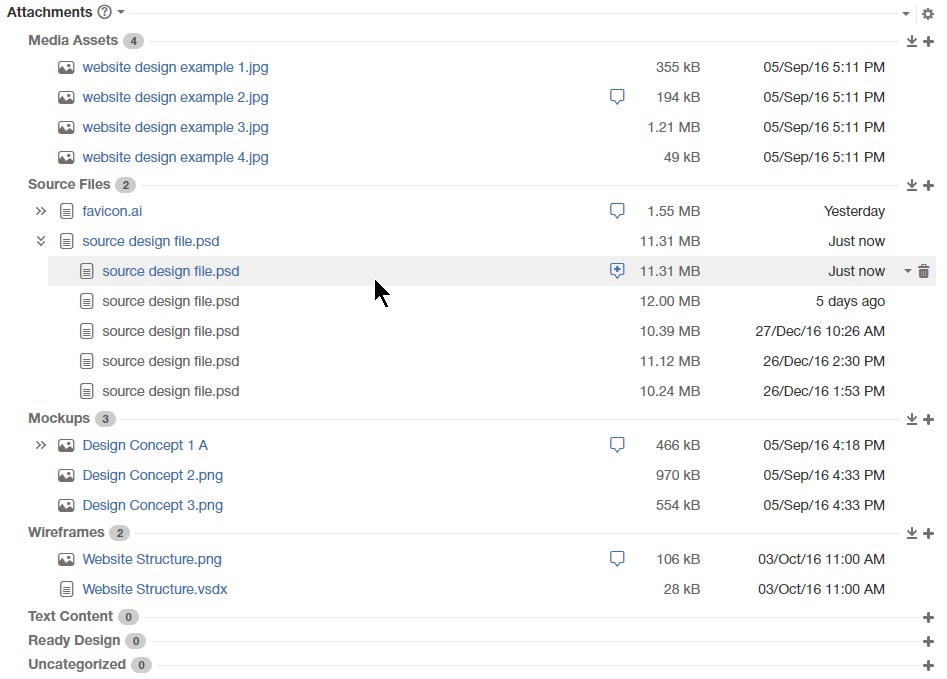Download PDF
Download page Editing Office Documents.
Editing Office Documents
Support for editing MS Office documents has been removed in 2.X versions.
Starting from version 1.6.0, you can edit MS Office documents online and automatically save them as new revisions for the same document. It allows you to significantly improve team collaboration and better customize your workflows to your actual needs.
Smart Attachments allows you to edit your documents in MS Office 2010 and 2013 without a necessity to manually download documents to your local computer, open and then upload back to JIRA. Now you can instanly open your documents in MS Office, edit them and automatically save them as new revisions in JIRA.
The following file formats are supported:
| Document Type | File Format | MS Office 2010 | MS Office 2013 |
|---|---|---|---|
| Excel Workbook | *.XLS | + | + |
| *.XLSX | + | + | |
| Word Document | *.DOC | + | + |
| *.DOCX | + | + | |
| PowerPoint Presentation | *.PPT | + | + |
| *PPTX | + | + | |
| Visio Drawing* | *.VSD | - | + |
| *.VSDX | - | + |
*Visio drawings are supported only in MS Office 2013.
Supported Browsers
You can edit Office documents in the following browsers:
- Internet Explorer
- Mozilla Firefox (+ WebDAV Launcher plugin)
If you do not have WebDAV Launcher plugin, you will be prompted to install it upon your first attempt to edit files in MS Office.
WebDAV Launcher add-on requires initial configuration of paths to MS Office products.
- In Mozilla Firefox, open menu and select Add-ons > Extensions.
- Locate WebDAV Launcher and click the Options button.
- In the opened form, enter the file format and click the Auto button to automatically fetch the path to the application.
- Click Add.
- Repeat the same procedure for the rest of MS Office applications.
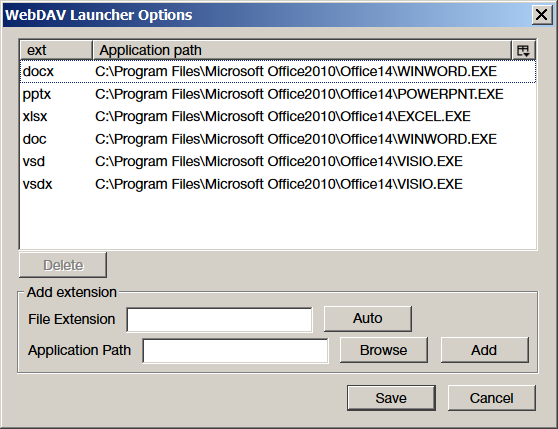
You can also use this functionality in Google Chrome, but you need to install IETab add-on. It allows you to emulate the opening of pages in Internet Explorer tab with support for ActiveX.
Editing Document in MS Office
- Attach the appropriate MS Office file to JIRA issue or put it into some attachment category.
- Locate the appropriate document and click the down arrow.
- From the context menu, select Edit in Office.

- You are prompted to confirm the document opening, click OK.
- The document will opened in the corresponding MS Office application.
- Make the necessary modifications and updates in the document.
- Save the document.
- The document will be automatically uploaded to JIRA as a new document revision.
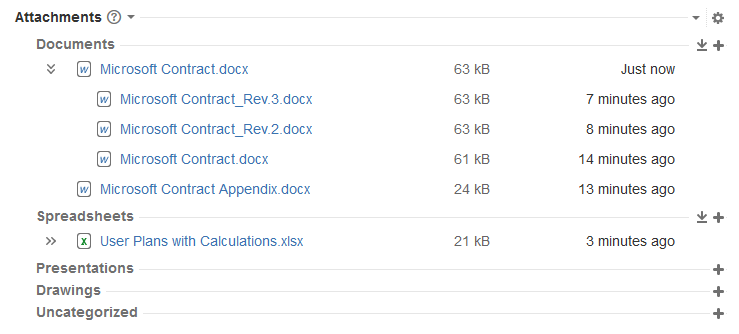
- Refresh the page to see the new document revision.
You can edit only the latest document revision. If you have made some mistakes in the current revision and want to revert to the previous version, just delete the unnecessary revisions and continue editing.
Editing Attachments with GoEdit Add-on
From version 1.14.2 Smart Attachments add-on supports integration with GoEdit add-on that is developed by KontextWork. For the details, on how to configure this add-on, please refer to its documentation.
Smart Attachments add-on allows you to automatically store edited attachments as new revisions in JIRA. For the details on the document revision engine, please refer to Managing Documents with Revisions.
- Locate the attachment you want to edit with GoEdit add-on.
- Hover over this attachment and click Edit attachment directly (in the appeared popover). Alternatively, you can click the down arrow icon and select Edit attachment directly form the context menu.
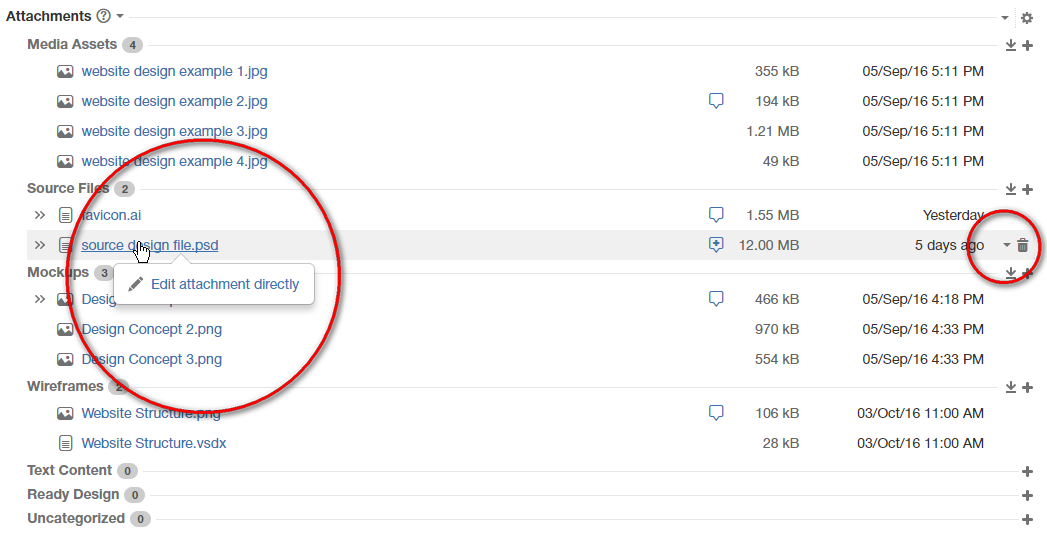
- Edit the contents of the document on your local computer.
- Save the modifications in the document.
- In the prompted GoEdit form, click Save attachment. A new document revision is created. If you select the Replace option, it will overwrite the latest document revision.
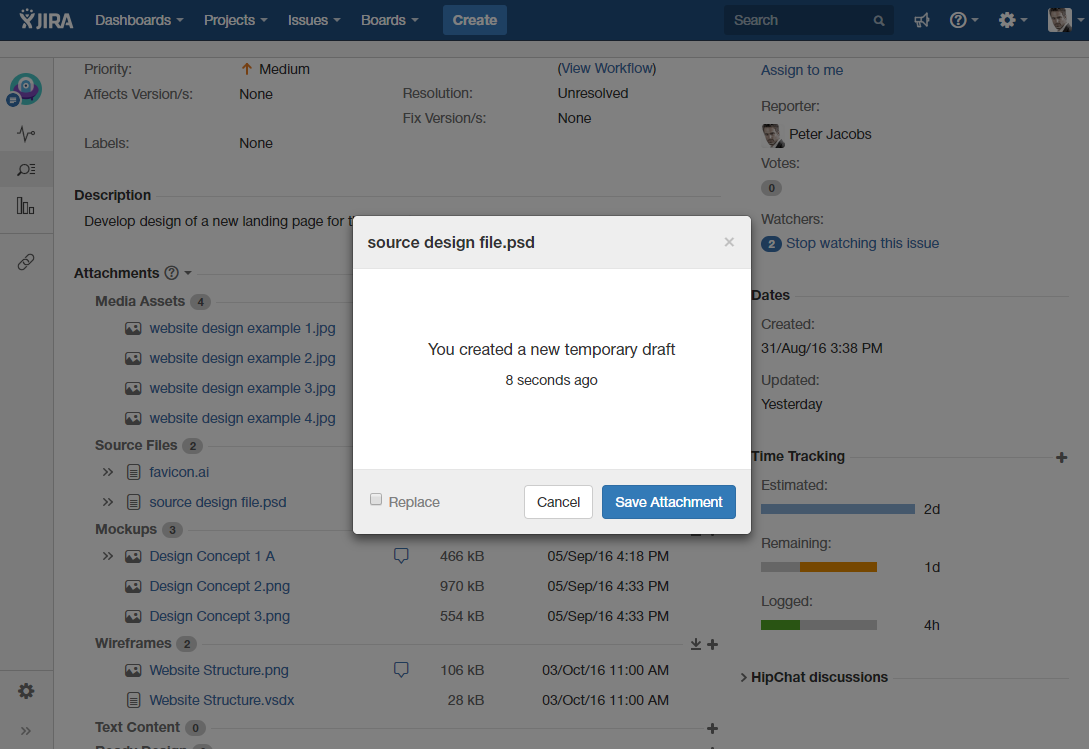
A new revision appears within the document.