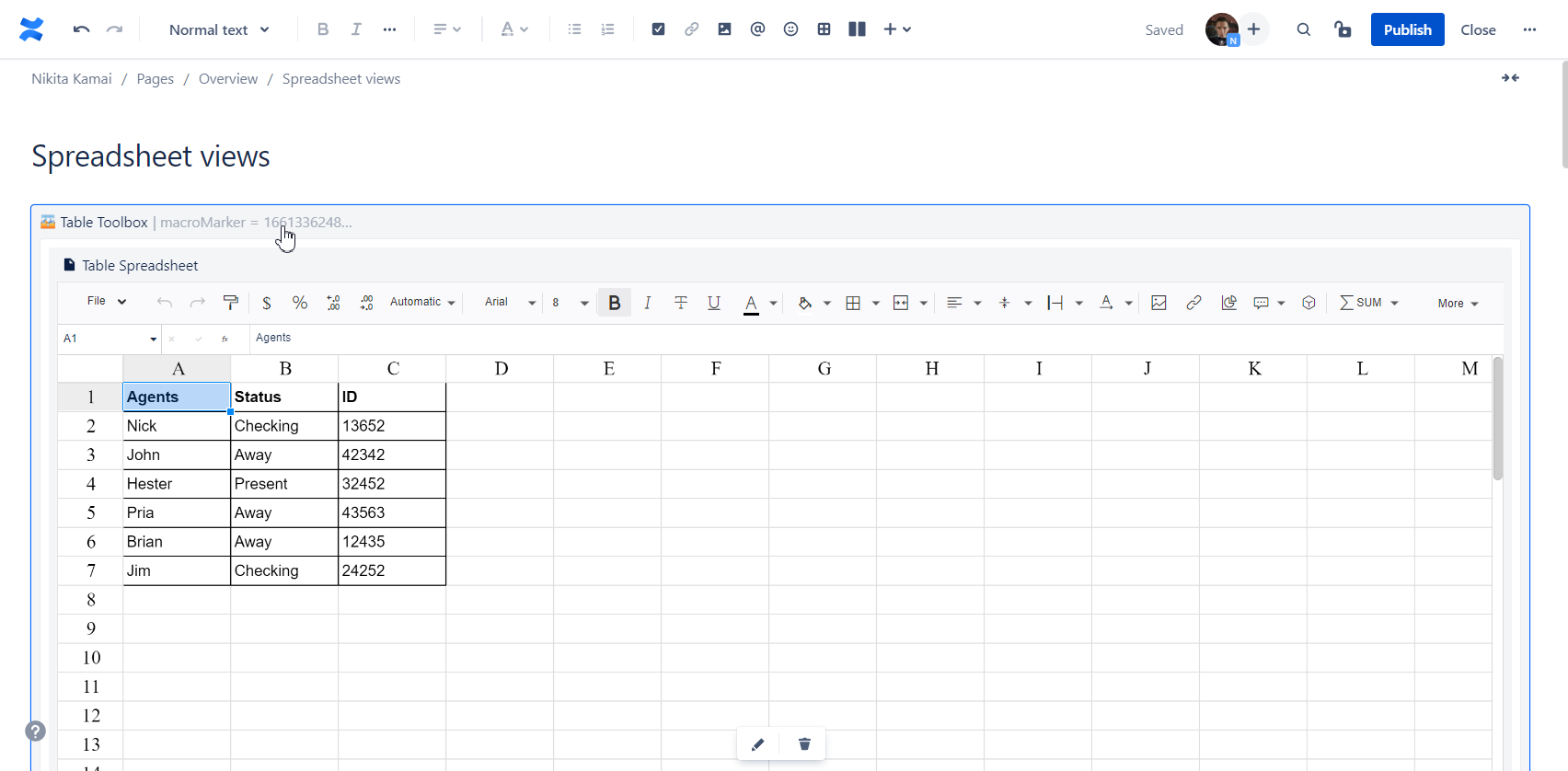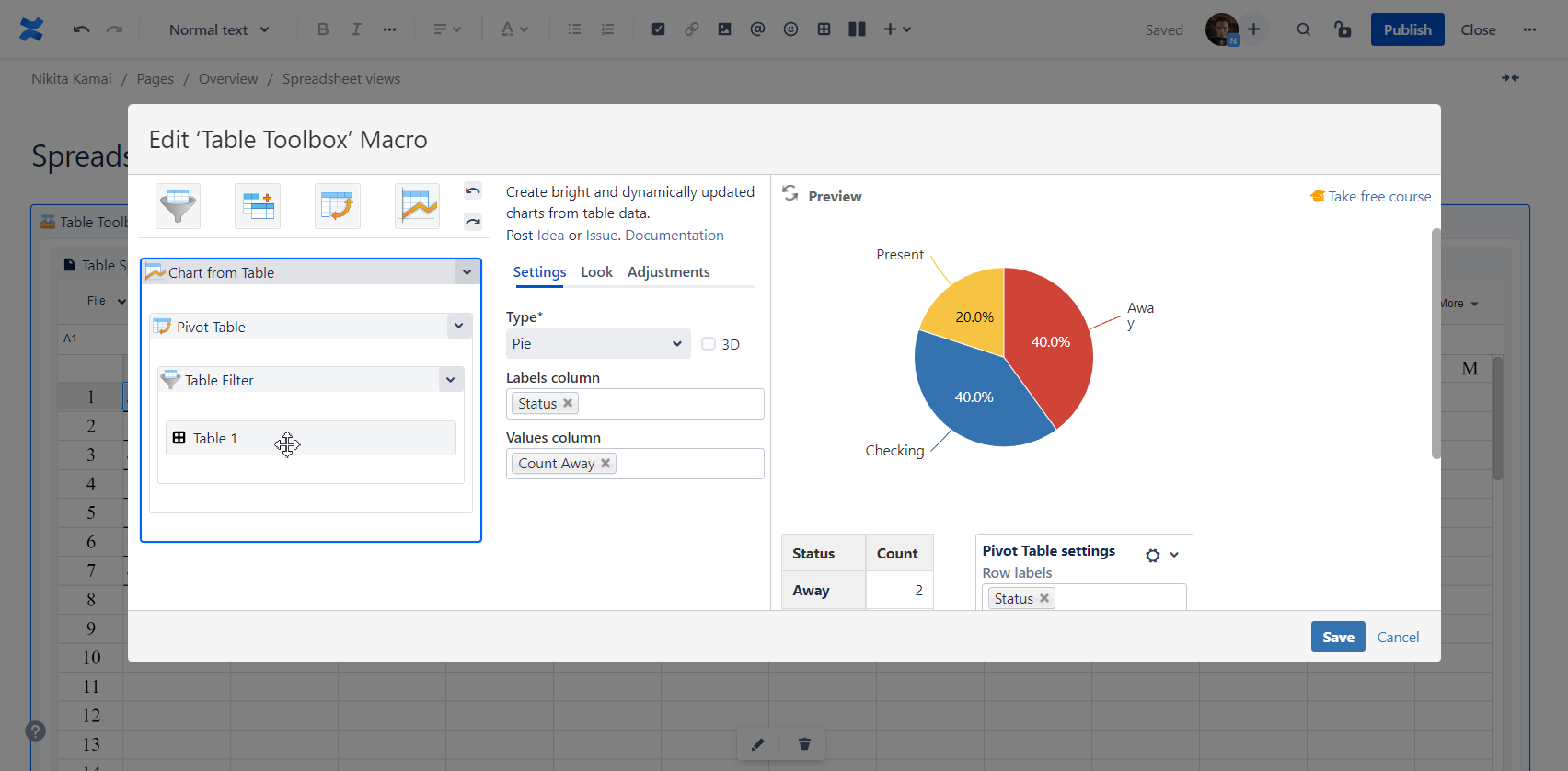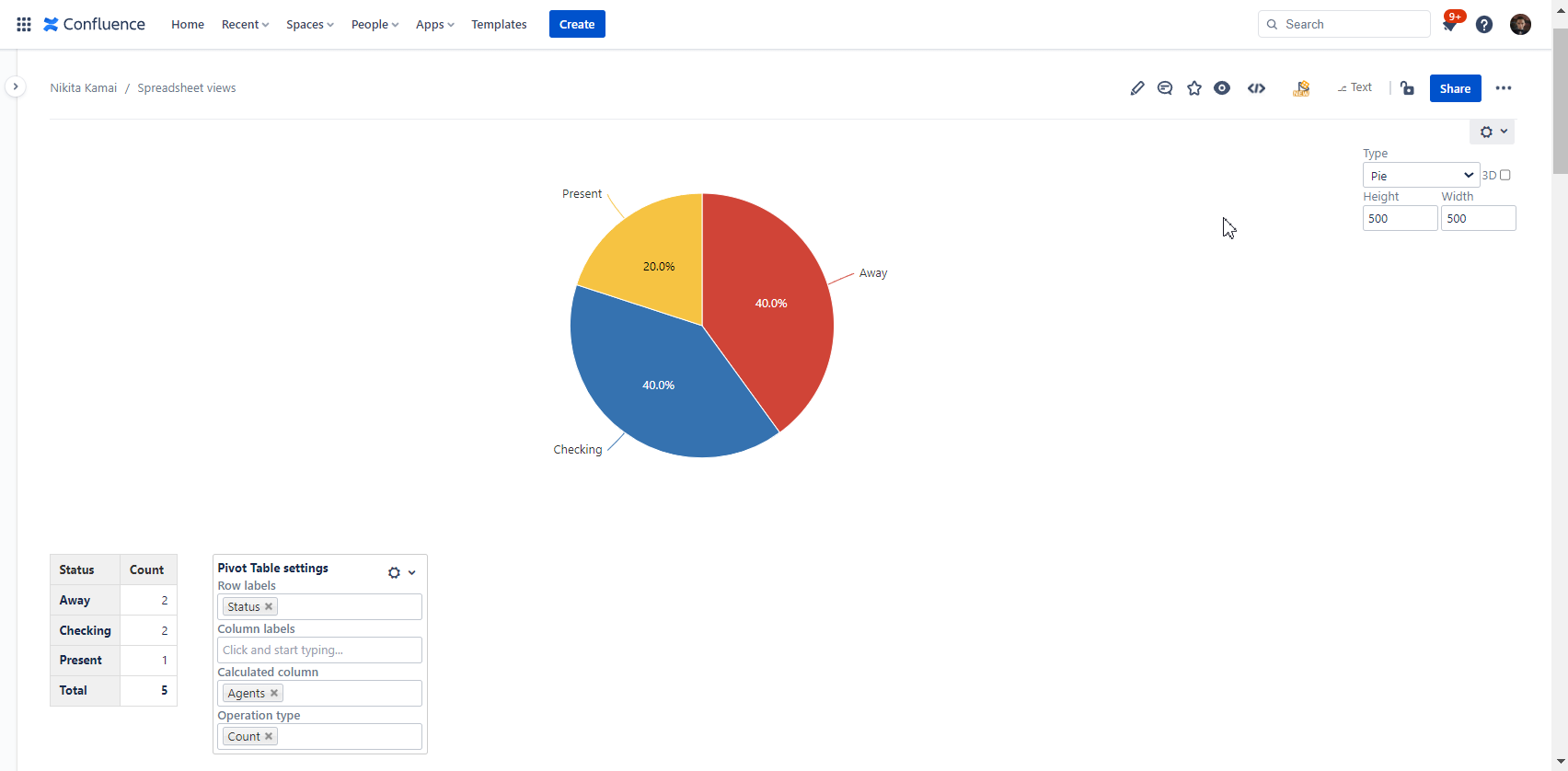Download PDF
Download page How to use Table Spreadsheet macro.
How to use Table Spreadsheet macro
The Table Spreadsheet macro allows you to add an Excel-like spreadsheet. You can work with it both in the page view and page edit mode.
Adding the Table Spreadsheet macro
1. Insert the macro on a page:
Start entering /Table Spreadsheet and select the macro
On the editor pane, click Insert -> View more , find the macro and insert it on the page
The page stores your spreadsheet as an attachment. You can find more information about the attachment or download the file in the page settings.
The last 10 versions of a spreadsheet are saved by default. You can retain all spreadsheet revisions.
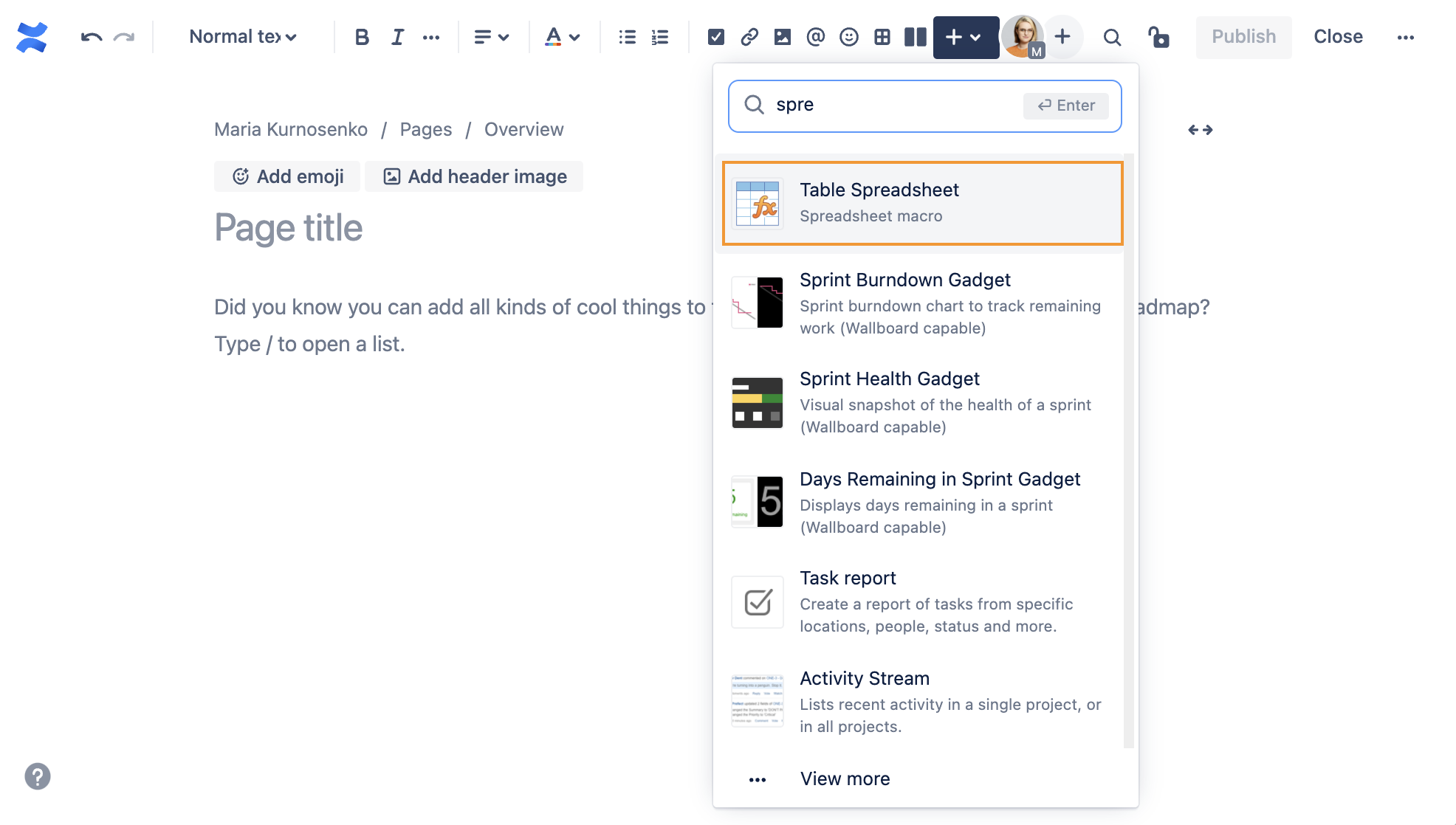
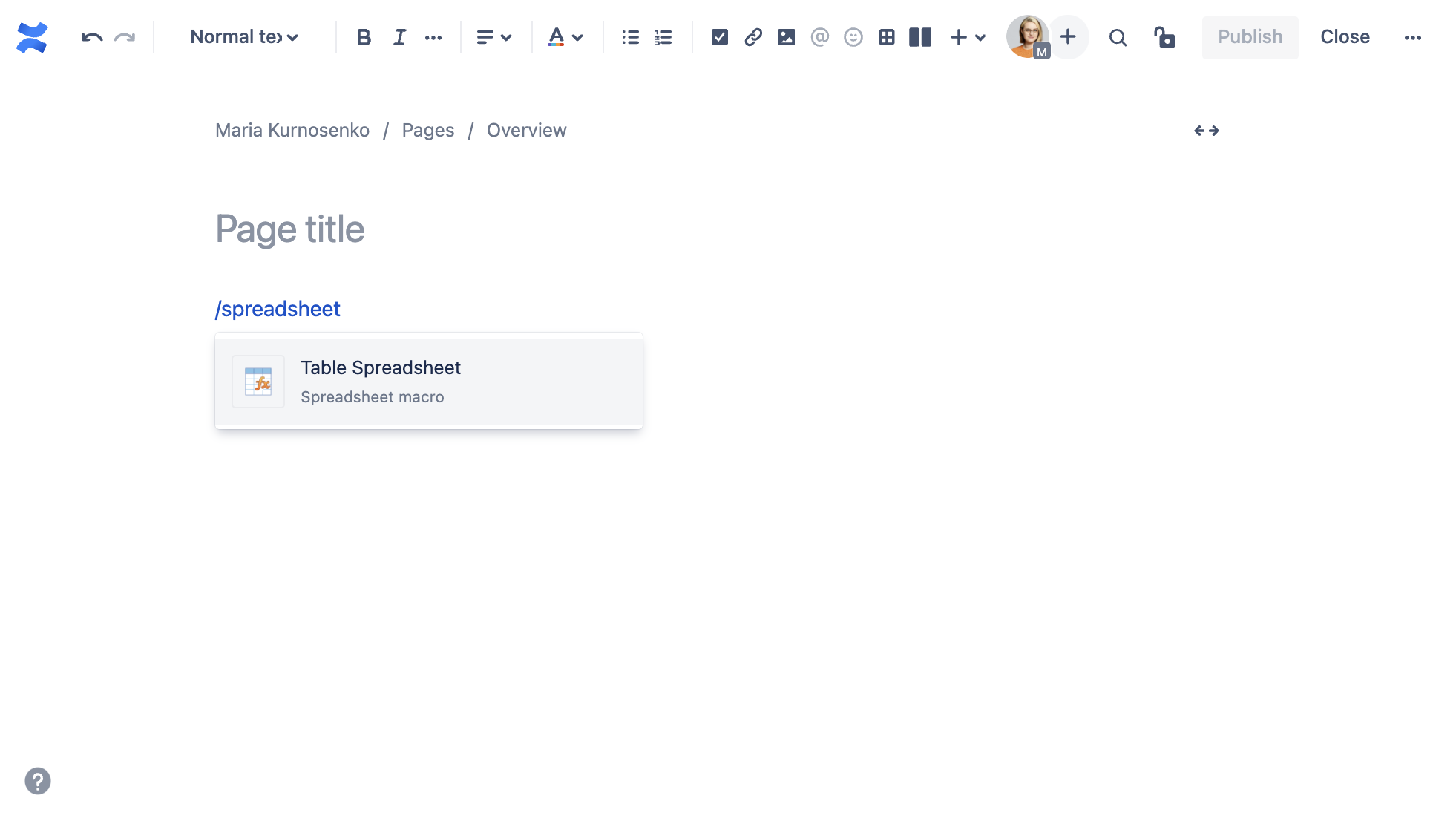
Main functions of the Table Spreadsheet macro
- Cell format
- Text settings (font, size, type, color)
- Cell color
- Border style and color
- Alignment and text placement
- Merging cells
- Freezing rows
- Automatic functions
- Multiple sheets
- Export to CSV
- Export to XLSX
- Import of Excel (xlsx, csv, ods formats)
The following info regarding the import formats should be noted:
- xlsx format partially supports formatting;
- charts, pivot tables and conditional formatting are not supported to import from Excel currently.
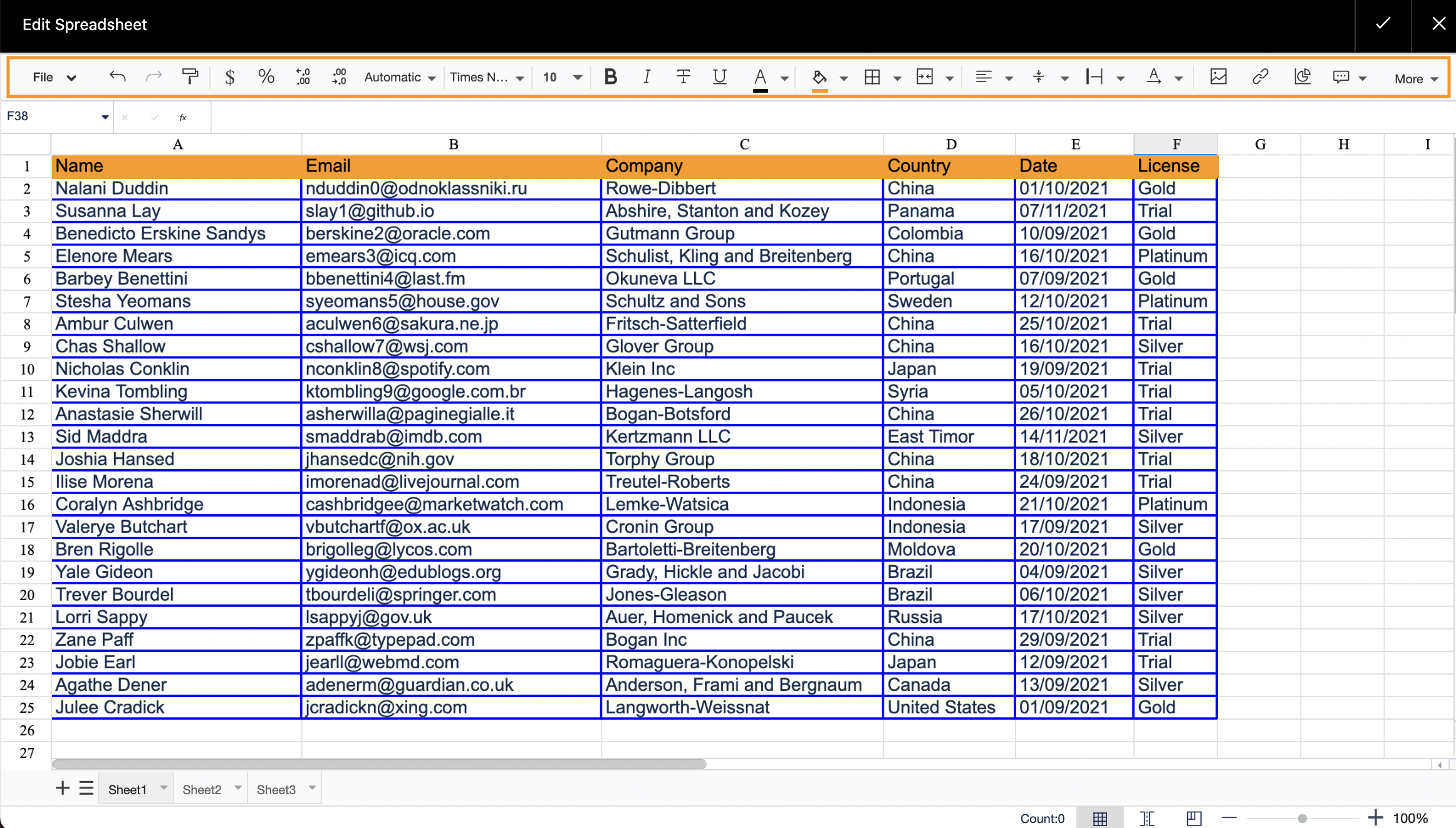
Filtering the spreadsheet
- Click the funnel icon on the editor pane
- To sort the spreadsheet, choose the sorting type
- To filter the spreadsheet, select a column and click Create filter
- Choose a condition to filter the column by
- Confirm the settings or clear the filter, if no longer needed
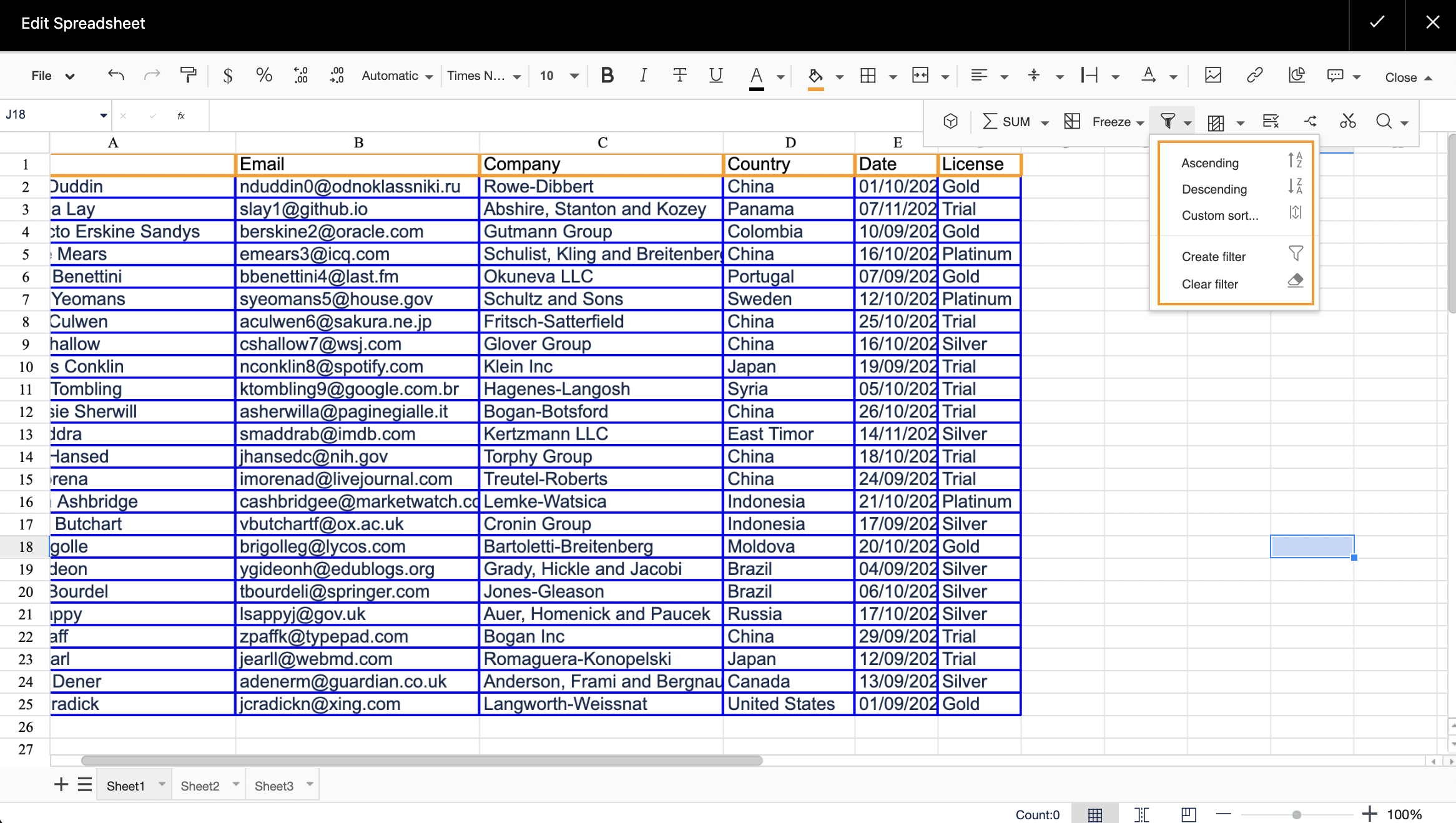
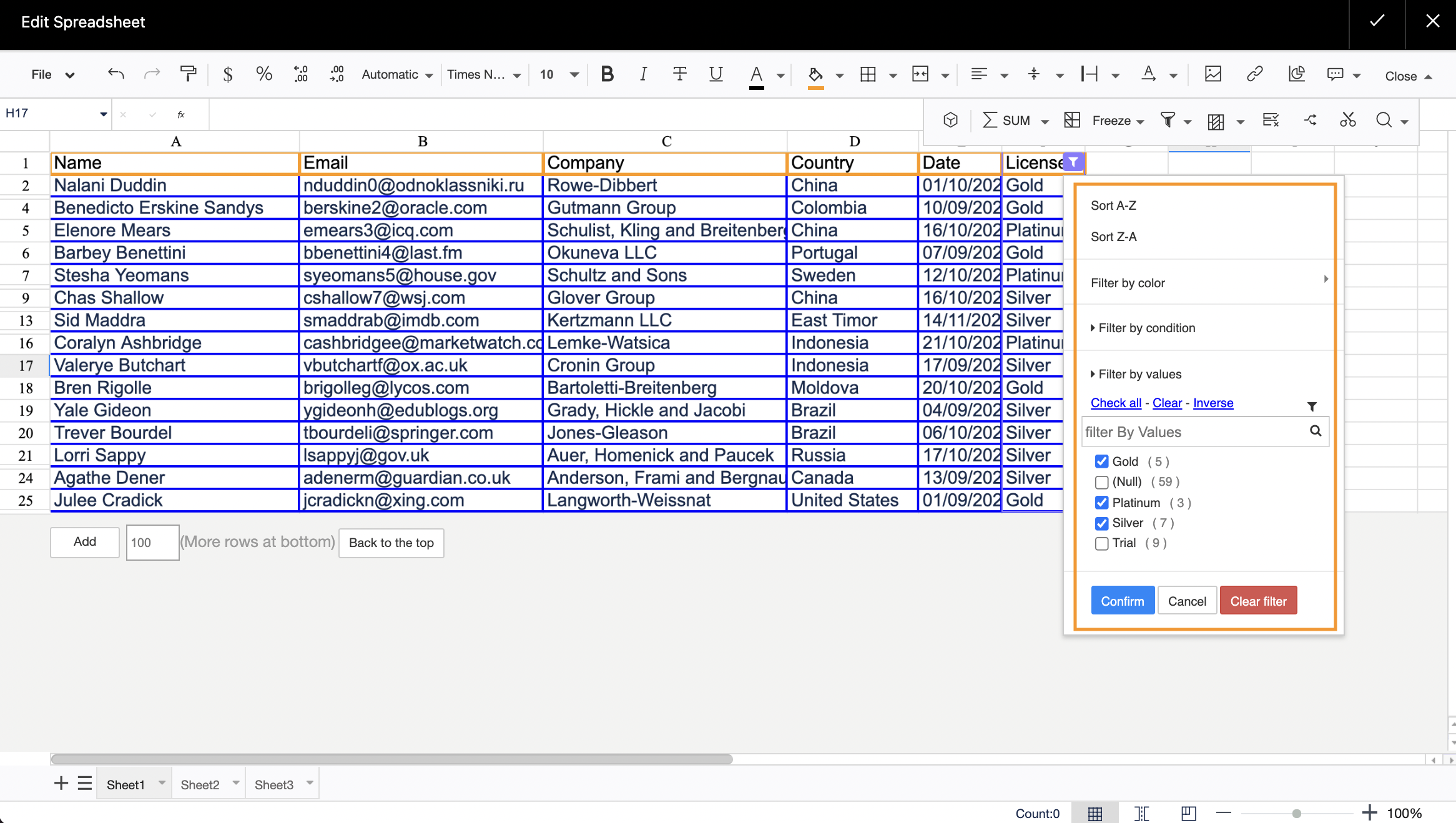
Adding a pivot table
- Select the pivot table macro on the editor pane
- On a new sheet, choose the settings
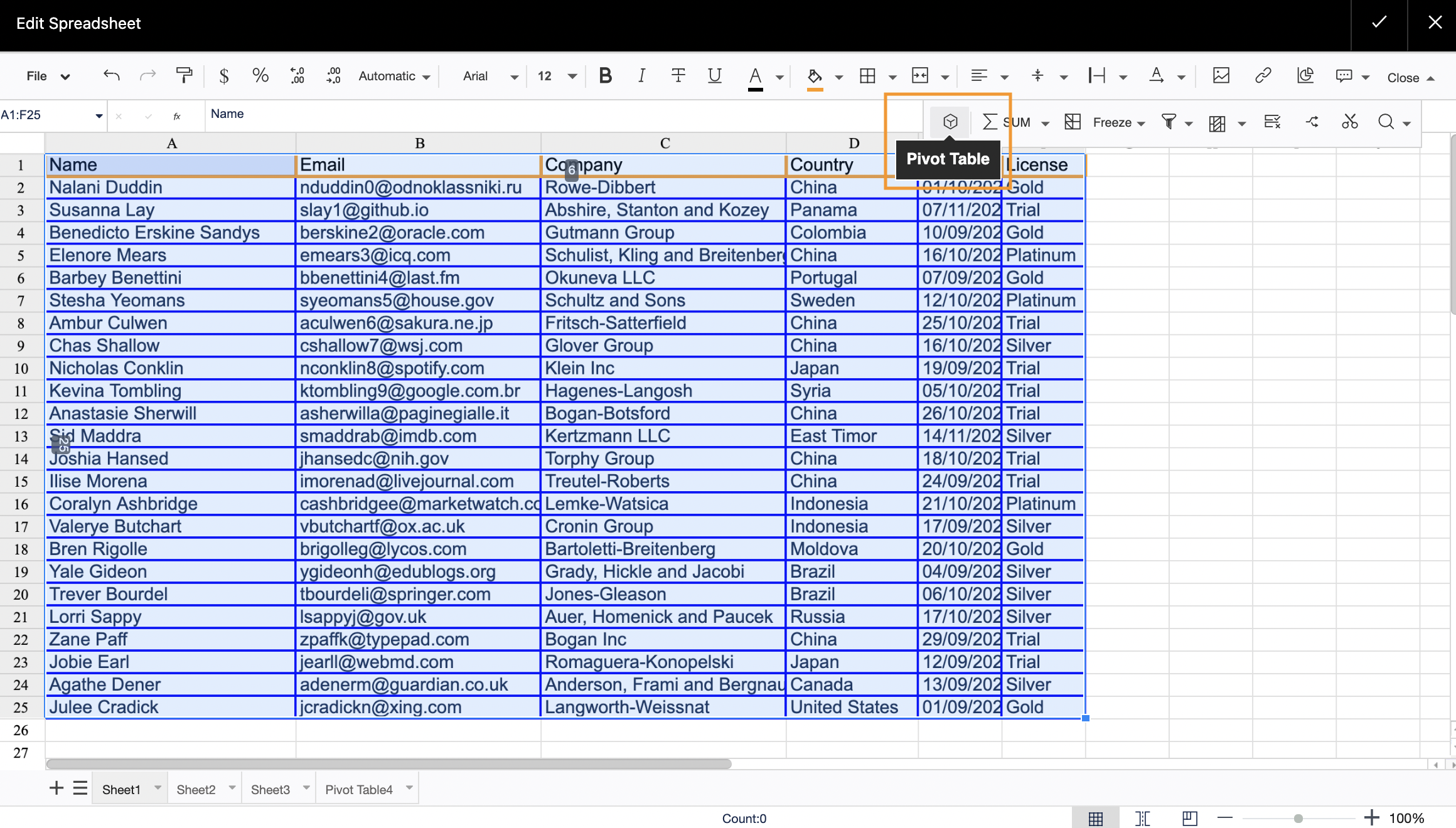
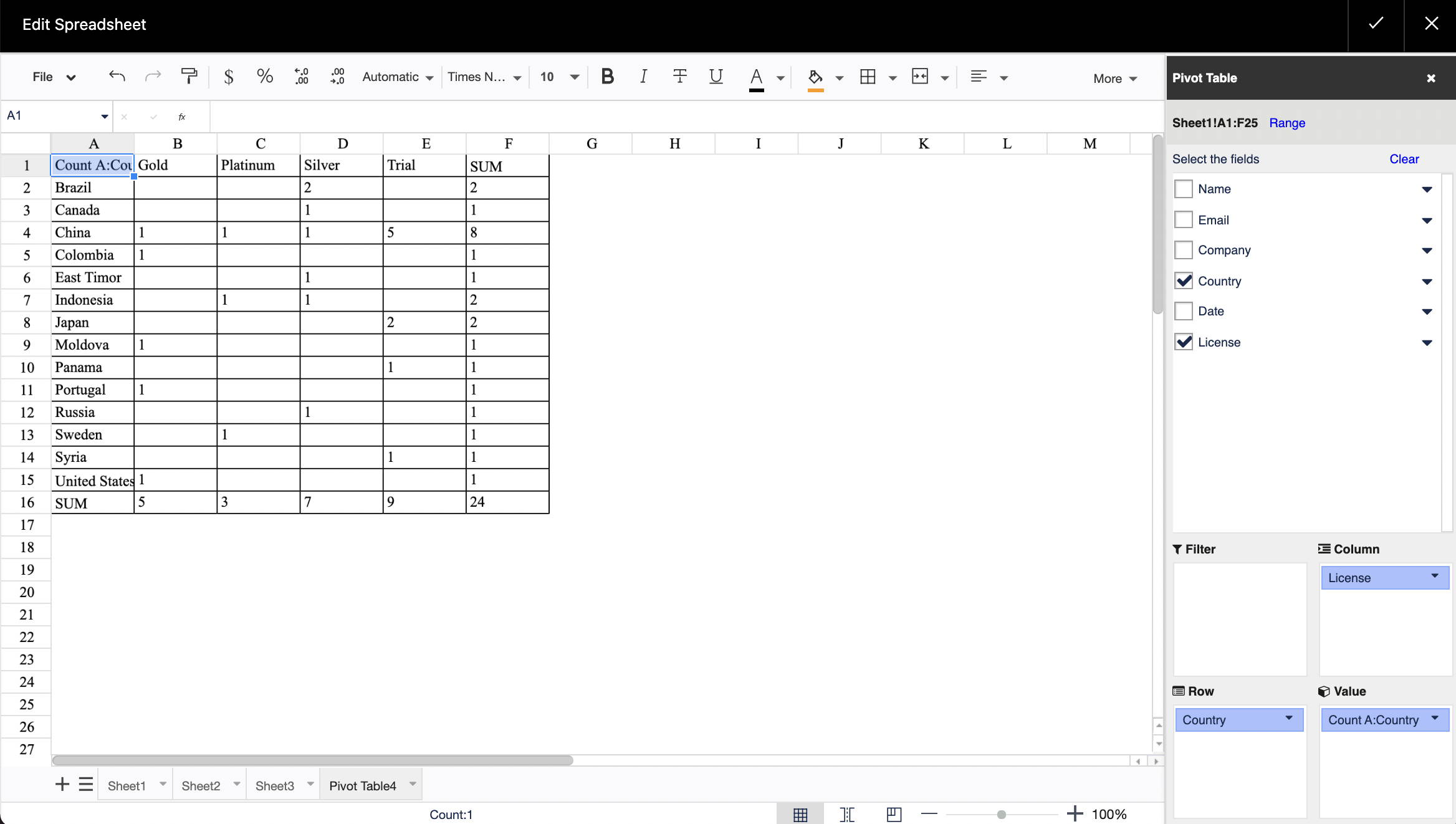
Adding a chart
- Select the chart macro on the editor pane
- Choose chart settings
The following chart types are available:
- Line chart
- Area chart
- Column chart
- Bar chart
- Pie chart
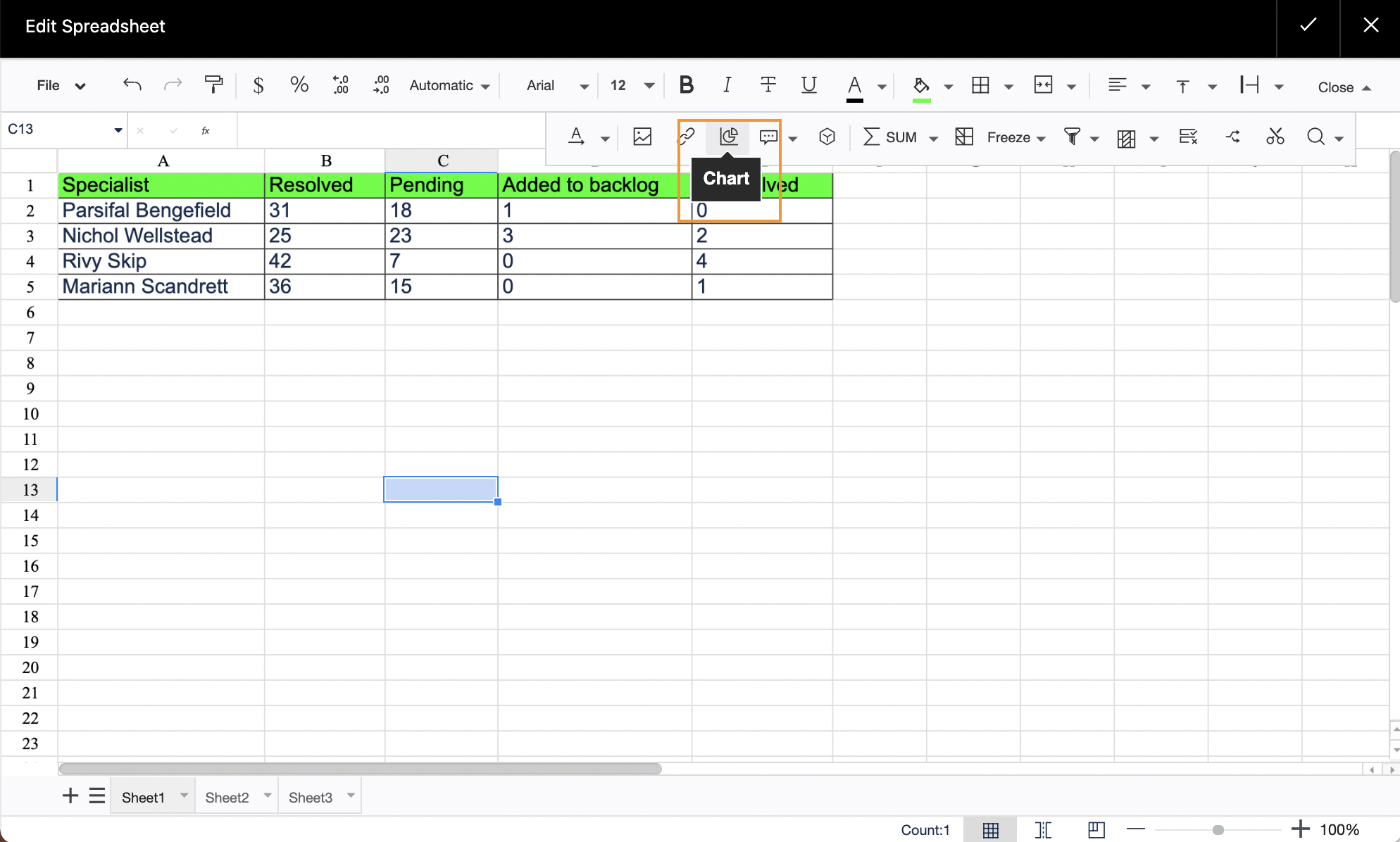
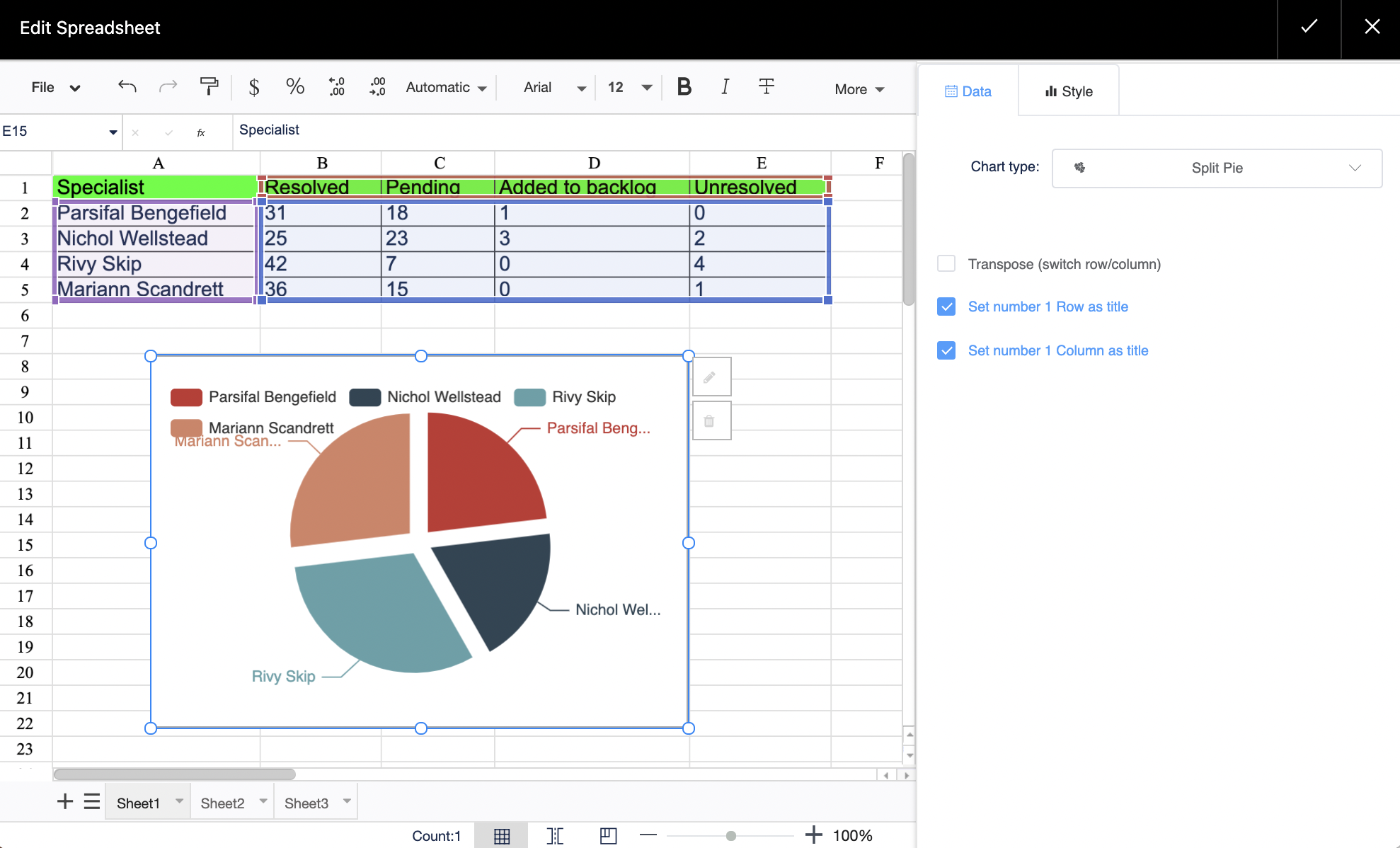
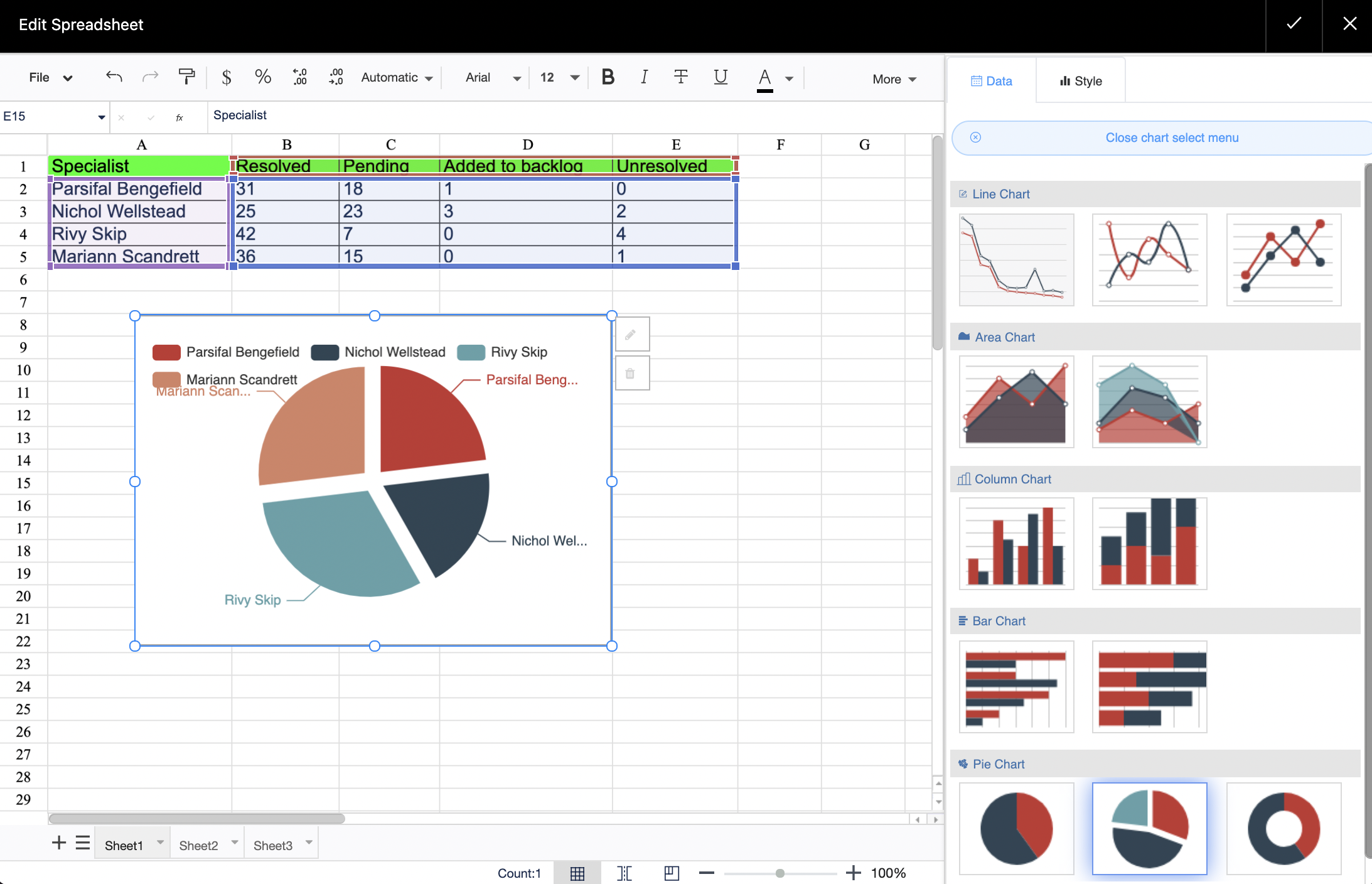
Conditional formatting
- Select a table
- Choose Conditional formatting on the editor pane
- Select a suitable formatting preset or set your own rule
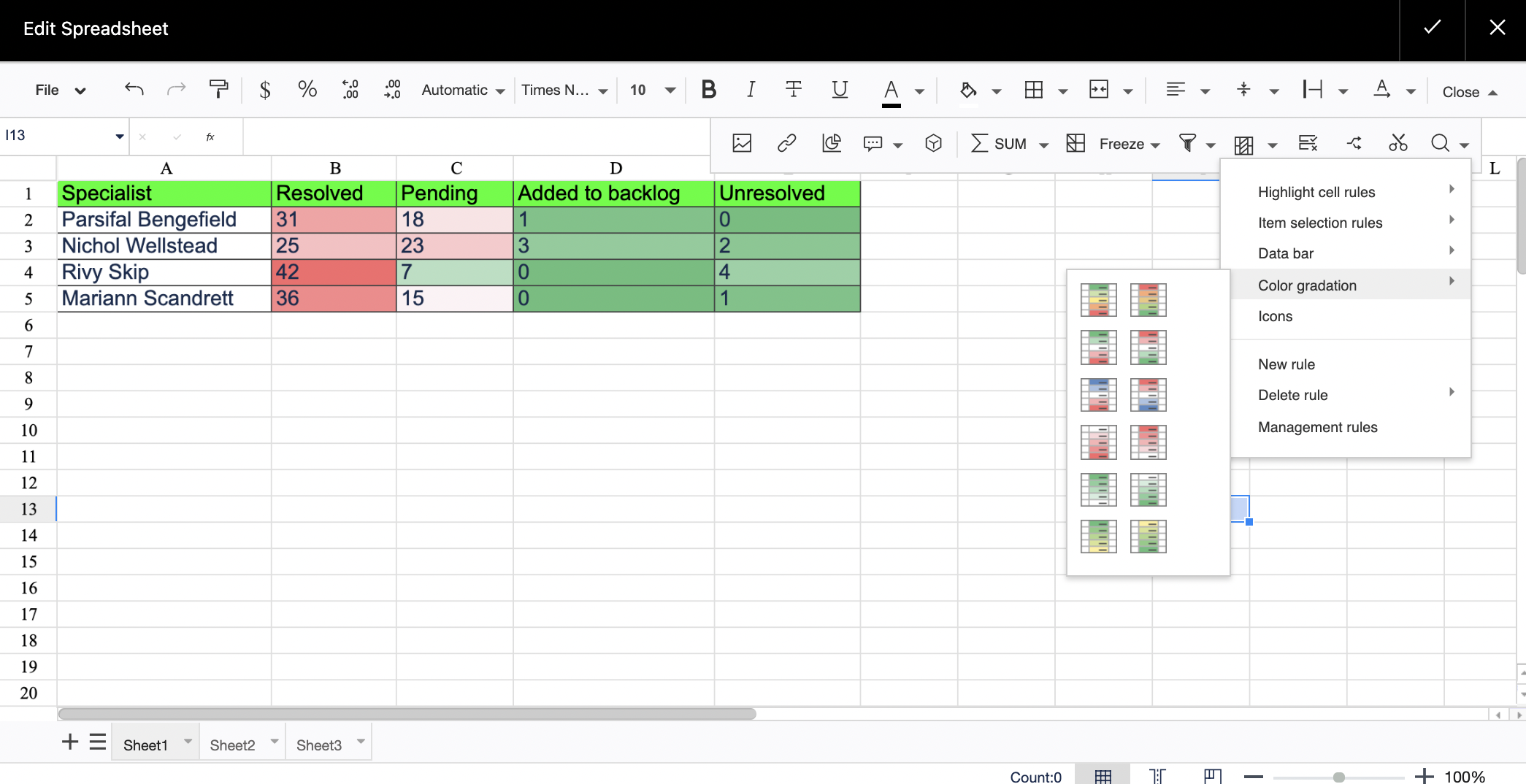
Using AI assistant
- Start entering =FORMULA_AI to ask ChartGPT for help to write the correct formula
- Start entering =ASK_AI to request any info from ChartGPT
Find here how to enable/disable the AI assistant feature.
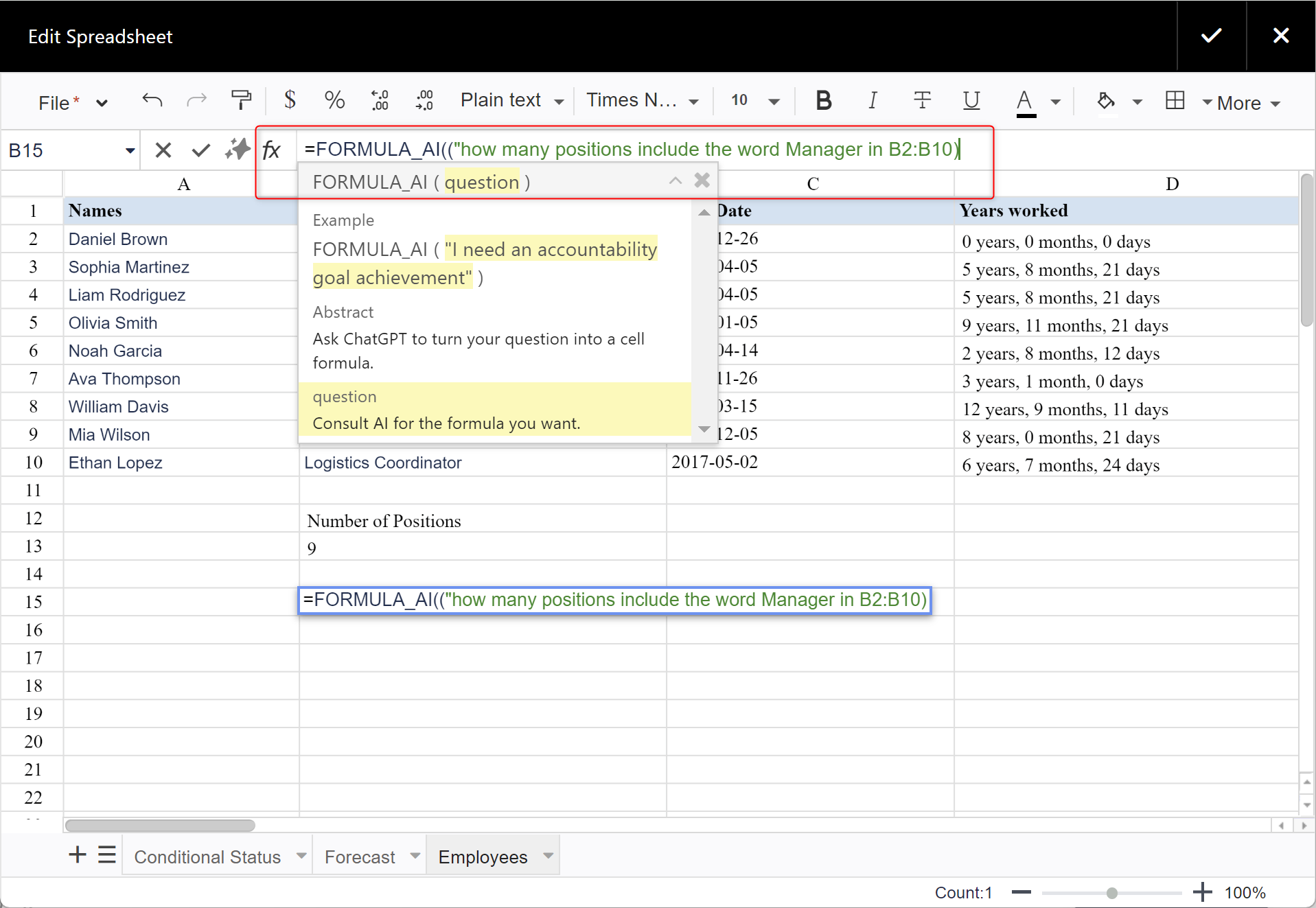
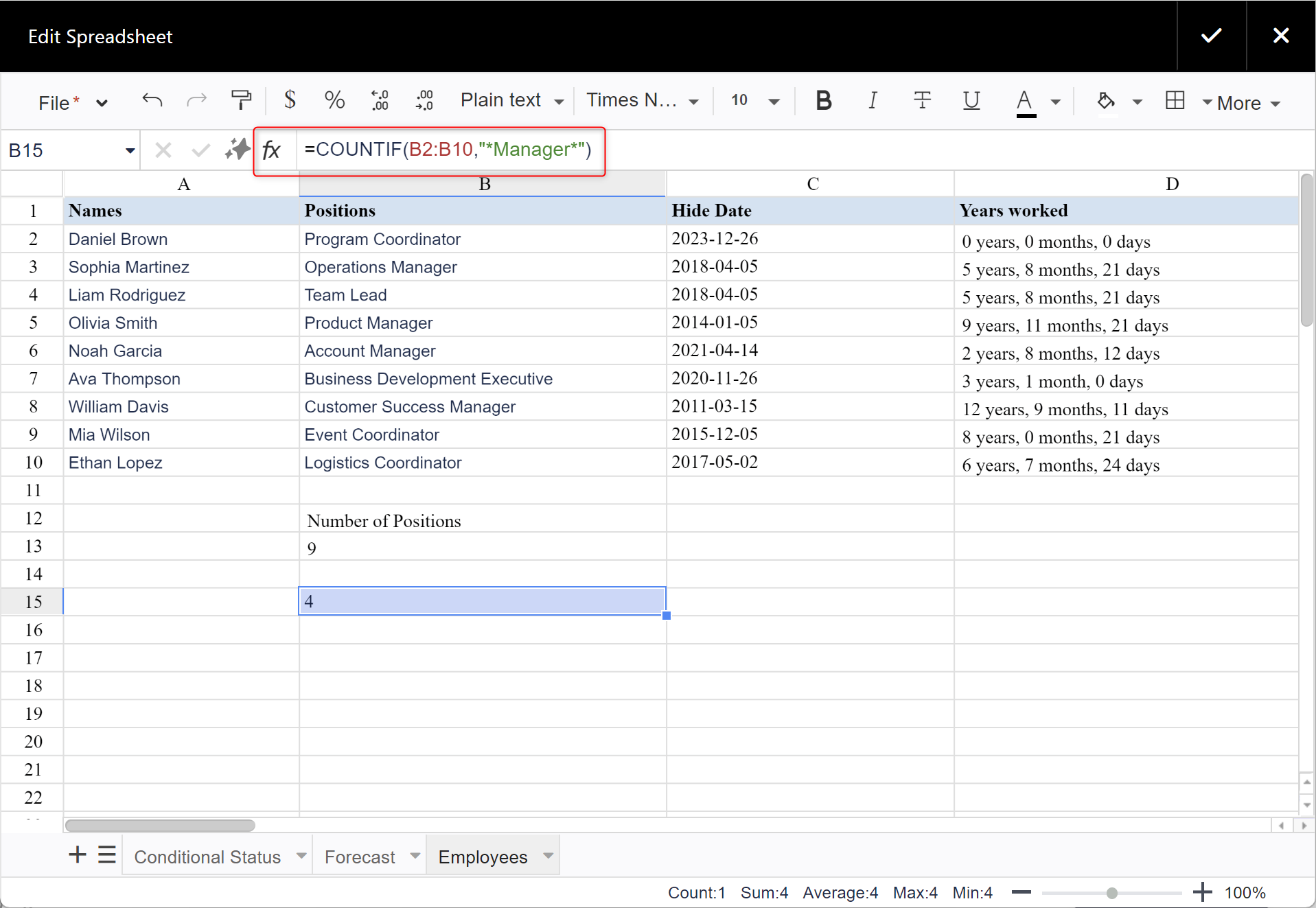
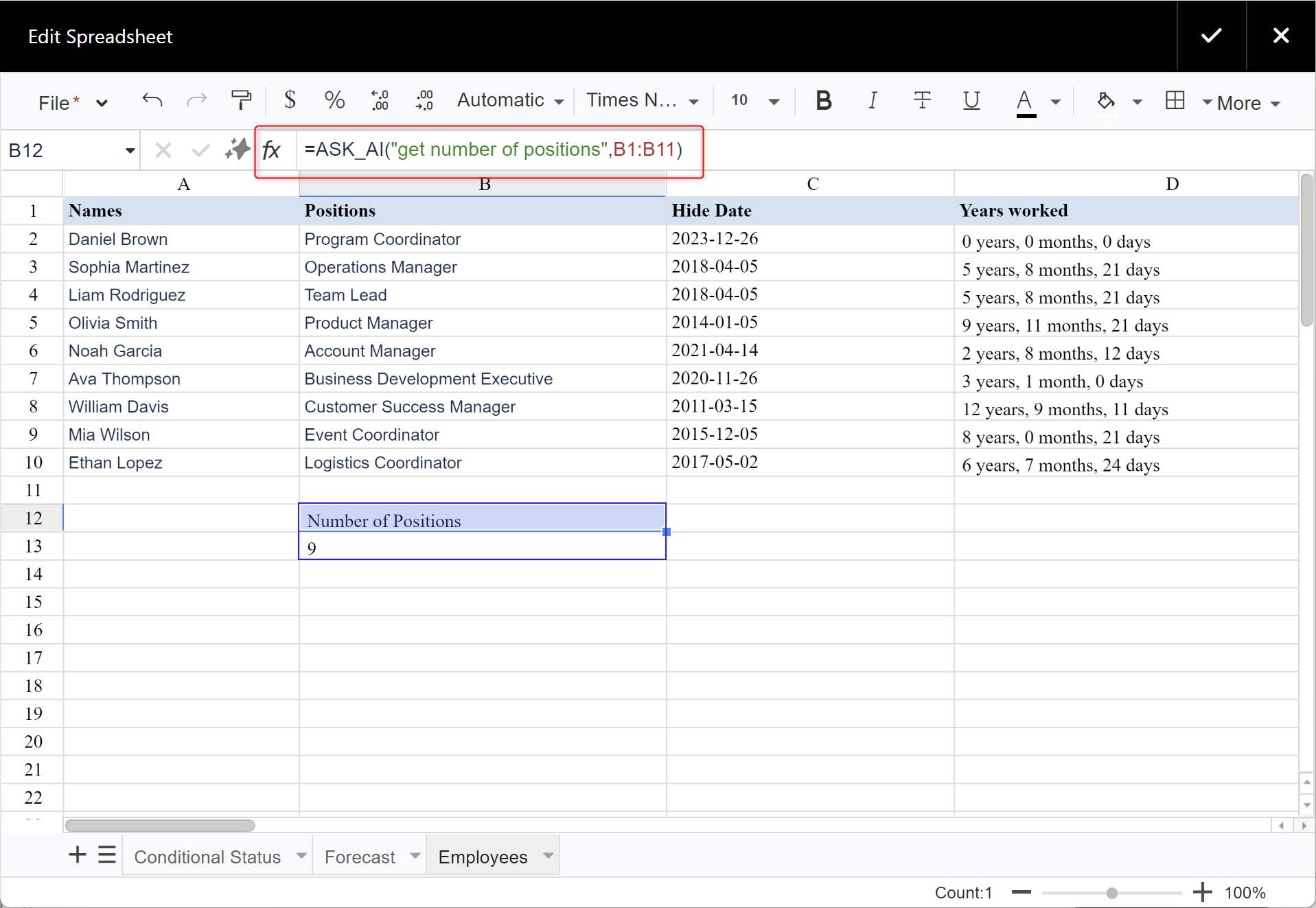
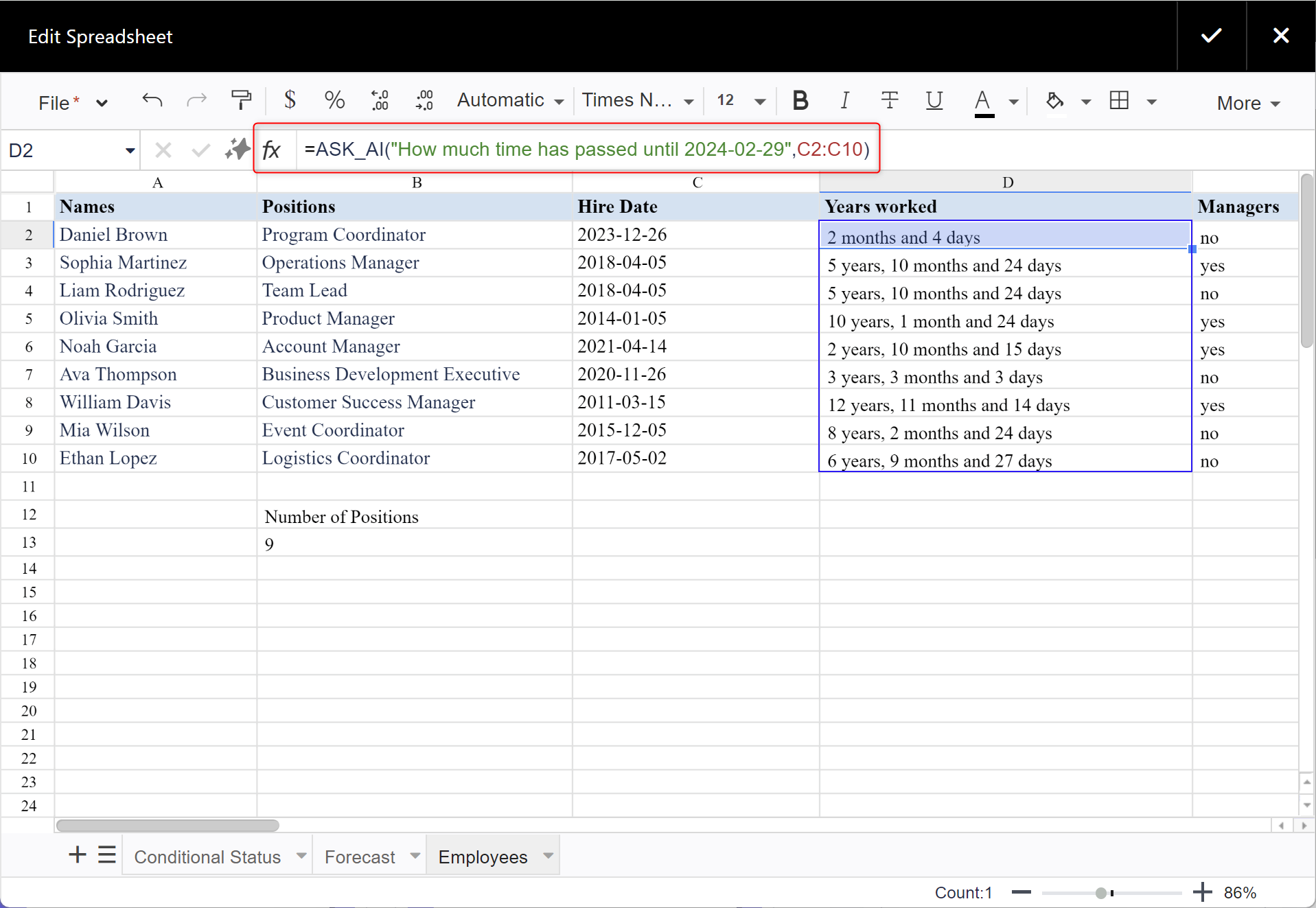
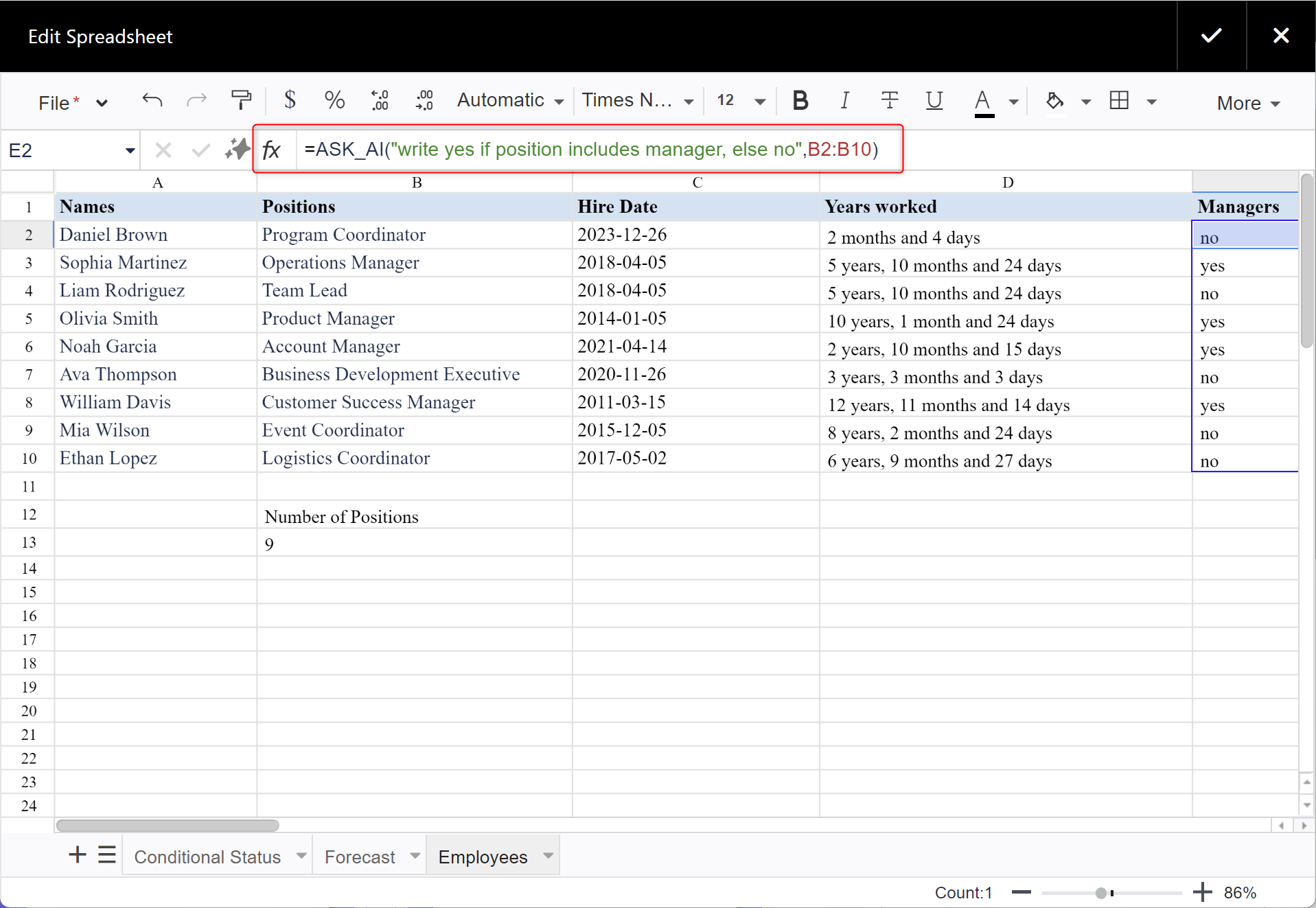
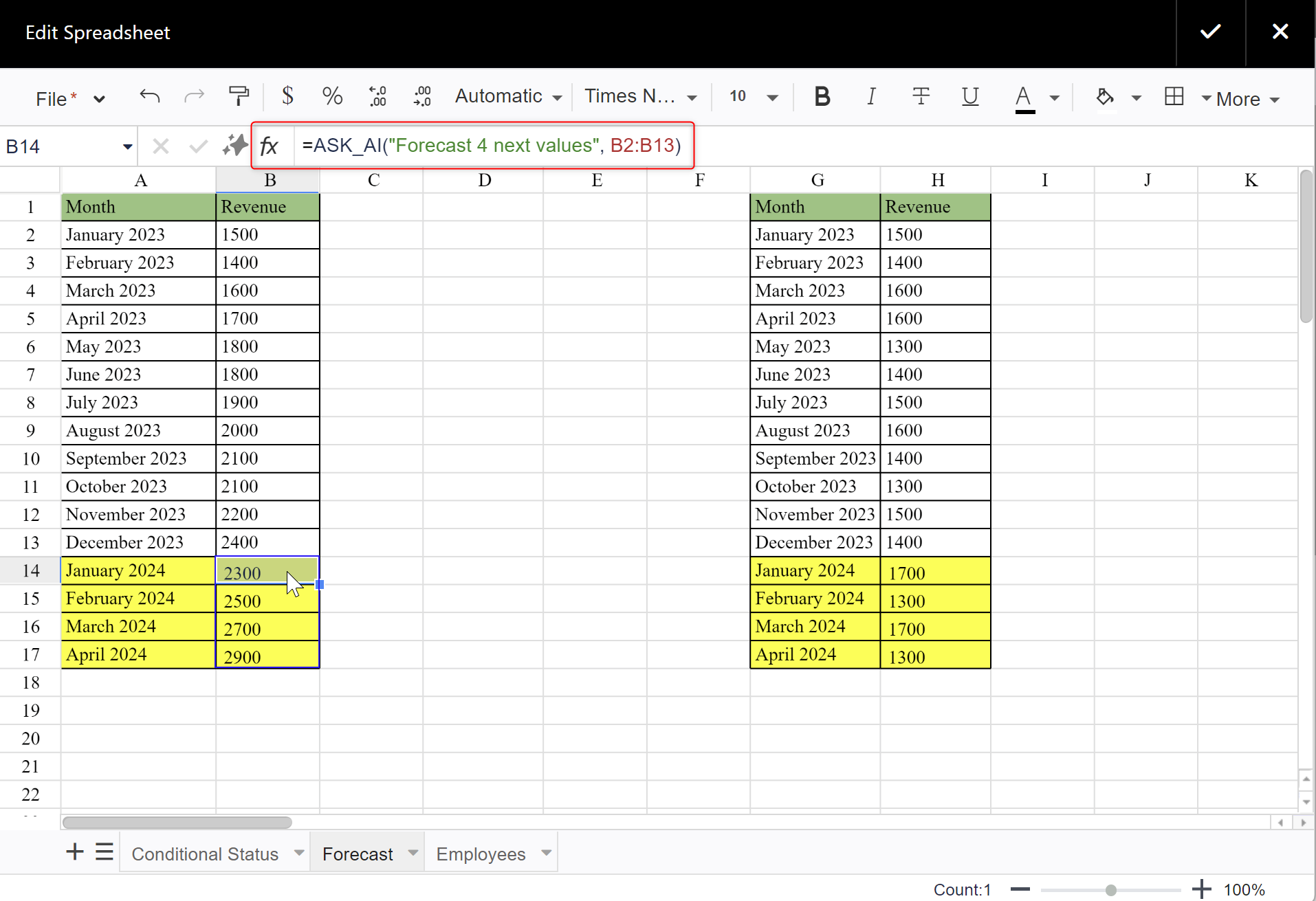
Reusing of the Table Spreadsheet macro
- Save data in the Table Spreadsheet macro via File->Save (to have a generated name) or via File->Save As (to name it yourself).
- Get to the page you wish for the spreadsheet's new location. Open the page in the edit mode and insert the Table Spreadsheet macro. Open the spreadsheet created earlier via File->Open->type your spreadsheet's name.
Once any changes on the page are added and saved, it will affect all the spreadsheets, treated as the same spreadsheet. The attachment, however, will be placed only on the source page where the spreadsheet was originally created and saved.
To make an independent copy of the spreadsheet to work with it further on, i.e. add it as an attachment of the selected page and reform it without affecting the original one, save the spreadsheet on the page with another name via File->Save As->type your name->Save
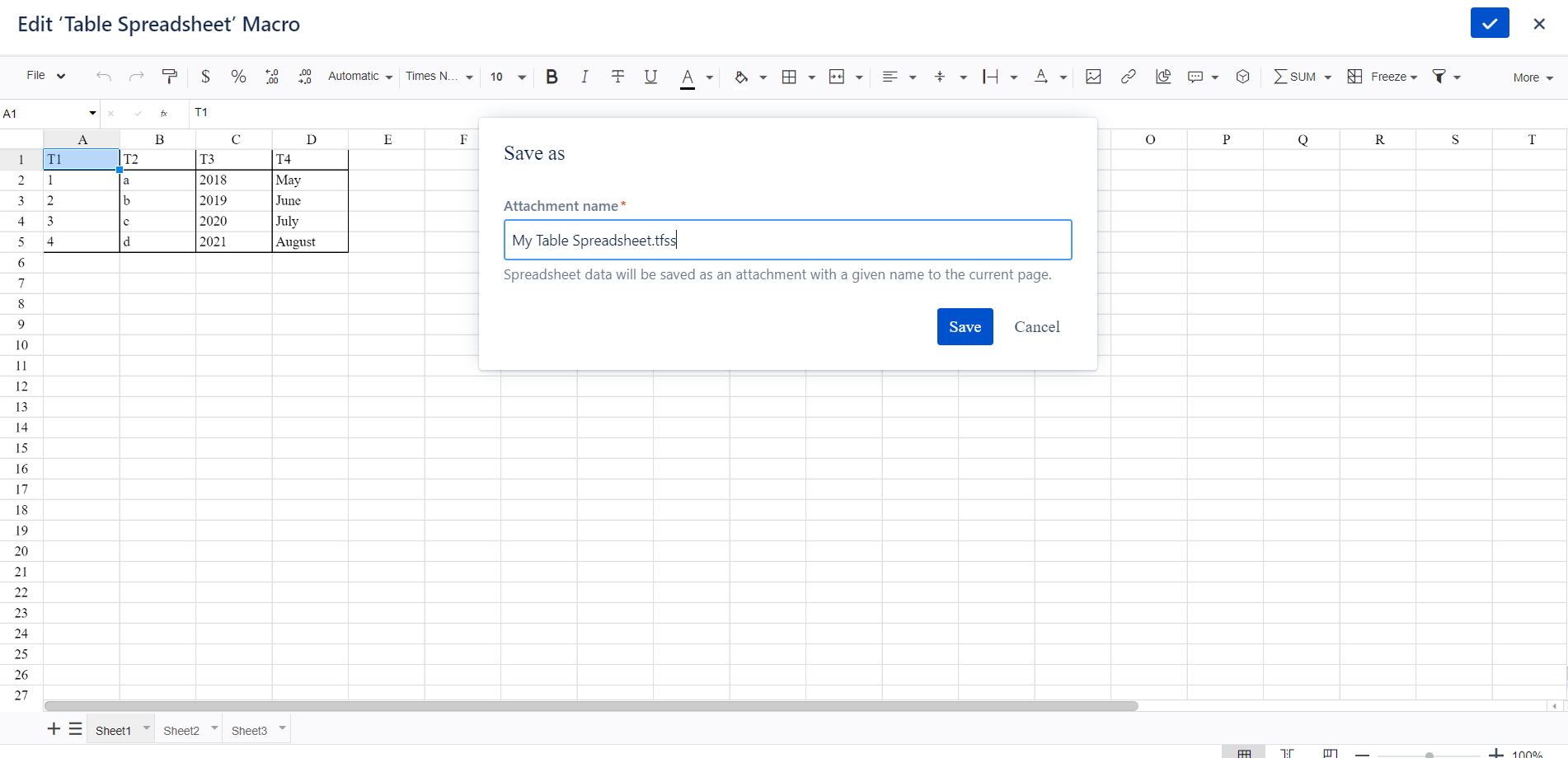
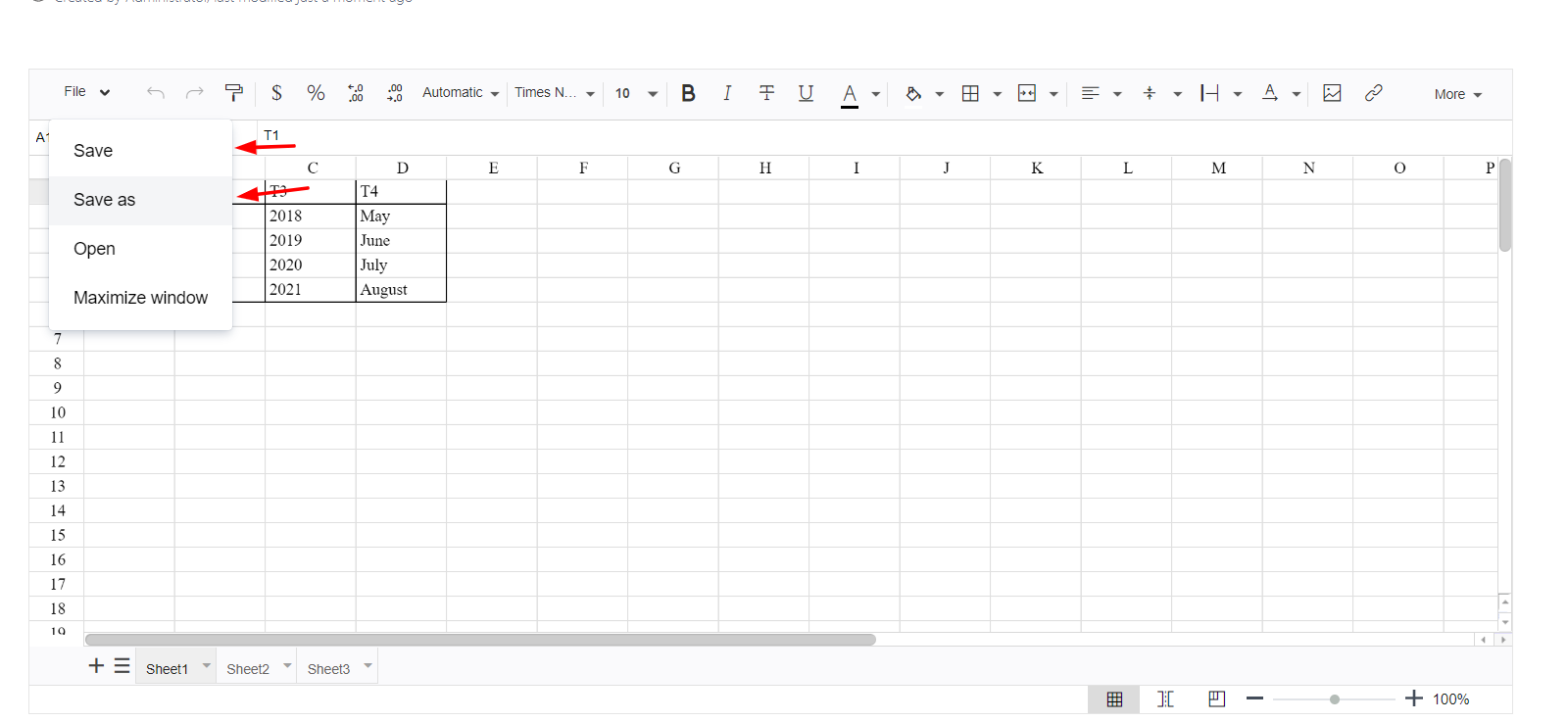
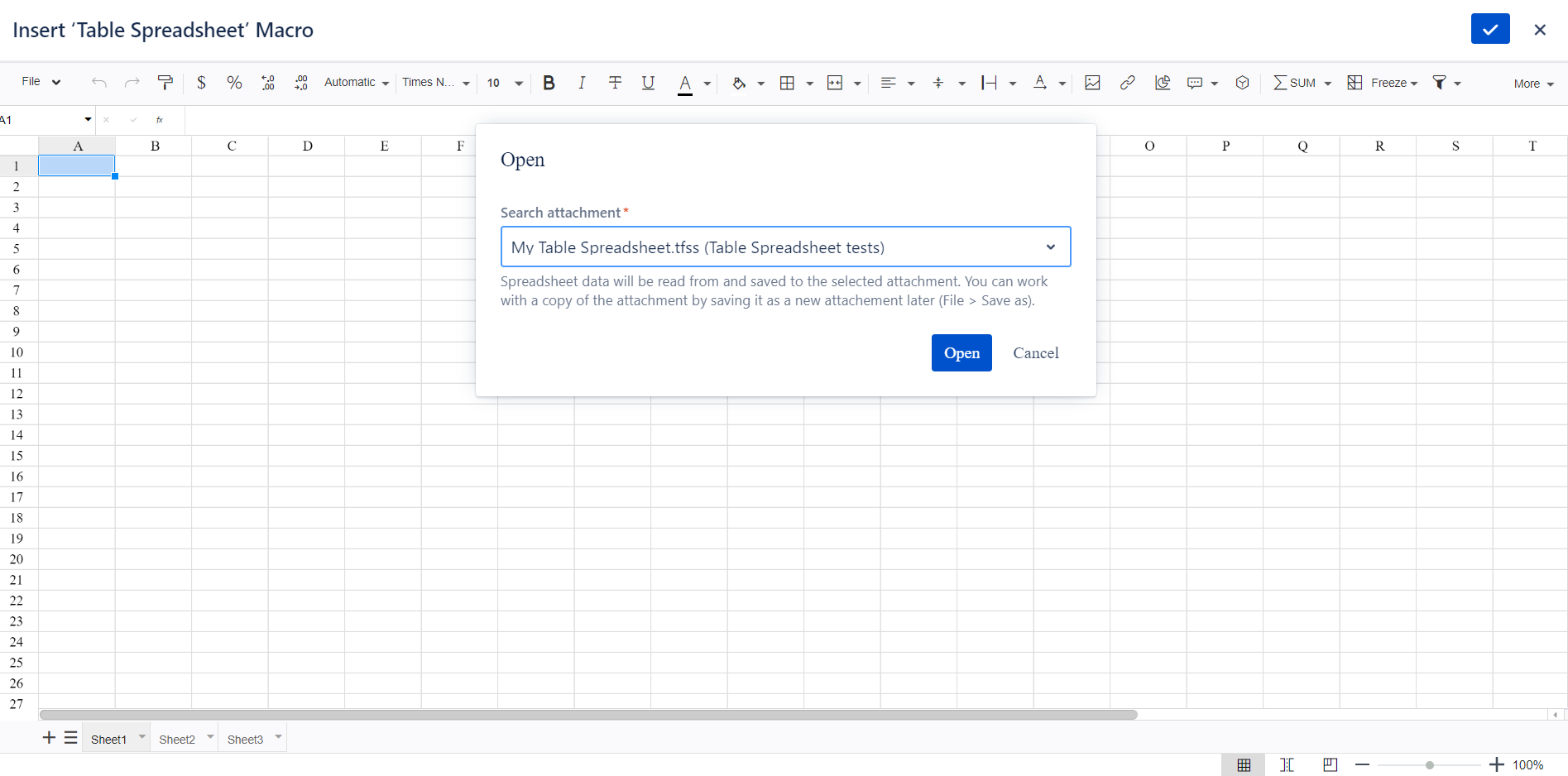
Read only mode in Table Spreadsheet
Enable Read only mode if you wish no content of your Table Spreadsheet to be adjusted beyond the page edit mode.
- Insert the macro on a page or open the existing Table Spreadsheet.
- Navigate to File -> Settings.
- Check the option Read only mode.
- Save Table Spreadsheet.
Enabling the Read only mode option covers the toolbar of a spreadsheet and automatically protects its content to prevent editing in the view mode.
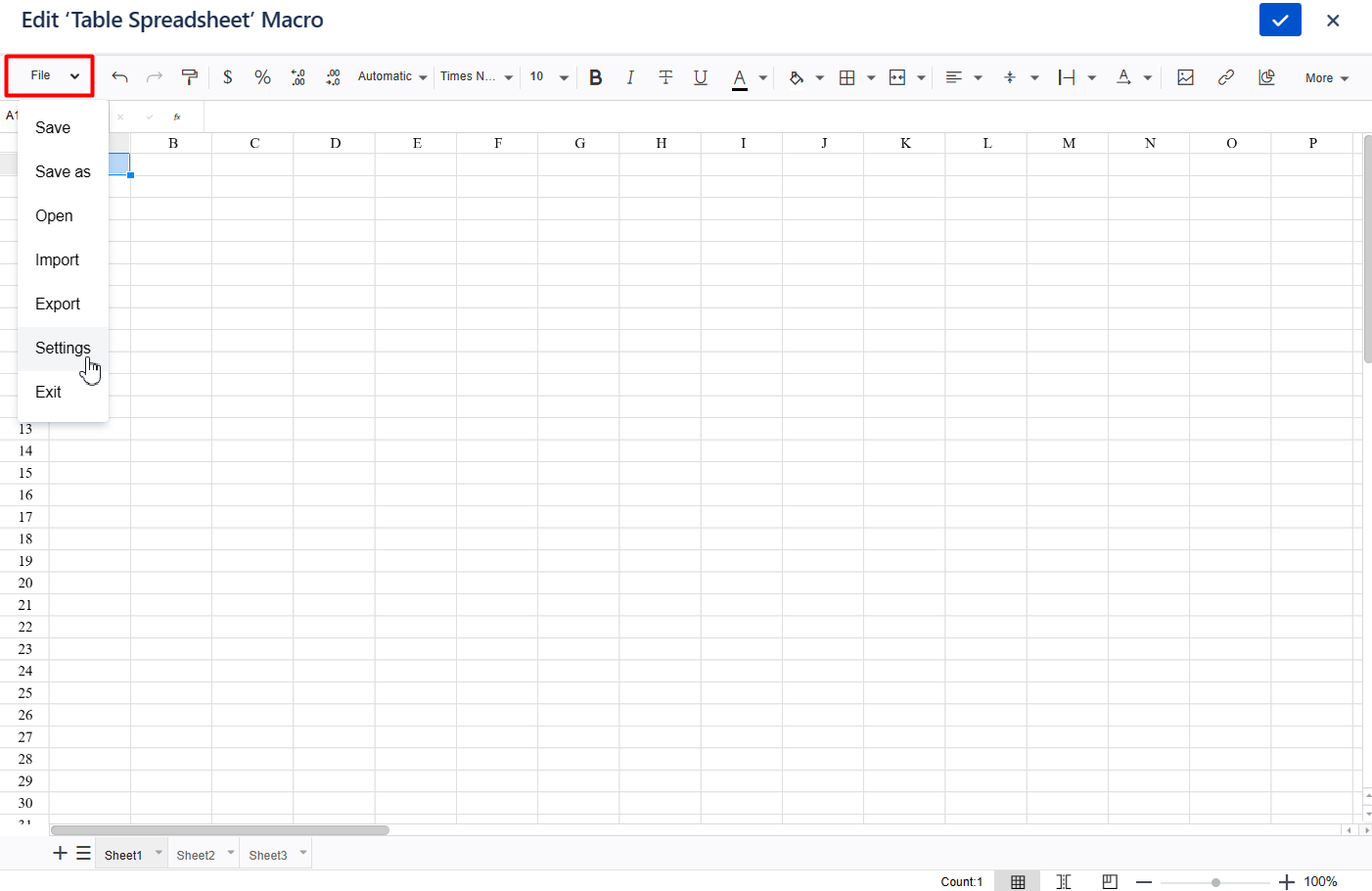
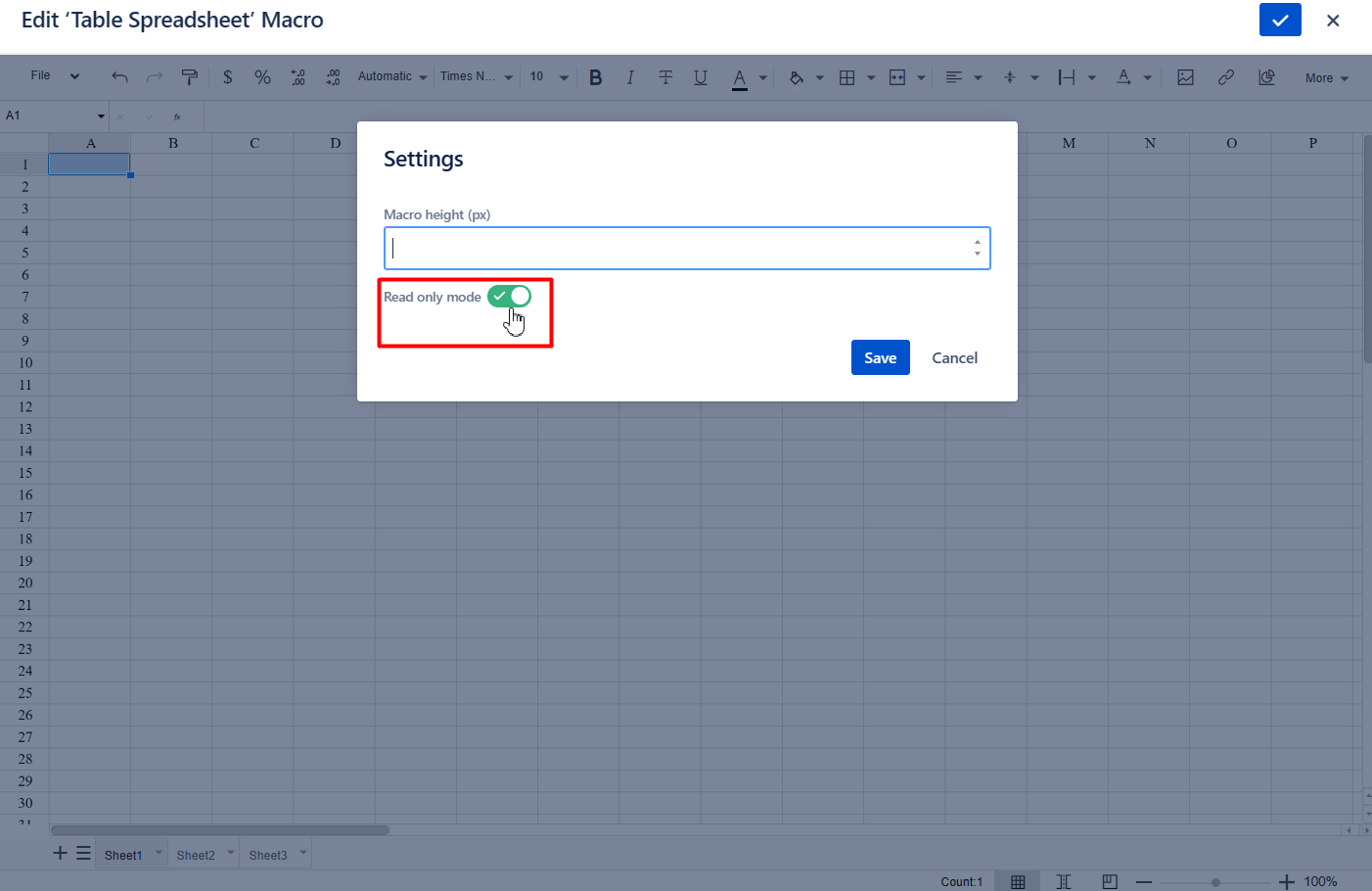

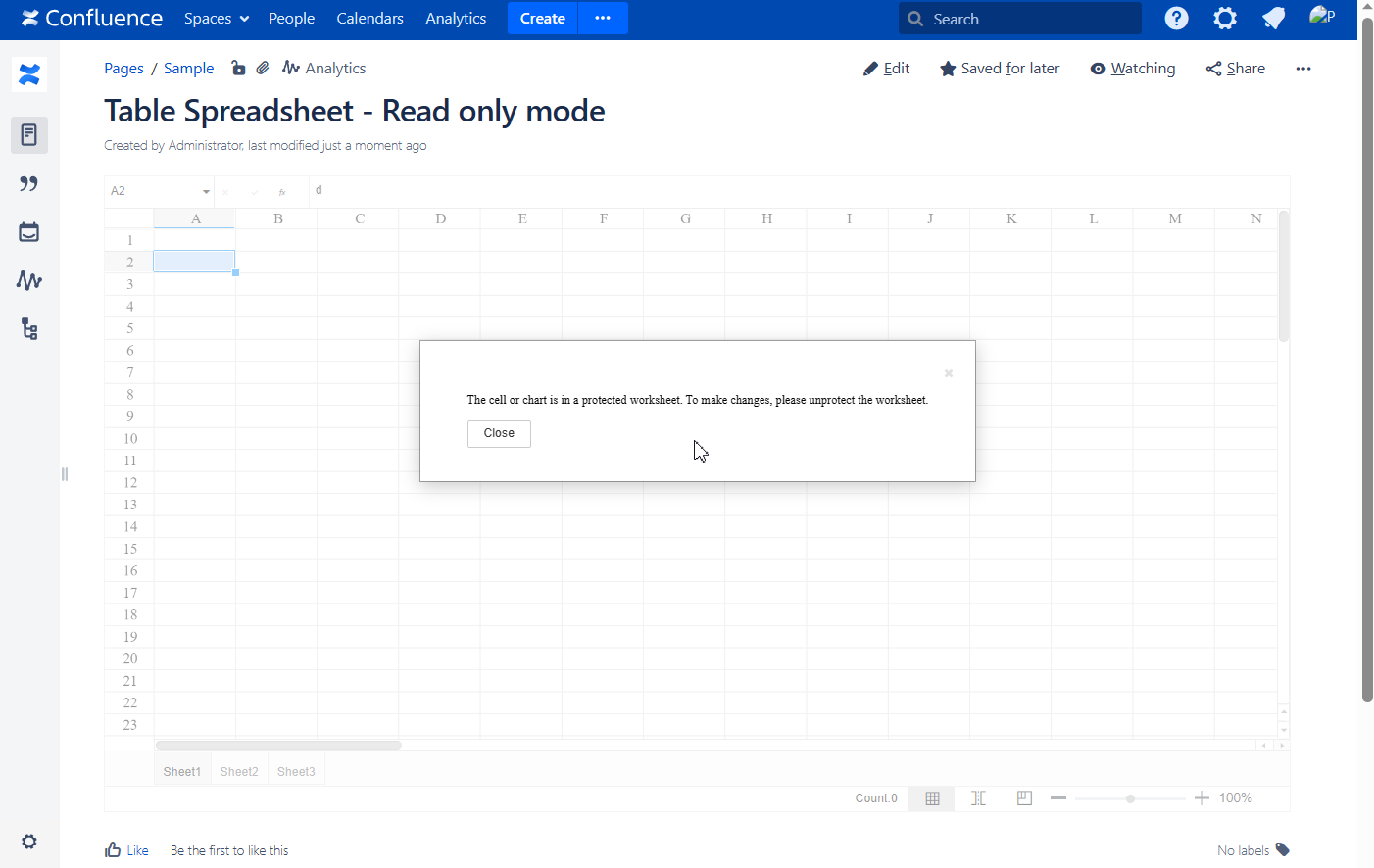
Spreadsheet Autosave
- Navigate to File -> Settings
- Tick Autosave
The Autosave option saves your spreadsheet changes automatically. It ensures your recent work is saved effortlessly, but notice that older versions beyond the latest 10 won't be stored
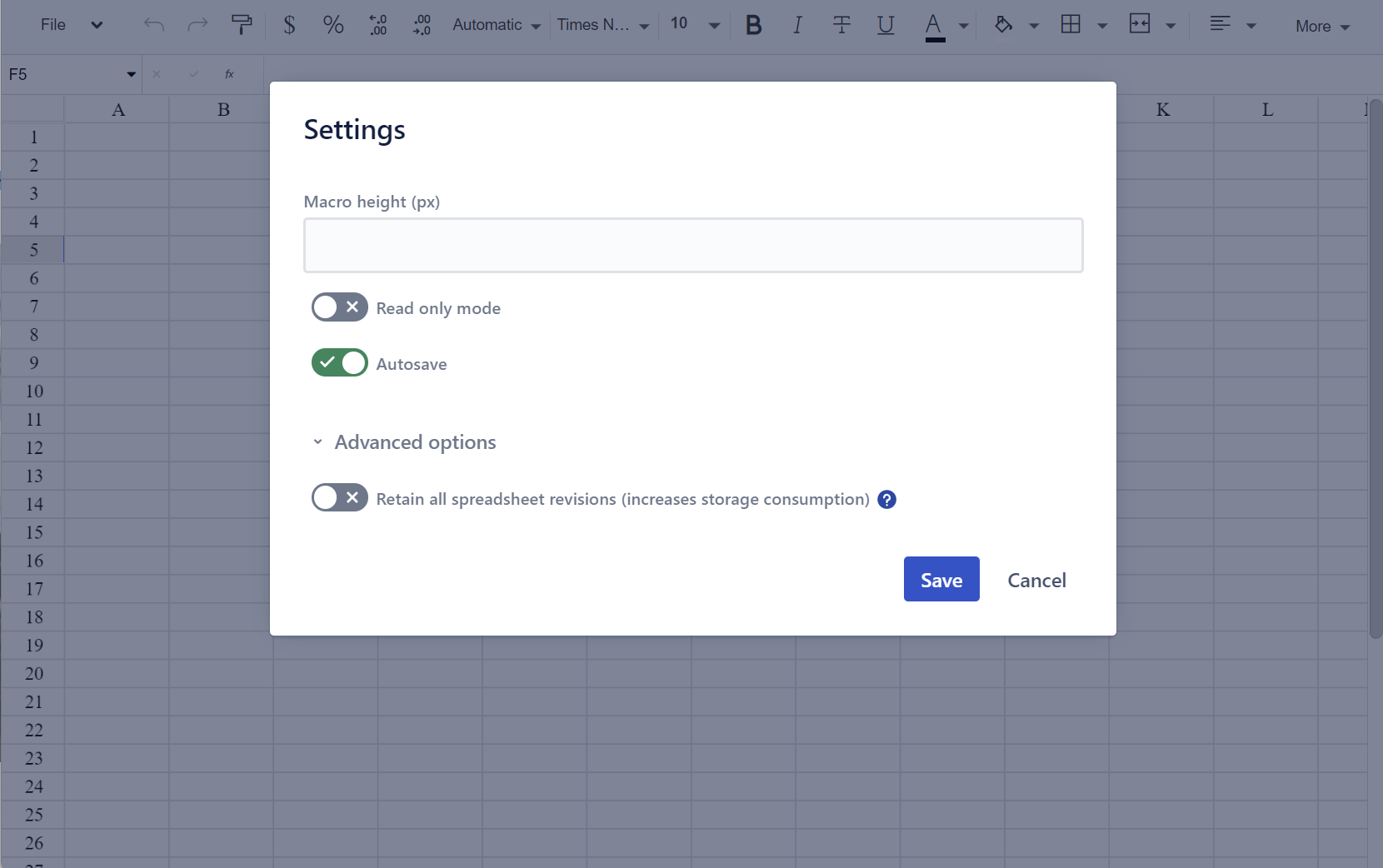
Retain all spreadsheet revisions
- Navigate to File -> Settings
- Tick Retain all spreadsheet revisions in the Advanced options section
Enabling the Retain all spreadsheet revisions option will result in higher storage usage. This means that each version or change made to a spreadsheet will be saved and take up storage space.
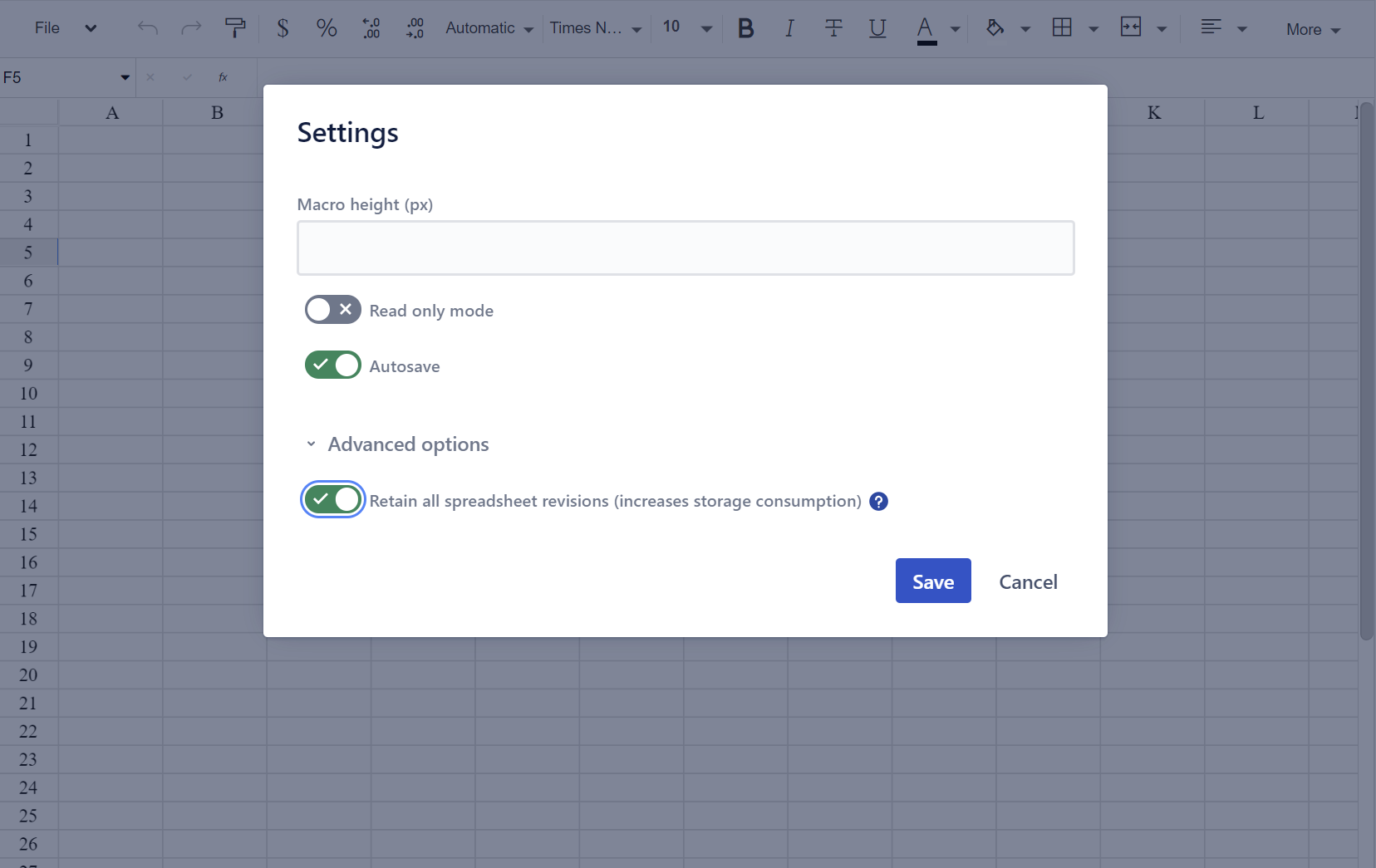
Nesting Table Spreadsheet inside other Table Filter, Charts & Spreadsheets macros
Table Spreadsheet supports nesting inside the following macros within the Table Filter, Charts & Spreadsheets app: Table Filter, Pivot Table, Table Transformer, Chart from Table, Table Excerpt and Table Toolbox.
- Locate the page with the Table Spreadsheet macro.
- Switch the page to the edit mode.
- Add one of the Table Filter, Charts & Spreadsheets macros to be further combined with your Table Spreadsheet.
- Wrap your Table Spreadsheet with the added macro.
- Configure the macro to fit your needs.
- Save the macro and the page.
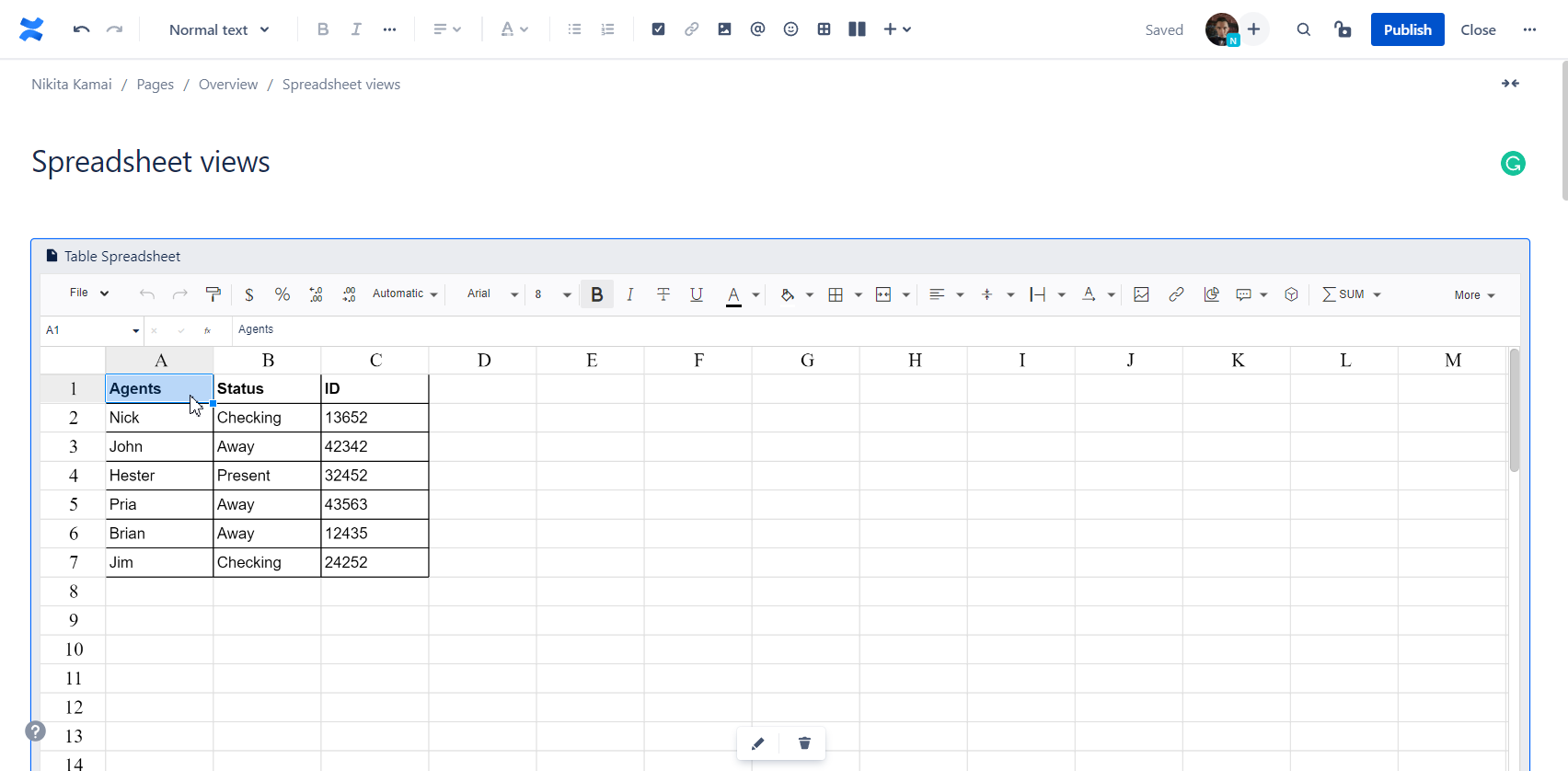
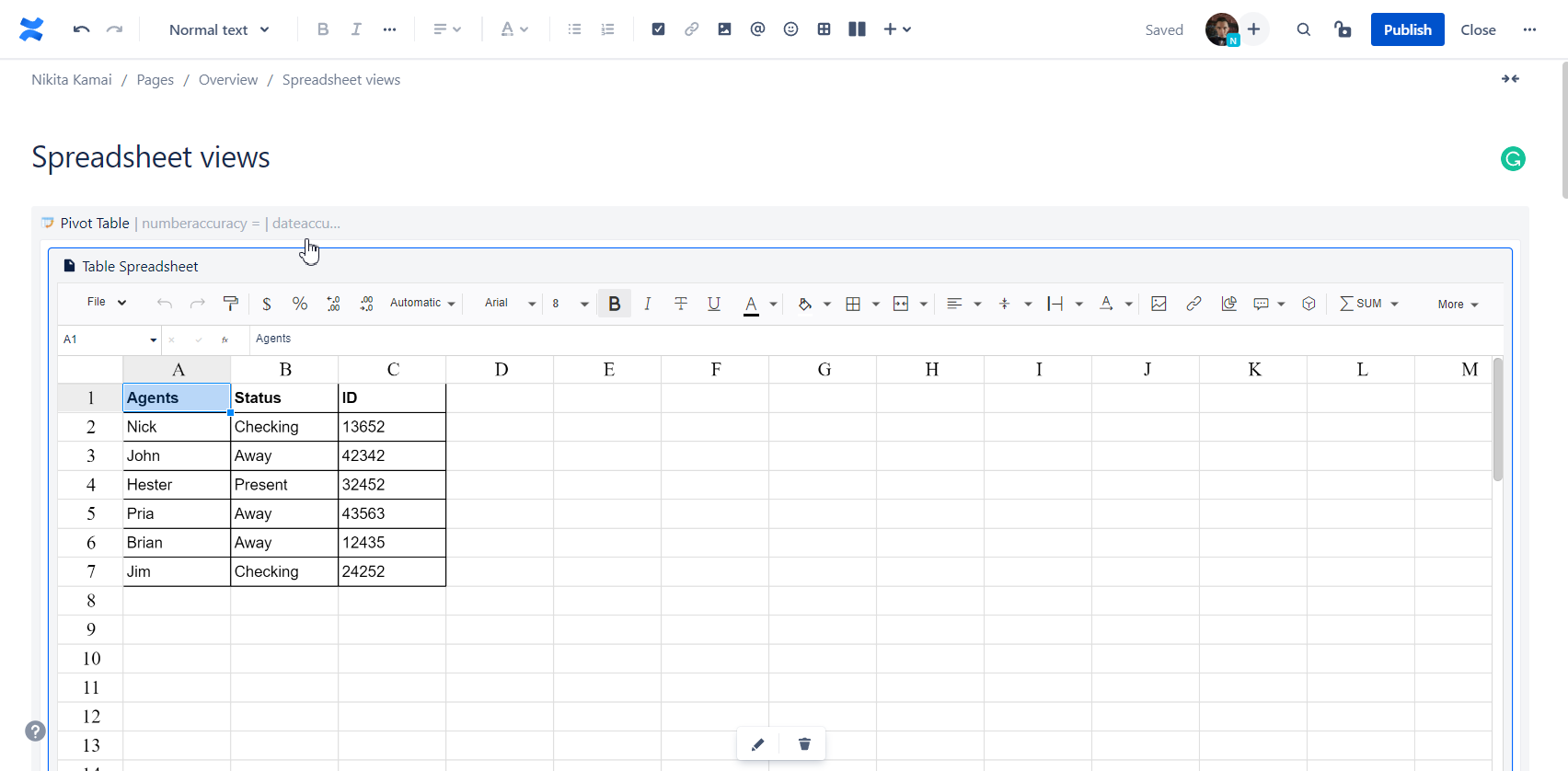
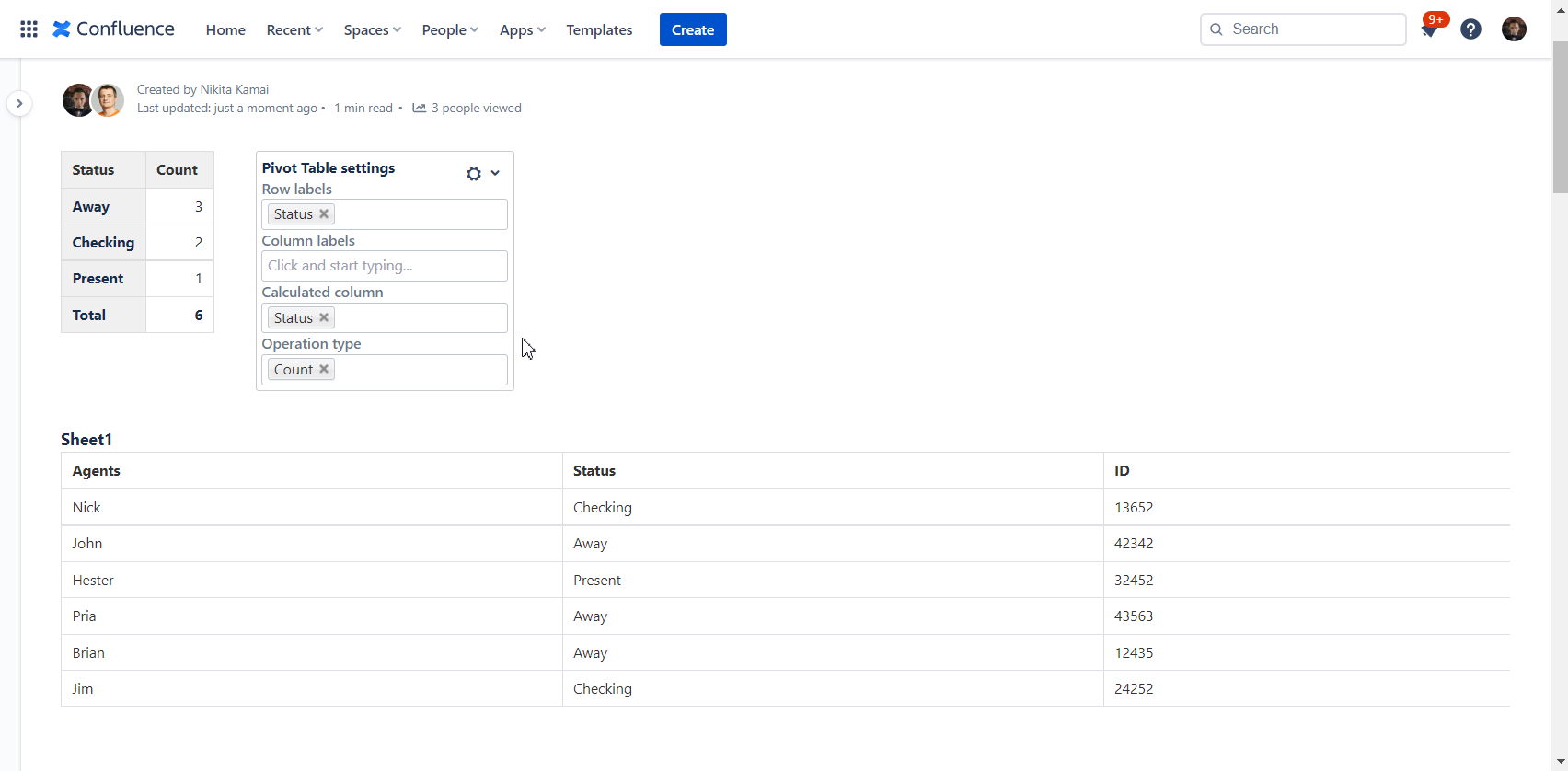
To combine your Table Spreadsheet with multiple Table Filter, Charts & Spreadsheets macros in the Cloud version wrap it with the Table Toolbox macro .