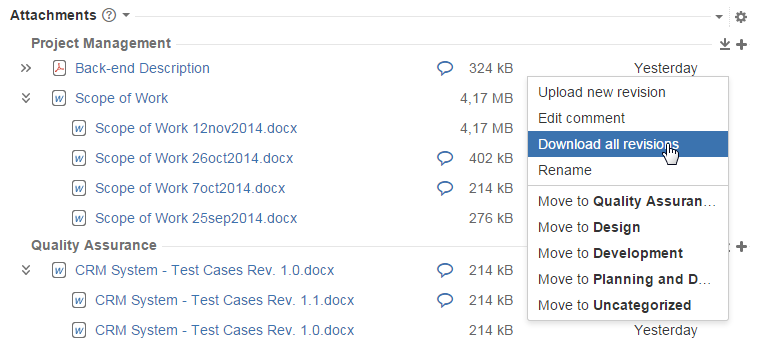Download PDF
Download page Managing Documents with Revisions.
Managing Documents with Revisions
Try our new app Smart Attachments for Confluence. Store your project documents, artifacts, and media assets in the shareable space storage in Confluence. See the app in action.
Documents and Revisions
When you work continuously with documents on adding, updating or correcting their contents, you may need a capability to store their revisions in some place and quickly share with other users. JIRA is a right place to upload your documents and store them within issues associated with the project you are working on. All users can always get access to your documents, and you can always track modifications made in each document.
Smart Attachments add-on provides you with the three options of attaching revisions to documents:
- You can upload a file with the same name which the app will automatically map to the existing document.
- You can upload a new file and attach it as a revision to the required document.
- You can select the already uploaded file and convert it into the document revision.
Uploading New Document Revisions
You can load revisions for any document or file attached to JIRA issues.
- On the list with attachments, locate the appropriate document or file.
- Point to this file and click the down arrow icon.
- From the context menu, select Upload new revision.
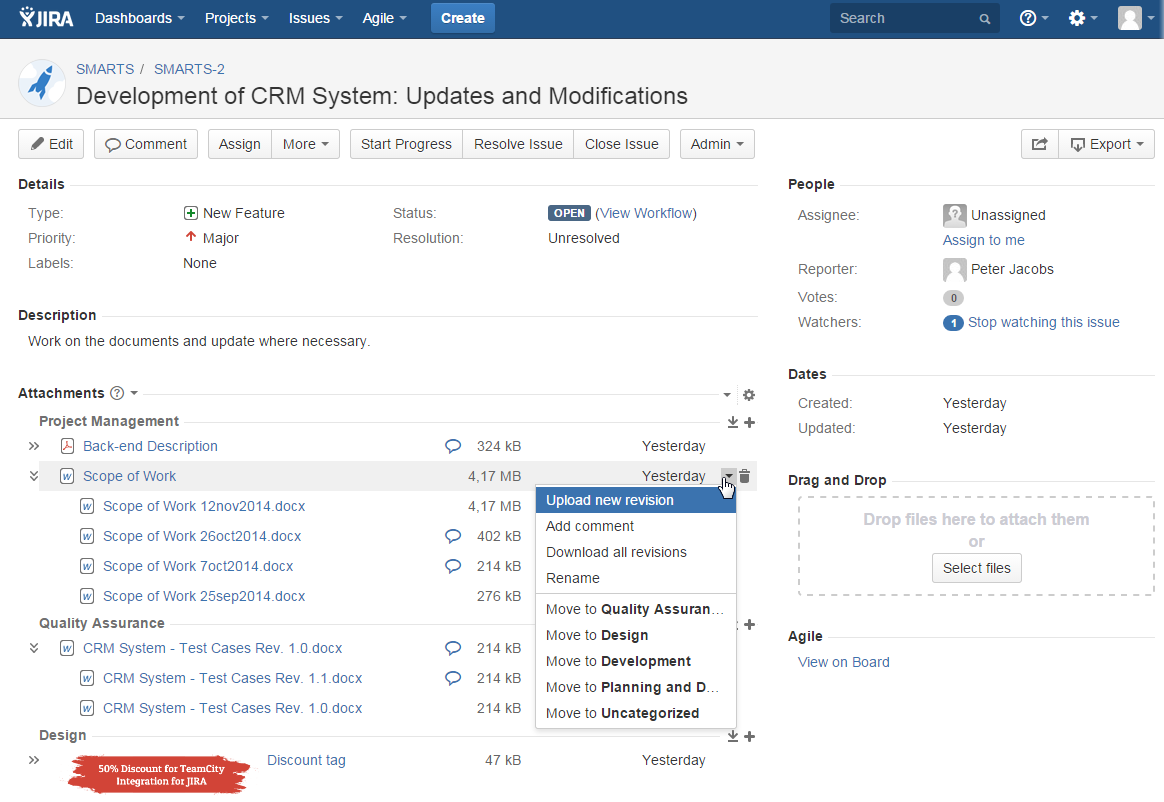
- In the Attach Files form, select the appropriate file and enter the generic document name. By default, name of the initial document is used.
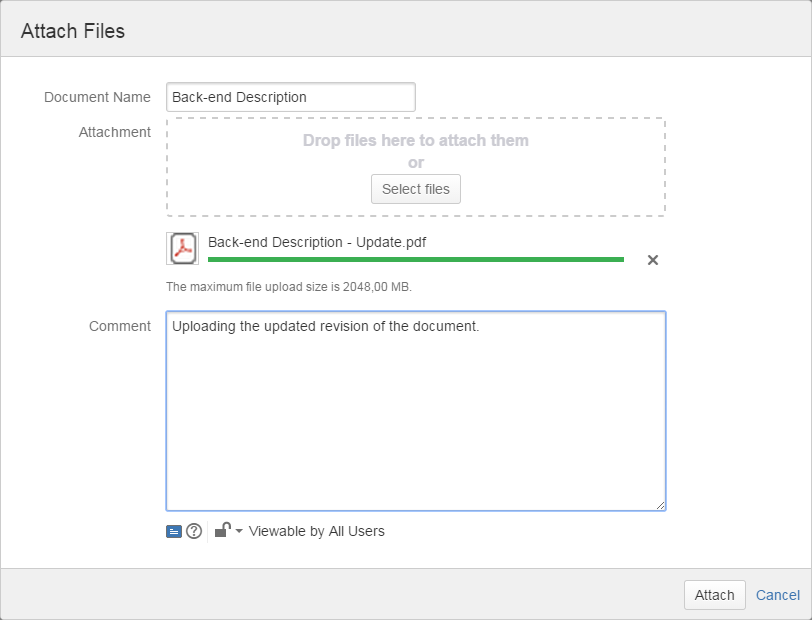
- Click Attach.
- The new file revision will be uploaded and mapped to the document.
By default, the add-on uses name of the first file revision as the generic document name, This name is preserved when you upload new revisions, but when you click this document name you will download the latest revision which may differ from the initial one.
We strongly recommend you to use the generic document names without any revisions or dates for better visual perception on the list with attachments. Revision names are shown as initial names of the uploaded file revisions and may contain dates or revision number.
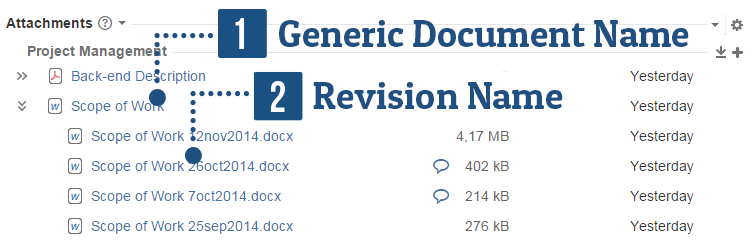
Converting Attached Files into Revisions
Since the release of Smart Attachments 1.16.0, you can convert the already attached files into document revisions and attach them to the parent document.
- On the list with attachments, locate the appropriate document or file.
- Point to this file and click the down arrow icon.
- From the context menu, select Upload new revision.
- In the Attach Files form, locate the Select attached file field.
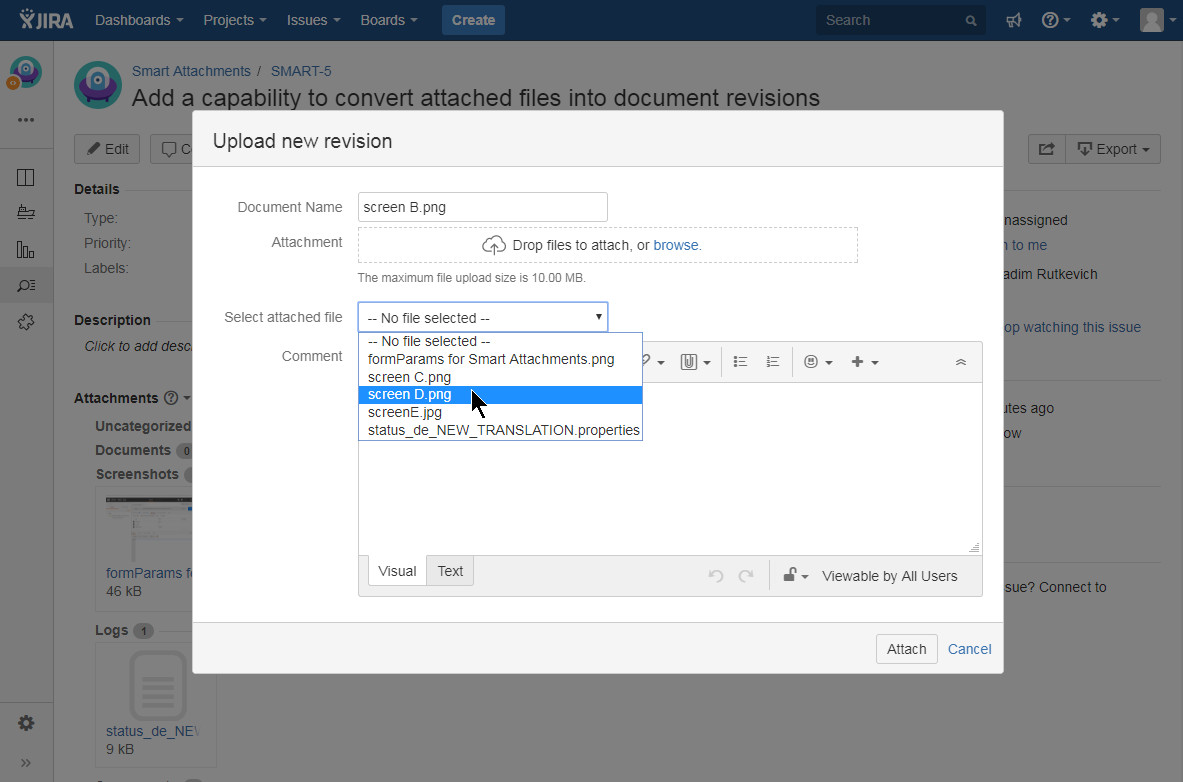
- Select the already attached file. It will be converted into the document revision and attached to the parent document.
- Click Attach.
Renaming Document Revisions
- On the list with attachments, locate the appropriate file and expand it to view the list of revisions.
- Point to the appropriate revision and click the down arrow icon.
- From the context menu, select Rename.
- Enter the new name for the current file.
- Click Save.
Deleting Document Revisions
- On the list with attachments, locate the appropriate file and expand it to view the list of revisions.
- Point to the appropriate revision and click
 .
. - Confirm the removal of the document.
Commenting on Document Revisions
- On the list with attachments, locate the appropriate file and expand it to view the list of revisions.
- Hover over the appropriate revision and click the down arrow icon.
- From the context menu, select Comment on attachment.
- Enter or edit your comment.
- Click Add.
Downloading All Document Revisions
- On the list with attachments, locate the document with revisions.
- Point to this document and click the down arrow icon.
- From the context menu, select Download all revisions.