
The TeamCity Build Configurations gadget displays the list of the recently completed builds and their statuses for the selected build configuration. This gadget also allows you to remotely trigger builds in TeamCity from JIRA.
The TeamCity Build Configurations gadget should appear as follows on the dashboard:

You can click the colored rectangles to quickly transition to the details of the selected build. The colors indicate the status of the build, as follows:
The gadget also shows the selected build configuration and displays time and duration of the latest completed build.
You can also click the Trigger build  icon and remotely trigger build for the selected build configuration in TeamCity.
icon and remotely trigger build for the selected build configuration in TeamCity.
Your JIRA administrator should configure TeamCity Integration for JIRA add-on, if you want to add the TeamCity Agents gadget to your dashboard. If you have added multiple application links to TeamCity servers in JIRA, you will be able to select the appropriate application link for data output through the gadget. |
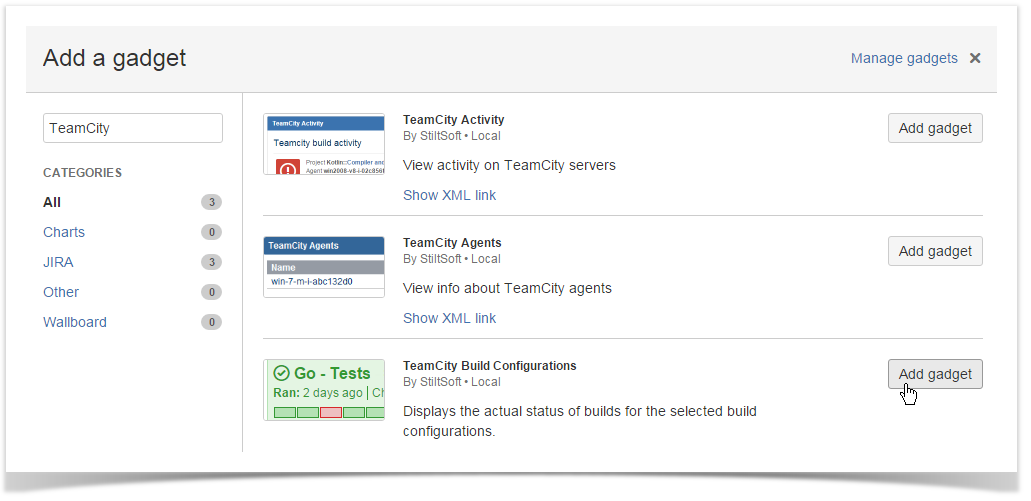

Once you have saved the gadget, it will appear on your dashboard. The gadget will display information about the latest completed build, time and duration of the procedure, and the build status. Additionally you can hover over the rectangles (designating builds) and click the appropriate build for quick transition to the build details page on TeamCity server.
You can also remove the no longer needed build configurations from the gadget by clicking the  icon.
icon.