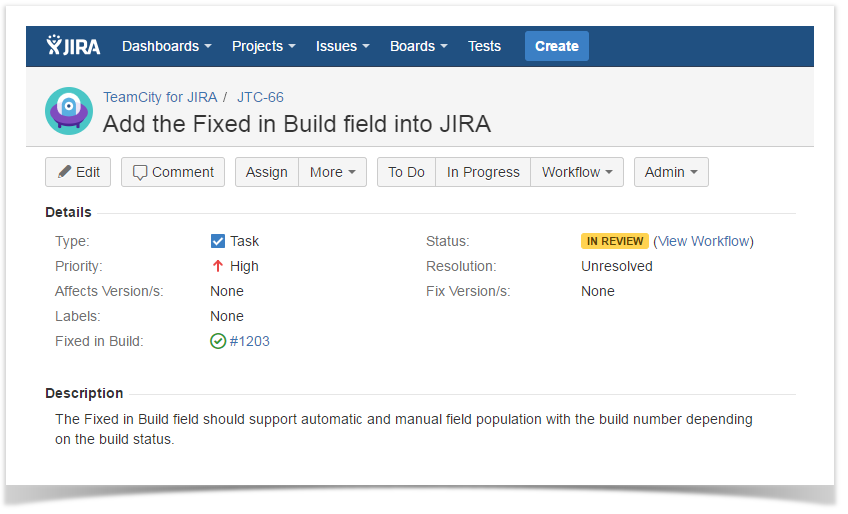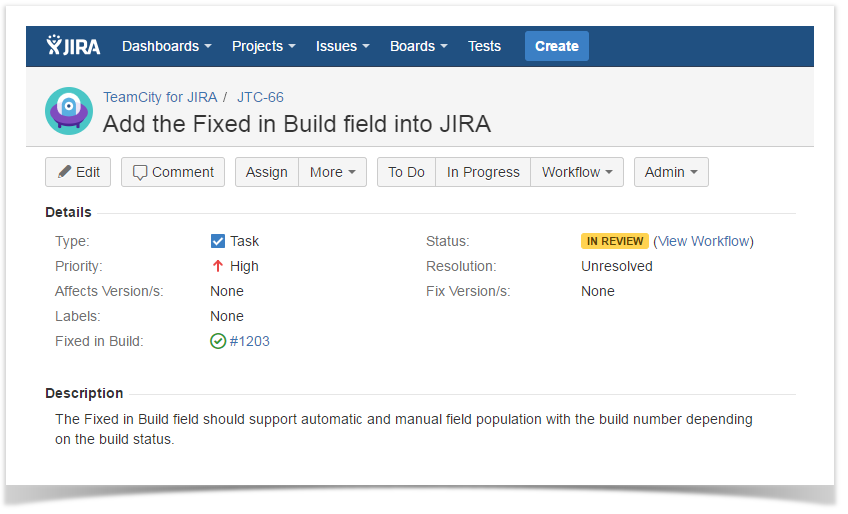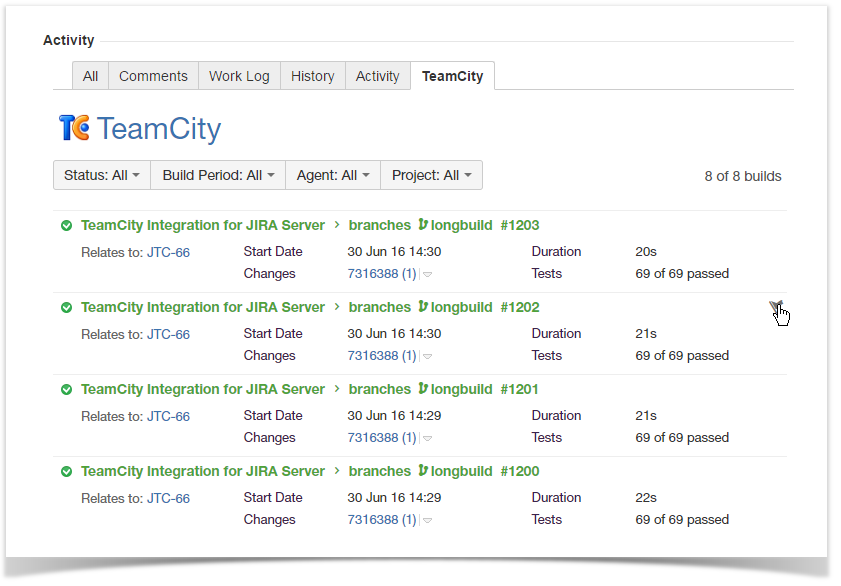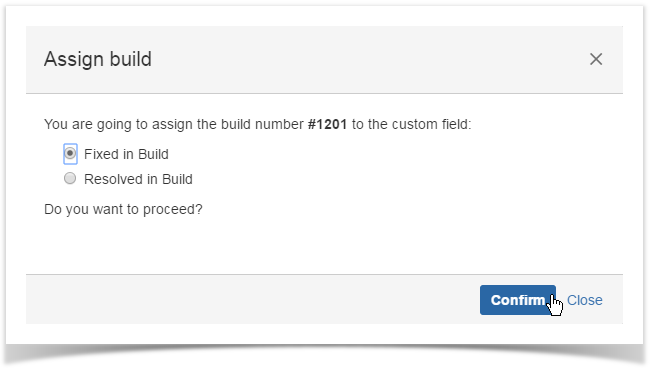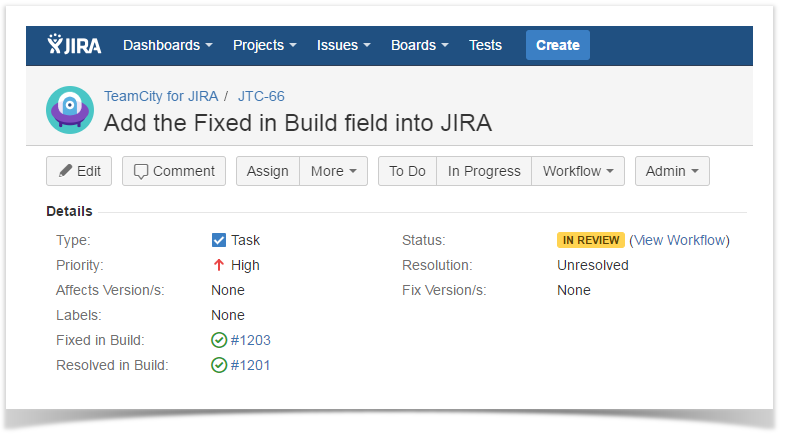This feature is available for JIRA Server only. |
Starting from version 2.4.0, you can populate the Fixed in Build custom field with the number of the build that fixes the reported issue or adds the requested feature.
This can be achieved with the custom field that is added into the necessary screens of JIRA.
This field can be populated either automatically of manually. The following field population options are available:
- Most recent build (successful or failed) - the add-on populates the field automatically with the number of the recent successful or failed build.
- Most recent successful build - the add-on populates the field automatically with the number of the recent successful build number.
- First successful build - the add-on populates the field automatically with the number of the first successful build.
- First build (successful or failed) - the add-on populates the field automatically with the number of the first successful or failed build.
- Manual - the user can select the appropriate build number.
You can also manually select the appropriate build number from the list for field population. If the field operates in any of the automatic modes, after the manual selection the field configuration will be automatically switched to the manual
Viewing the Fixed in Build Data
- Open the JIRA issue.
- Locate the Fixed in Build field. Name of the custom field may vary depending on your configuration.
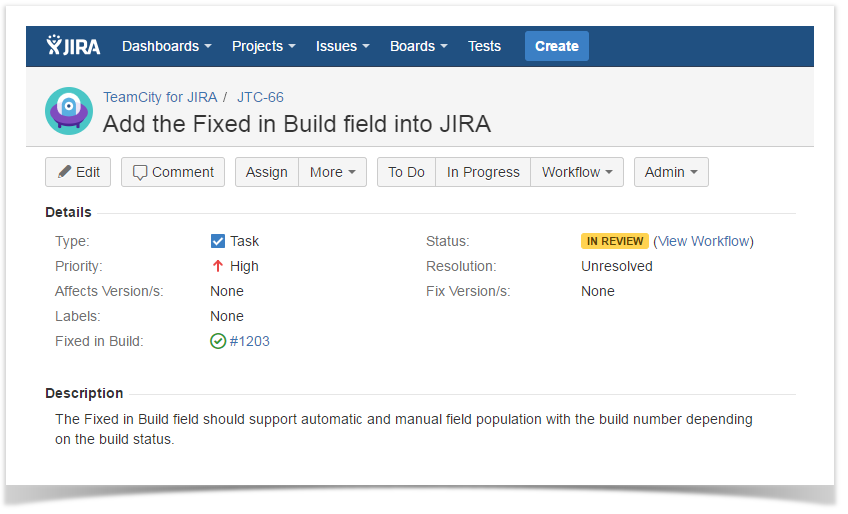
- The field will contain the number of the build that fixes the issue or adds the requested feature. The field is populated automatically depending on the defined configuration.
- You can click the build number and seamlessly transition to TeamCity.
Populating the Fixed in Build Field Manually
You have a capability to manually select the appropriate build number for the Fixed in Build field. The scenario may vary depending on the mode the field operates in, as follows:
- If the field is populated automatically, after the manual entry of the required build number the population mode for the field will be switched to manual.
- If the field is populated manually, after the manual entry of the required build number the configuration of the field will be preserved.
- Open the JIRA issue.
- Switch to the TeamCity tab.
- Locate the build that you want to enter into the Fixed in Build field.
- Hover over this build.
- Click the Assign the build number to the custom field icon.
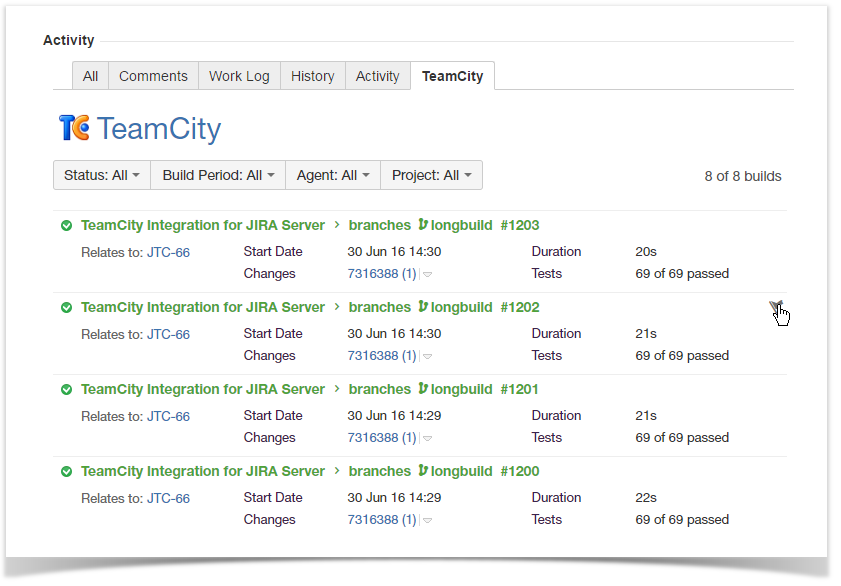
- In the Assign build form, confirm the operation. If you have multiple fields of the same type, you will be prompted to select the field you want to populate.
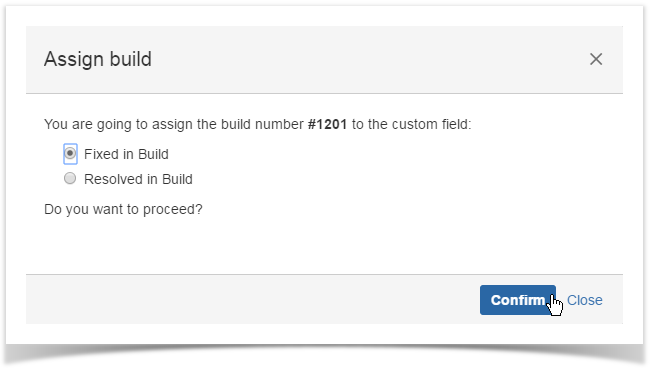
- The build number will be populated into the corresponding field.
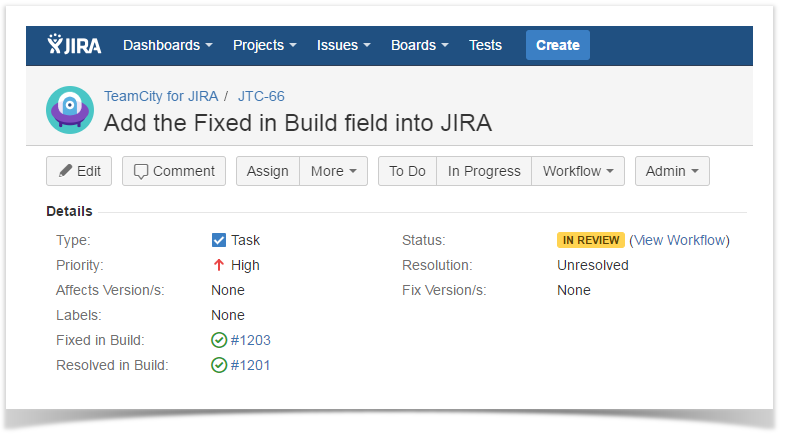
If the field already stores some build number, the old value will be rewritten.