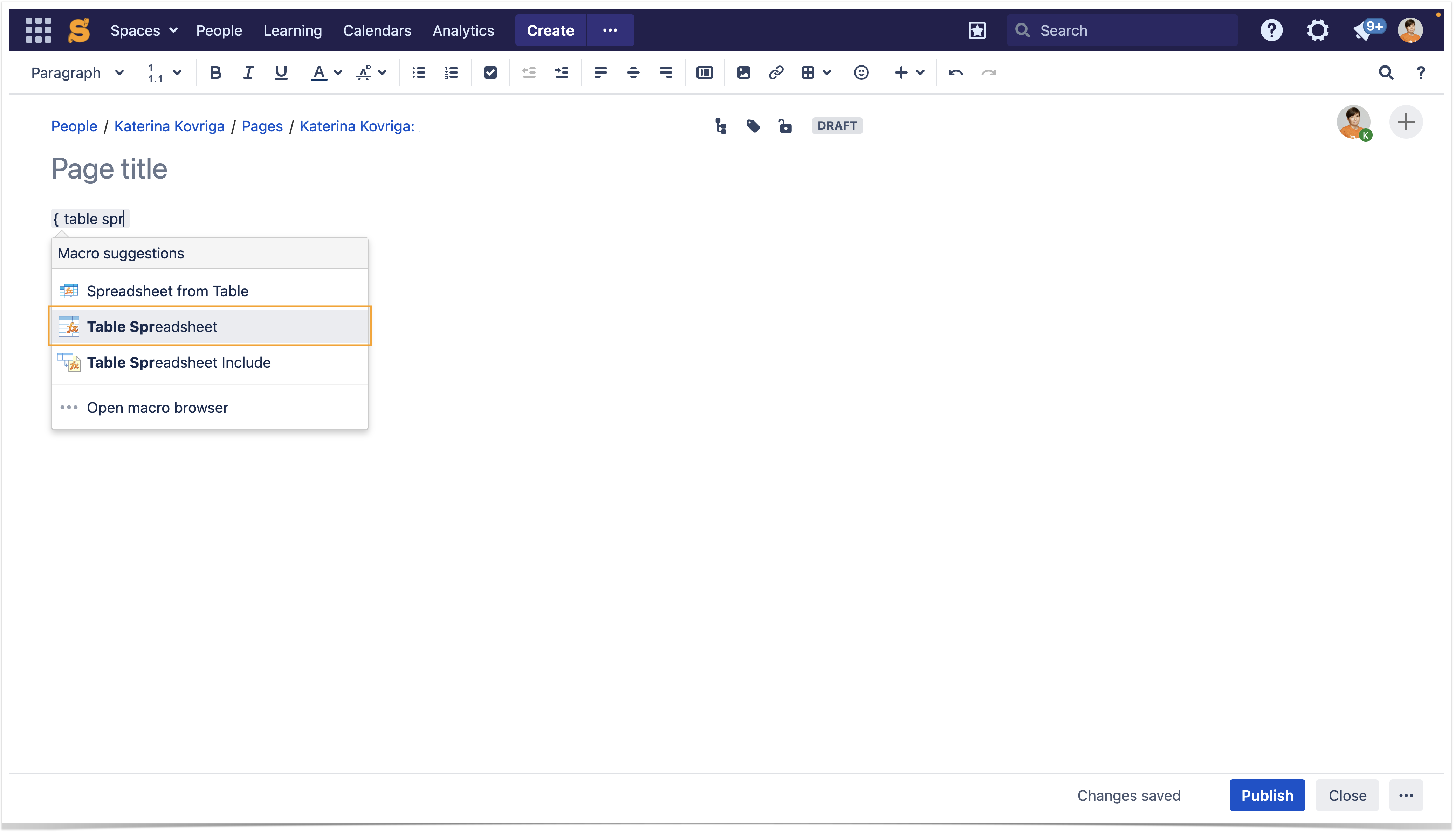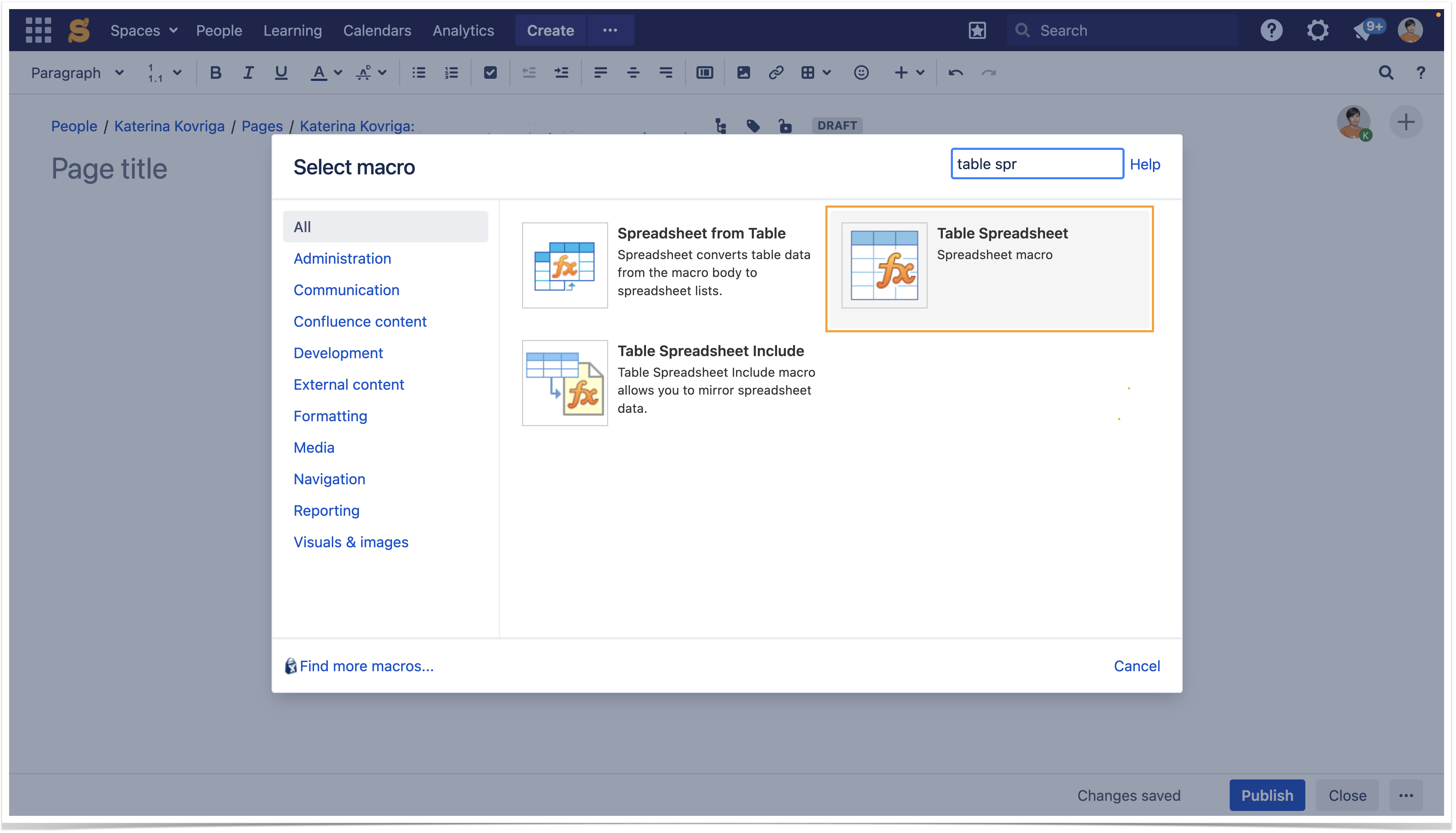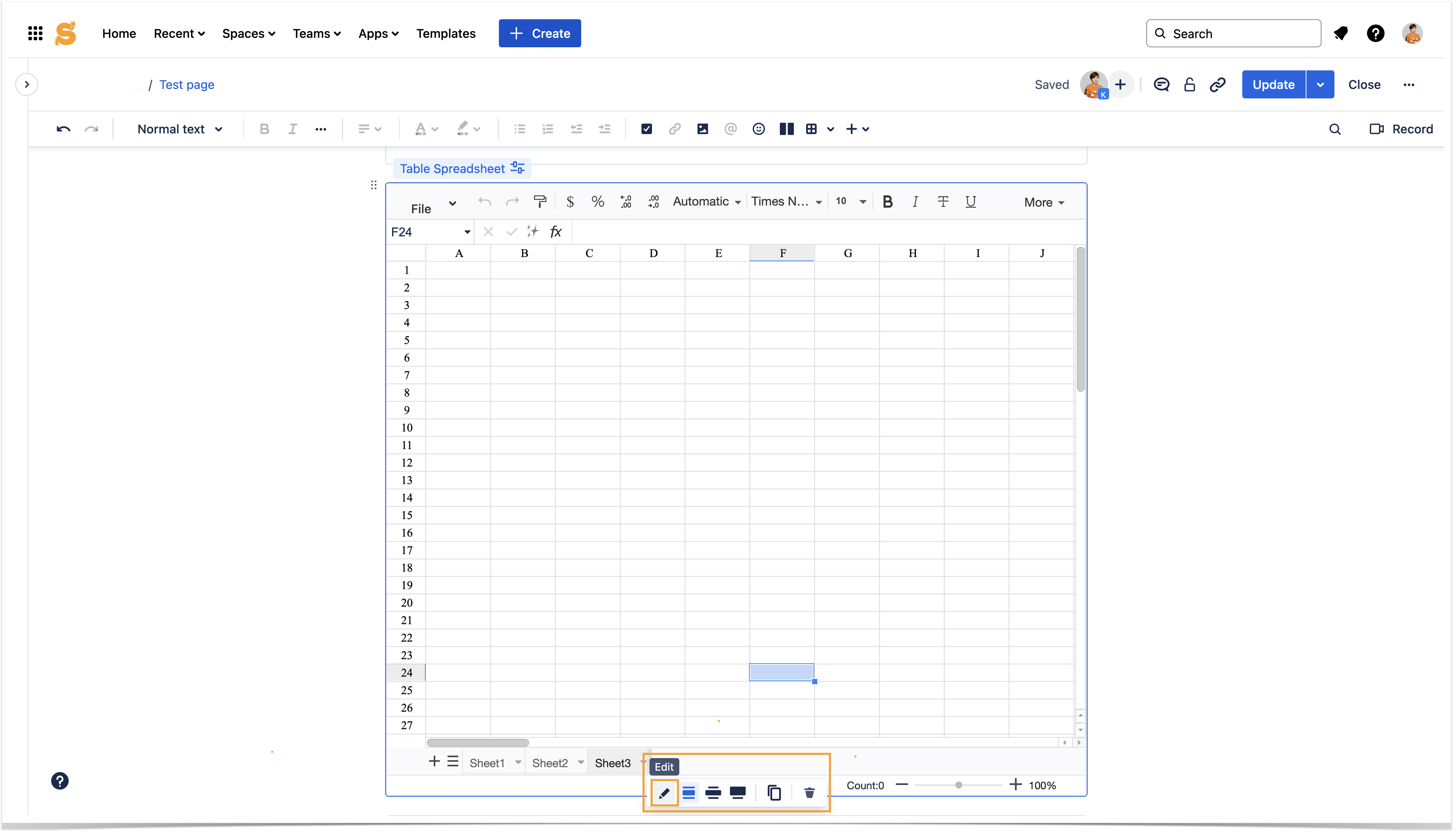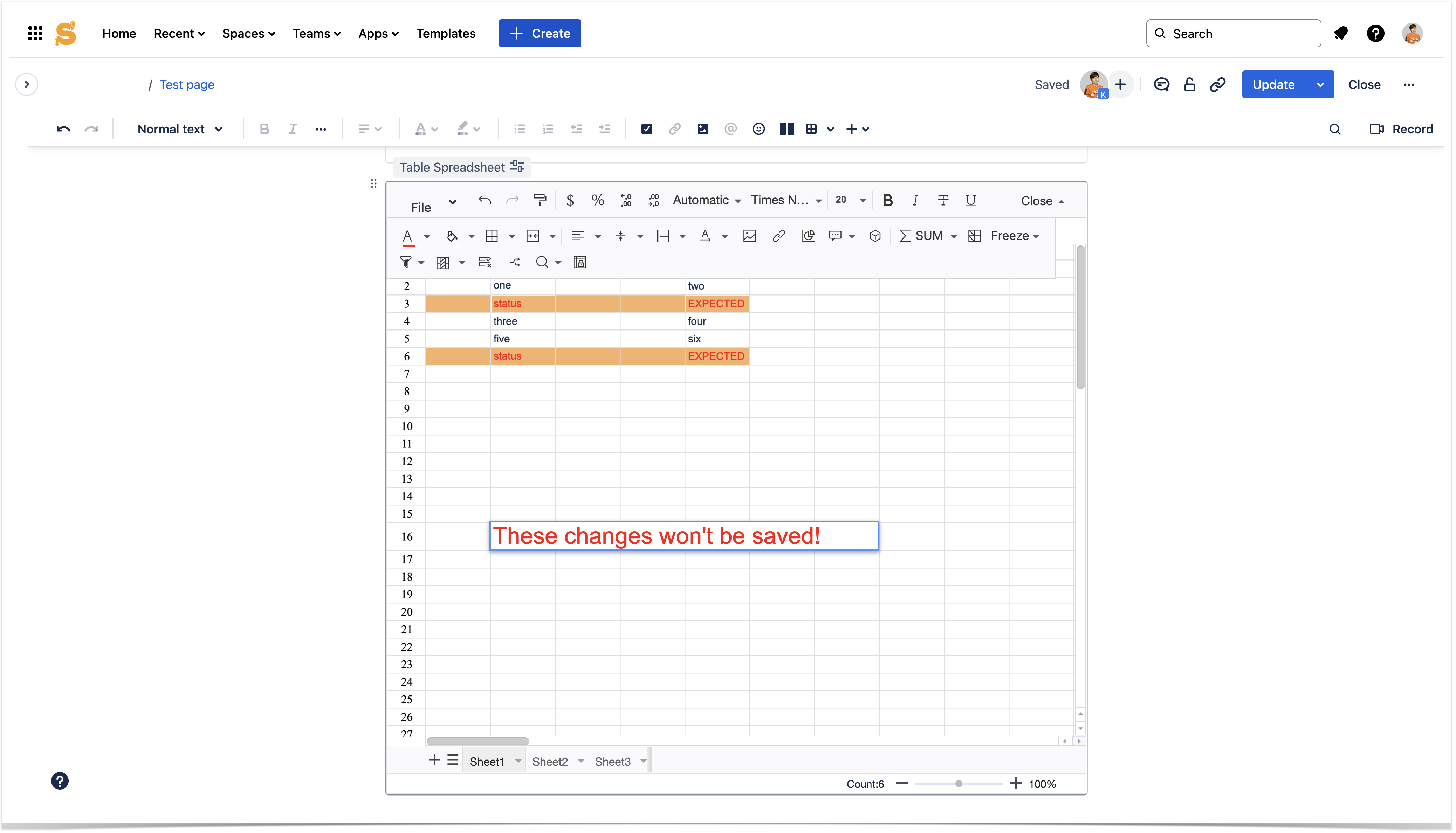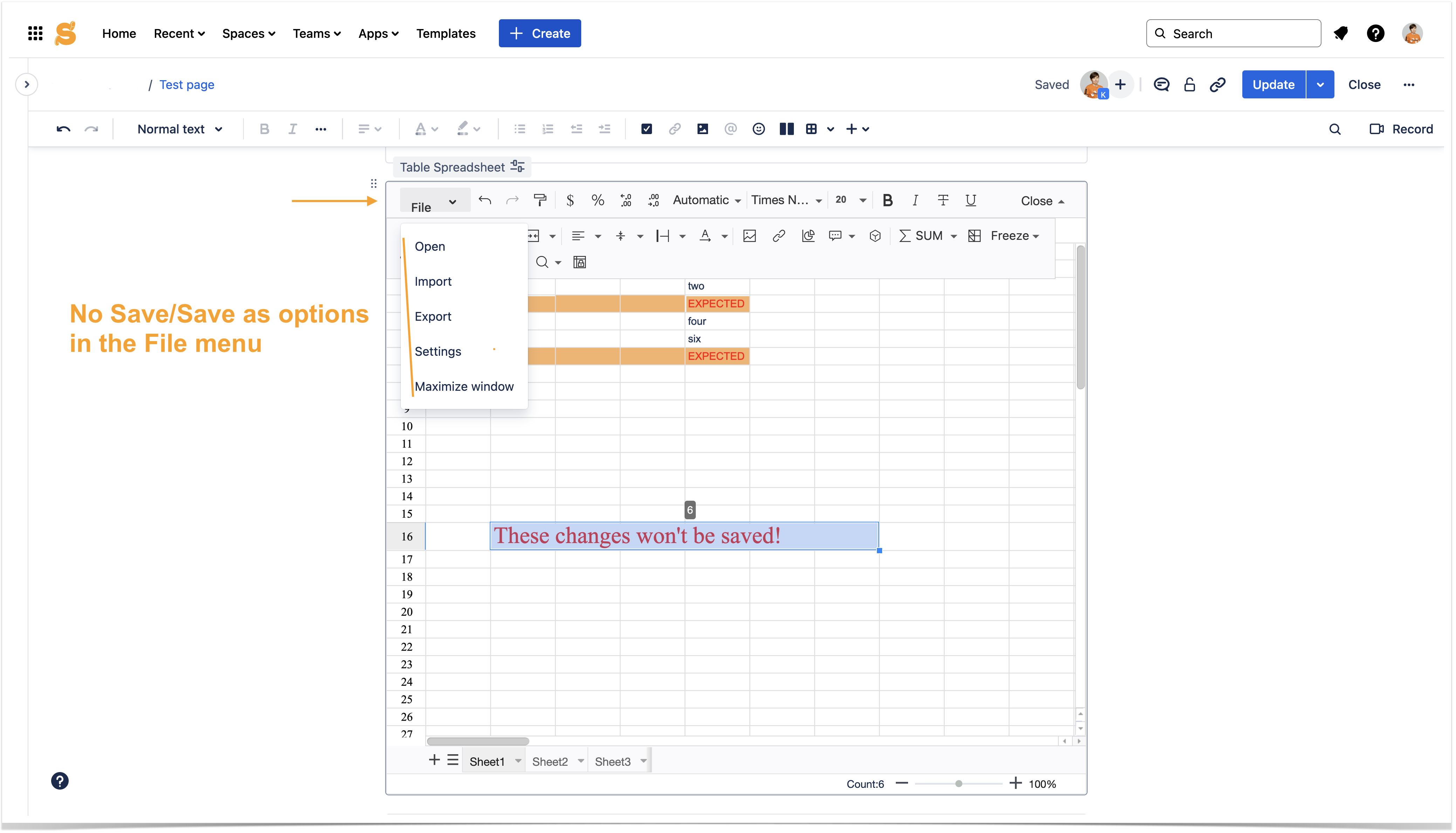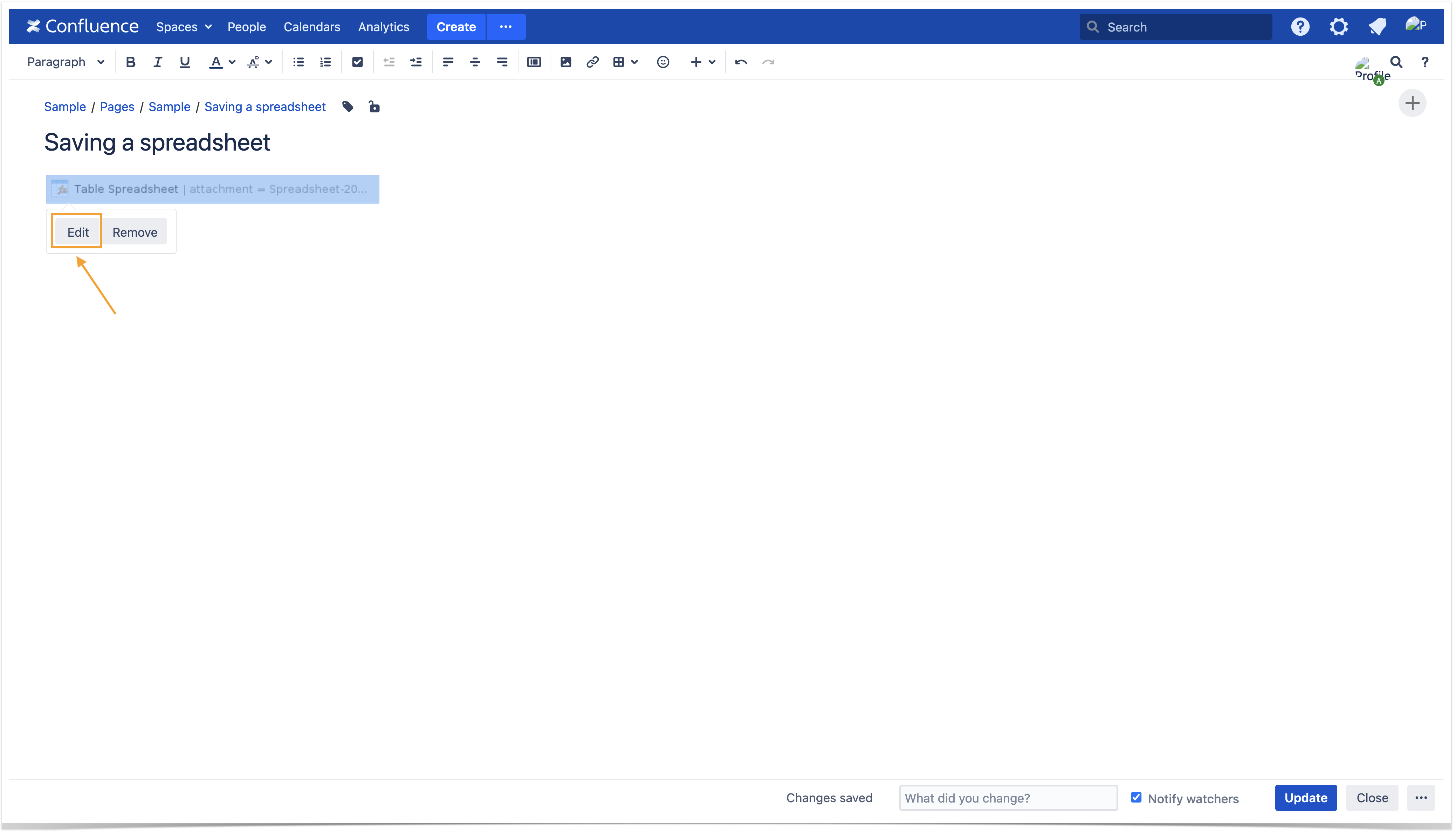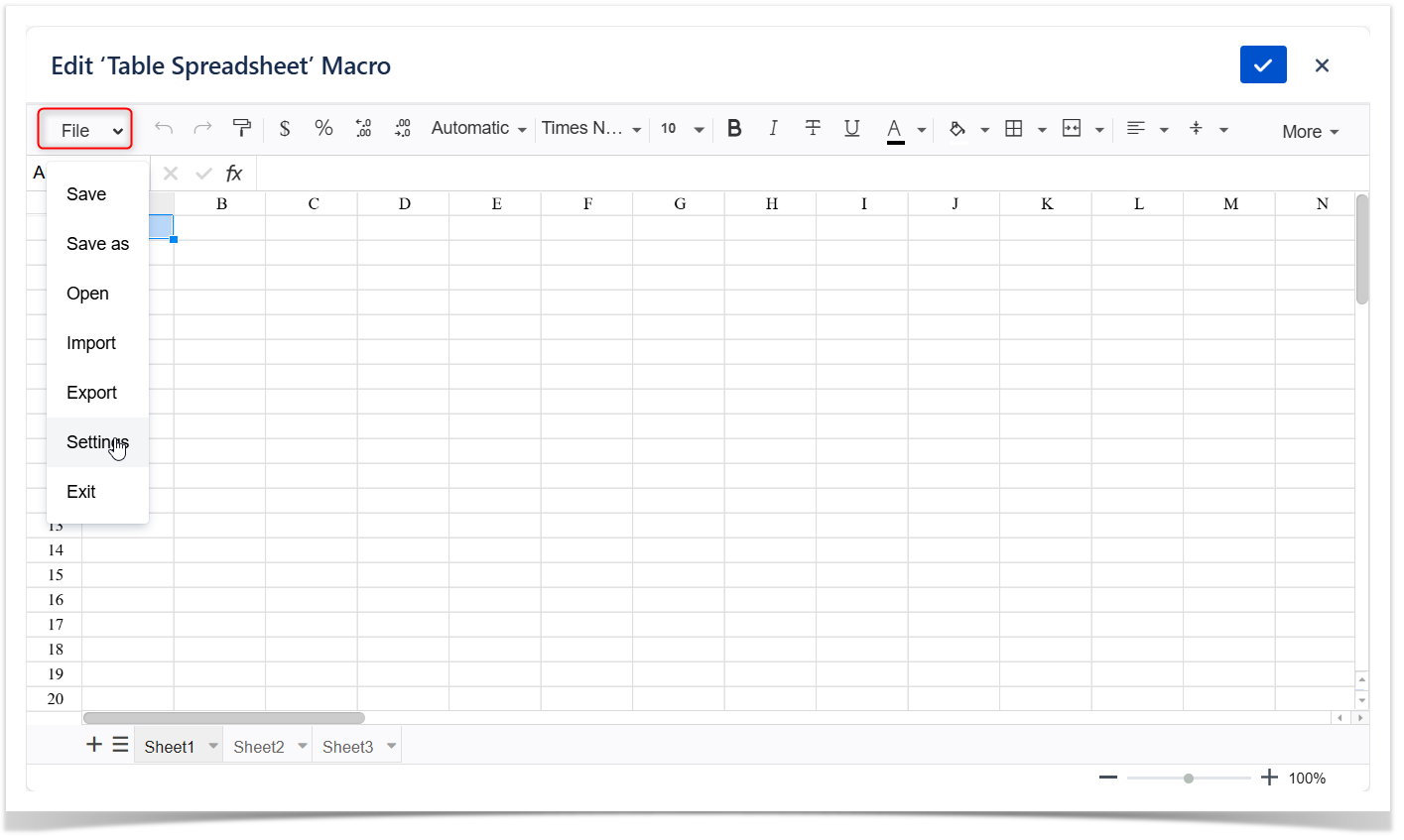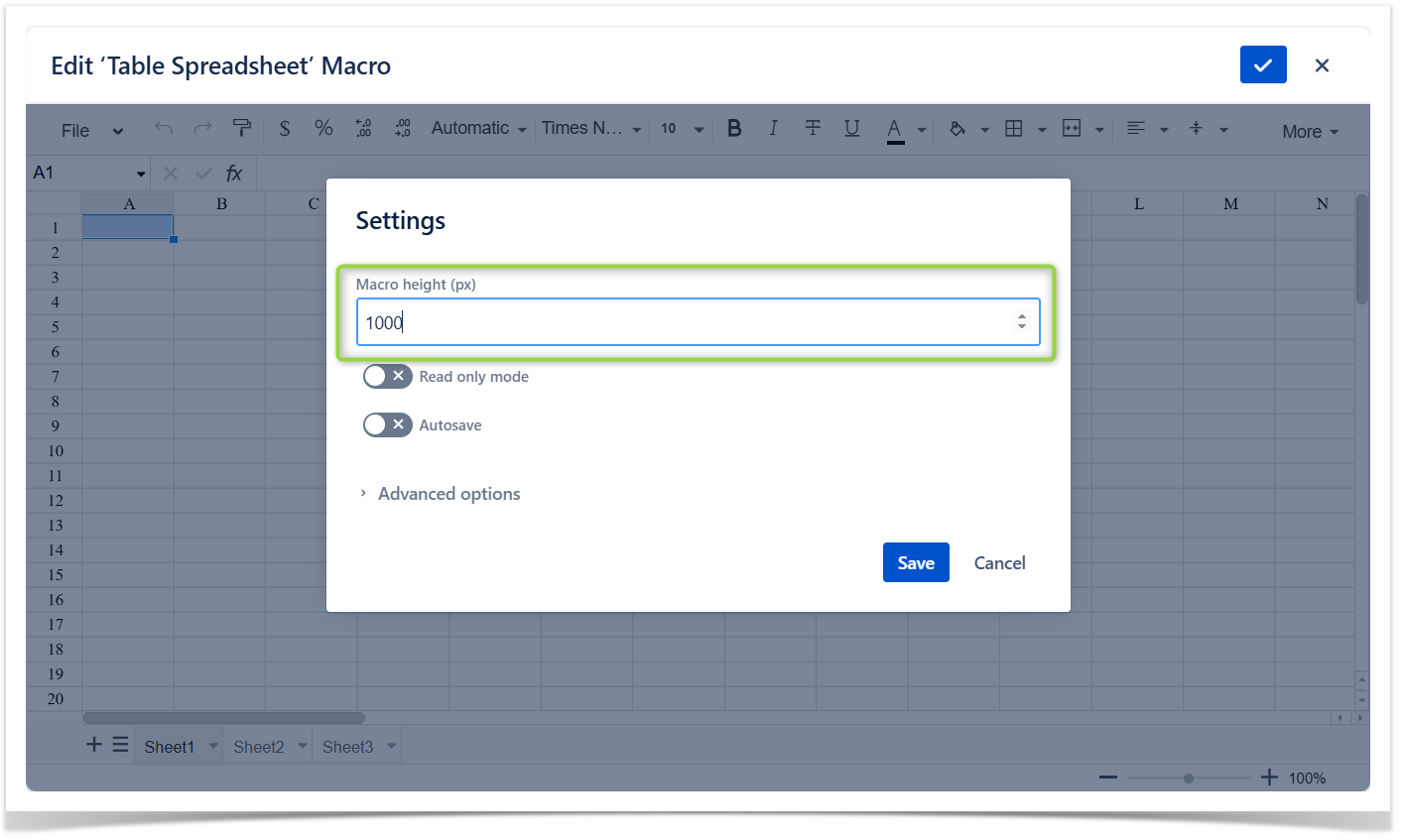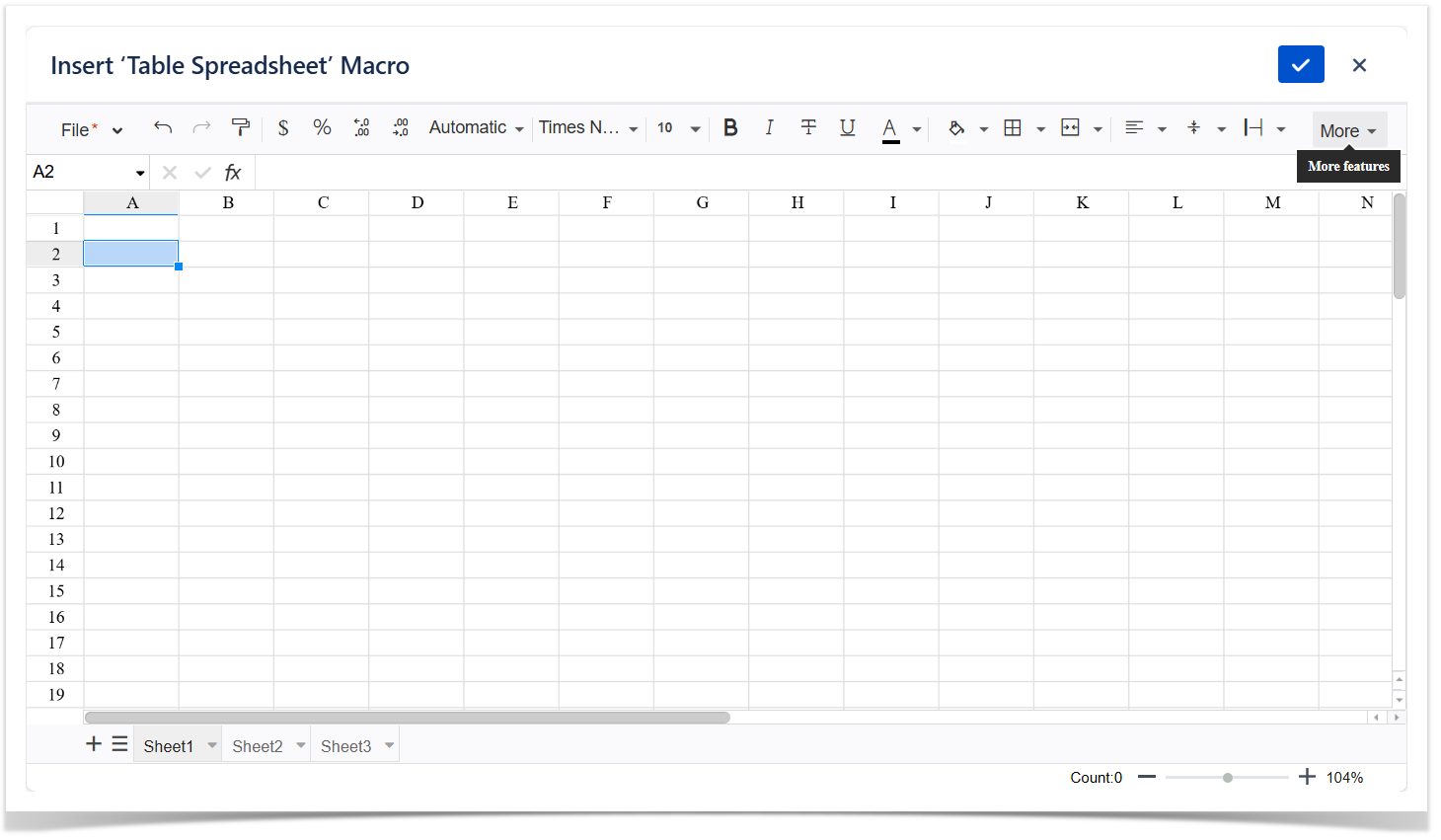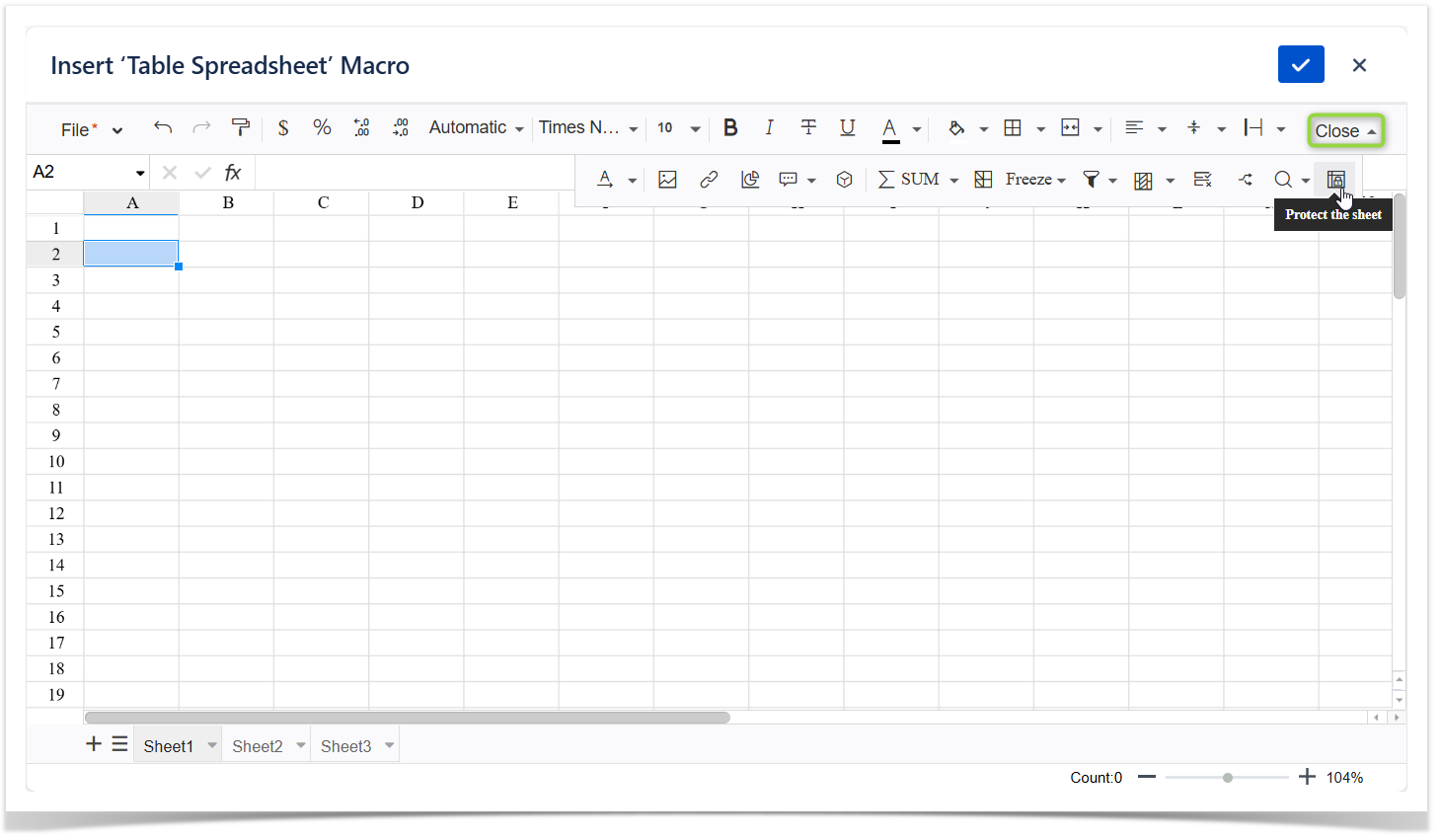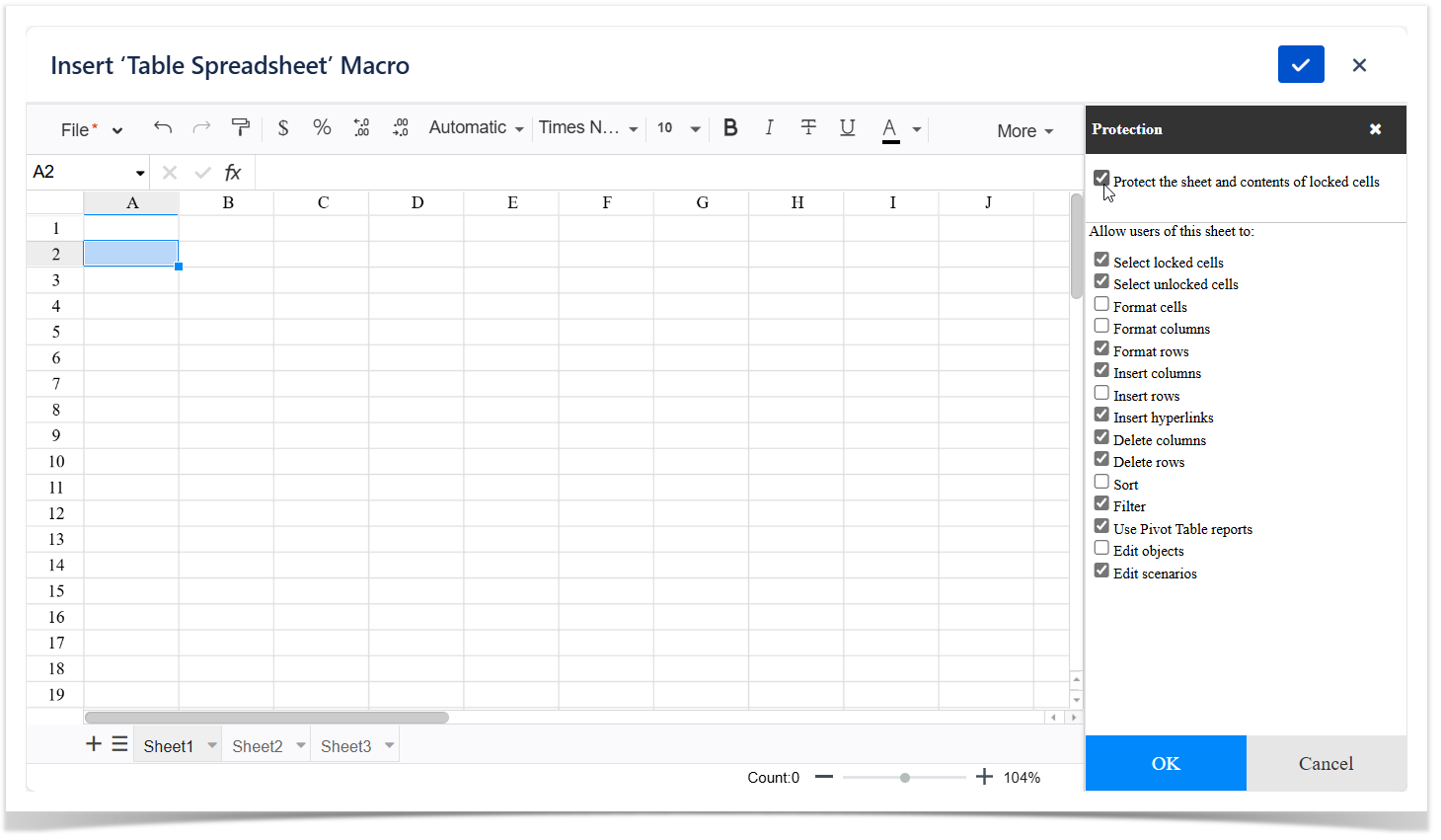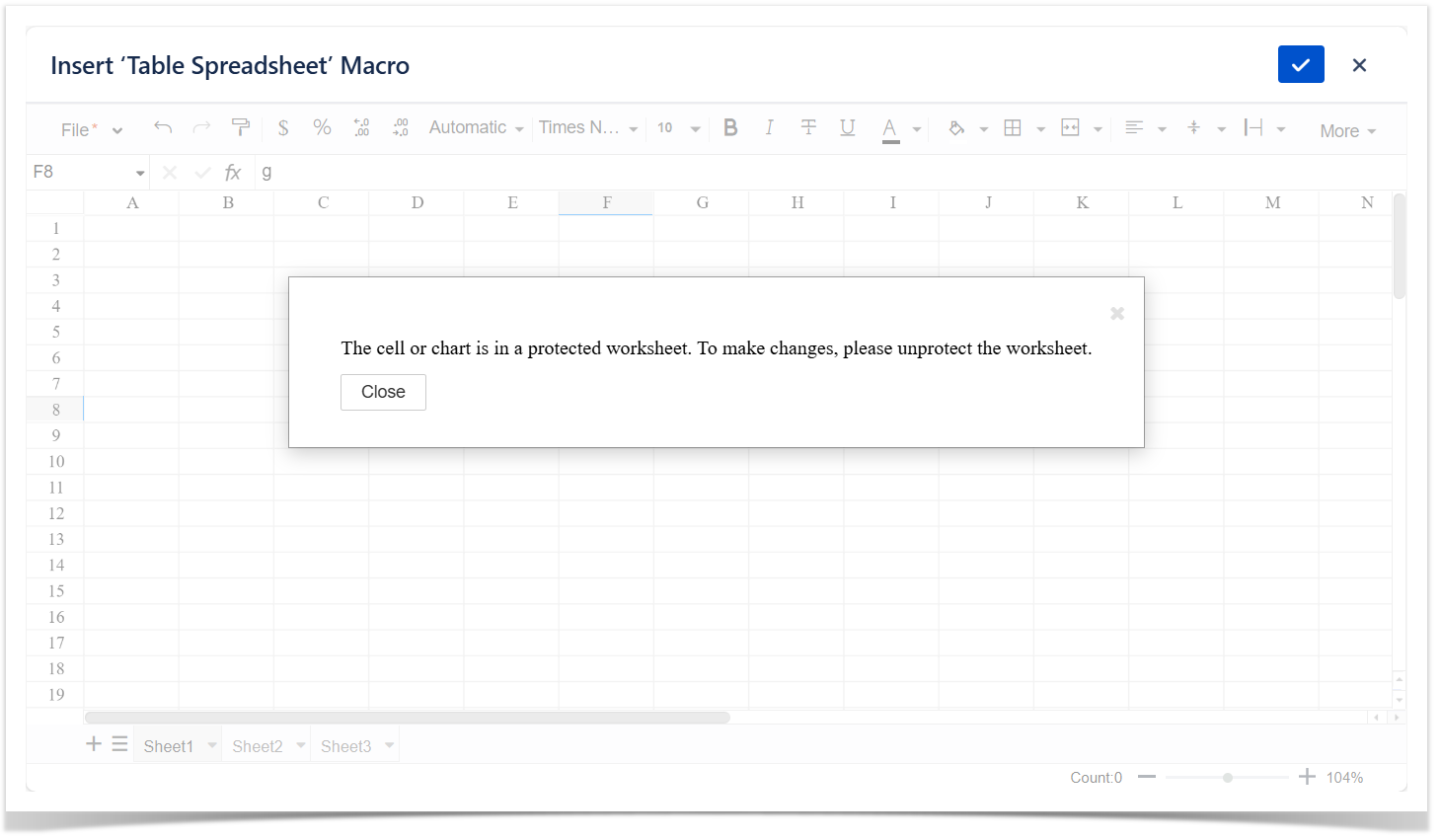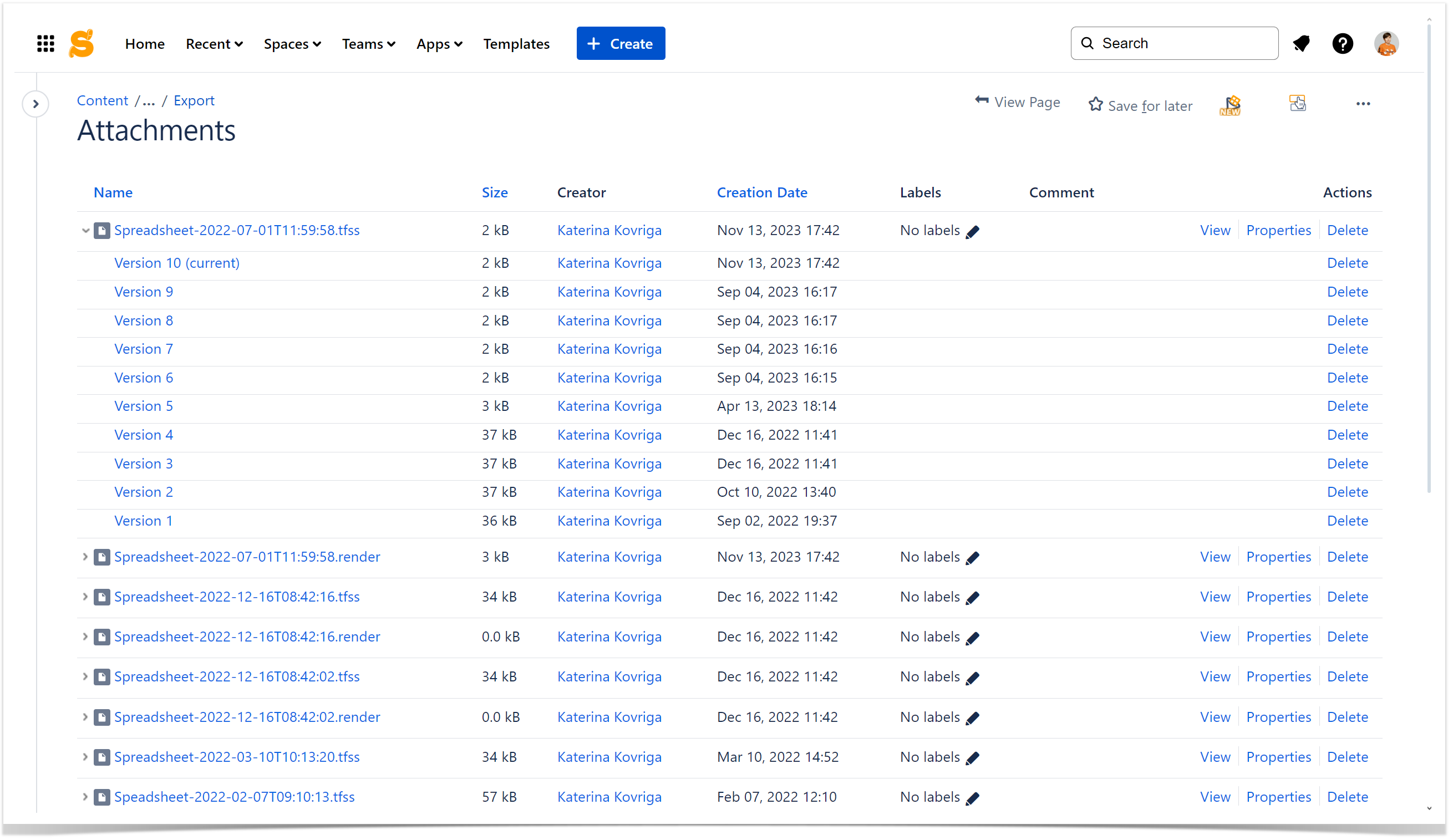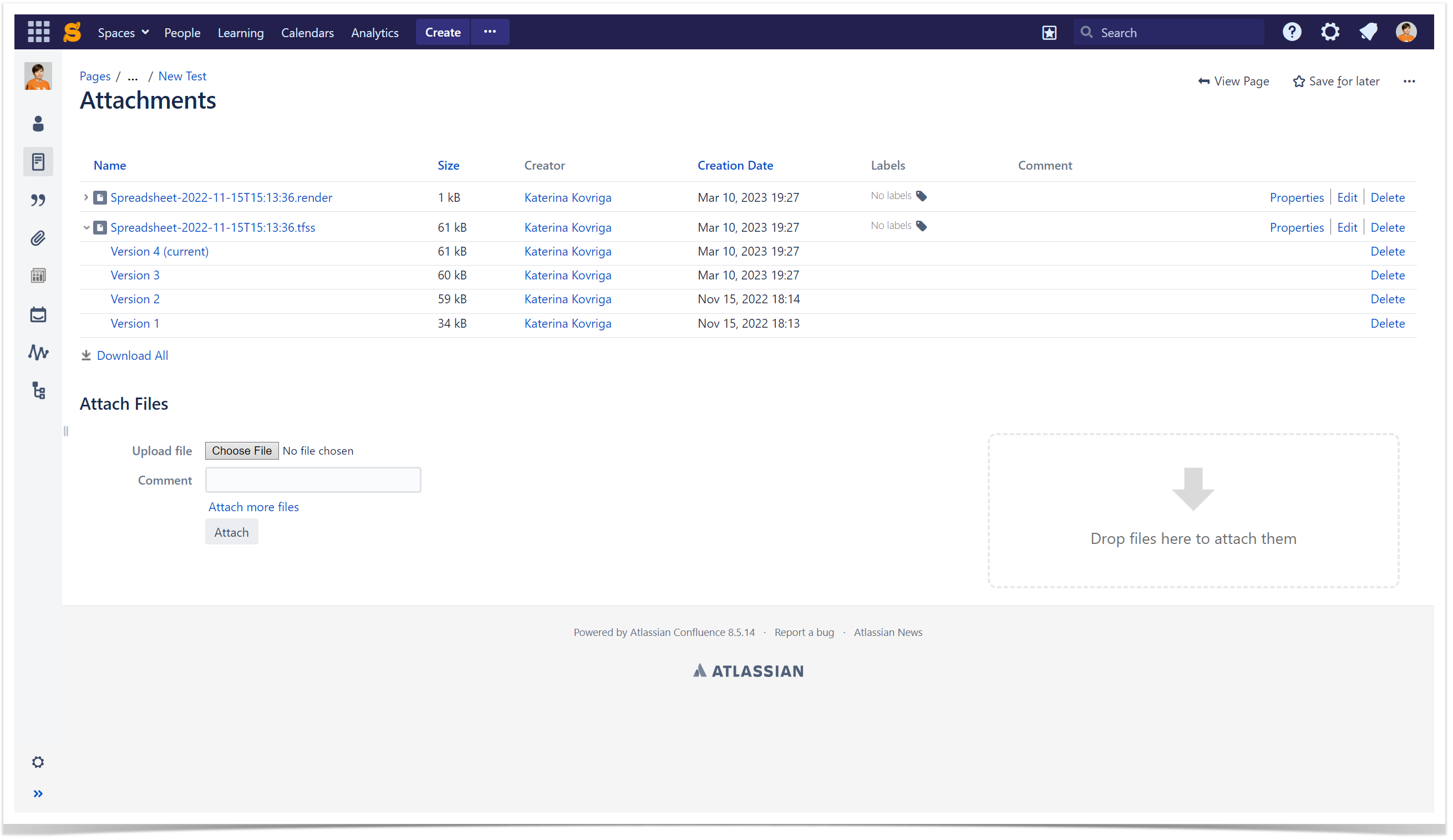|
The Table Spreadsheet macro allows you to add an Excel-like spreadsheet. You can work with it both in the page view and page edit mode.
If you don't want to create your table from scratch or import it from other spreadsheets but need to turn your existing table (manually created or macro generated) in a spreadsheet, please use the Spreadsheet from Table macro.
Conditional formatting
- Select a table
- Choose Conditional formatting on the editor pane
- Select a suitable formatting preset or set your own rule

Saving a spreadsheet manually
To learn how to enable the Autosave option, please visit the next section.
In the page view mode (regular macro window):
- Navigate to the File menu
- Choose Save/Save as option
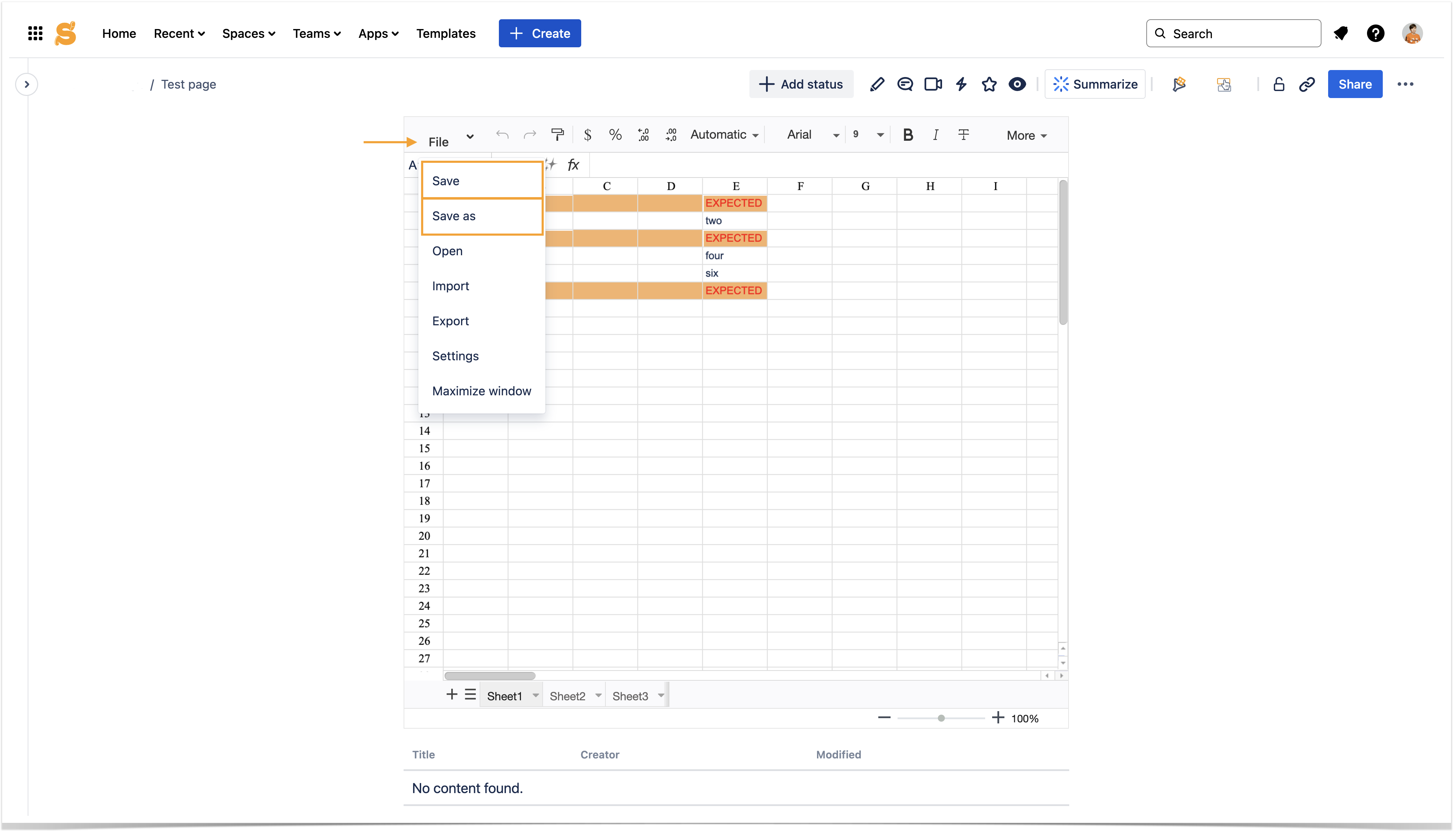
In the page view mode (maximized macro window):
- Variant 1: Navigate to the File menu and choose Save/Save as option
- Variant 2: Navigate to the right top side of the macro and click on the check
 button
button
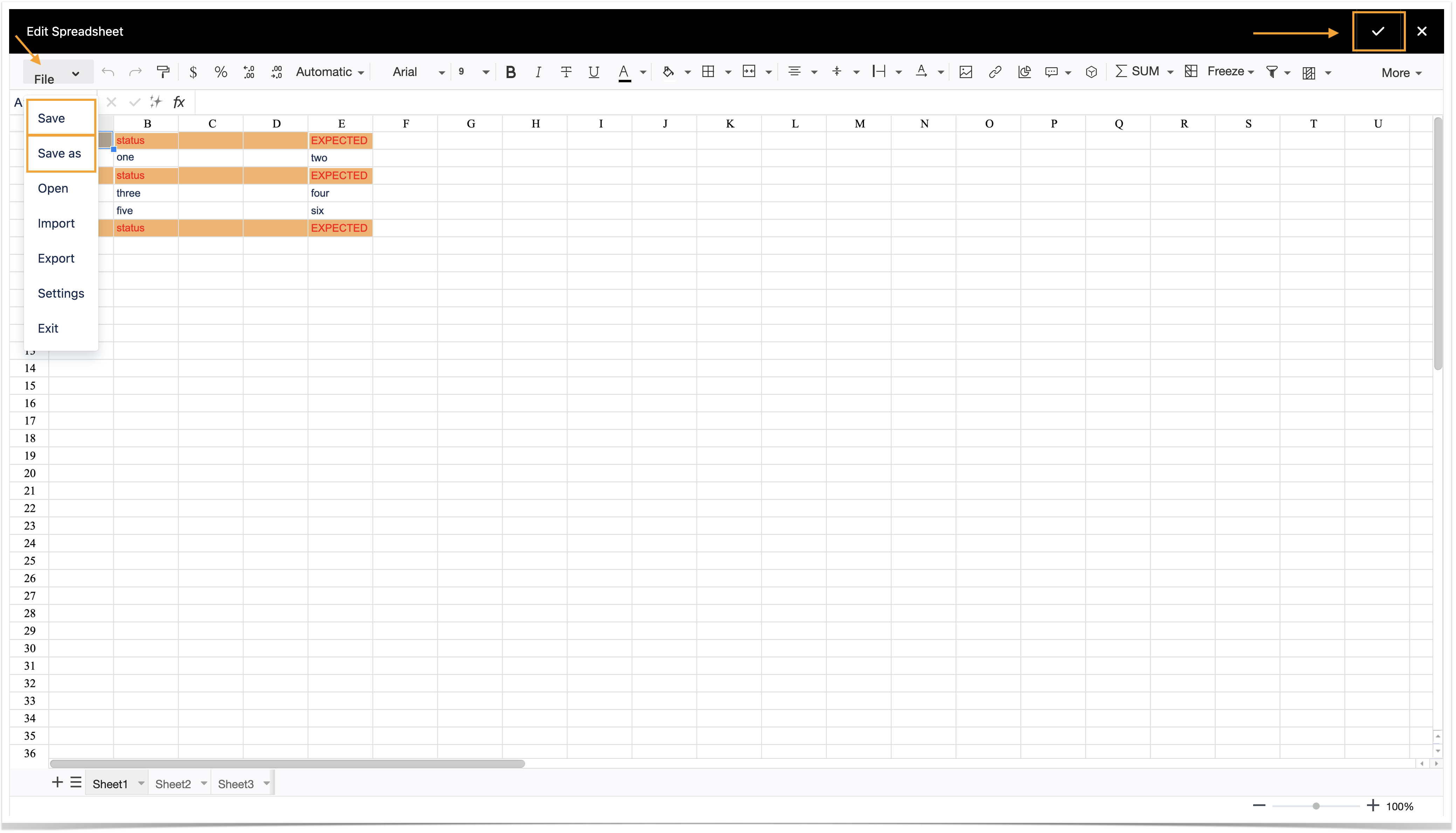
In the page edit mode:
- Switch your page to the edit mode
- Locate the macro settings toolbar and choose to Edit the macro
- Variant 1: Navigate to the File menu and choose Save/Save as option
Variant 2: Navigate to the right top side of the macro and click on the check button
button
|
Note that you should always really edit the Table Spreadsheet macro to save changes. For example, if you begin to type in something in the macro preview that is rendered after switching to the page edit mode, these changes won't be saved. You may even visit the File menu and make sure that there are no Save/Save as options. So, don't forget to go to the macro settings toolbar and choose to Edit the macro firsthand.
|
In the page view mode:
- Navigate to the File menu
- Choose Save/Save as option
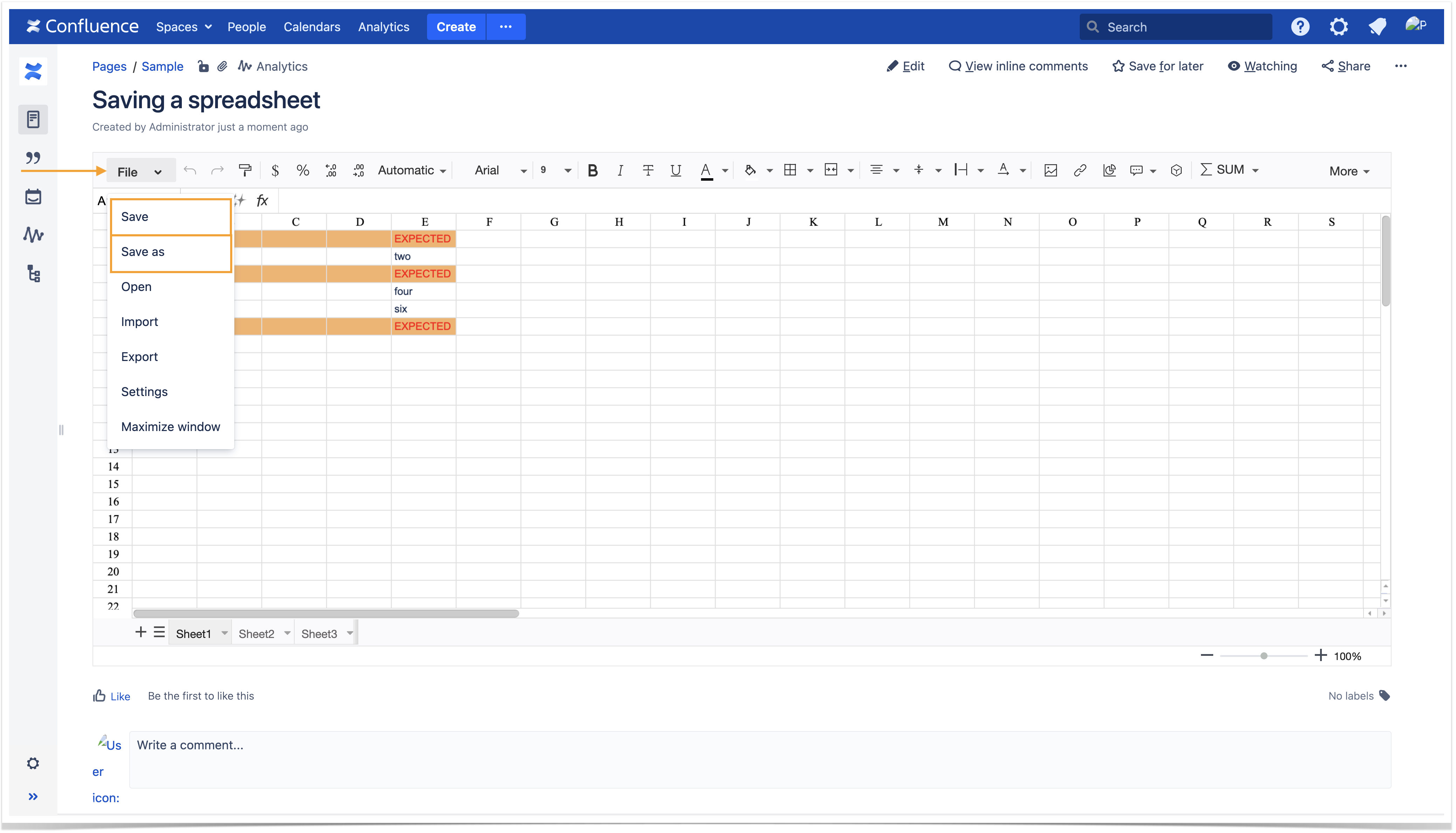
In the page edit mode:
- Switch your page to the edit mode
- Locate the macro settings toolbar and choose to Edit the macro
- Variant 1: Navigate to the File menu and choose Save/Save as option
Variant 2: Navigate to the right top side of the macro and click on the check button
button
|
Nesting Table Spreadsheet inside other Table Filter, Charts & Spreadsheets macros
Table Spreadsheet supports nesting inside the following macros within the Table Filter, Charts & Spreadsheets app: Table Filter, Pivot Table, Table Transformer, Chart from Table, Table Excerpt. and Table Toolbox. |
- Locate the page with the Table Spreadsheet macro.
- Switch the page to the edit mode.
- Add one/multiple Table Filter, Charts & Spreadsheets macros to be further combined with your Table Spreadsheet.
- Wrap your Table Spreadsheet with the added macro/macro combination.
- Configure the macro/s to fit your needs.
- Save the macro/s and the page.
|
- Locate the page with the Table Spreadsheet macro.
- Switch the page to the edit mode.
- Add one of the Table Filter, Charts & Spreadsheets macros to be further combined with your Table Spreadsheet.
- Wrap your Table Spreadsheet with the added macro.
- Configure the macro to fit your needs.
- Save the macro and the page.
|
To combine your Table Spreadsheet with multiple Table Filter, Charts & Spreadsheets macros in the Cloud version wrap it with the Table Toolbox macro . |
|