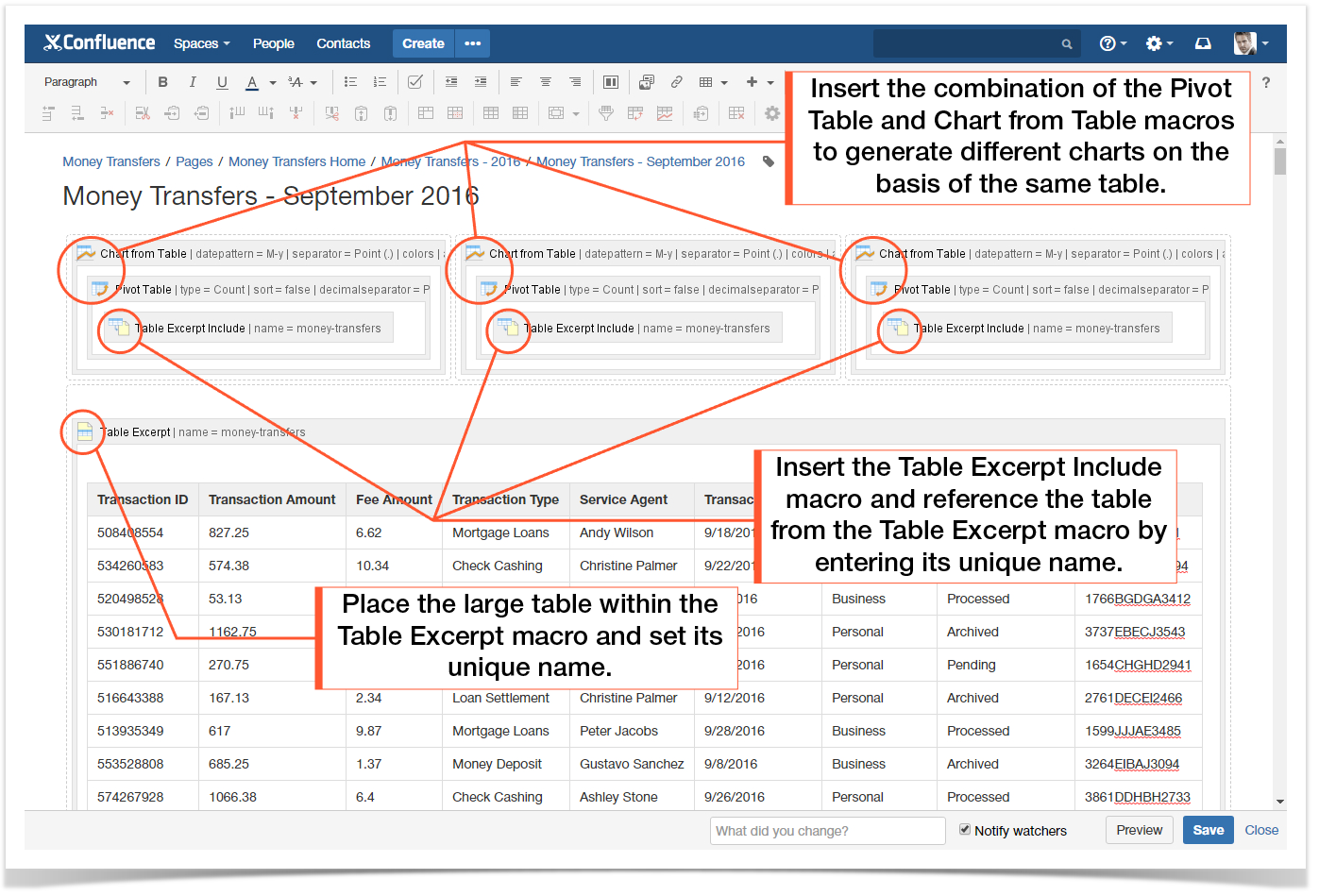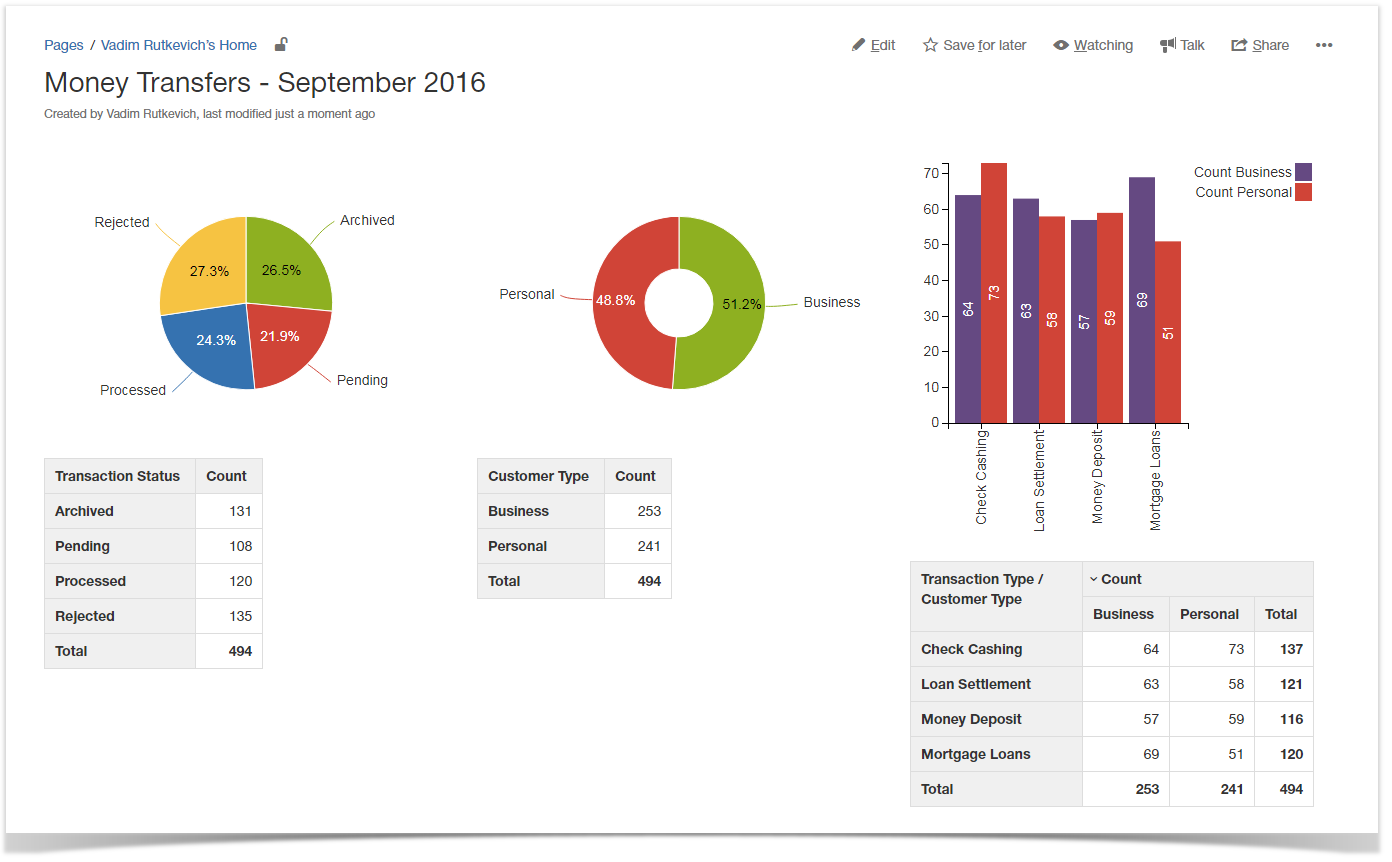Table Excerpt and Table Excerpt Include macros CANNOT be used for output of multiple copies of one table on a page like the Page Include and Excerpt Include macros. These macros were designed to improve the performance and response of pages storing large tables. You can work with the original table without creating multiple copies of it for building several pivot tables or charts on its basis. |
Table Excerpt and Table Excerpt Include macros allow you to work with the one source table for generating multiple pivot tables and charts on its basis. These macros do not create a copy of the same table on your page as you continue working with the original table as is. You need to mark a table that you want to use as a source for building multiple pivot tables and charts in different places of your page. After this you can refer this table with the Table Excerpt Include macro Unlike the Page Include and Excerpt Include macros, the Table Excerpt Include macro will not render another copy of the table after the page saving. Please consider this while inserting the combination of these macros on your page. |
Using the Table Excerpt Macro
To add the Table Excerpt macro to a page:
- In the Confluence editor, choose Insert > Other Macros.
- Find and select the required macro.
- Enter the unique identifier for the macro.
- Click Insert.
Speeding up macro entry with autocomplete: Type { and the beginning of the macro name 'Table Excerpt", to see a list of suggested macros. Select the Table Excerpt macro from the prompted results.
To edit an existing macro: Click the macro placeholder and choose Edit. A macro dialog window will open, where you can edit the parameters of the macro.
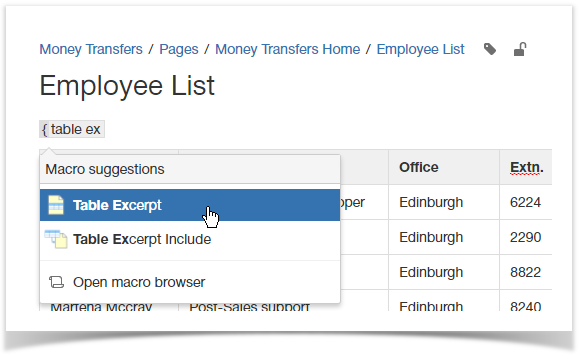
Adding a Table into the Table Excerpt Macro
- Copy a table.
- Paste the table into the Table Excerpt macro placeholder.
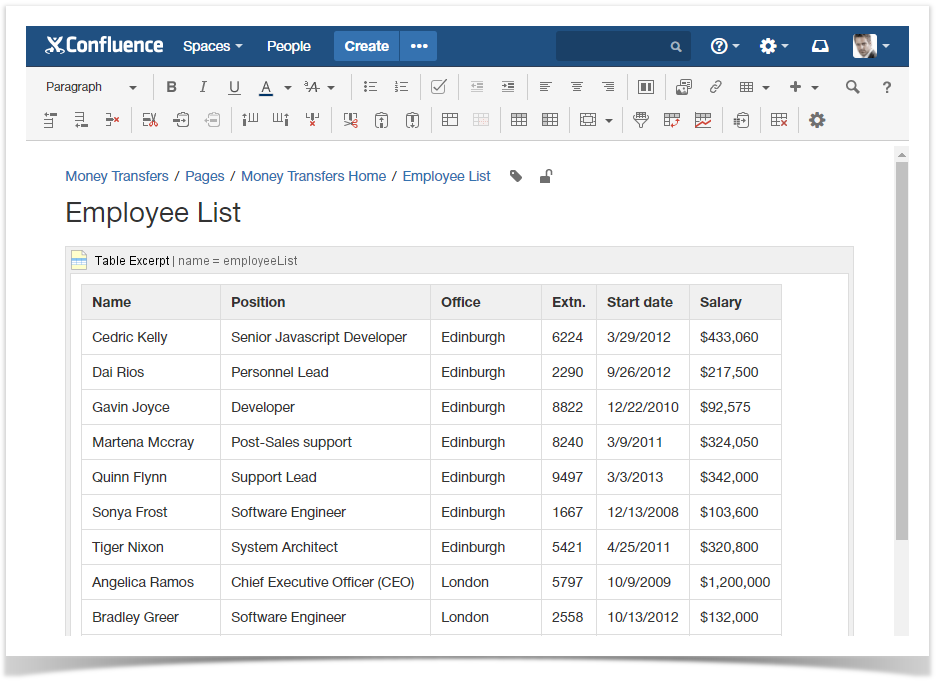
Configuring Parameters of the Table Excerpt Macro
- Select the macro placeholder.
- Click Edit.
- Enter a unique name for the current macro instance.
- Click Save.
You will be able to reference the marked table by inserting the Table Excerpt Include macro and entering the specified unique name. You can refer only to the Table Excerpt macros stored on the same page, which the Table Excerpt Include macro is placed on.
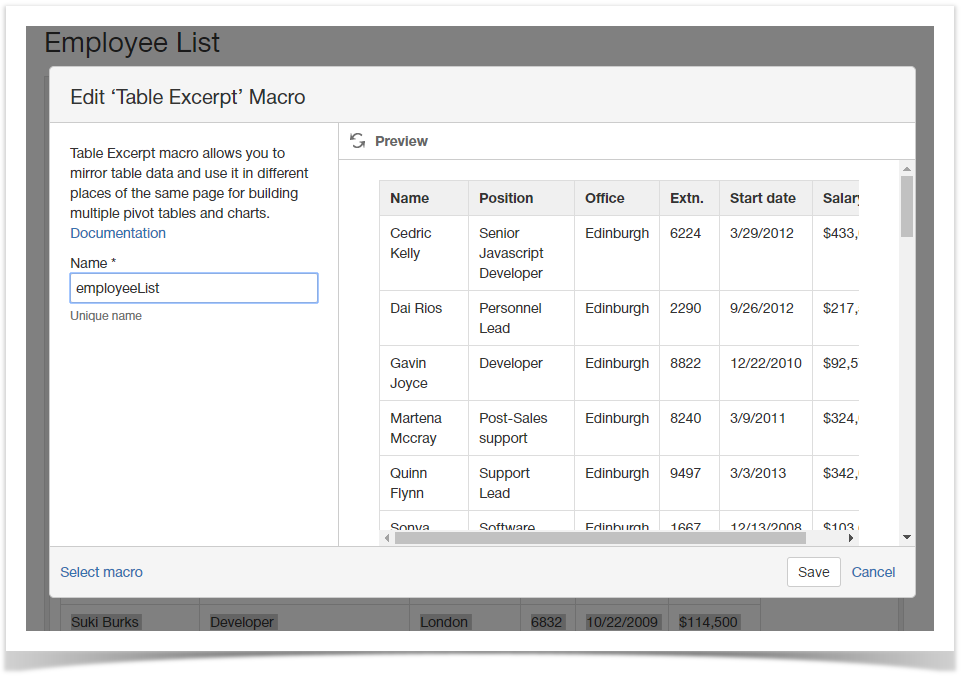
Using the Table Excerpt Include Macro
To add the Table Excerpt Include macro to a page:
- In the Confluence editor, choose Insert > Other Macros.
- Find and select the required macro.
- Enter the excerpt name of the macro.
- Click Insert.
Speeding up macro entry with autocomplete: Type { and the beginning of the macro name 'Table Excerpt Include', to see a list of suggested macros. Select the Table Excerpt Include macro from the prompted results.
To edit an existing macro: Click the macro placeholder and choose Edit. A macro dialog window will open, where you can edit the parameters of the macro.
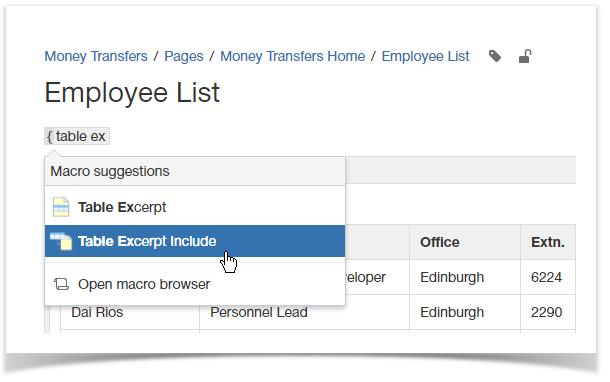
Configuring Parameters of the Table Excerpt Include Macro
- Select the macro placeholder.
- Click Edit.
- Enter a unique name of the Table Excerpt macro for outputting a specific table on the page.
- Click Save.
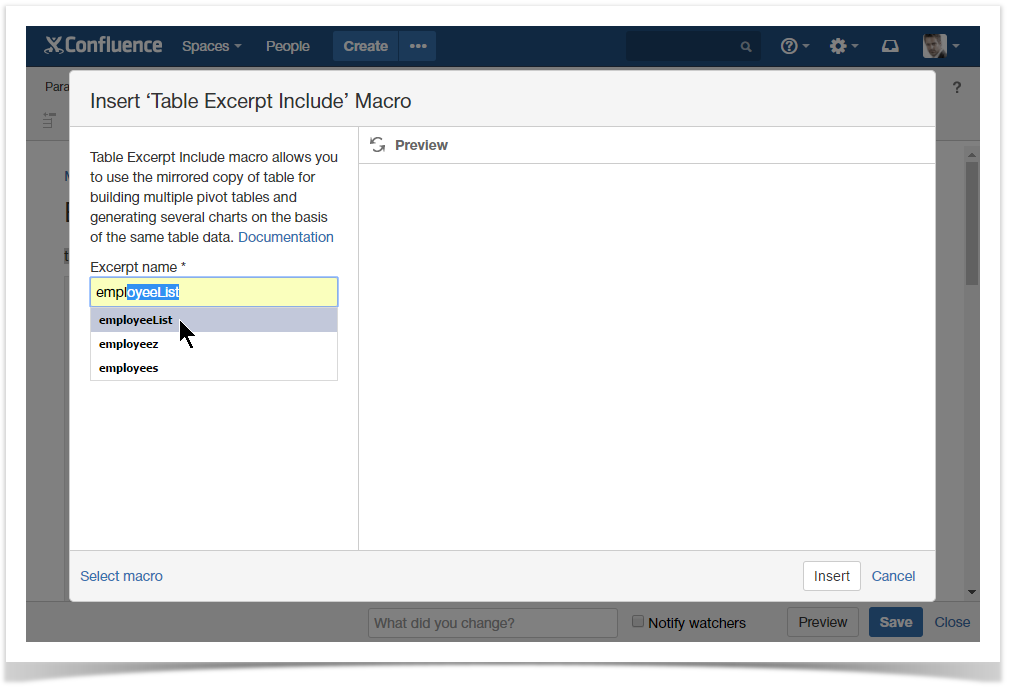
Using the Same Table for Generating Multiple Charts
- Insert the Table Excerpt macro on the page.
- Place the table on the basis of which you want to build multiple charts or generate multiple pivot tables within the Table Excerpt macro.
- Enter the unique name for the Table Excerpt macro.
- Insert multiple instances of the Pivot Table and Chart from Table macros.
- Insert the Table Excerpt Include macro and entert the unique name of the Table Excerpt macro (to reference it).
- Place the Table Excerpt Include macro into the combination of the Pivot Table and Chart from Table macros.
- Adjust the parameters of the pivot tables and charts.
- Save the page.
As the result, you will receive multiple charts generated on the basis of the same data table.