This feature is available from Handy Macros 1.11.0. |
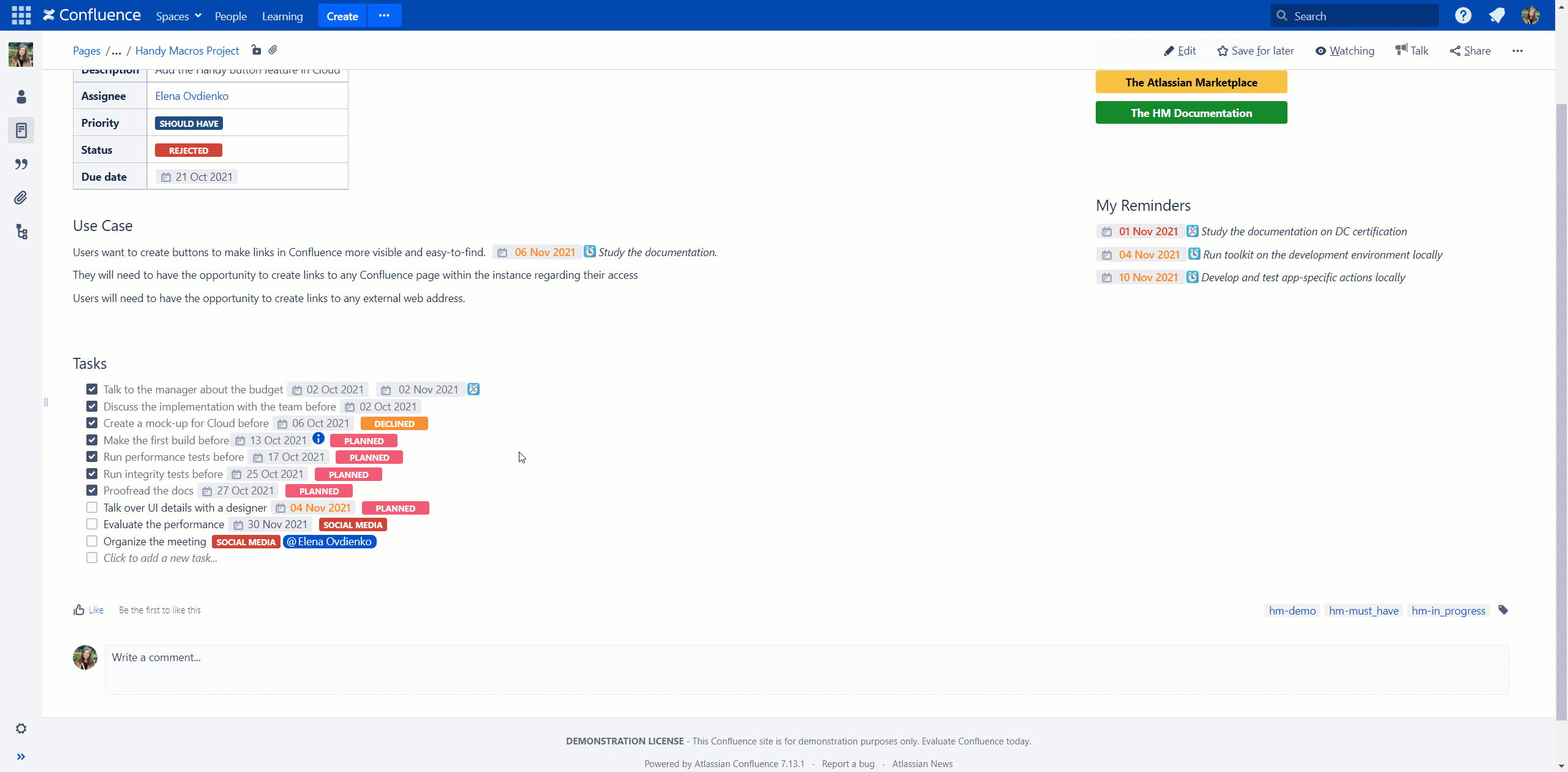
When the Handy Tasks feature is enabled, the limit on the number of tasks per page in the Task Report macro (10, 20 or 40 tasks) is removed. You can set the number manually when you insert the Task report macro.
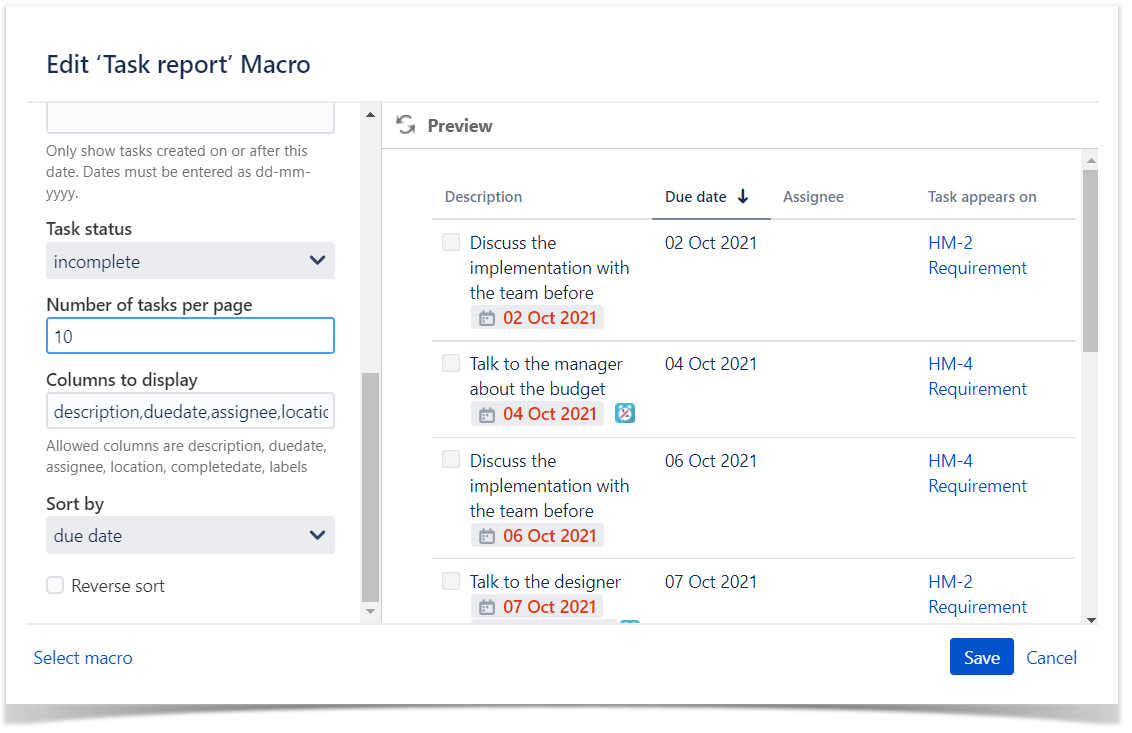
You can disable the Handy Tasks feature if you do not need it:
The macro can be enabled or disabled on the instance level in the Confluence Administrator console. |
How to use Handy Tasks
Read this to know how to use, edit, and manage Handy Tasks. |