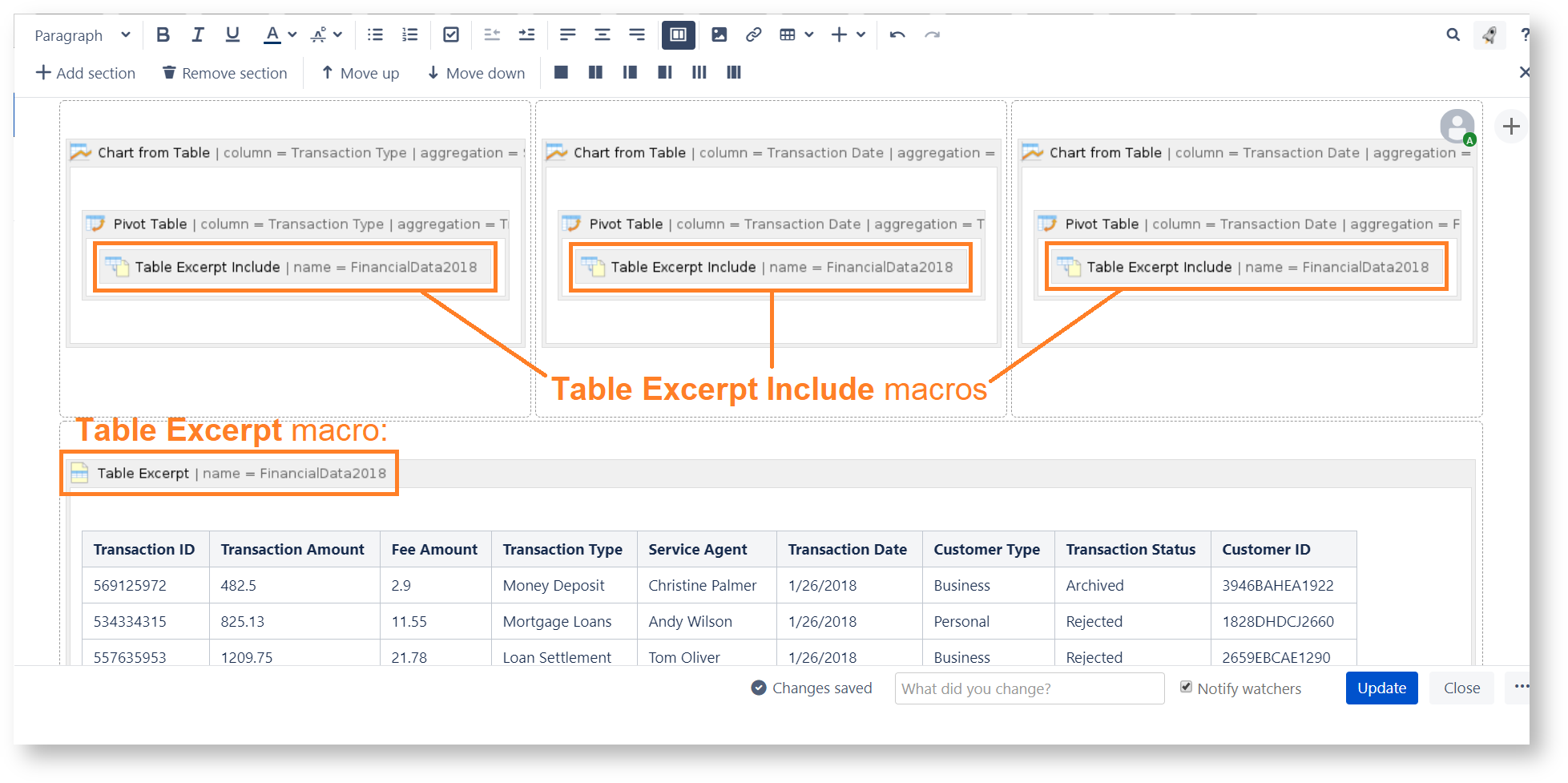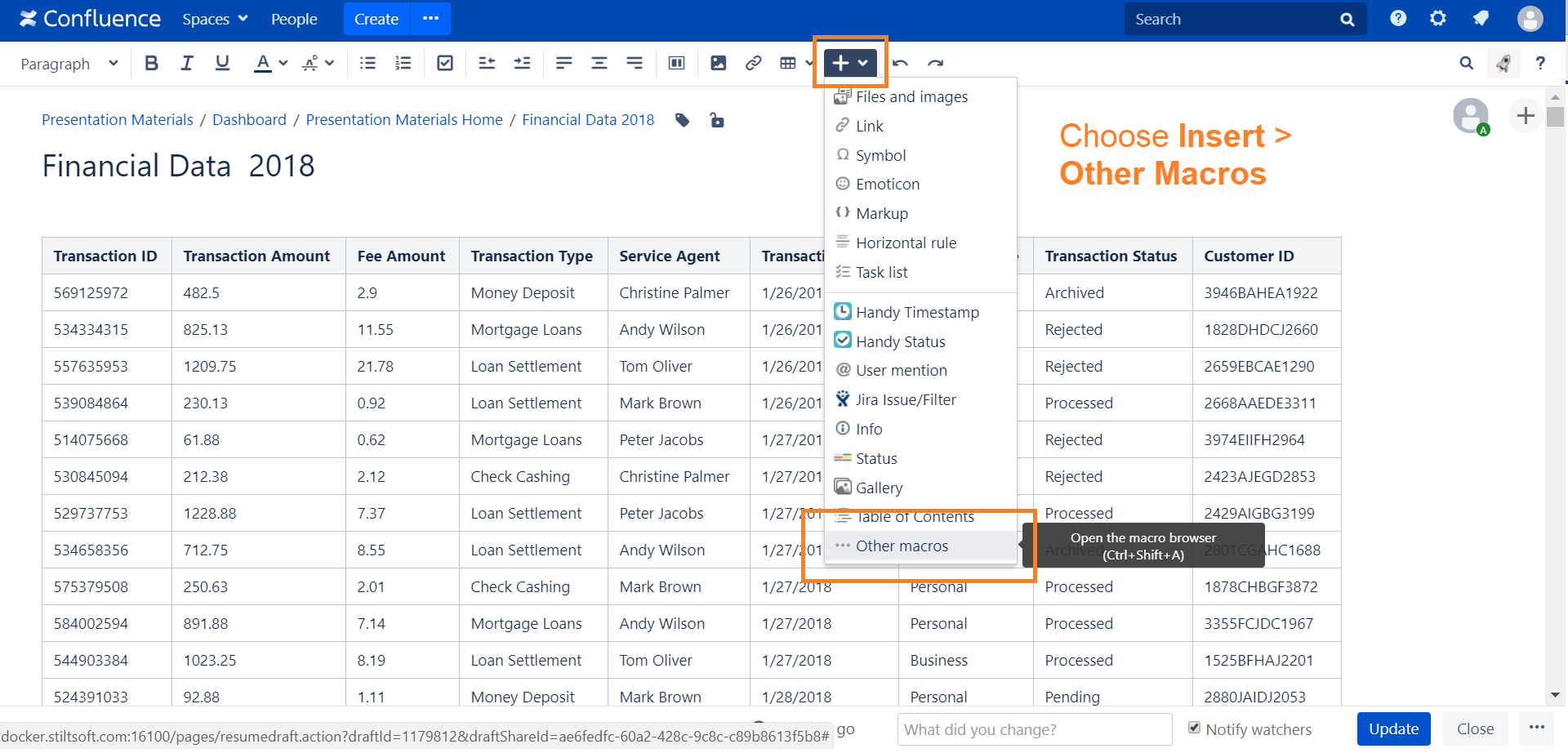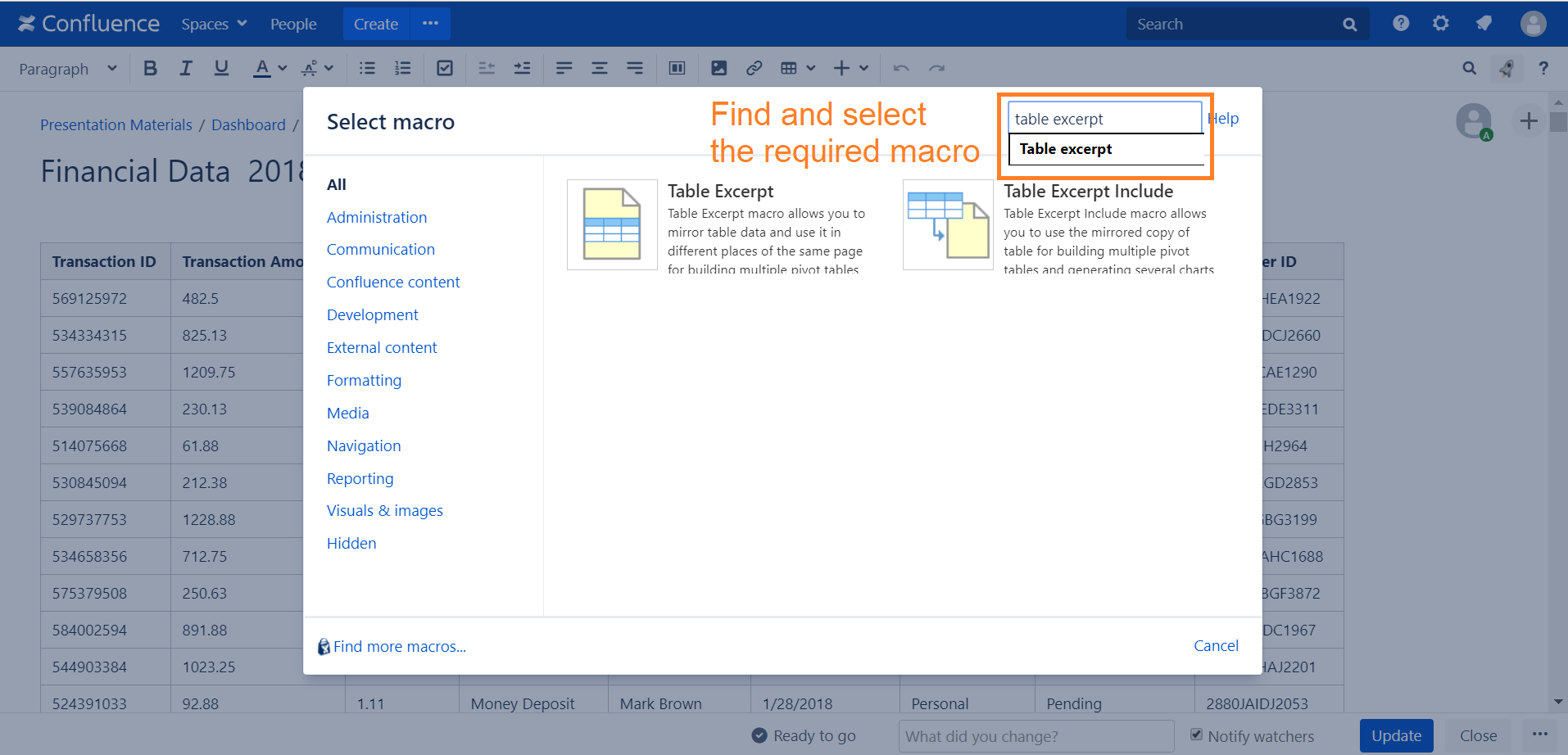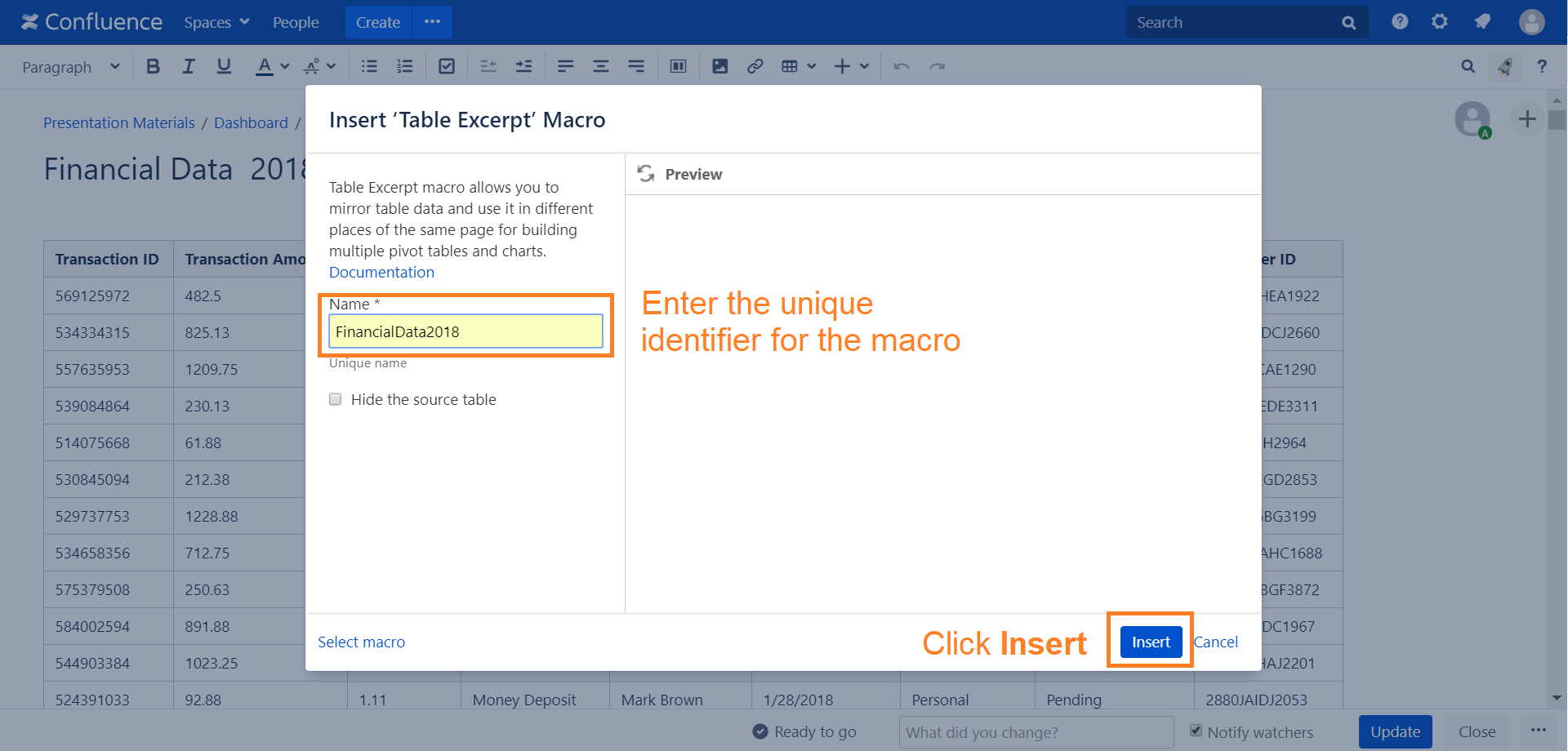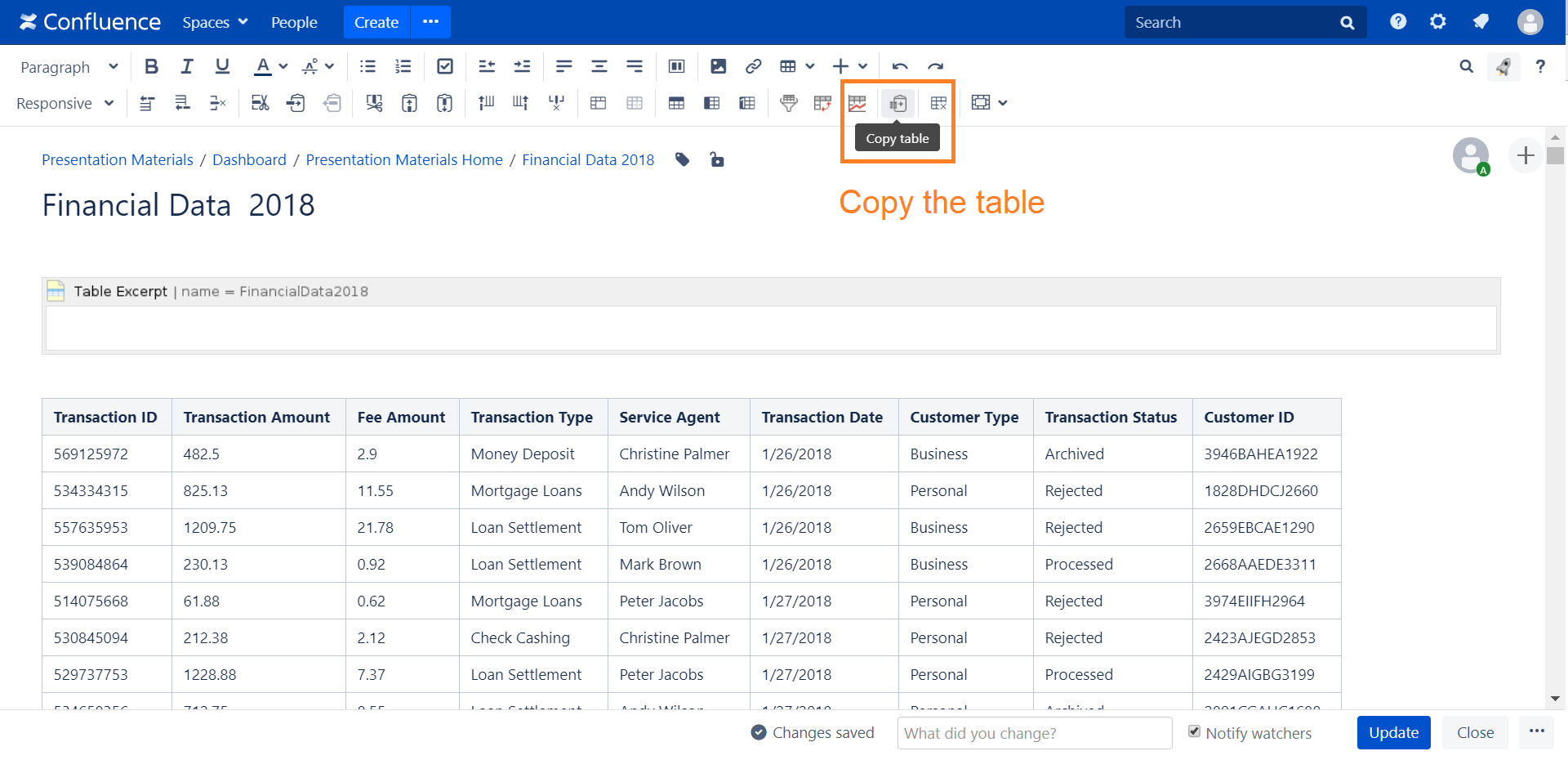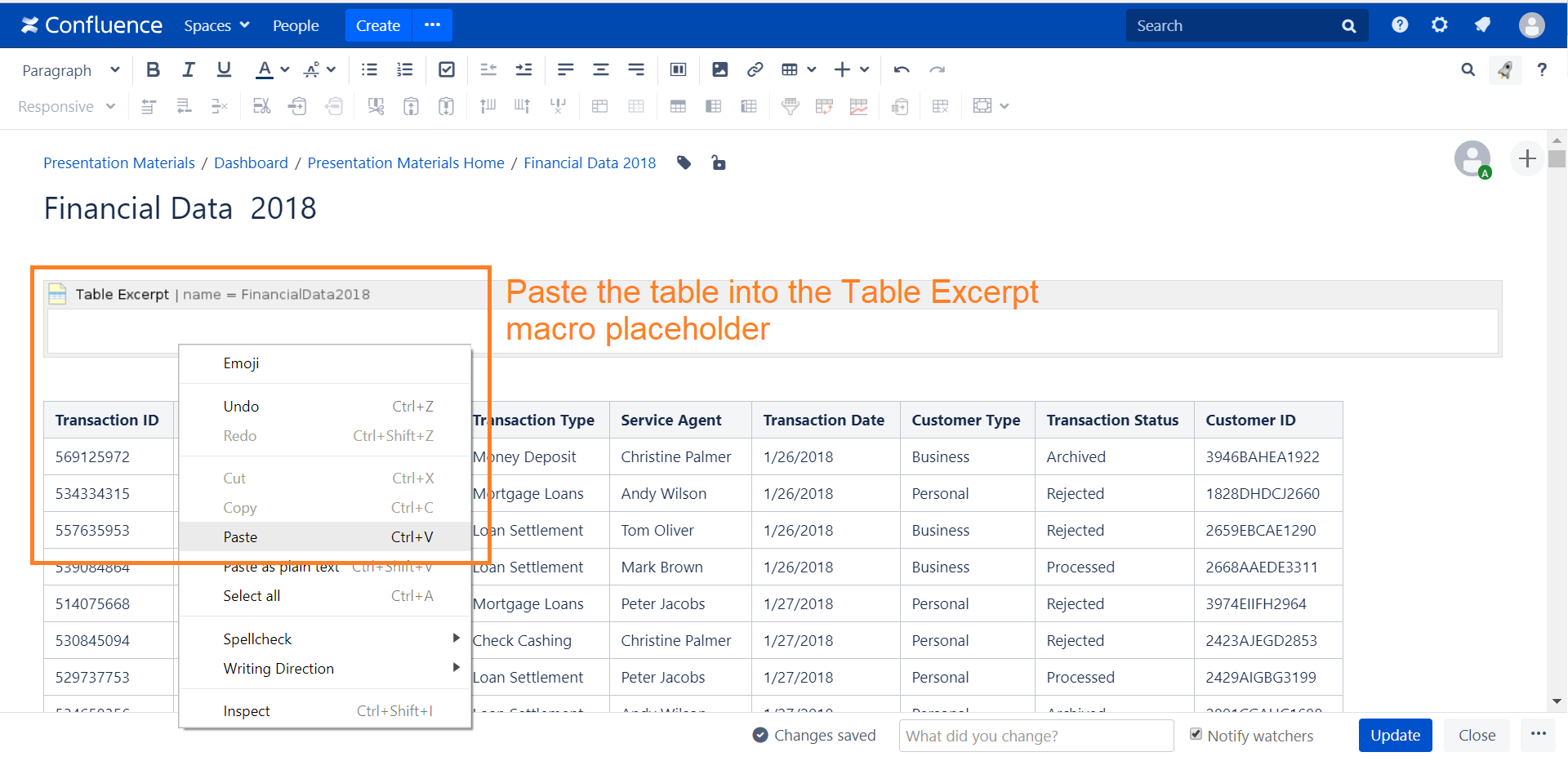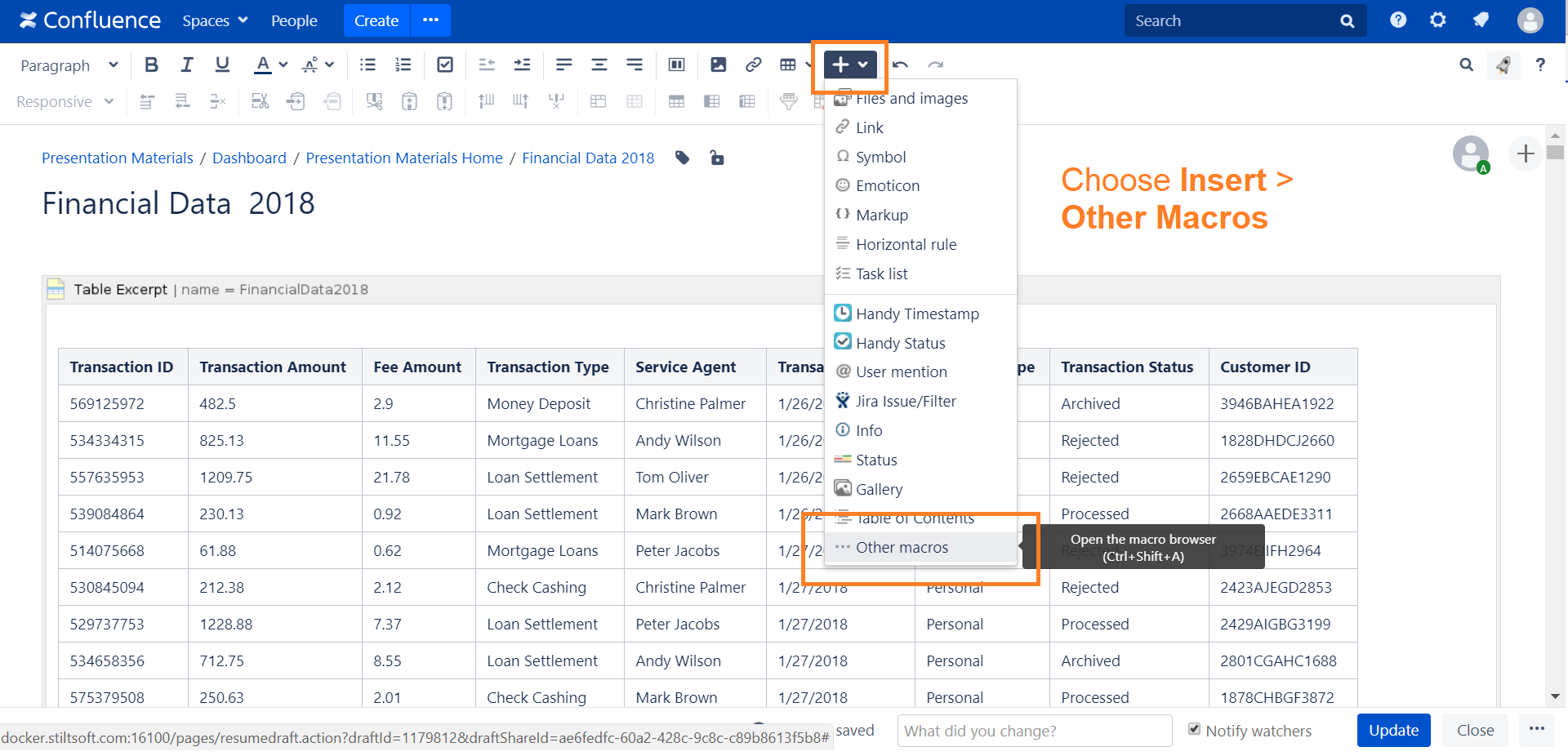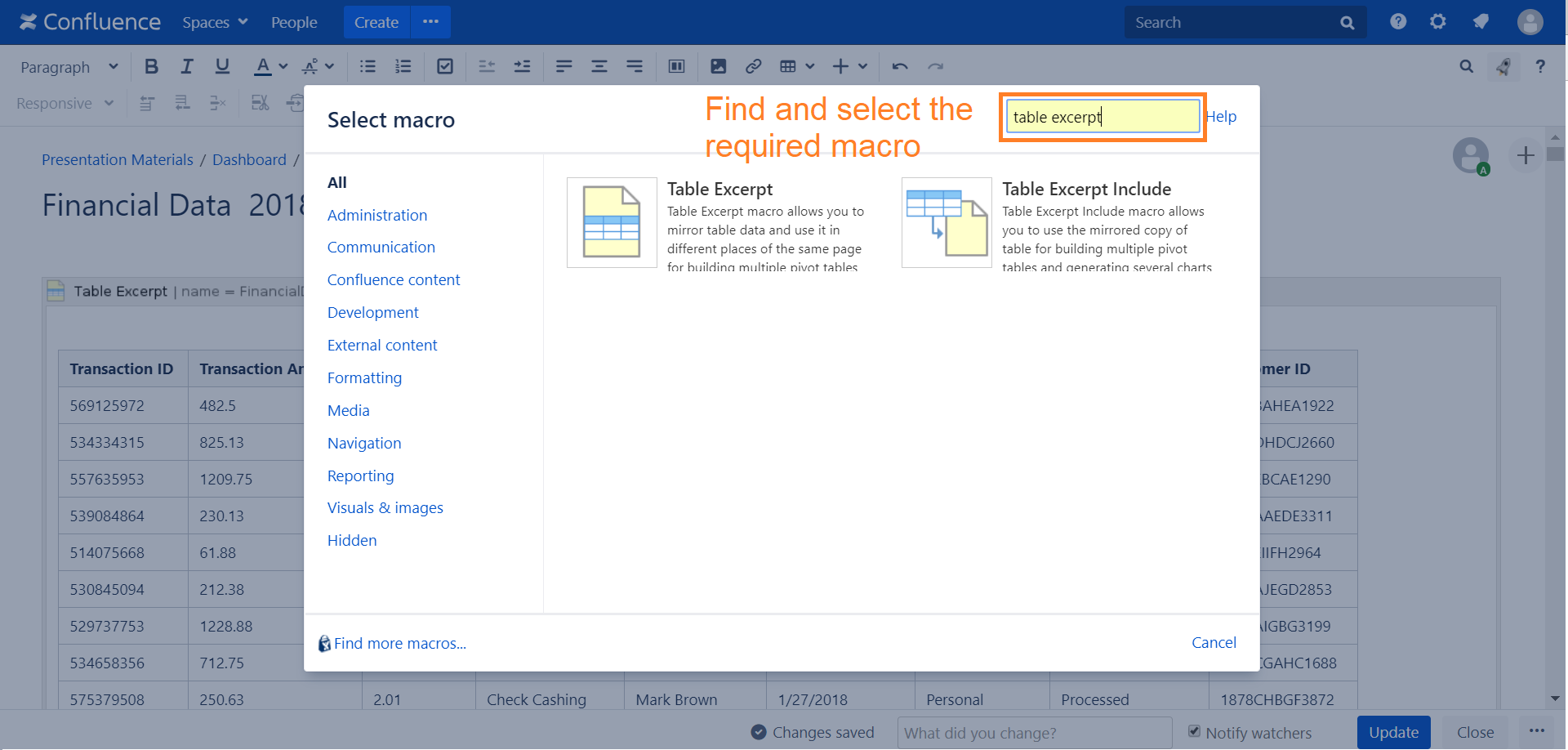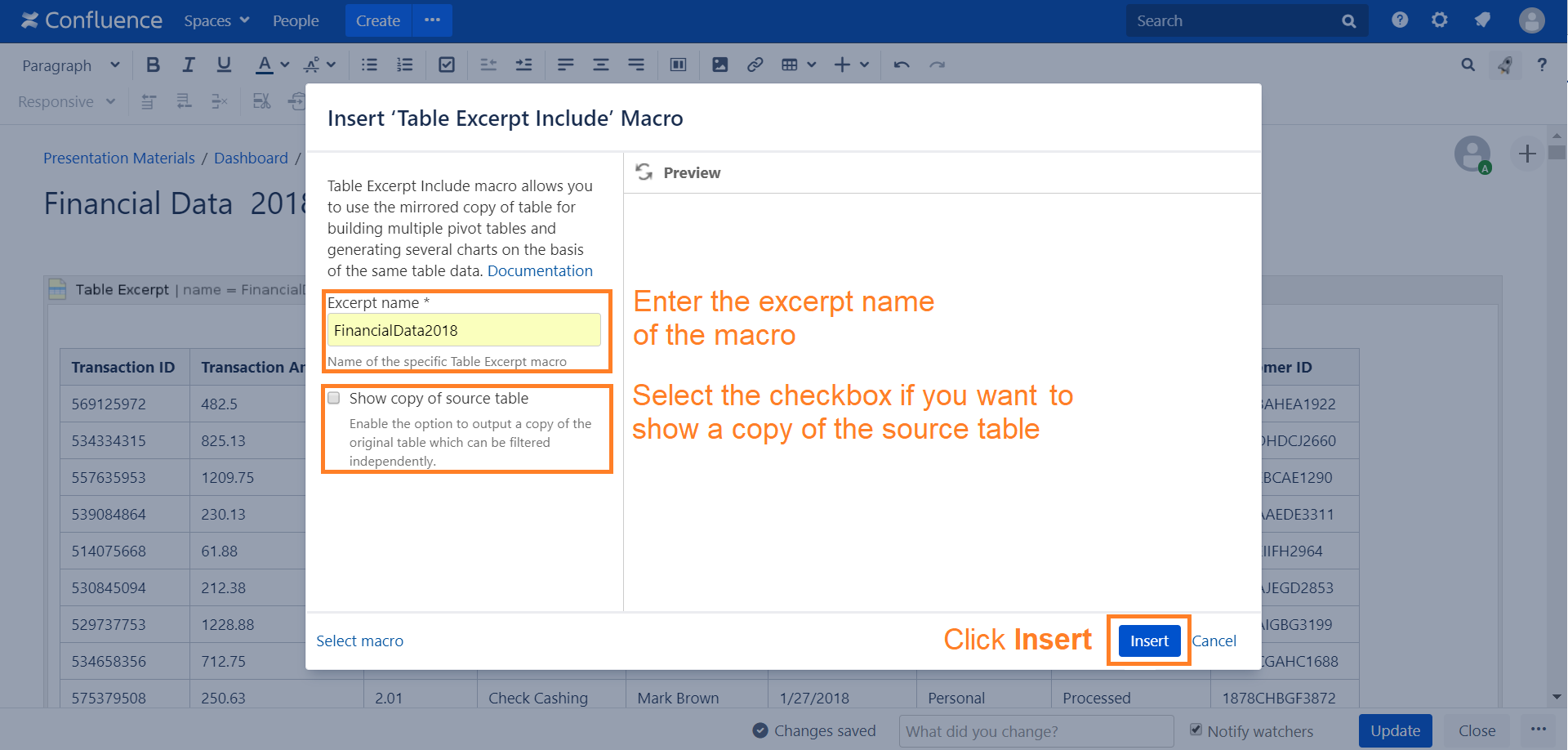The Table Excerpt and Table Excerpt Include macros were designed to improve the performance and response of pages storing large tables. You can work with the original table without creating multiple copies of it for building several pivot tables or charts on its basis. |
The macros are available in Confluence Server only.There are 3 facts that you should know about Table Excerpt and Table Excerpt Include macros:
The macros do not create a copy of the table. The Table Excerpt macro creates a reference to the source table and the Table Excerpt Include macro inserts the reference into the other macros (within the same page only).
The main objectives of using the macros are:
providing dynamic changing of pivot tables and charts when the source table changing;
avoiding loss of productivity when working with large tables (compared to multiple copies of the table);
- comfort to operate in the edit mode, when there is only one large table with the small macros instead of multiple large tables.
And actually, why should I use these macros?
When you build multiple pivot tables and charts from table ➜
Multiple copies of a large source table cause reducing of processing speed ➜
Inserting the references to the source table with the Table Excerpt/Table Excerpt Include macros leads to continued productivity.
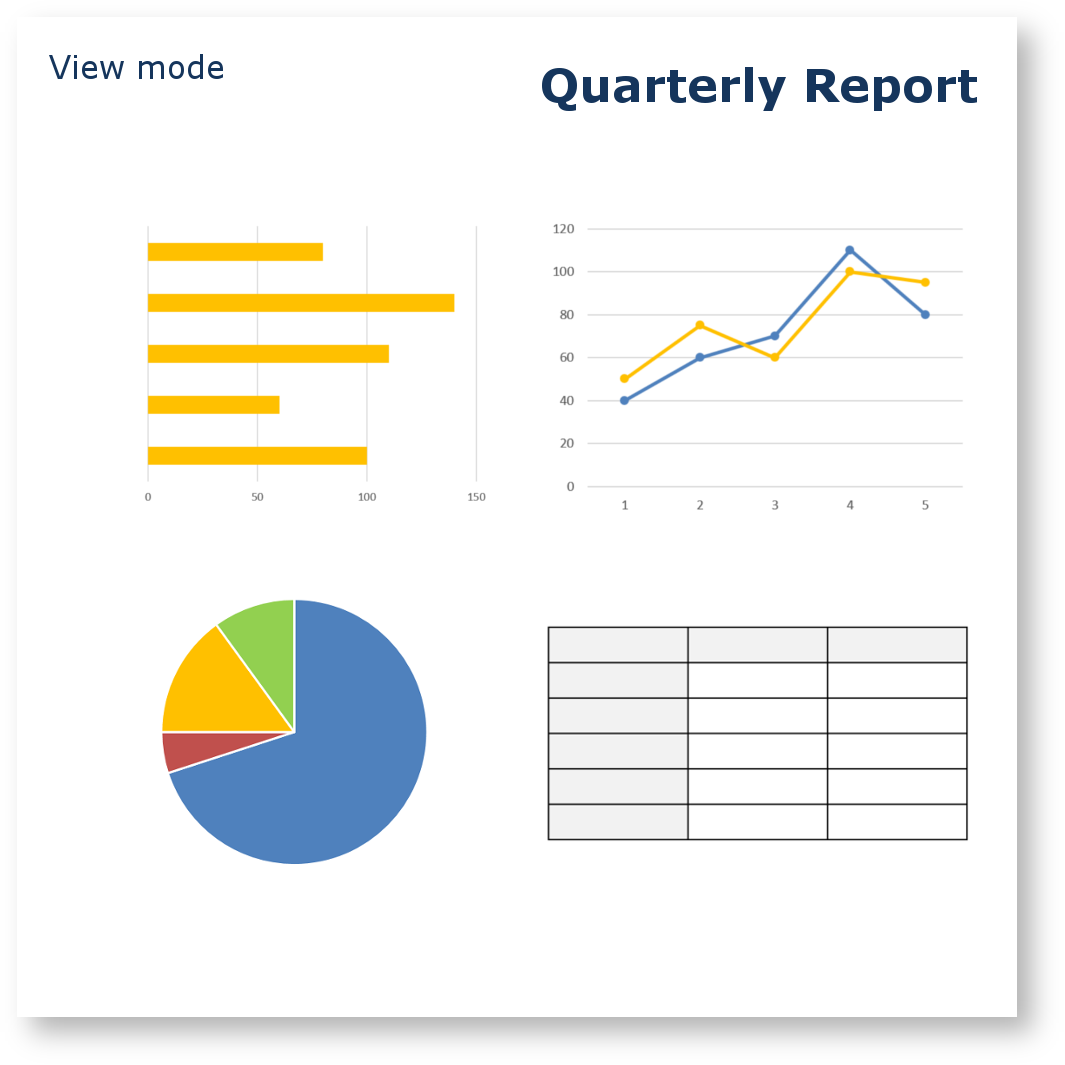
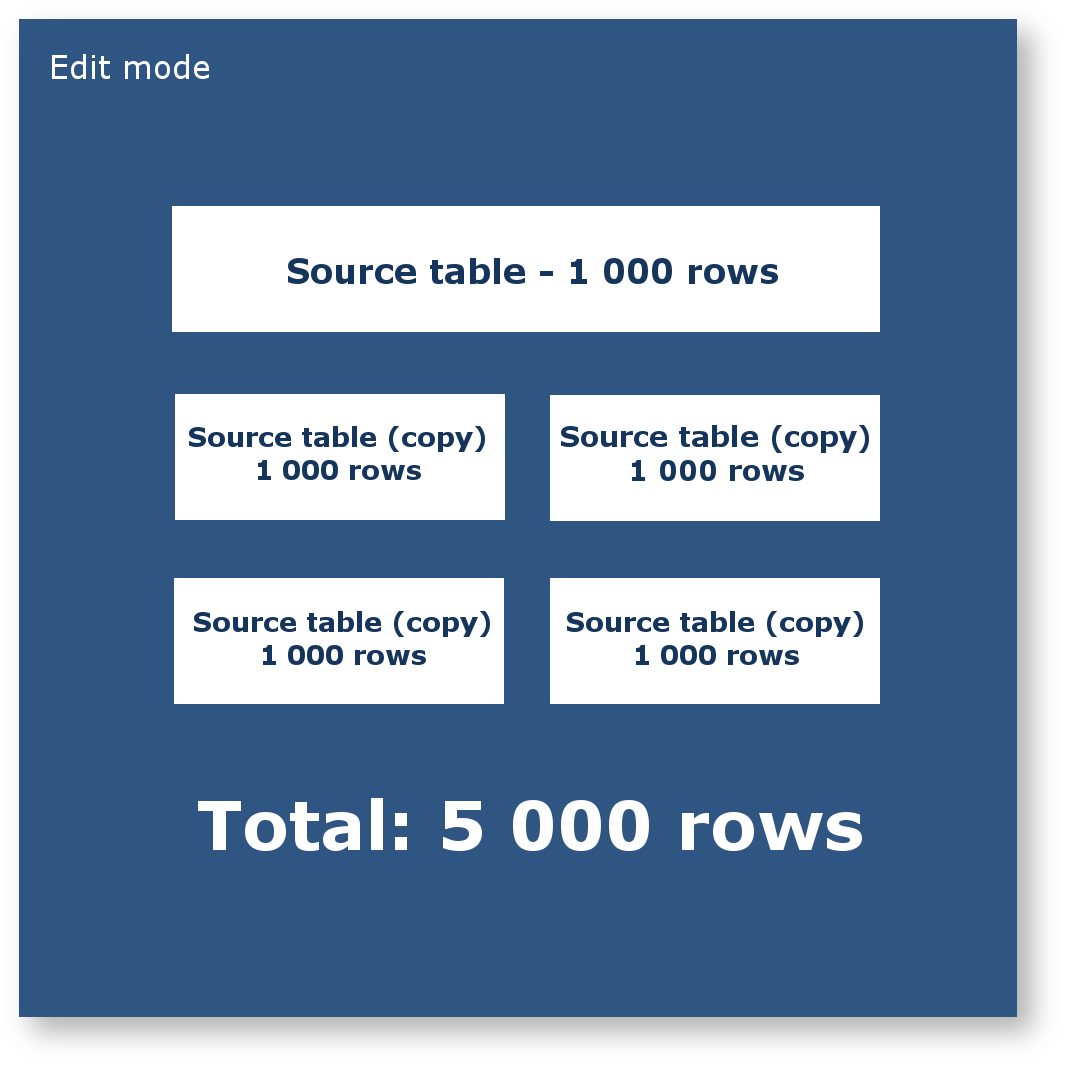

Using the Table Excerpt Macro
Adding the Table Excerpt macro to a page:
- In the Confluence editor, choose Insert > Other Macros.
- Find and select the required macro.
- Enter the unique identifier for the macro.
- Click Insert.
You will be able to reference the marked table by inserting the Table Excerpt Include macro (on the same page only) and entering the specified unique name. |
Speeding up macro entry with autocomplete: type { and the beginning of the macro name 'Table Excerpt", to see a list of suggested macros. Select the Table Excerpt macro from the prompted results. |
Adding a Table into the Table Excerpt Macro
- Copy (cut) a table.
- Paste the table into the Table Excerpt macro placeholder.
|
Using the Table Excerpt Include Macro
Adding the Table Excerpt Include macro to a page:
- In the Confluence editor, choose Insert > Other Macros.
- Find and select the required macro.
- Enter the excerpt name of the macro.
- Select the "Show copy of source table" checkbox in case you want to show a copy of a source table in the page view mode.
- Click Insert.
You can use the Table Excerpt Include macro without showing the source table within the Pivot Table macro and the Chart from Table macro because a pivot table and a chart can be built without displaying a source table. On the other hand if you want to use the Table Excerpt Include macro within the Table Filter macro you should select the "Show copy of source table" checkbox because this macro requires a table for its correct work. |
Speeding up macro entry with autocomplete: type { and the beginning of the macro name 'Table Excerpt Include', to see a list of suggested macros. Select the Table Excerpt Include macro from the prompted results. |
|
Using the Same Table for Generating Multiple Charts
- Insert the Table Excerpt macro and place the source table into the macro body according to the instructions above.
- Insert the Table Excerpt Include macro according to the instructions above and place it into the Pivot Table or Chart from Table macros or their combination.
- Adjust the parameters of the pivot tables and charts.
- Save the page.
As the result, you will receive multiple charts generated on the basis of the same data table.
View mode:
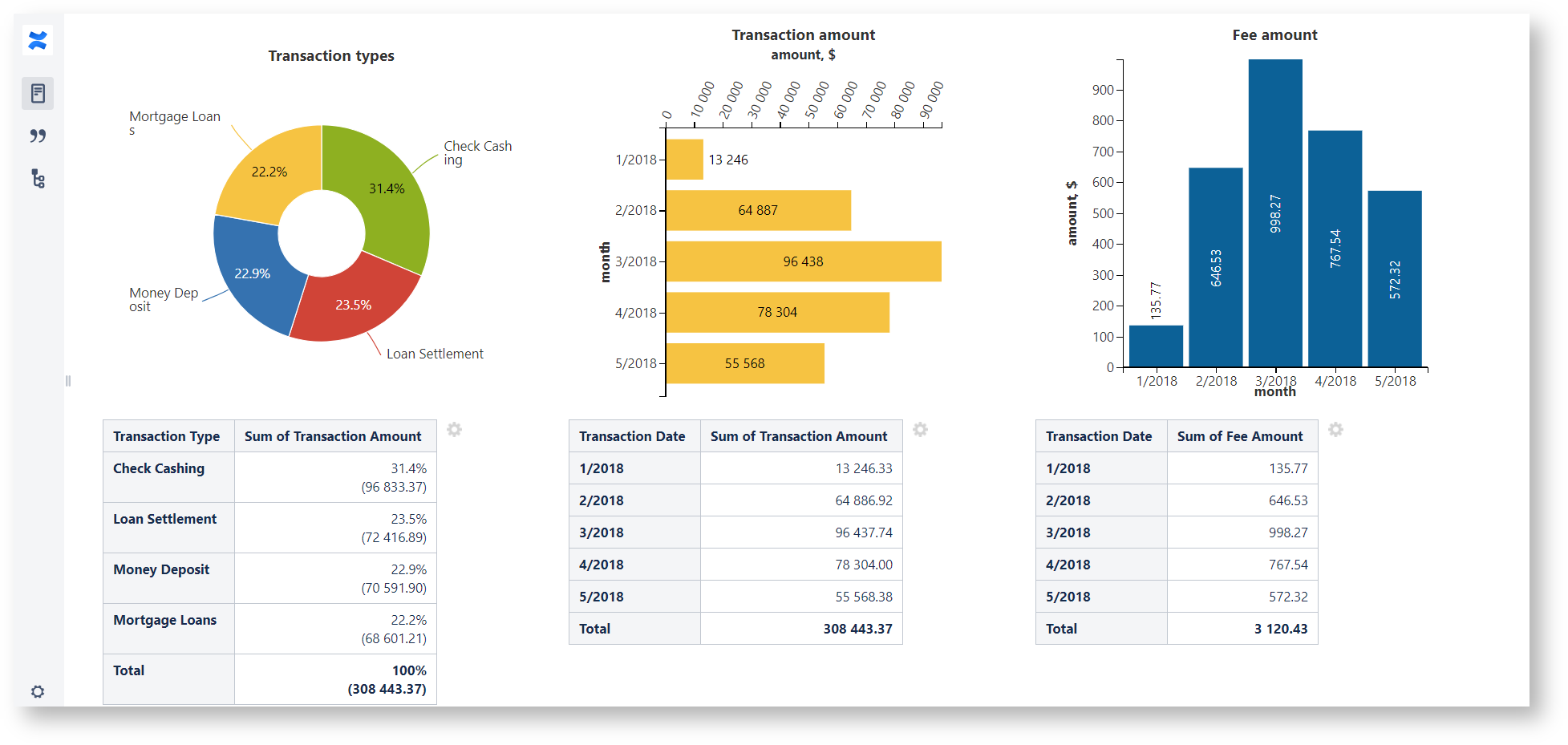
Edit mode: