In Edit mode, talks can be added anywhere on Confluence pages, including in the middle of the sentence. |
Click where you want to add an inline comment.
Select Talk from the Insert menu, or use the keyboard shortcut Ctrl+Alt+D.
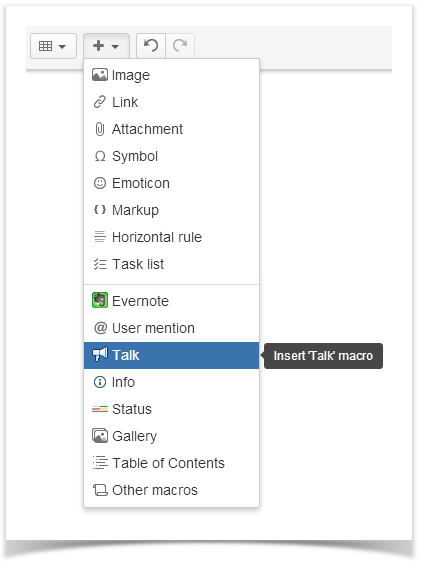
Enter your comment and click Save. You will see the Talk icon  next to the commented part, and your comment will be displayed to the right of the page content.
next to the commented part, and your comment will be displayed to the right of the page content.
Instead of clicking Save, you can use the keyboard shortcut Ctrl+Enter. If you want to mention someone, type @ and start typing their name. Choose the person you want to mention from the list of suggestions. That user will become the the watcher of this page and will be receiving notifications when new talks are created or new replies are added on this page. To insert links to other Confluence pages in a comment, press [ and type a page name or paste a page URL to a comment. Learn more about adding links in comments. You can use wiki markup to format the entered text, please see this page for more info. |
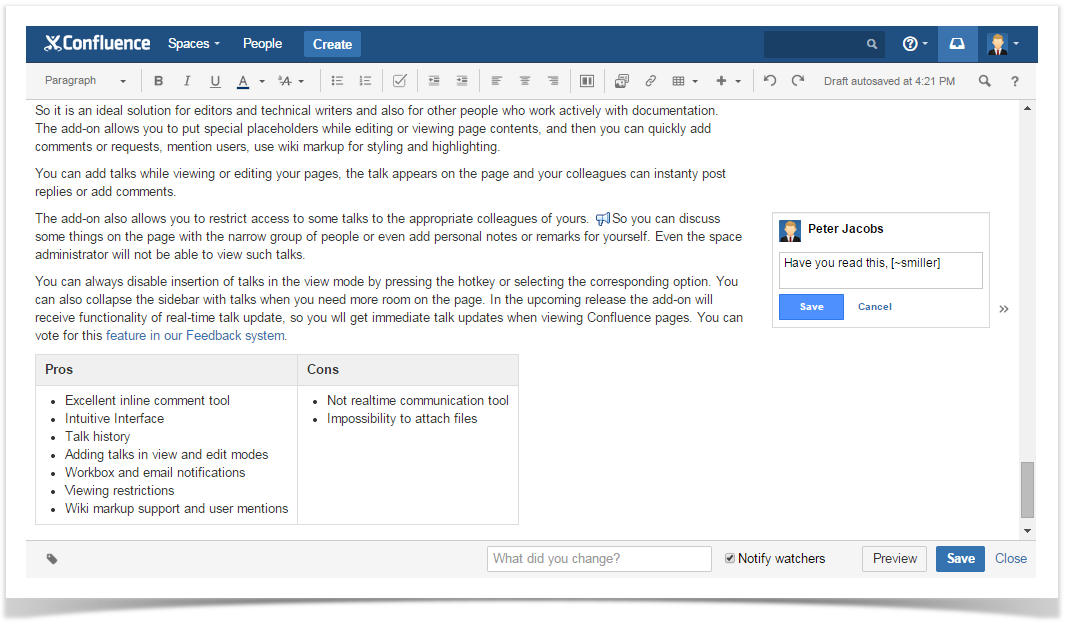
Save your page. A timestamped comment is now posted on the page and is visible to other Confluence users who can access this page and have permissions to view the discussion (more about Managing Permissions).
All users mentioned in a comment will get both a Workbox and an email notification about a new discussion. You will get Workbox and email notifications about new comments posted in the discussion, if the Autowatch option is enabled in your Confluence user profile. |
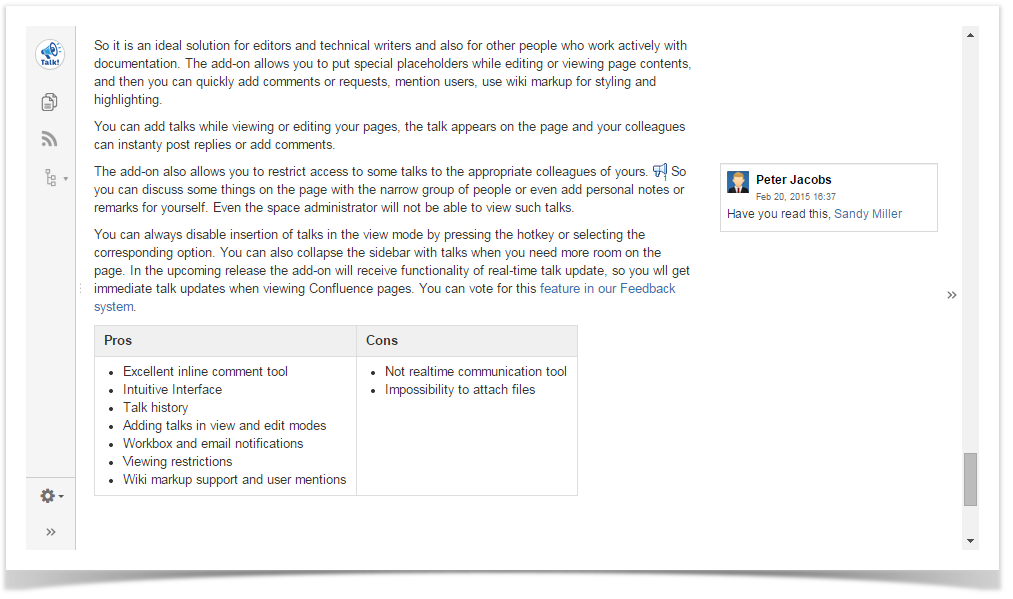
You can use autocomplete to add Talk inline comments in Edit mode.
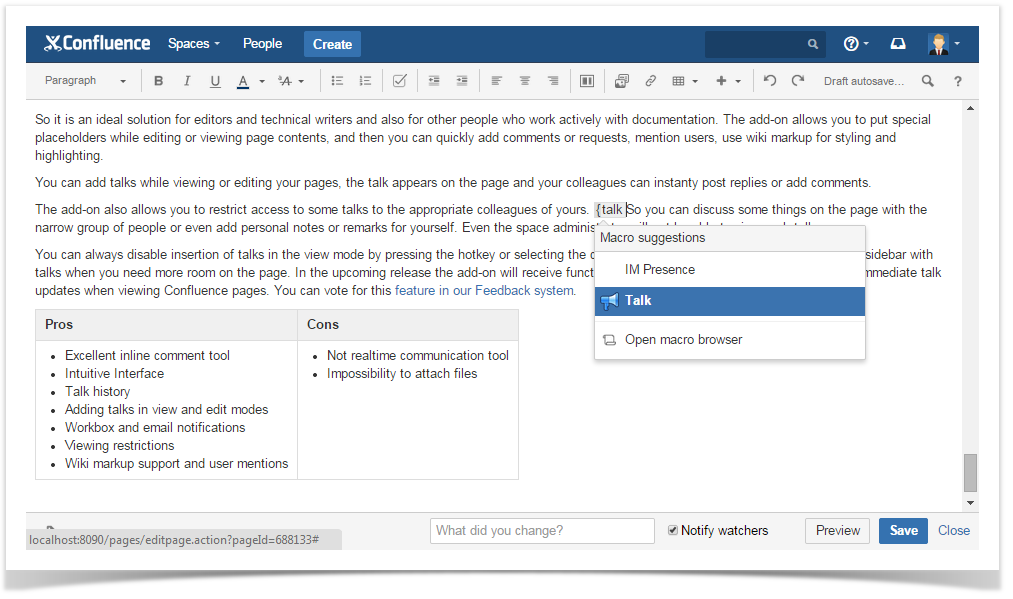
In the opened Insert Talk Macro dialog window, enter your comment in the Comment field.
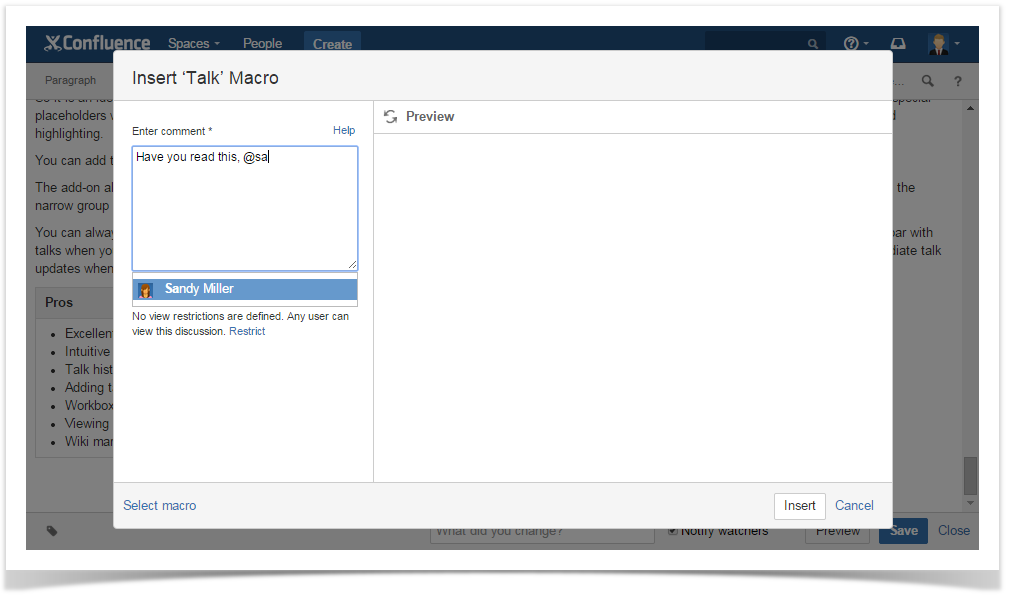
Click Insert.
Instead of clicking Insert, you can use the keyboard shortcut Ctrl+Enter. |
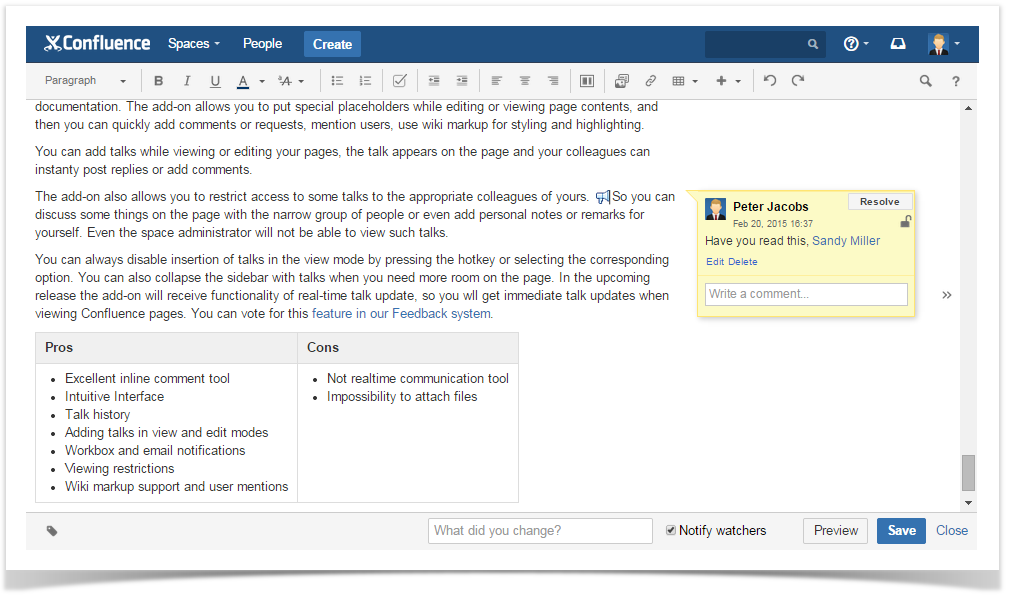
This option is disabled by default. To enable it:
|
Click where you want to add an inline comment.
Click  in the editor toolbar.
in the editor toolbar.
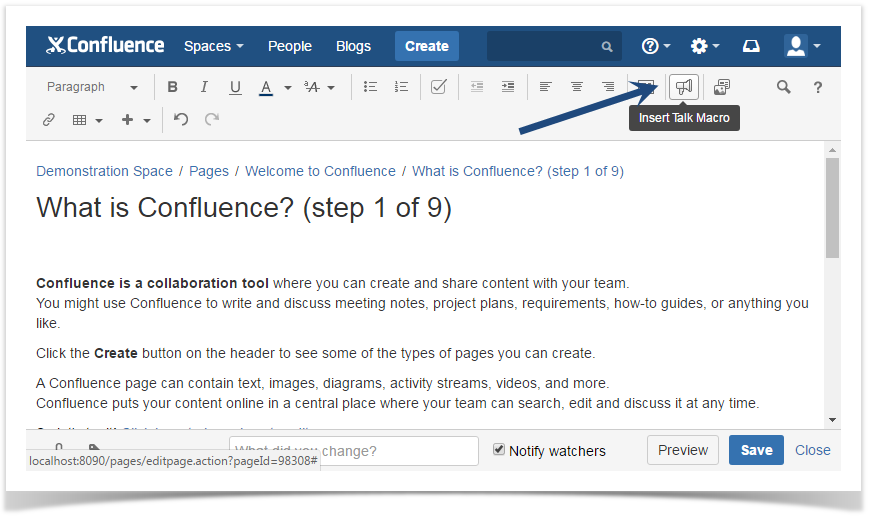
Enter your comment and click Save.