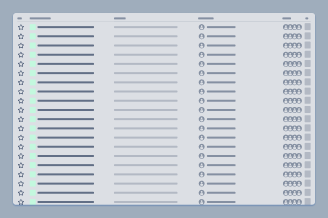
<iframe src="https://docs.google.com/forms/d/e/1FAIpQLSeYF0VpRsn_uAr1gRCuCAX63QM2DzuZeyvrh4_e0C7sD3TeFA/viewform?embedded=true" width="640" height="550" frameborder="0" marginheight="0" marginwidth="0">Loading...</iframe> |
Installation Prerequisites
The app supports the following environment:
- Jira 6.0 - Jira 6.4.X
- Asterisk 12
Operation of the app in any other environment has not been tested and is not guaranteed. Please do not use the app on the production server. |
Installation Instructions
- Download the JAR file.
- Unpack the JAR file to your local computer.
Setting General Configuration
Open the folder with the unpacked app. Open the file etc/config.xml.
Edit the general configuration of the app:
| Parameter | Description | Example |
|---|---|---|
| support.context | Asterisk context which is used for work of call center operators. | support-team |
| support.group | Jira user group which includes operators of the call center. | call-operators |
| support.group.leads | Jira user group which includes managers of the call center operators. | cc-managers |
| support.sipproperty | User property which contains the SIP number of the call operator. | sipnumber |
| support.project.key | Jira project key which will be used for tracking incoming calls from customers. | SUP |
| user.for.search.name | Login of the system user which will be used for looking up for issues. | callcenterRobot |
| callcenter.support.fieldname | Name of the custom field which stores the phone number of the customer. | Phone Number |
| client.summary | Name of the custom field which stores the name of the customer. | Customer |
Name of the optional custom fields which store additional information about the customer. | City, Region, Country | |
| Names of the custom fields which will not be copied to a newly created issue. | Date and Time, Call Duration | |
Names of the fields that may store additional phone numbers of the customer. | Mobile Phone | |
| operators.refresh.timeout.minutes | Time interval (in minutes) to synchronize the list of call operators and users from the support.group parameter. | 1 |
| missed.calls.refresh.timeout.minutes | Time interval (in minutes) to check new missed call in the database. | 1 |
| missed.calls.period.days | Time period (in days) for pulling missed calls from the database. | 10 |
| last.calls.limit | Maximal number of calls shown in the user profile of the call operator. | 100 |
| phone.number.length | Possible length of phone numbers. The possible length range is not tolerated. | 4, 7, 10, 11 |
Setting Connection Configuration
Open the folder with the unpacked app. Open the file etc/connection-config.xml.
| Parameter | Description | Example |
|---|---|---|
| asterisk.host | Address of the Asterisk Server, | asterisk.company.com |
| asterisk.port | Port to connect to the Asterisk Server. | 5038 |
| asterisk.login | Login to authenticate in the Asterisk Server. | asterisk-login |
| asterisk.password | Password to authenticate in the Asterisk Server. | asterisk-password |
| asterisk.dial.prefix | Prefix for making calls through the Asterisk Server. | |
| websockets.port | Communication port through the WebSockets protocol. | 6090 |
| missed.calls.host | Address of the server with the database storing the missed calls. | asteriskdb.company.com |
| missed.calls.port | Port of the MySQL database storing the missed calls. | 3306 |
| missed.calls.dbname | Name of the database which stores the missed calls. | asteriskdb |
| missed.calls.login | Login to connect to the database which stores the missed calls. | dblogin |
| missed.calls.password | Password to connect to the database which stores the missed calls. | dbpassword |
| cert.file.path | Path to the certificate file (X.509 certificate chain file in the CRT format. | C:\certificate\server.crt |
| key.file.path | Path to the private key (PKCS#8 private key file in the PEM format). | C:\certificate\server.pem |
| key.password | Password for the key. | keypass |
| voice.box.link | Address to the server with voicemail recordings. %s will be replaced with the file name. | http://asterisk.company.com:8000/%s.wav |
Packing the JAR file
Once you have specified the app configuration in the XML files, you need to pack the app within the archive. Do not apply any compression level to the archive. You may get a file with some other file extension (like, ZIP, RAR, and so on). Just rename the file and change the extension to JAR.
Installation of the App
- Open Jira.
- Navigate to the Jira administration console.
- Select Add-ons.
- On the navigational sidebar, select Manage Add-ons.
- Click Upload add-on.
- Select the JAR file (re-packed).
- Click Upload.
- Wait until the app installation is complete.
Creating a new project
Create a new project with the key you specified in the support.project.key parameter.
Adding Custom Fields
- Go to the Jira administration console.
- Select Issues.
- Select Custom Fields.
- Click Add Custom Field.
- In the Select a Field Type form, select Advanced.
- Locate and select the Phone number field type.

- Add the field with the name specified in the callcenter.support.fieldname parameter.
- Save the field.
- Configure its display in the project.
You can also add additional phone number fields |
Creating User Groups
Create two use groups specified in the support.group and support.group.leads.
Creating User Accounts
You need to create accounts of the following types:
- call operators
- call operator managers
- user to search for issues
Managing accounts of call operators
For each call operator account you need to add a property with the SIP number.
- Open the call operator account.
- Click Actions.

- Create the property with the name specified in the support.sipproperty parameter.
- Enter the SIP number of the call operator.

- Click Add.
- Repeat the same procedure for the left call operator accounts.
Creating an Issue Search Account
You need to create an account which will look up for related issues when a customer calls to you.
Create a user account with the name specified in the user.for.search.name parameter. Grant a permission to browse issues in the project.
Installing SIP clients
Install SIP clients for call operators (if they are not installed yet).
Connect SIP clients (of call operators) to the Asterisk server.
