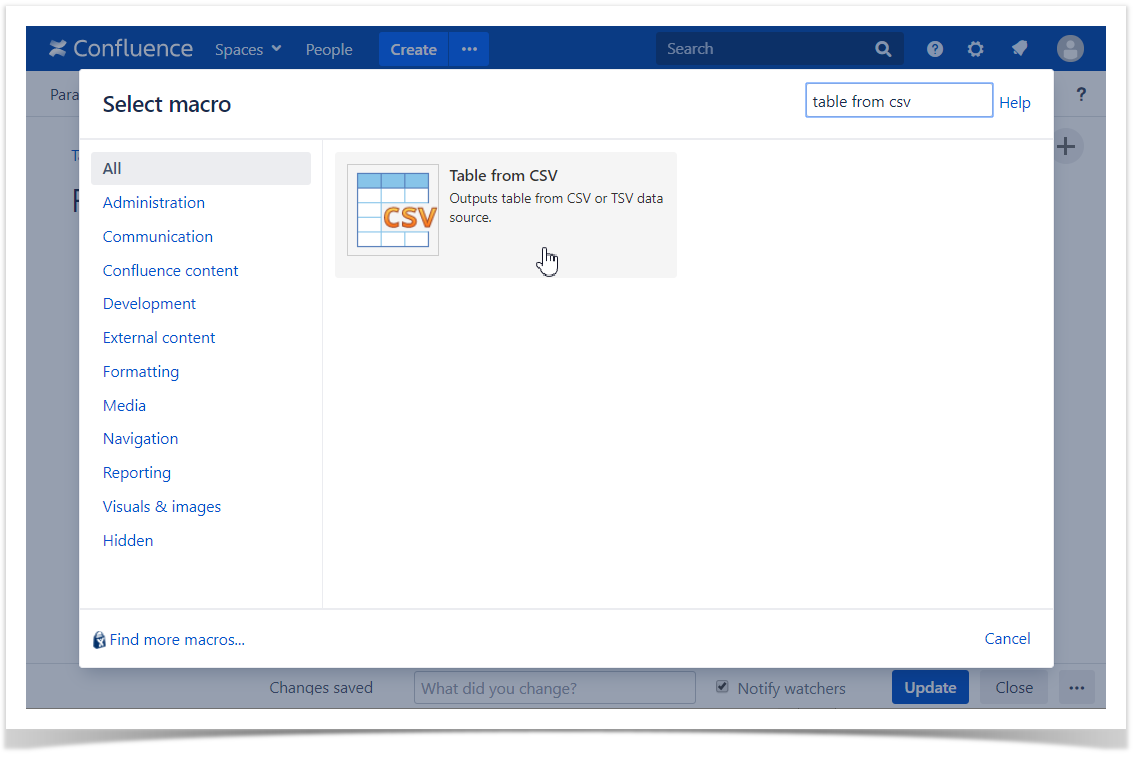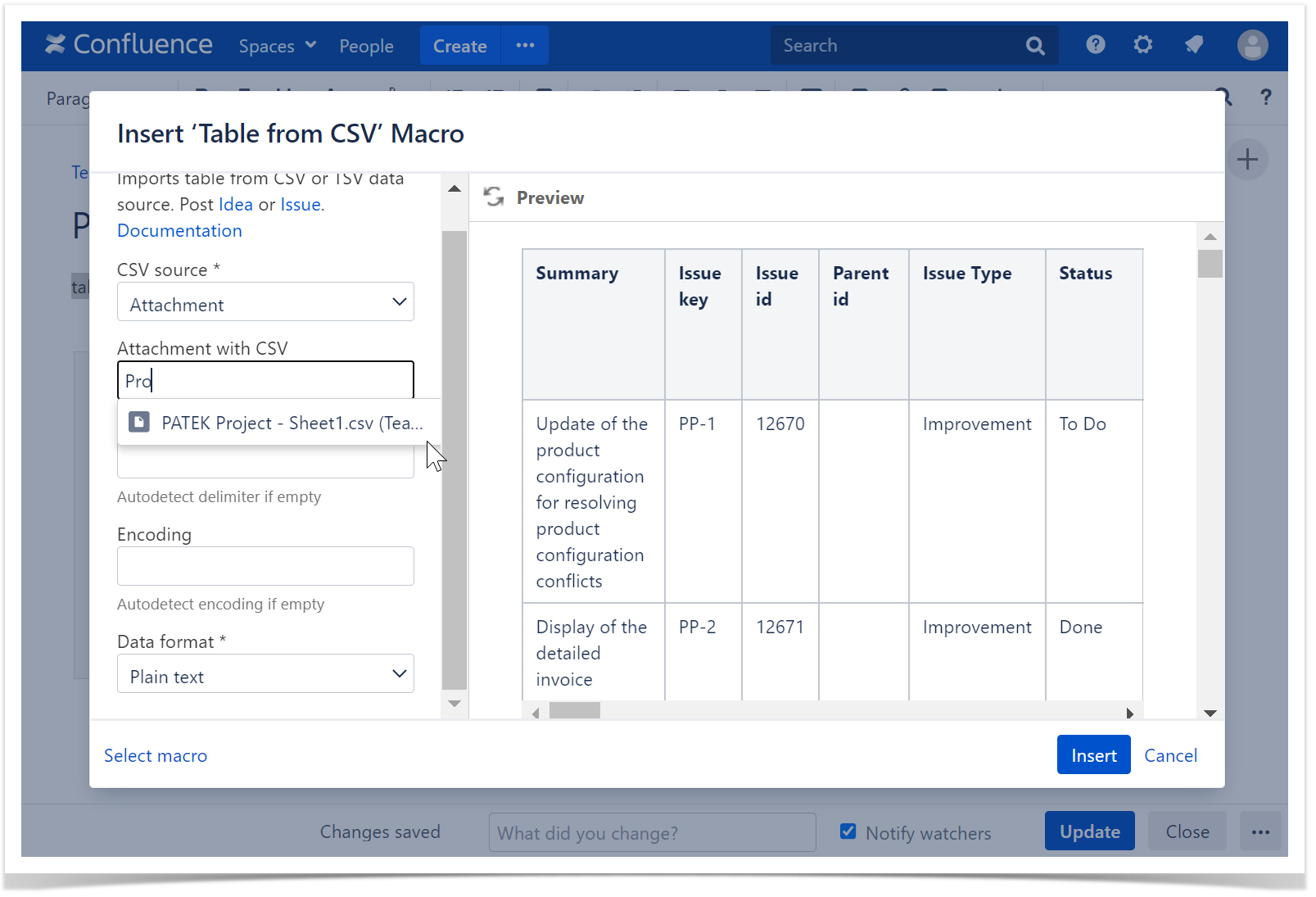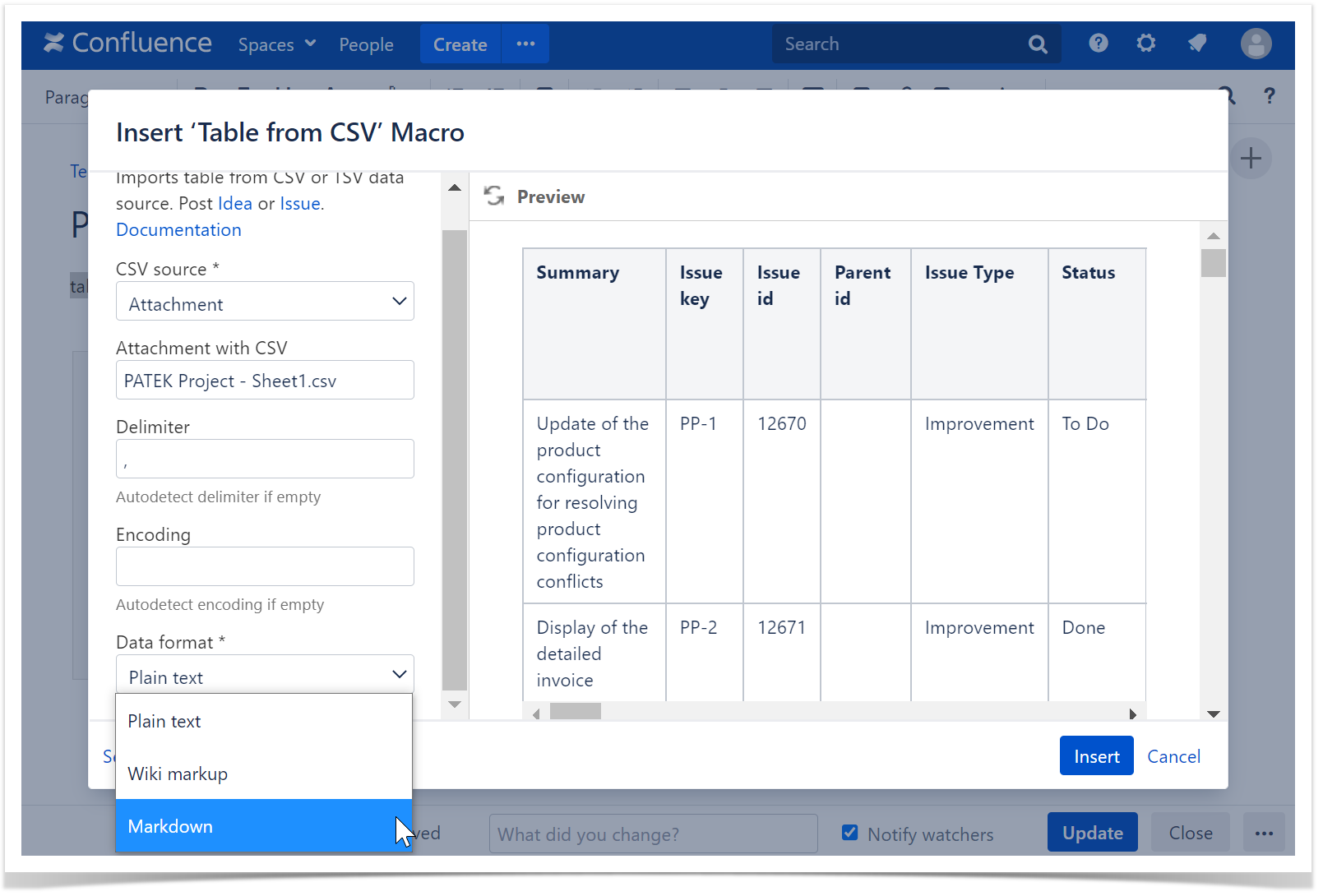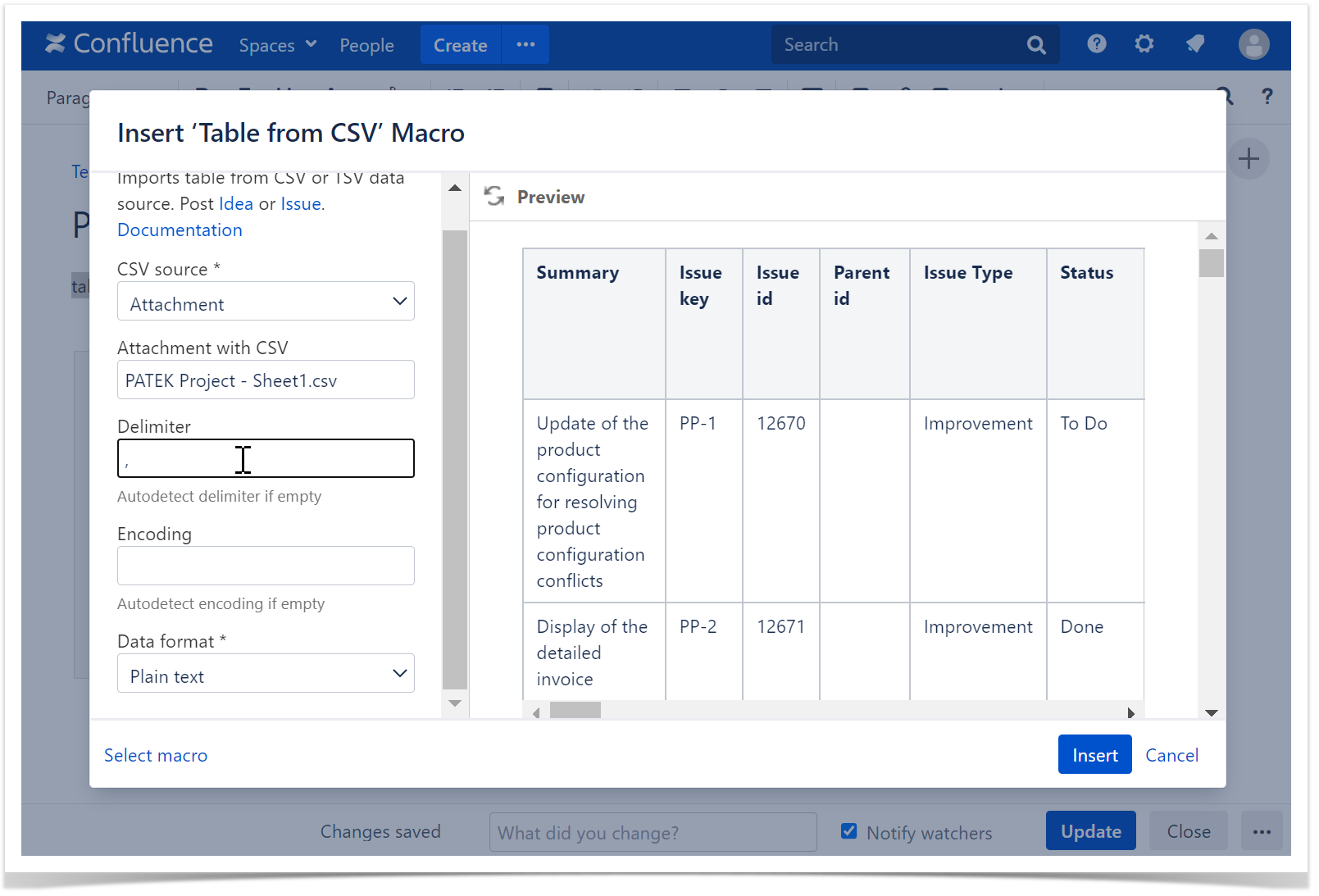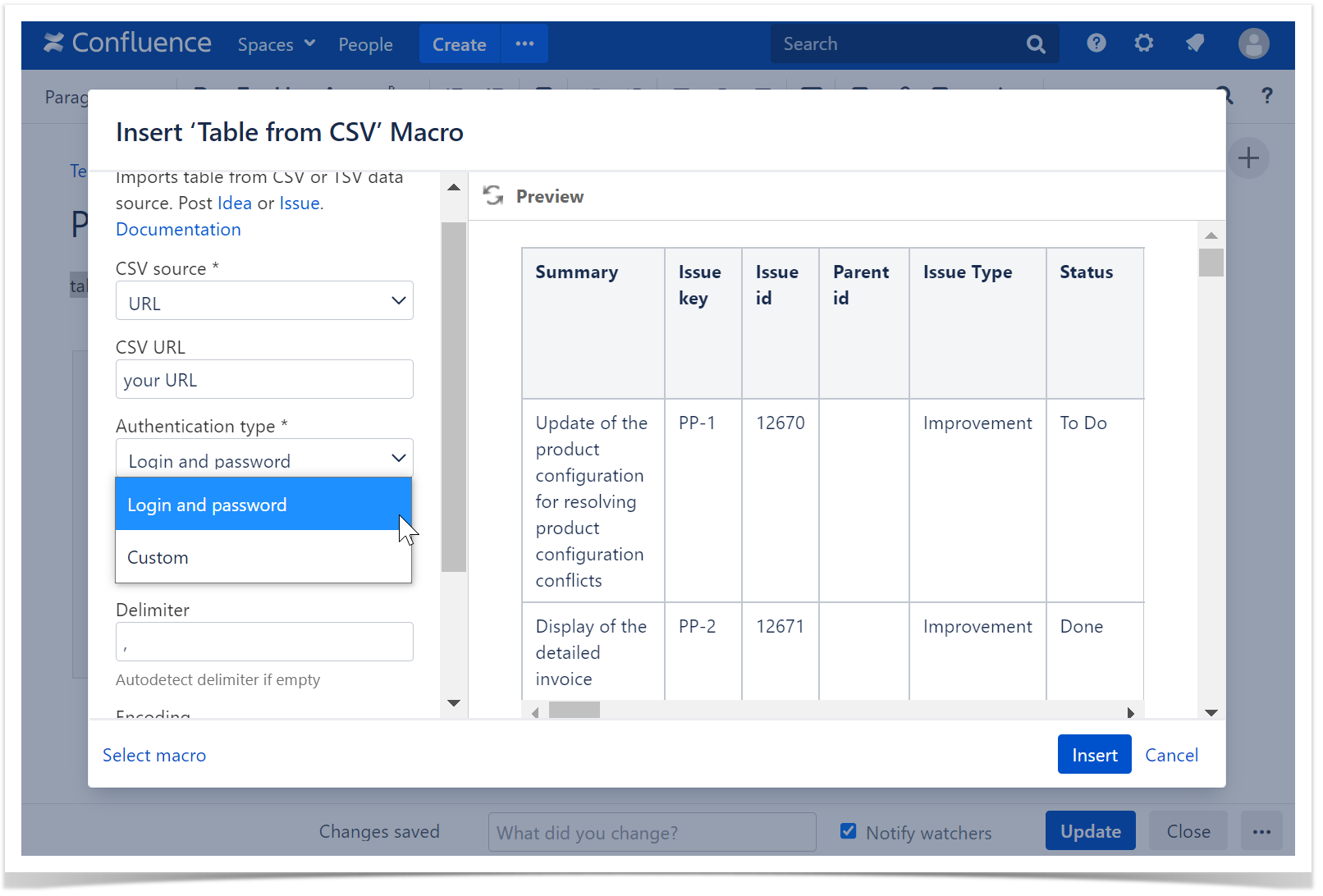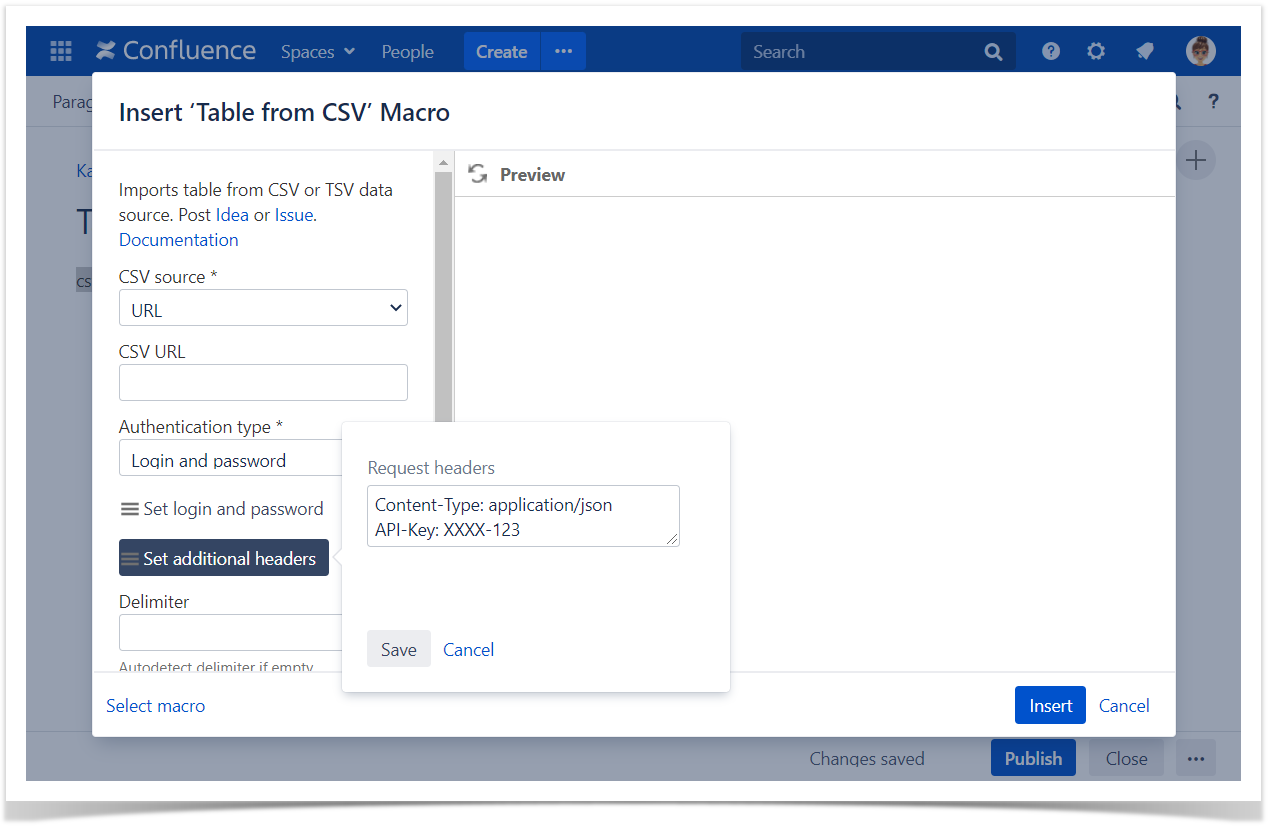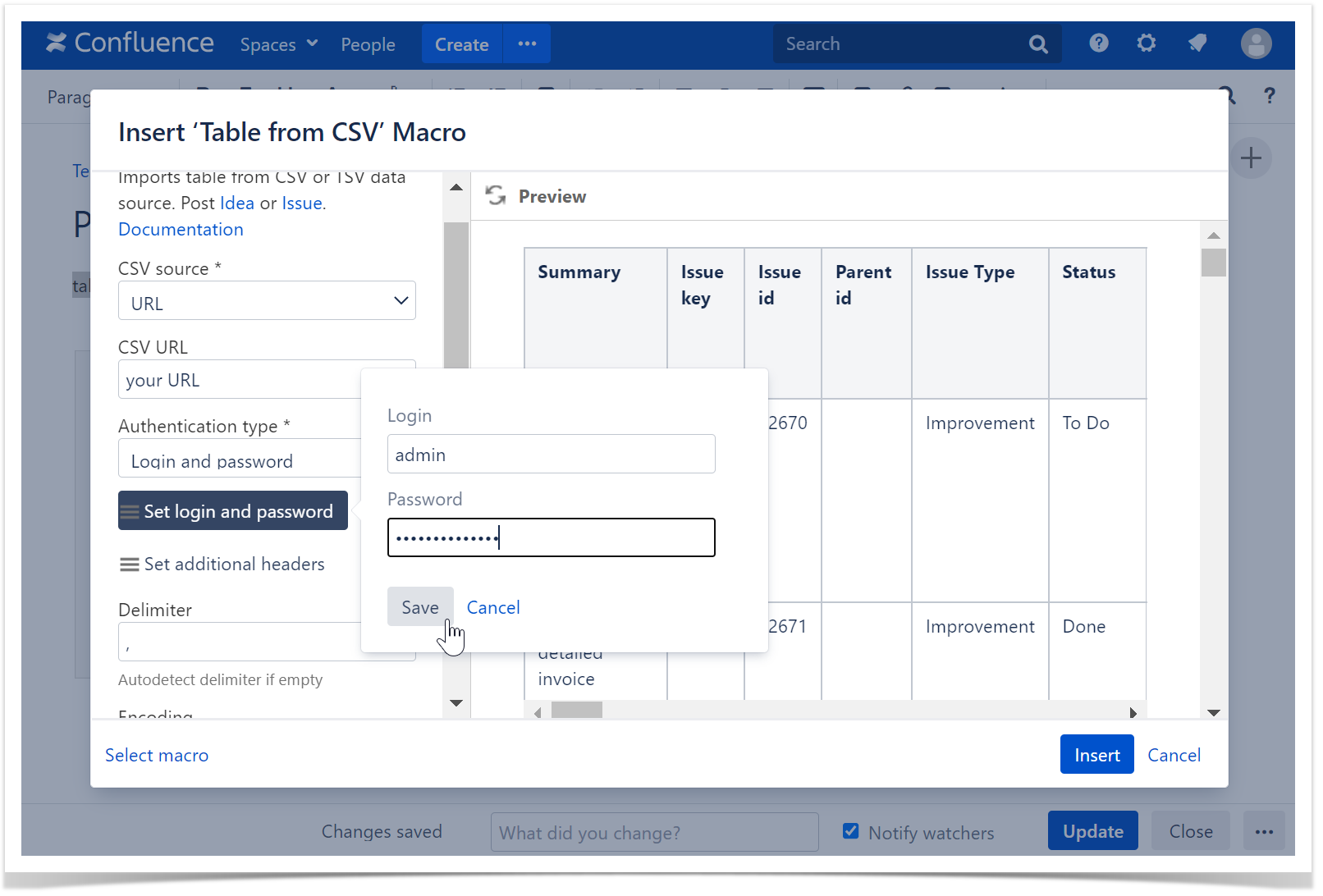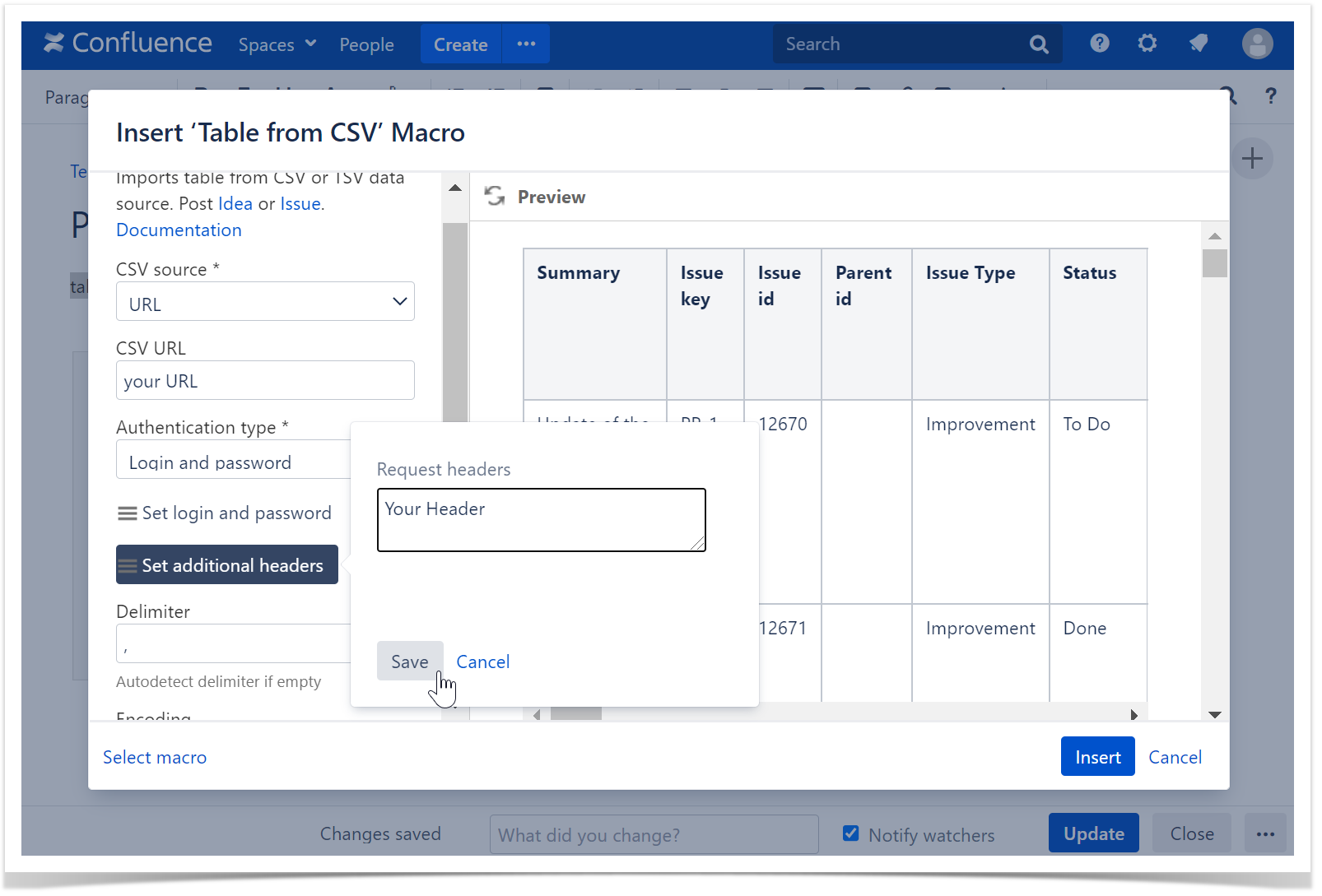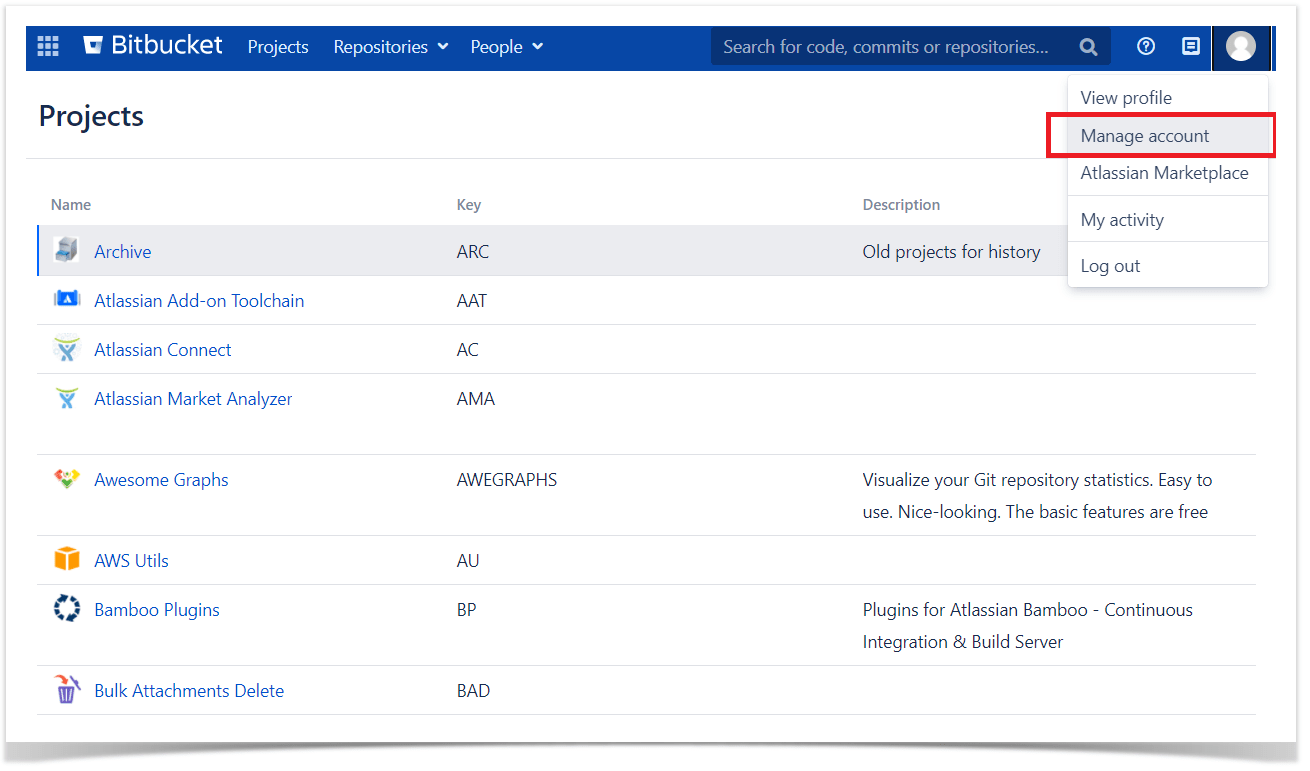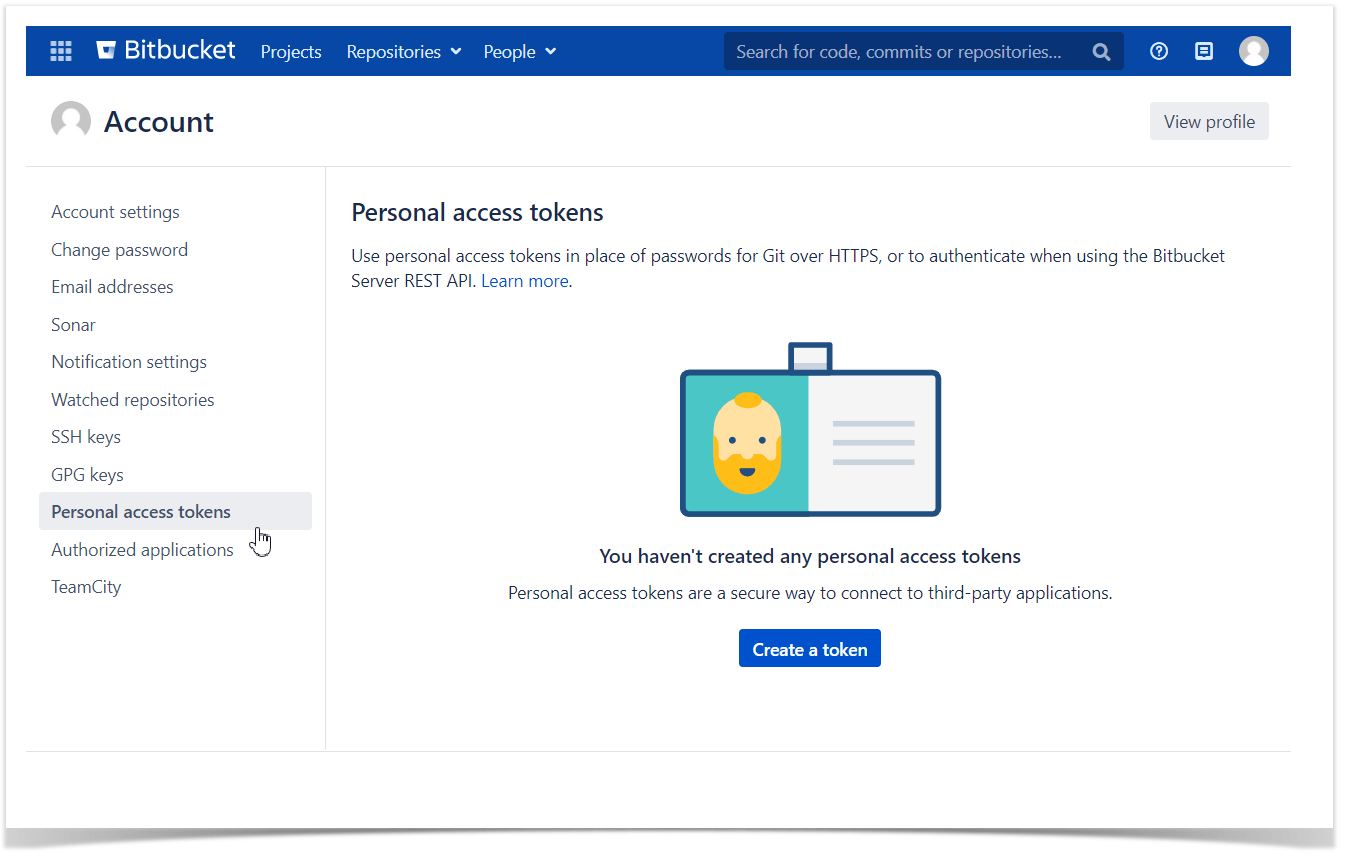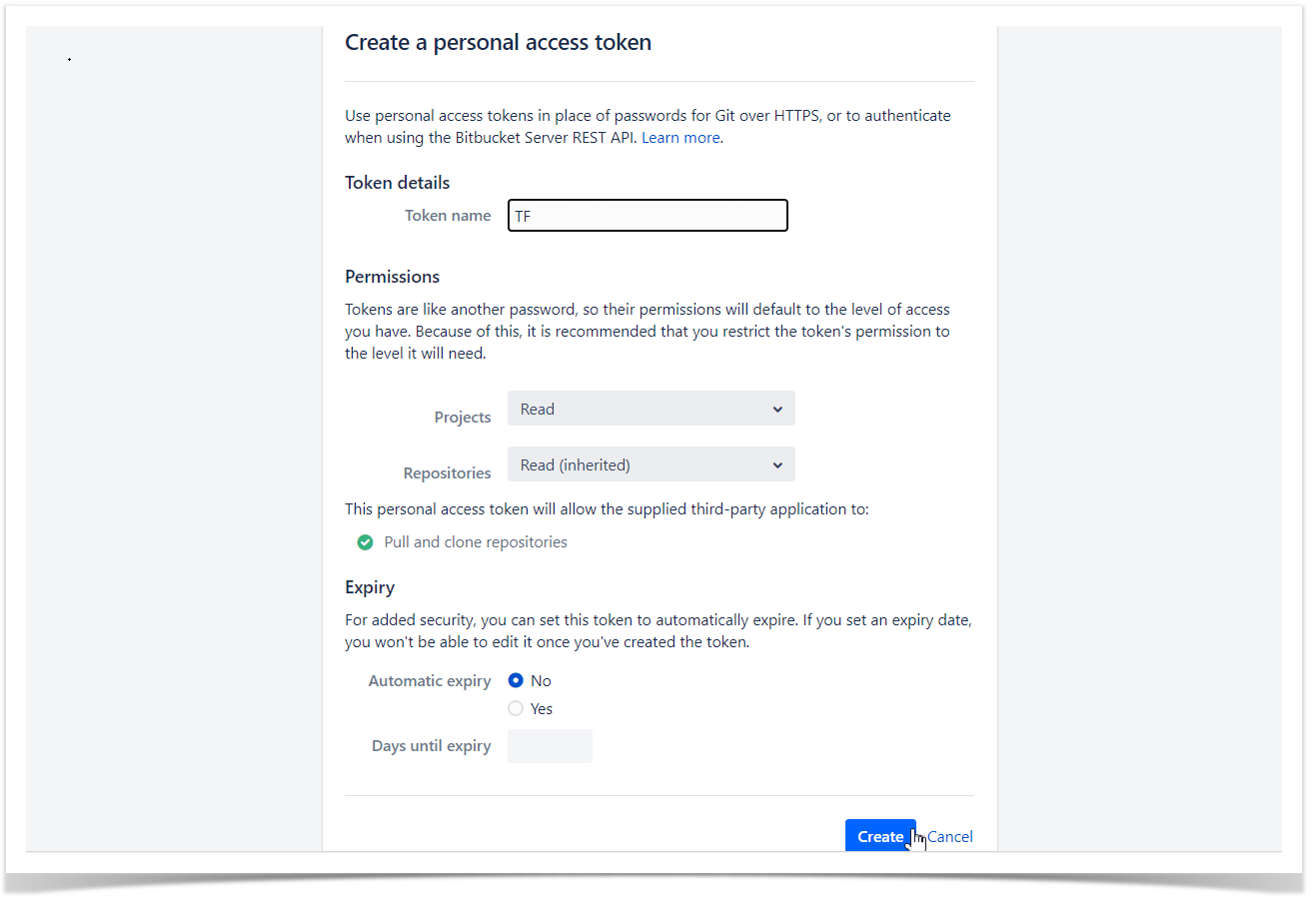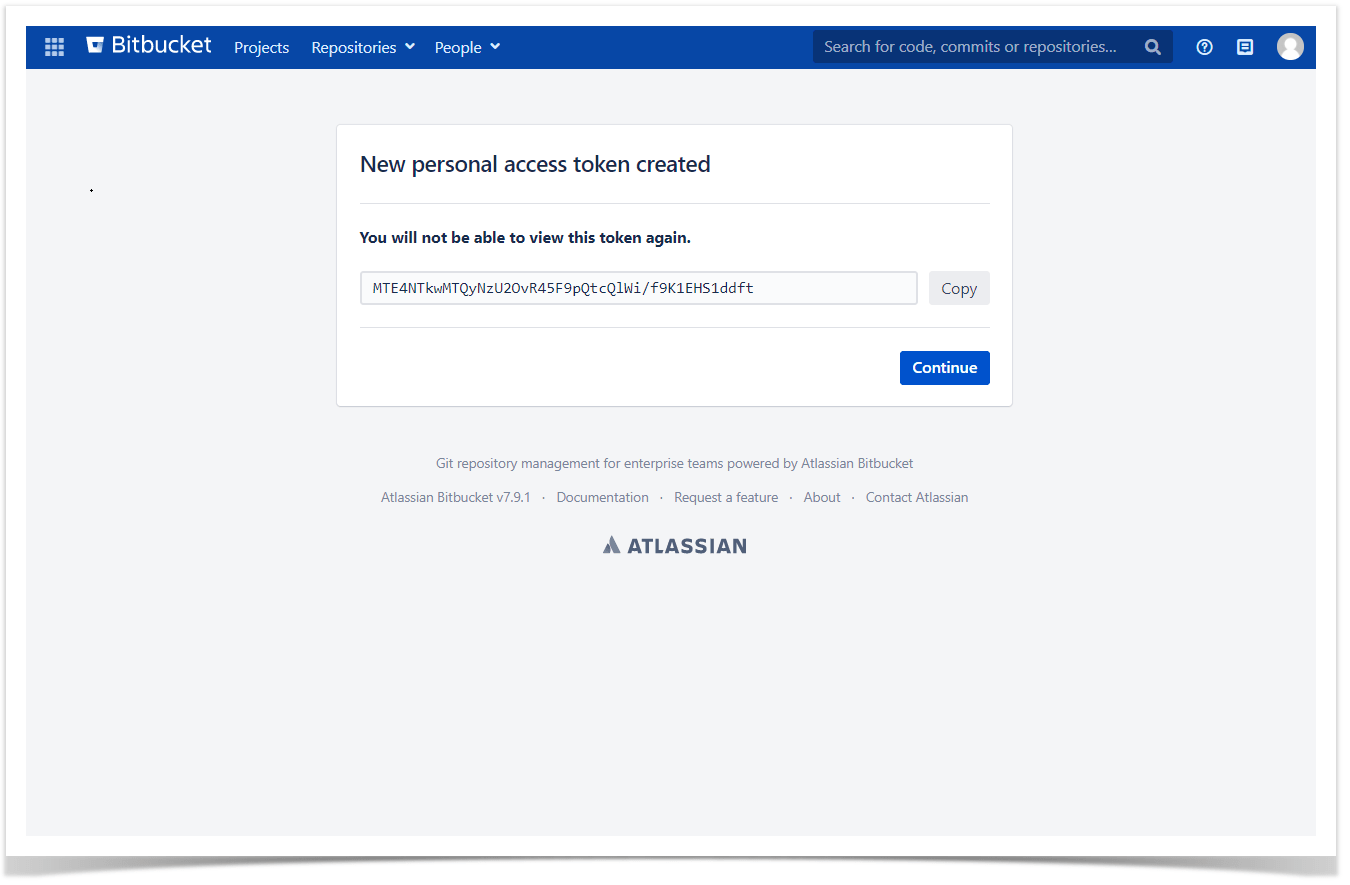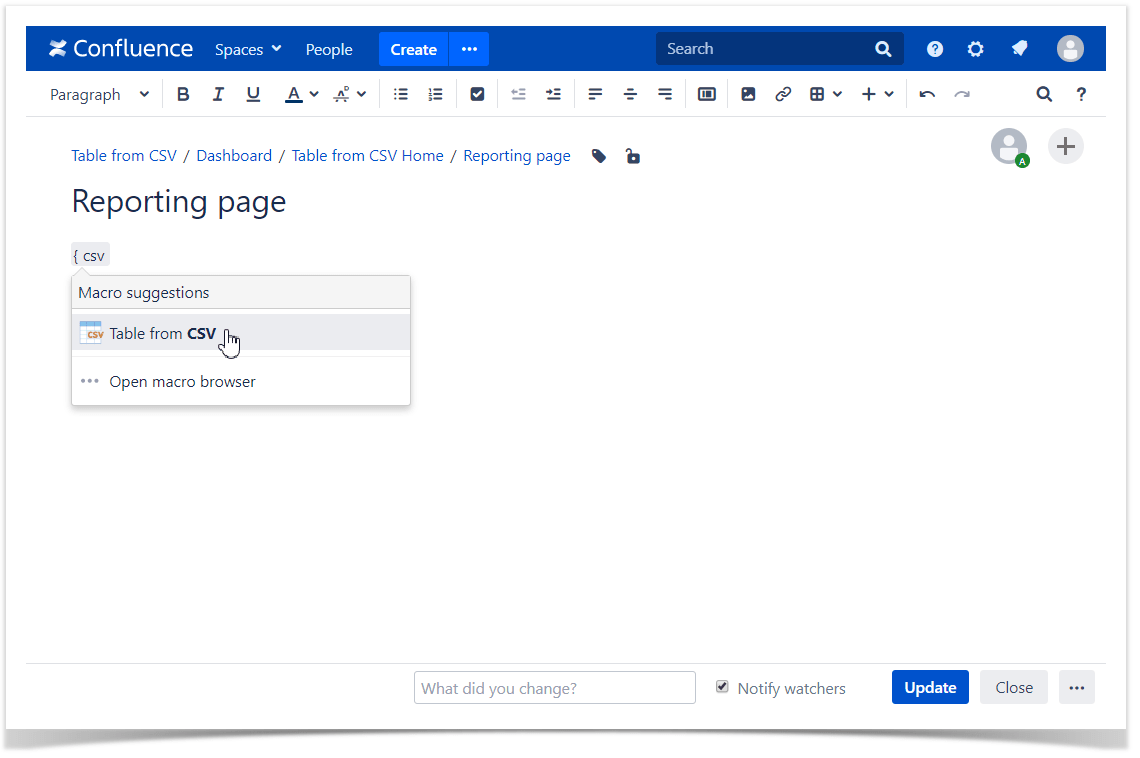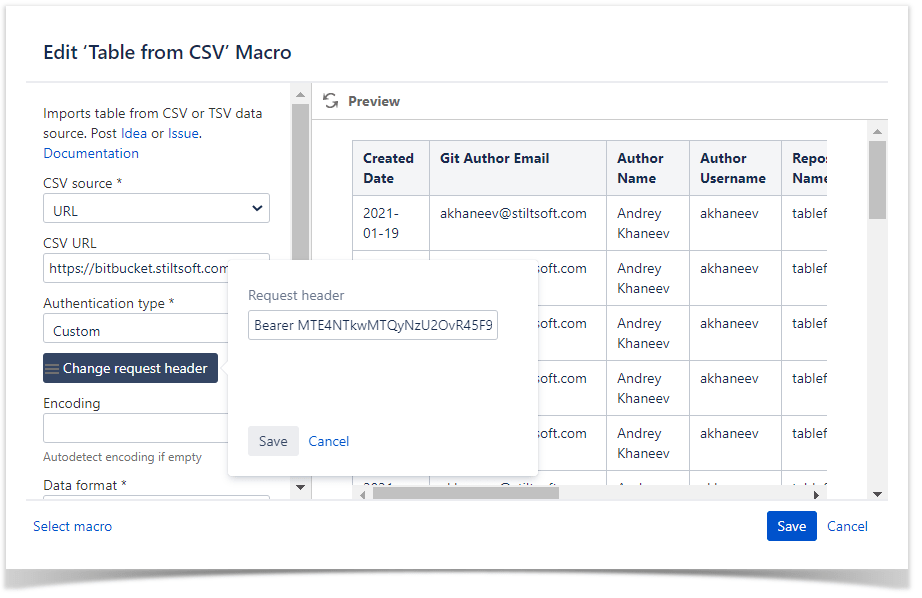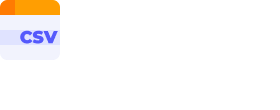 Reuse existing tables from CSV files or Google Sheets. |
The Table from CSV macro allows you to output a table from CSV or TSV data source.
The macro supports outputting data from a URL or an attached file.
Using the Table from CSV macro
1. Insert the macro on a page:
|
1. Insert the macro on a page:
|
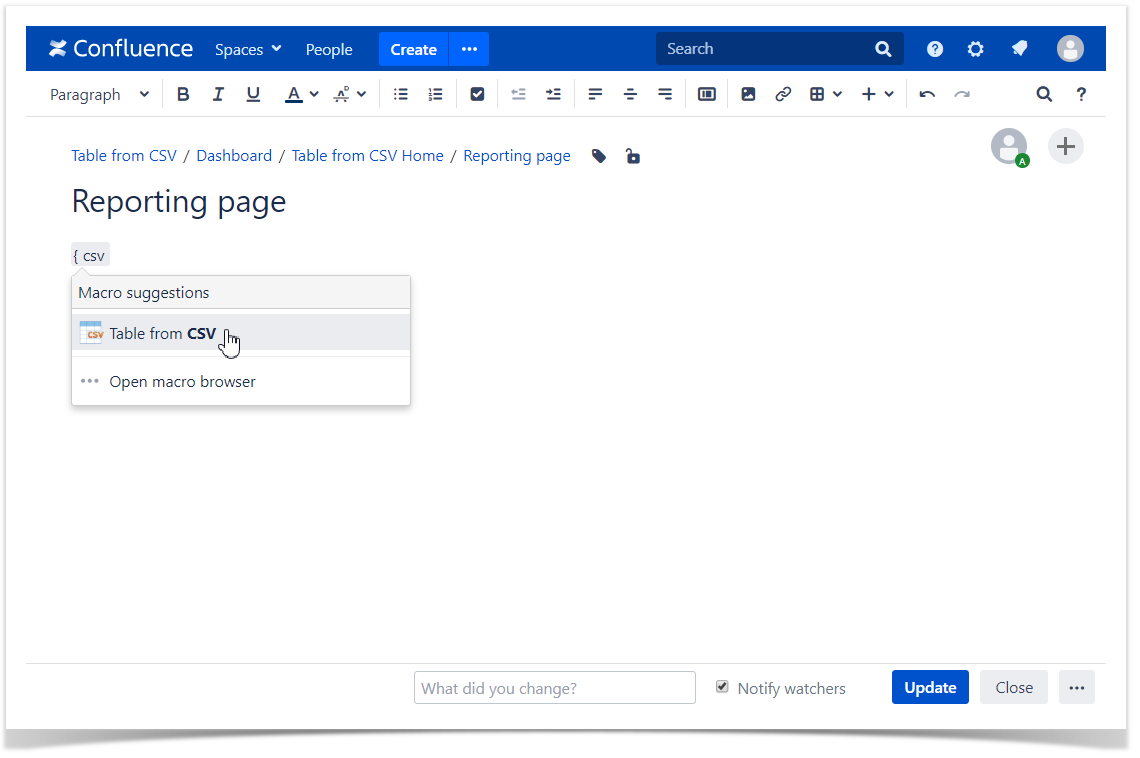 |
2. Specify the CSV source option:
- URL
- Attachment
|
You can use {pageId} variable in the URL, which means ID of the current page. |
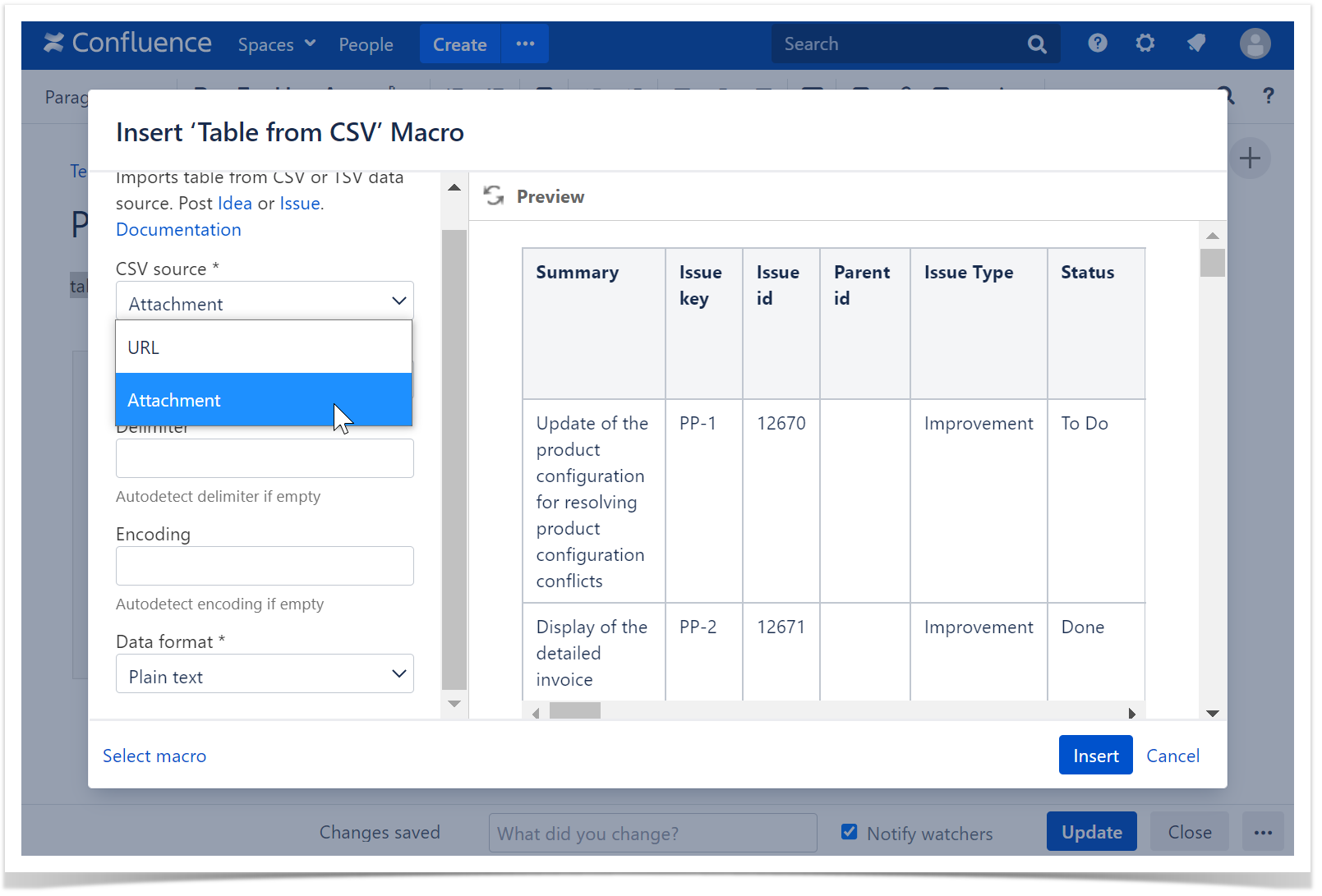
3. Find the attachment by typing the file name.
4. Or configure a URL:
- Add a URL to CSV
- Select the Authentication type
Optionally set the login and password settings, the authentication header, additional headers.
The request headers format: Header name: header value The header name and its value should be separated by a colon, headers by line breaks. |
5. Select an appropriate data format and encoding from the list or add it manually.
6. Specify a delimiter.
7. Save the macro and update the page.
|
|
|
Storing authentication dataLogin and password or a custom authentication header are encrypted by the AES-256 algorithm using a secret key and are saved in the macro parameters.
The encrypted authentication data can be used only in your Confluence instance and only for the URL you specified when configured the macro, so it is impossible to steal it and use somewhere else. |
|
Custom Authentication with a Bitbucket access token
1. Create a personal access token in your Bitbucket account.
2. Insert the Table from CSV macro on the Confluence page.
3. Add a URL to CSV.
4. Select the Authentication type: Custom.
5. Use Bearer Auth without the username.
Change request header: Bearer Y our_Token
6. Save Request header
| In general, custom header consists of Auth_Type Your_Secret |
|