This feature is available only under a commercial or evaluation license. |
The Contributions graphs show you a single commiter performance over the last year. By contributions we understand the sum of:
Unlike other Awesome Graphs stats, this graph is located right in the Stash user profile. To see your personal statistics, select My Activity from the menu in the upper-right corner of the Stash window.
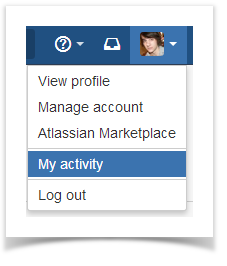
To see other contributors' stats, click their names in the Contributors graph of any repository.
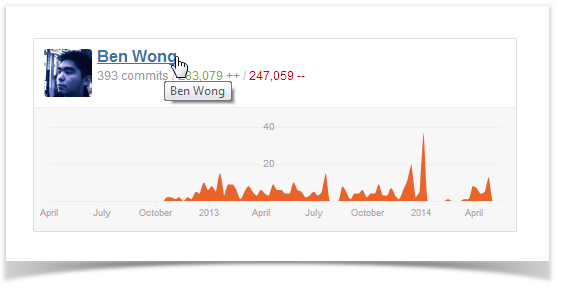
Commiters who are not Stash users, don't have Stash profiles and there're no Contributions statistics for them. For a commit to be displayed by Awesome Graphs, the user's emails specified in Git and Stash account should match. If this is not the case, use the .mailmap feature provided in Git. |
In a user profile you see the user's calendar. It comprises all days over the last year starting from the current date. Days when contributions were made are green. Days without contributions are grey.
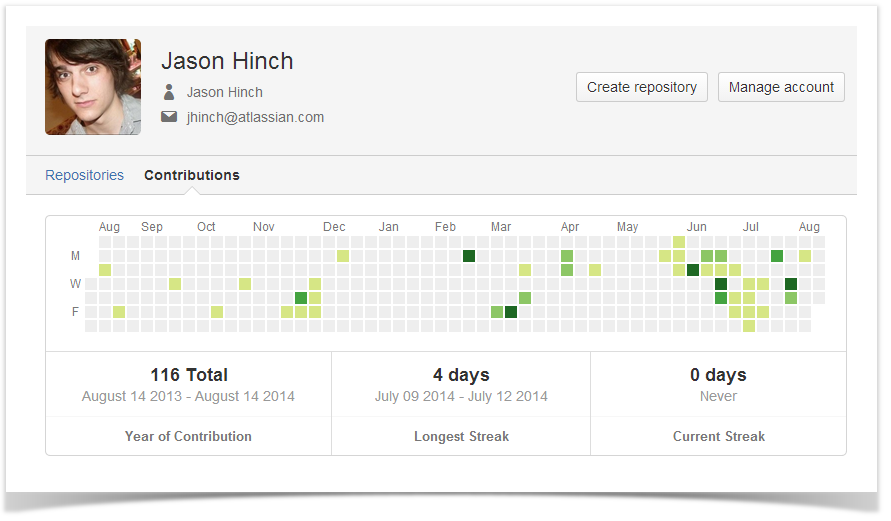
Below the contributions calendar, you can see the total of all contributions and contributor's streaks, i.e. several days in a row when contributions were made.
You can hover a mouse over a day to see how many contributions were made on it.
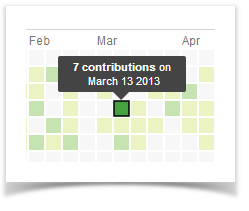
Click a day for a detailed list of contributions made on it.
You can also select a range of days by clicking the first day in the graph and dragging to the last day. Alternatively, you can choose predefined values from the menu below the user calendar. |
In the Contribution activity section, all user's commits and pull requests are shown as an activity stream.
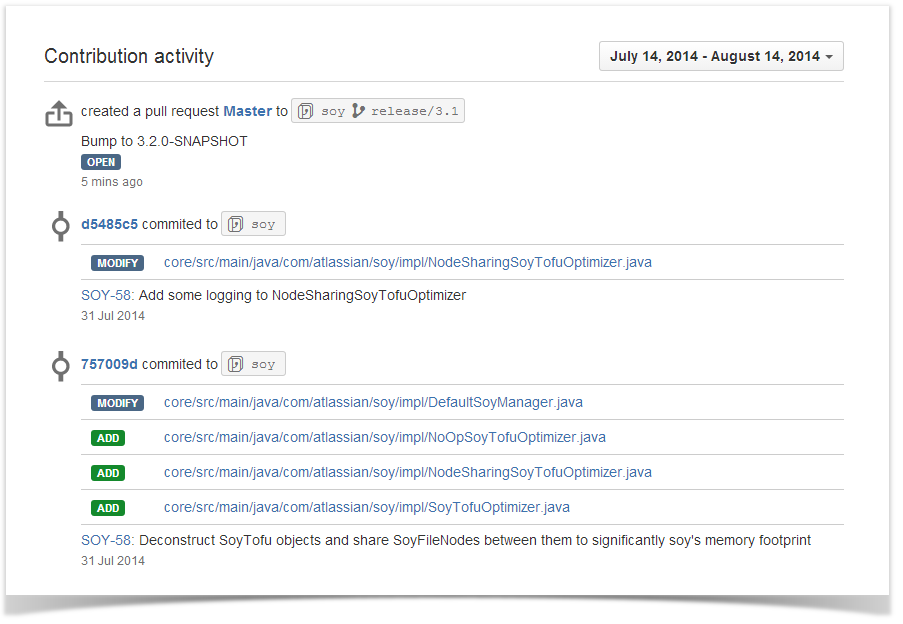
![]()
If a contribution is connected to a JIRA issue, you can click the link to the issue to see the issue details and modify them. ![]()
For more information about linking Stash and JIRA, please, see here. |