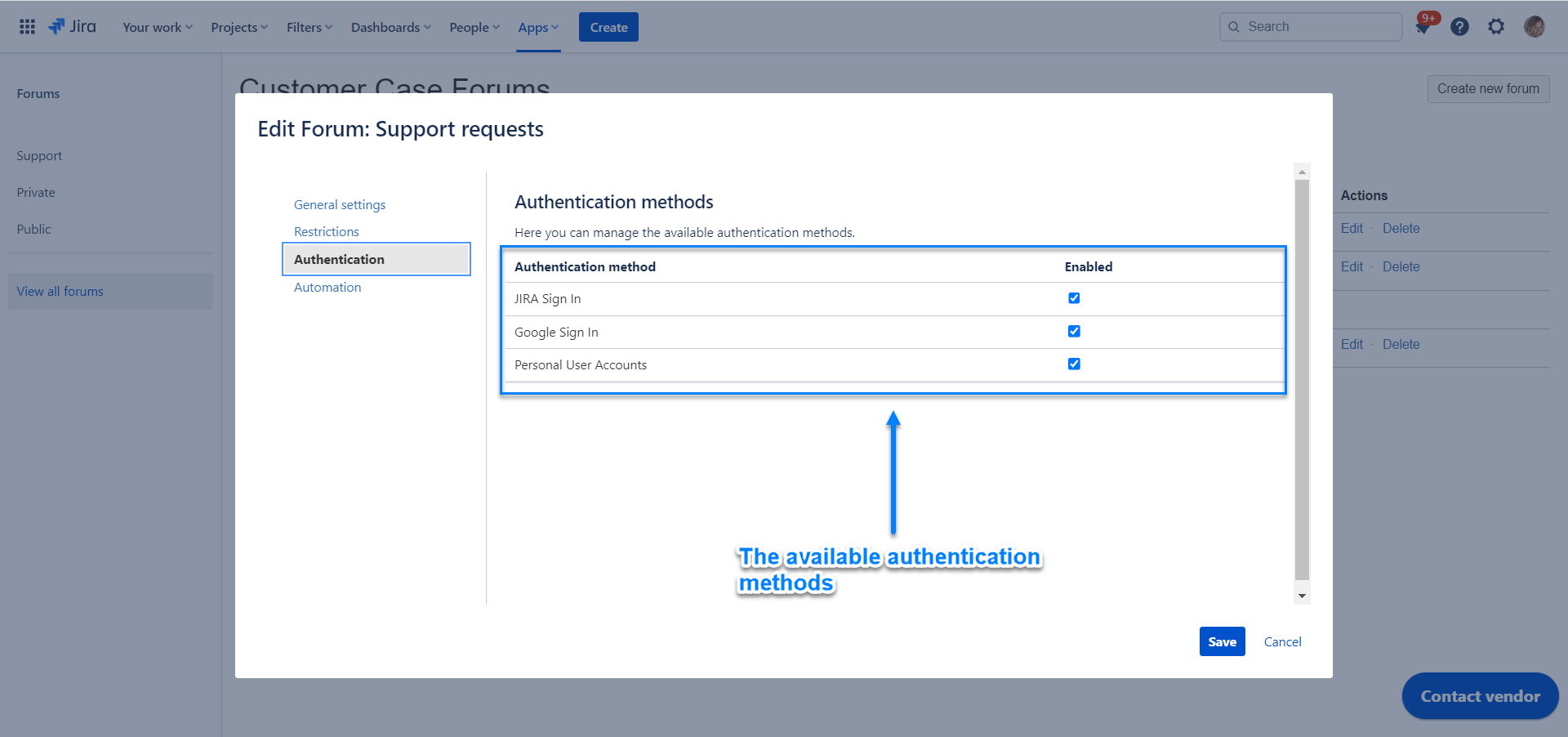Customer Case allows you to use Jira projects as a storage for keeping incoming feature requests or issue reports from your customers and users. Any Jira project can be transformed into a forum. Two types of forums is supported:
The feedback forum displays the list of ideas submitted by users and customers on your customer feedback portal powered by Customer Case. Visitors on the portal can open the required feedback forum and vote for interesting ideas, share their thoughts about options or start watching specific ideas.
Support forum allows your visitors to privately submit their tickets with issues and problems they encounter while using your products or services. Each user can see only tickets submitted by himself or herself and can not get access to tickets of other users. Support agents will get a listing of all tickets submitted by all users on the support forum so they can instantly proceed to troubleshoot these issues.
The best practice is to create a project from scratch and further use it for collecting ideas and feature requests from your customers. |
You can create a forum in two ways.
The first way is available for the Jira administrators (anyone with the Administer Jira global permission):
By default, Customer Case pulls all issues from the selected Jira project by using the JQL query (project = [projectId] AND). You can further append additional criteria to this query according to your needs. The specified JQL query is validated in the real time, so if the query is not valid you will see a corresponding warning.
Applying JQL filters to hide certain issues makes them inaccessible only visually.
Jira projects containing some tasks will be exposed if you create a feedback forum. No tasks will be exposed if you create a support forum. If the tickets exposed have attachments and/or comments, they won't be publically visible to avoid private data leaking. The attachments and comments are only visible if added via the Customer Case app, which includes a forum itself, a forum email, or the Customer Portal tab in Jira. |
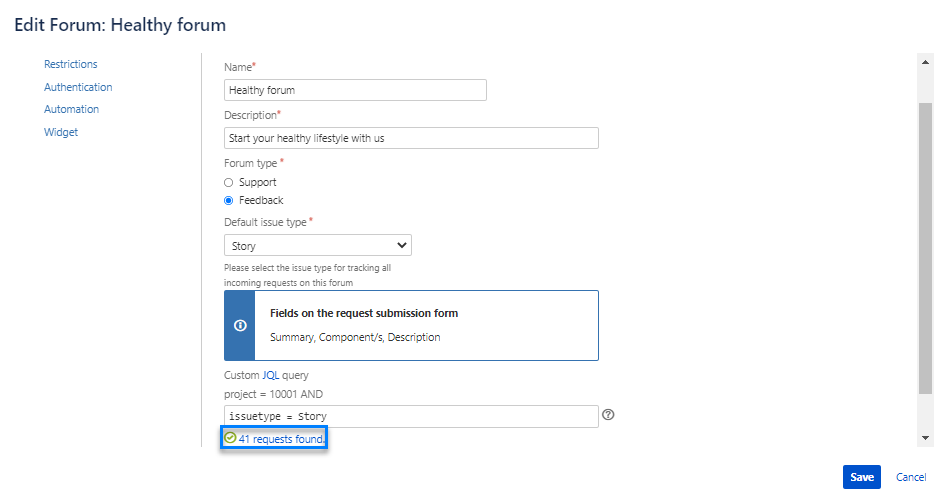
Note that if you decide to change the forum type from support to feedback forum, all the privately submitted tickets will be visible on this feedback forum. |
The second way is available for both Jira administrators (anyone with the Administer Jira global permission) and users with the Administer Projects permissions:
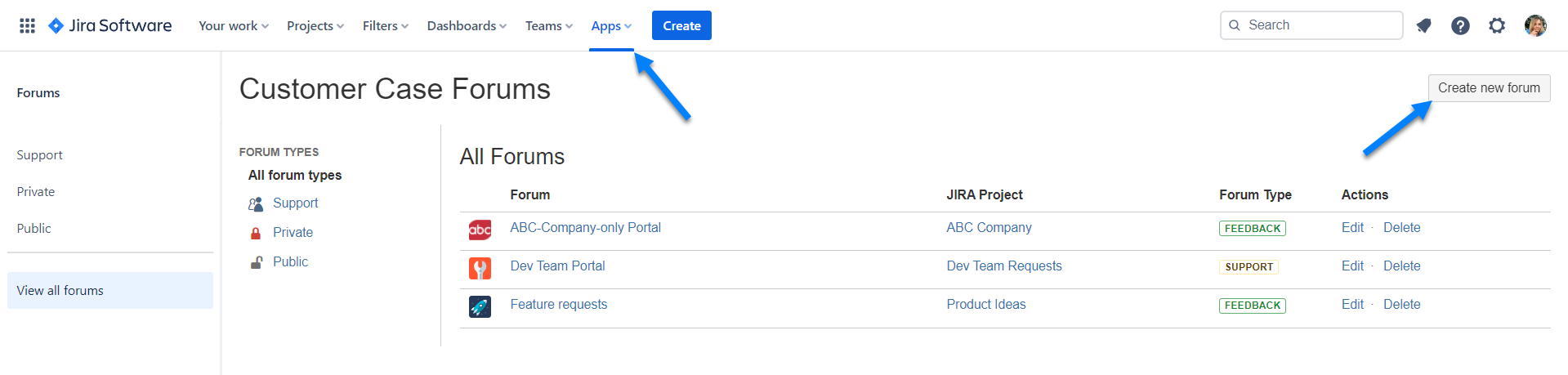
Likewise adding forums, you can observe the forums in two ways.
The first way is available for the Jira administrators (anyone with the Administer Jira global permission):
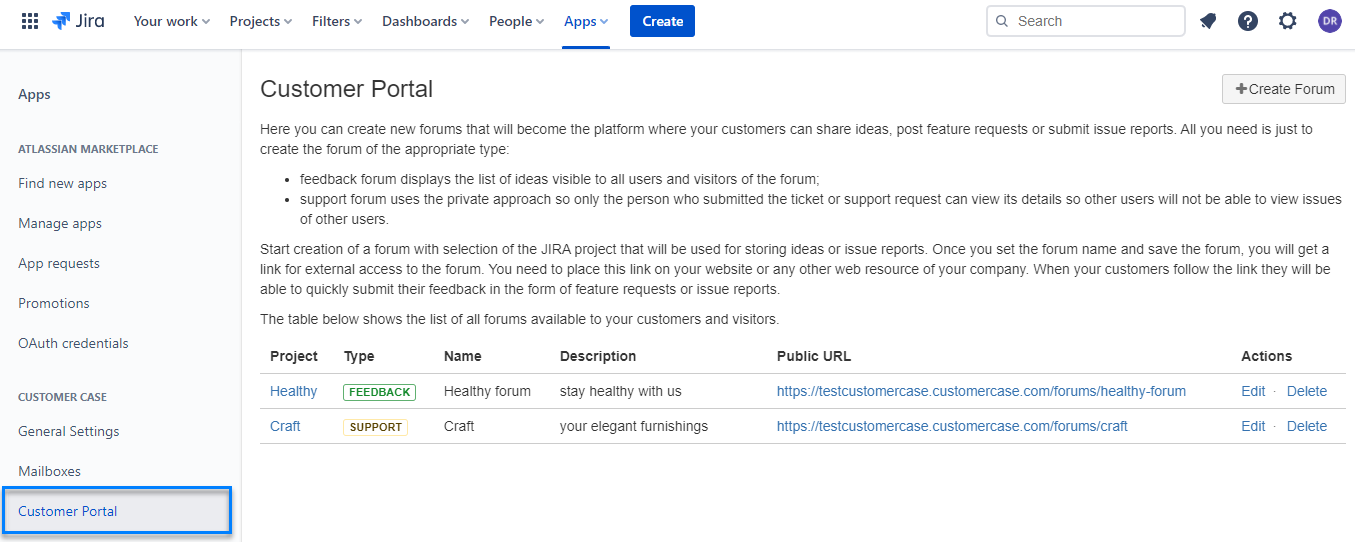
After creating a forum you need to place the public URL on your website to make it available to your customers. Then they can proceed to Customer Case and post their ideas, vote for the most demanding features or submit their issue reports.
The second way is available for all the users:
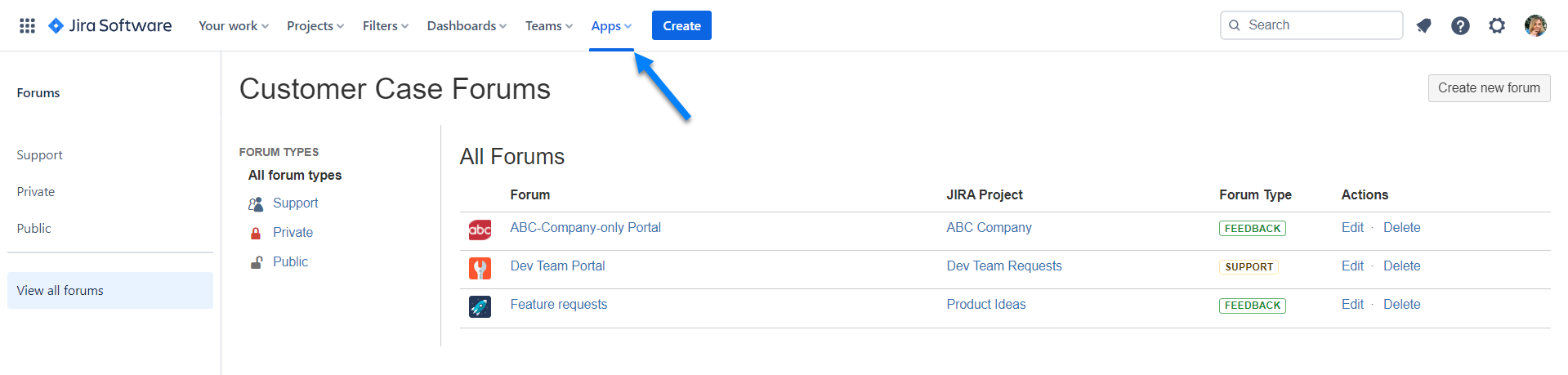
The Action buttons may not be available for specific forums if you do not have a Global Administrator role in Jira (ADMINISTER or SYSTEM_ADMIN) or your project role for the relevant Jira project isn't equal to ADMINISTER_PROJECTS. |
As a user with the Global Administrator role, you can edit and delete forums in the Jira settings.
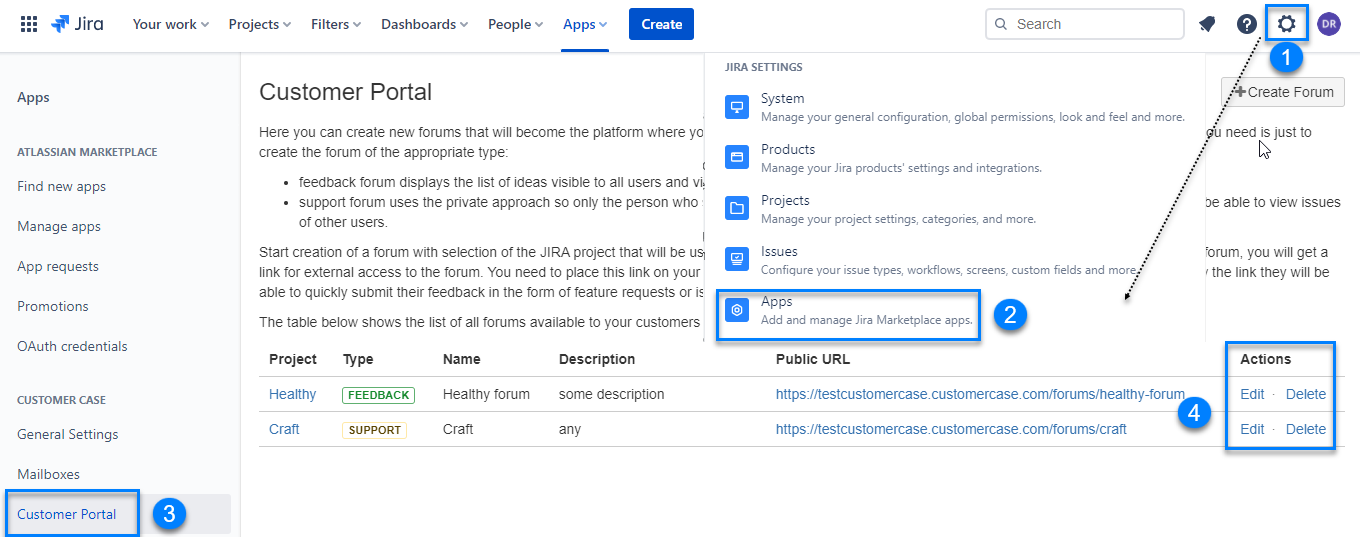
You can Edit or Delete a forum while viewing it if you have either the Administer Jira global permission or the Administer Projects permissions.
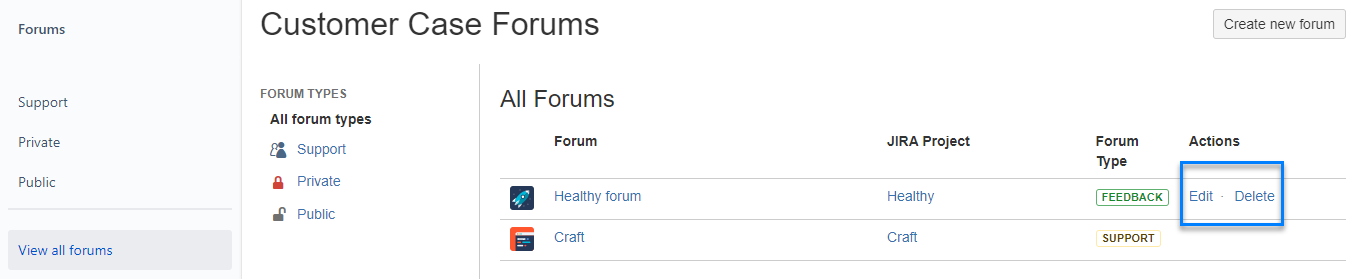
Consider that all the submitted ideas and tickets will be preserved in your Jira in the selected project, but the forum will not be available to your customers after removal. |