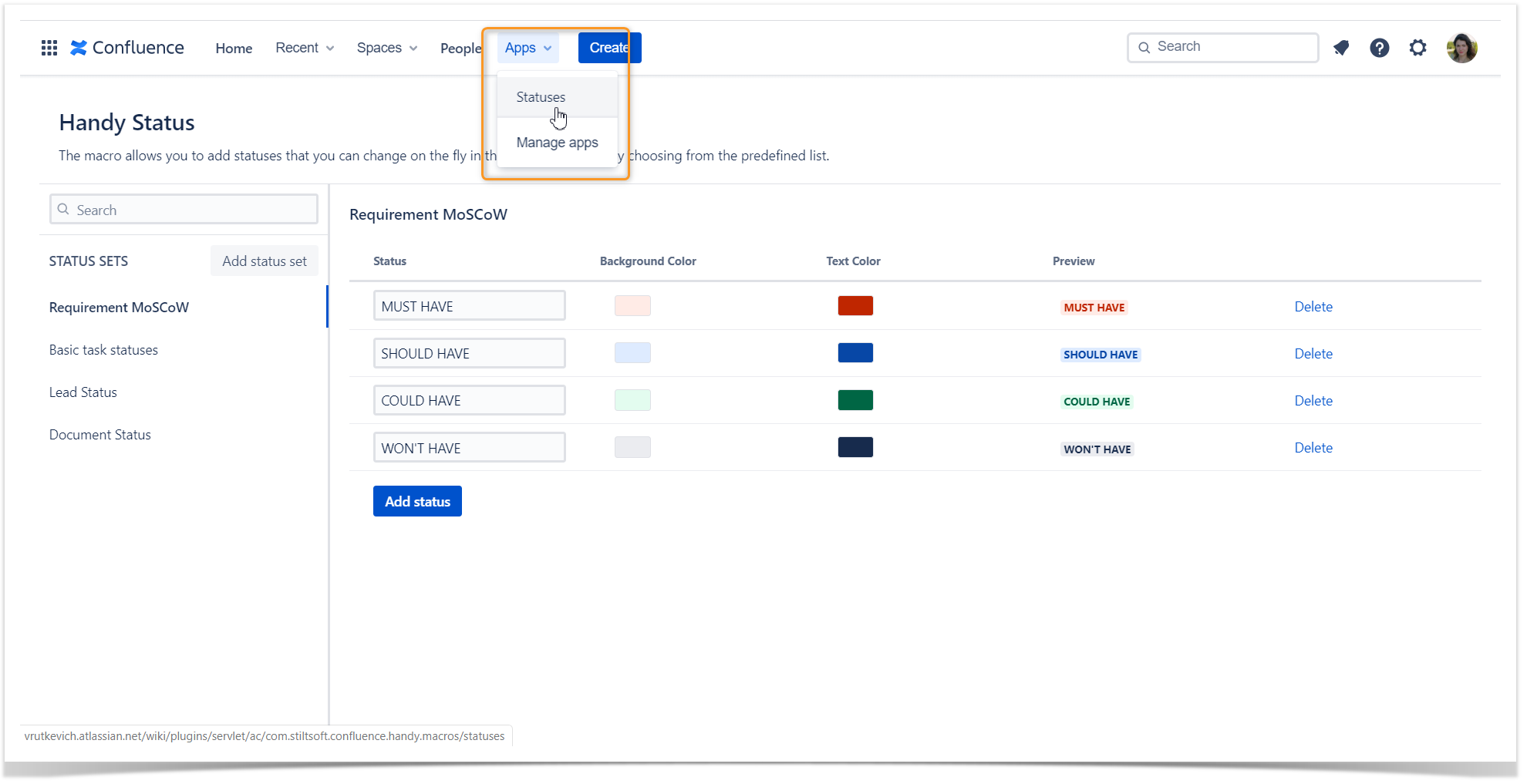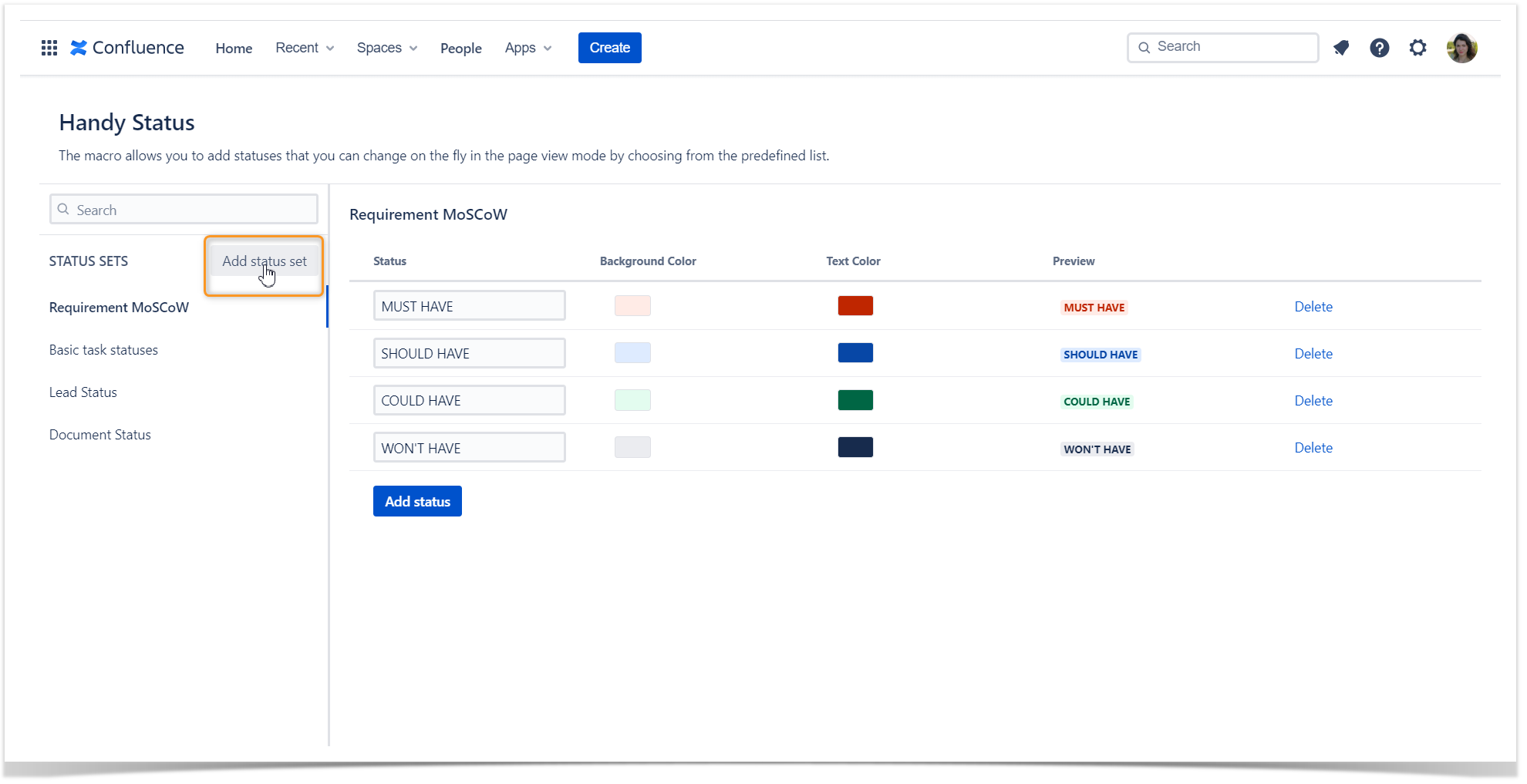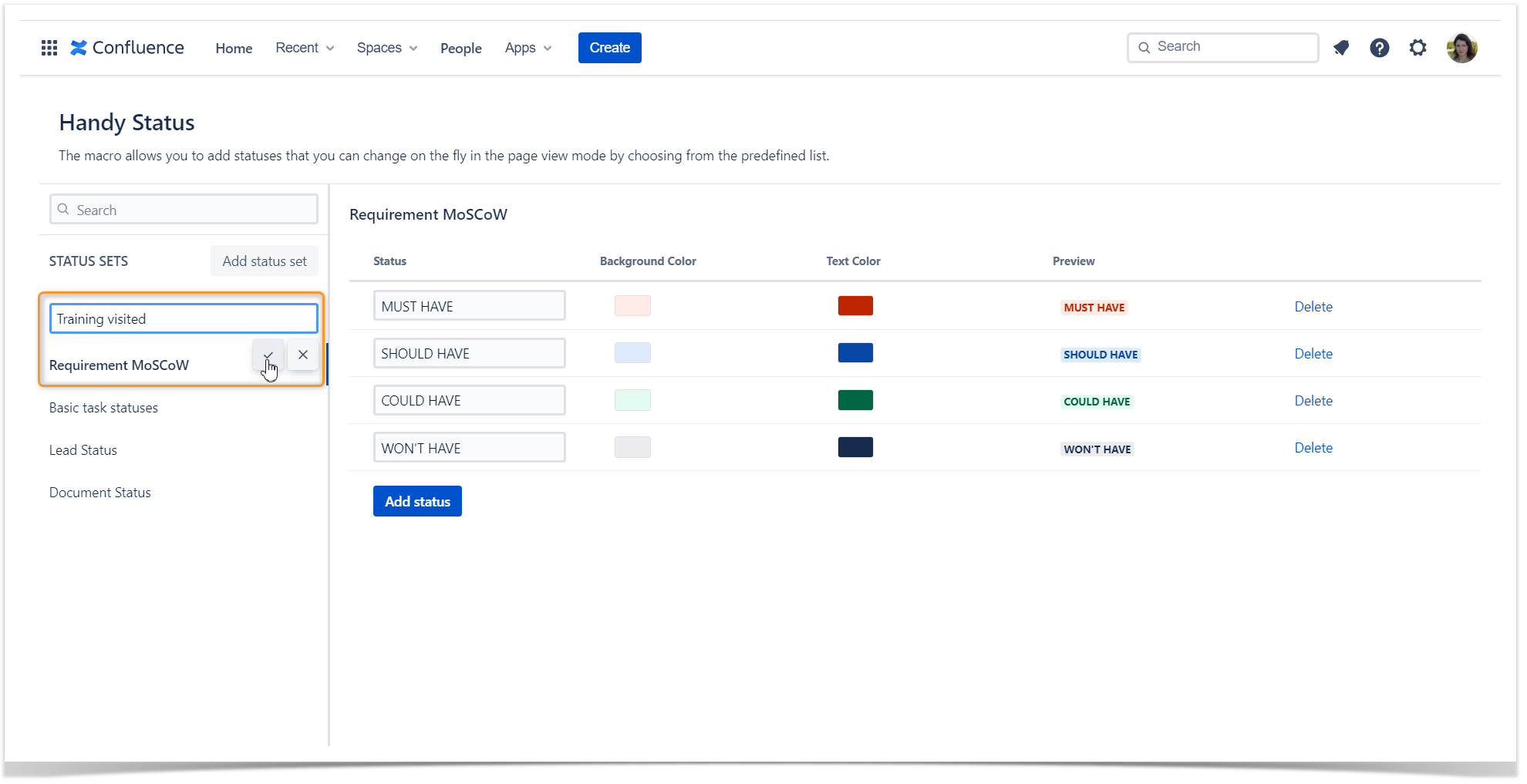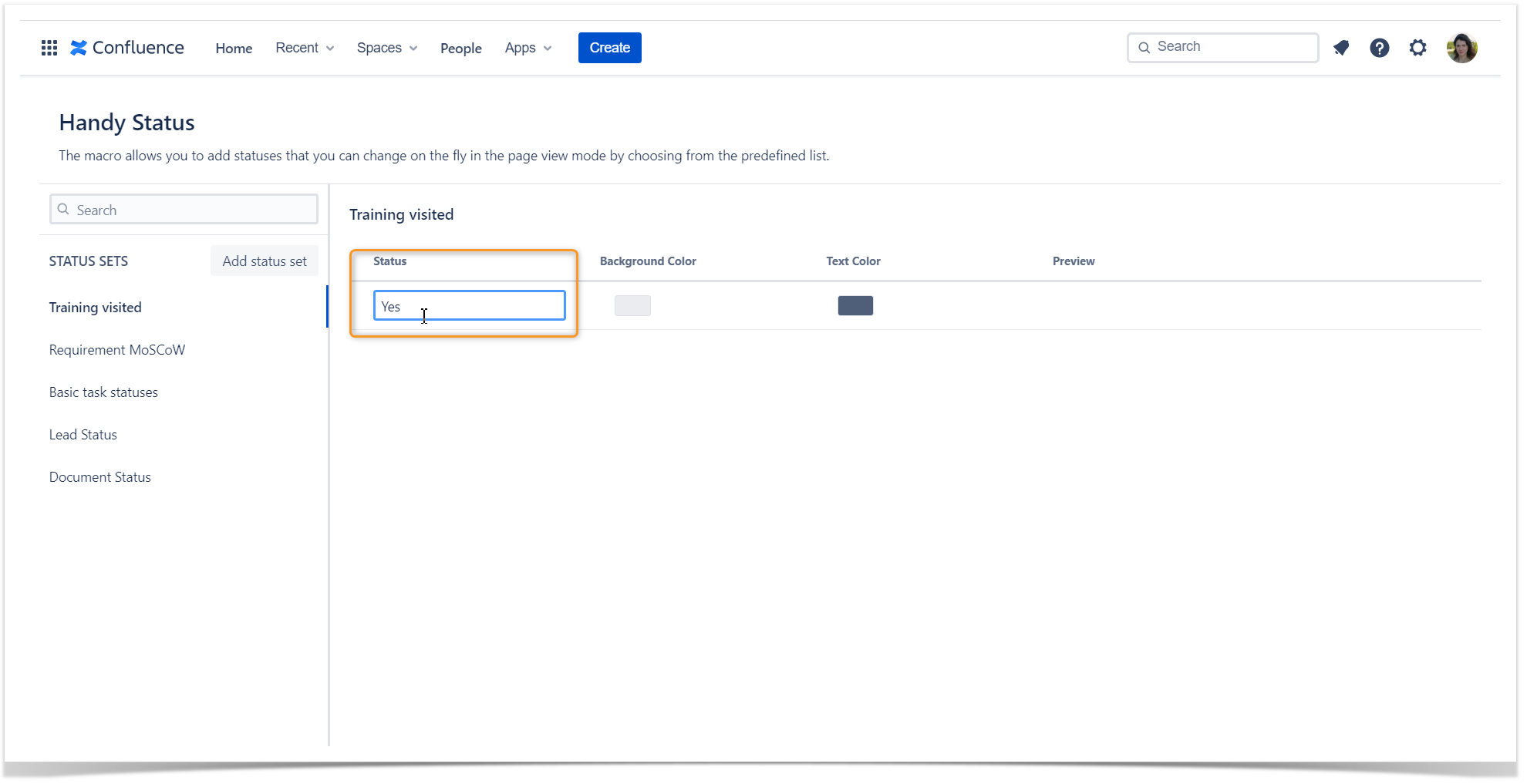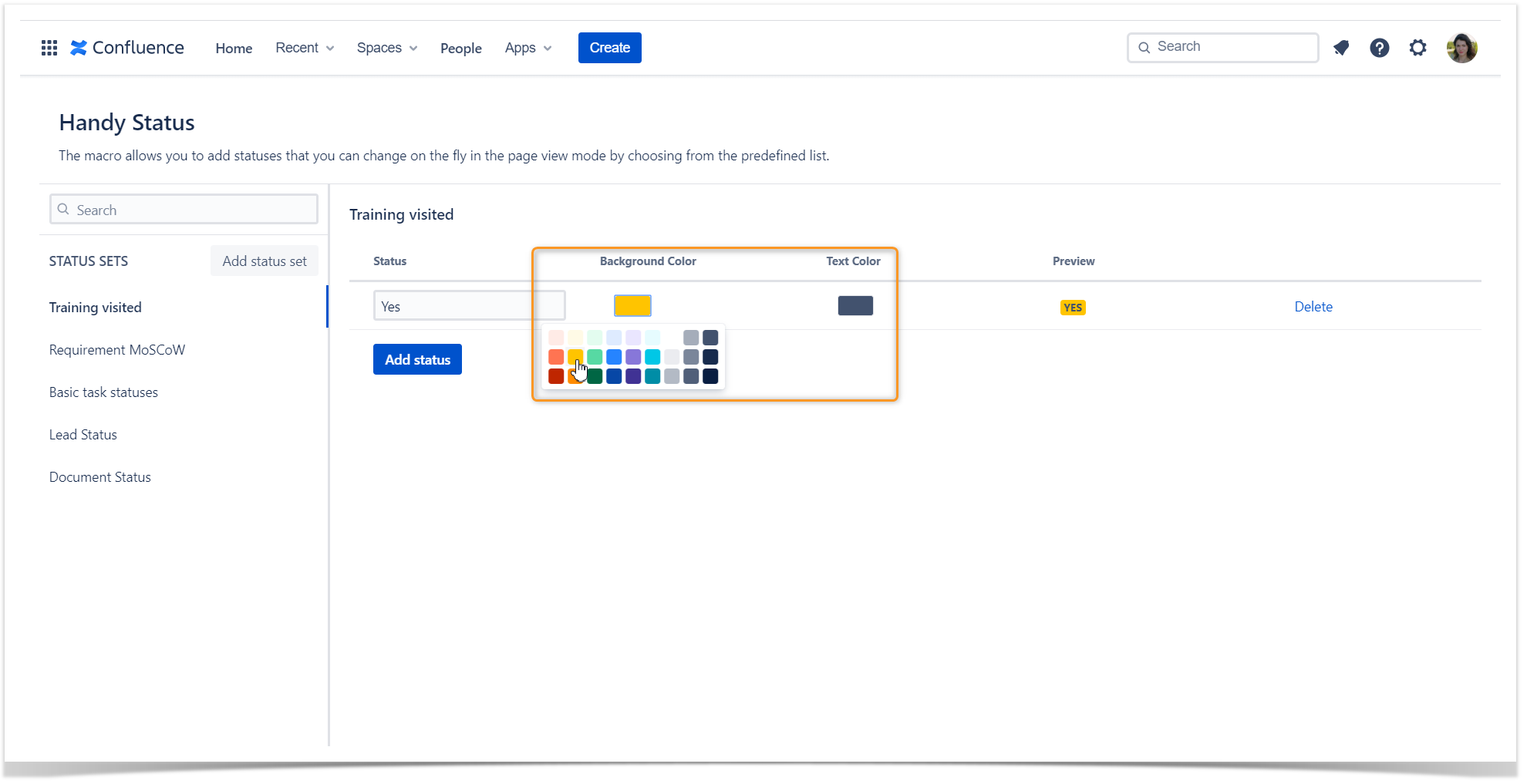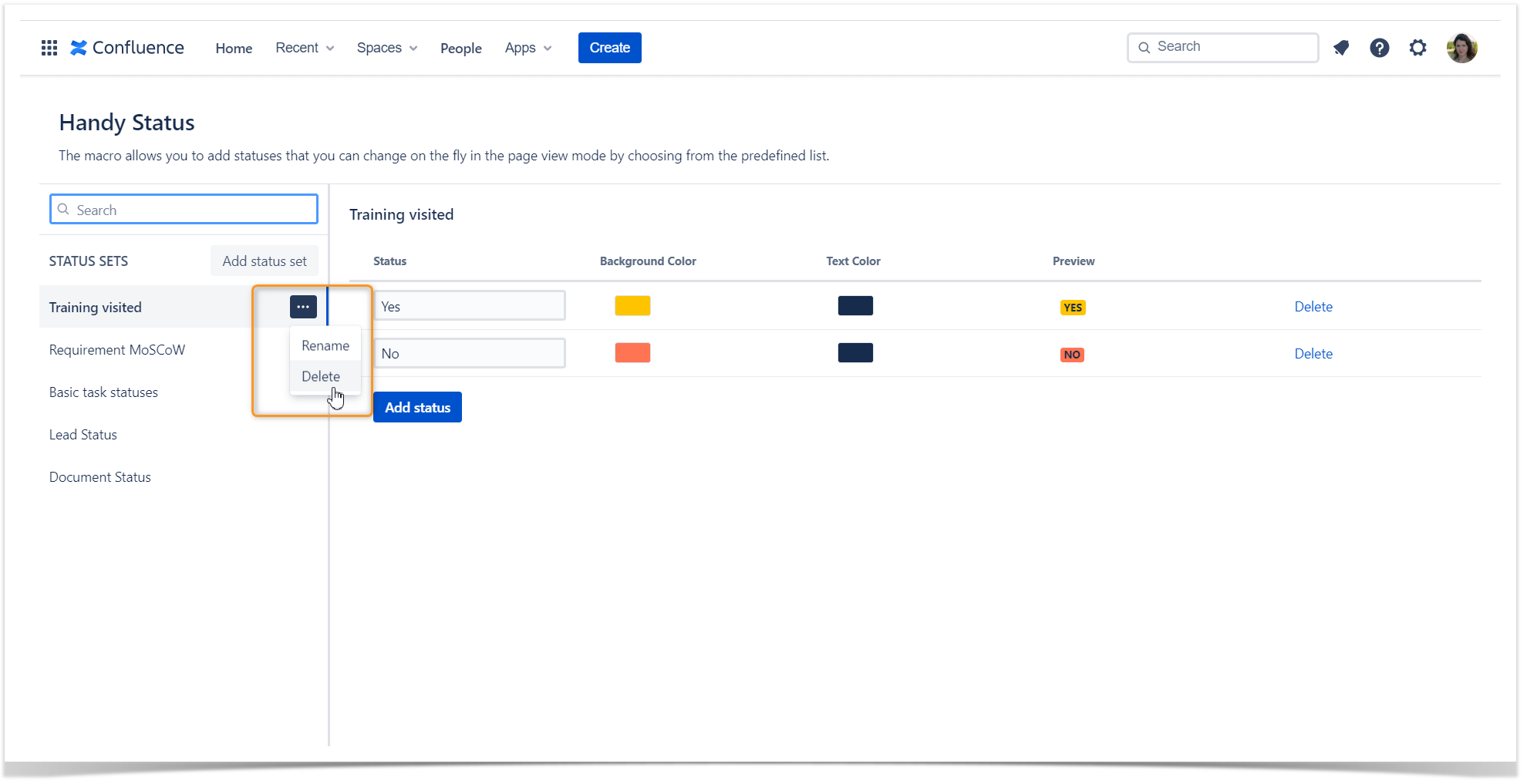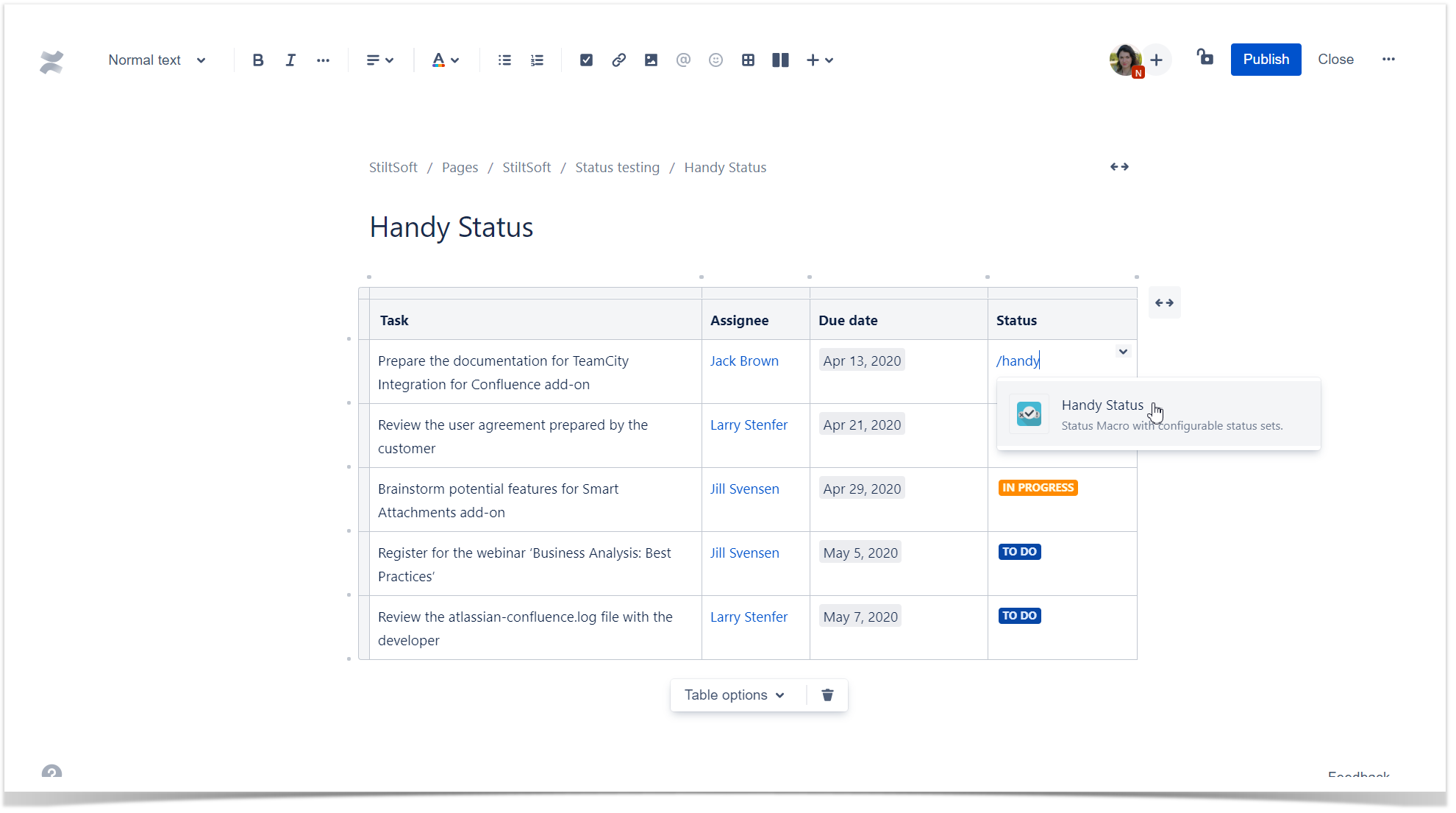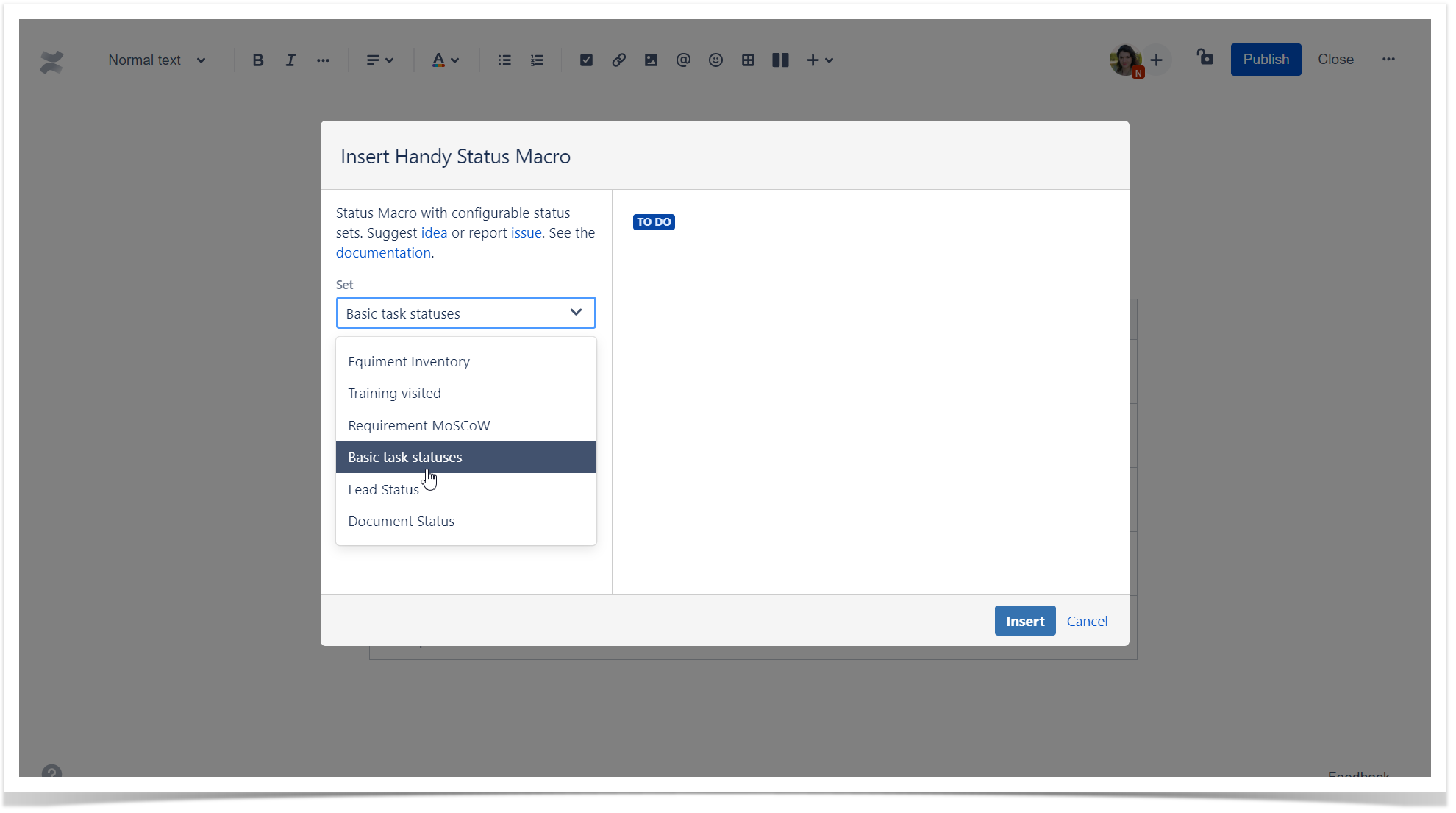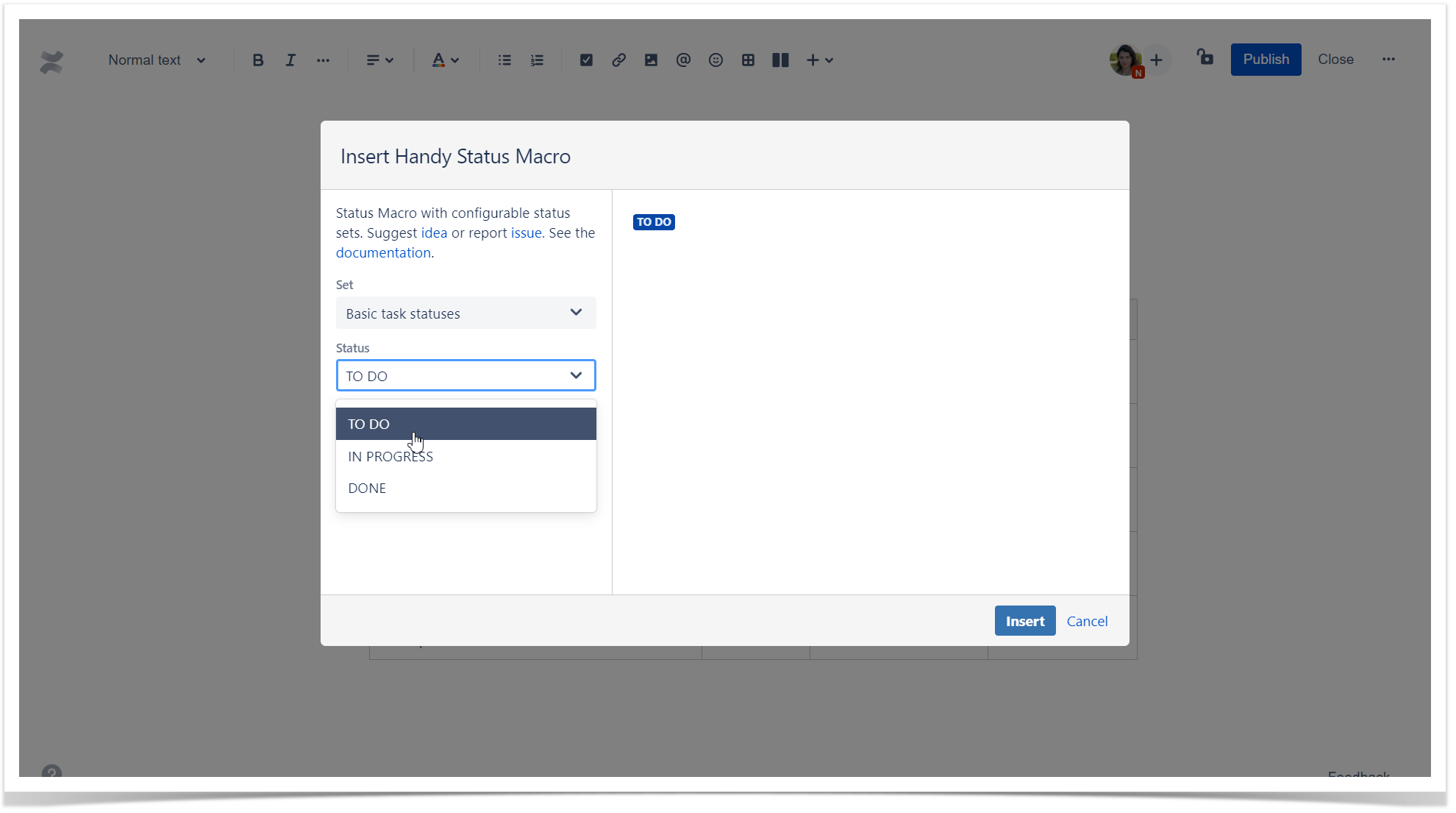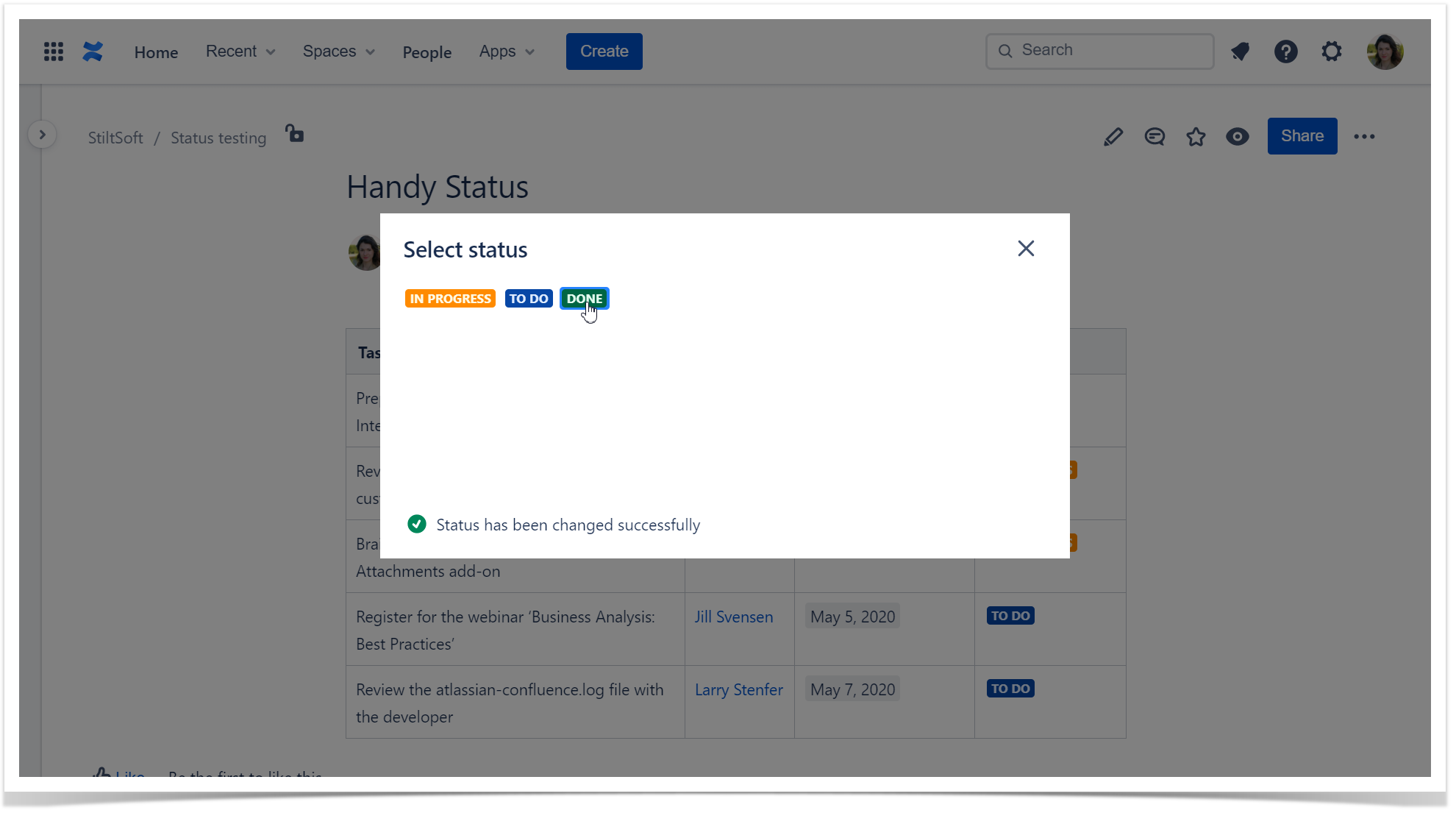How to use Handy Status macroThe macro allows you to add statuses that you can change on the fly in the page view mode by choosing from the predefined list. |
|
Three easy steps to get started with Handy Status
<script id='pixel-script-poptin' src='https://cdn.popt.in/pixel.js?id=685687e8f3389' async='true'></script> |