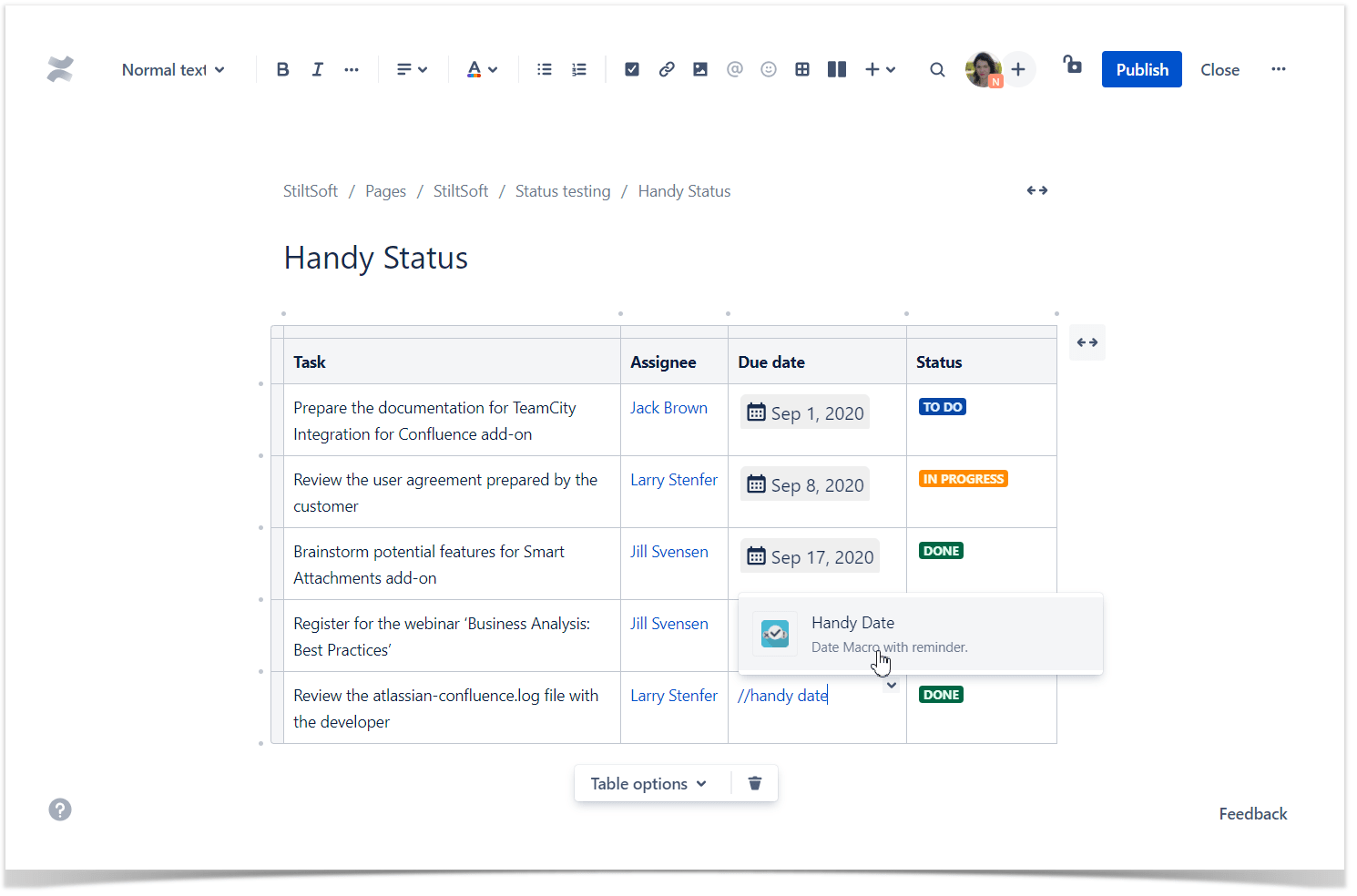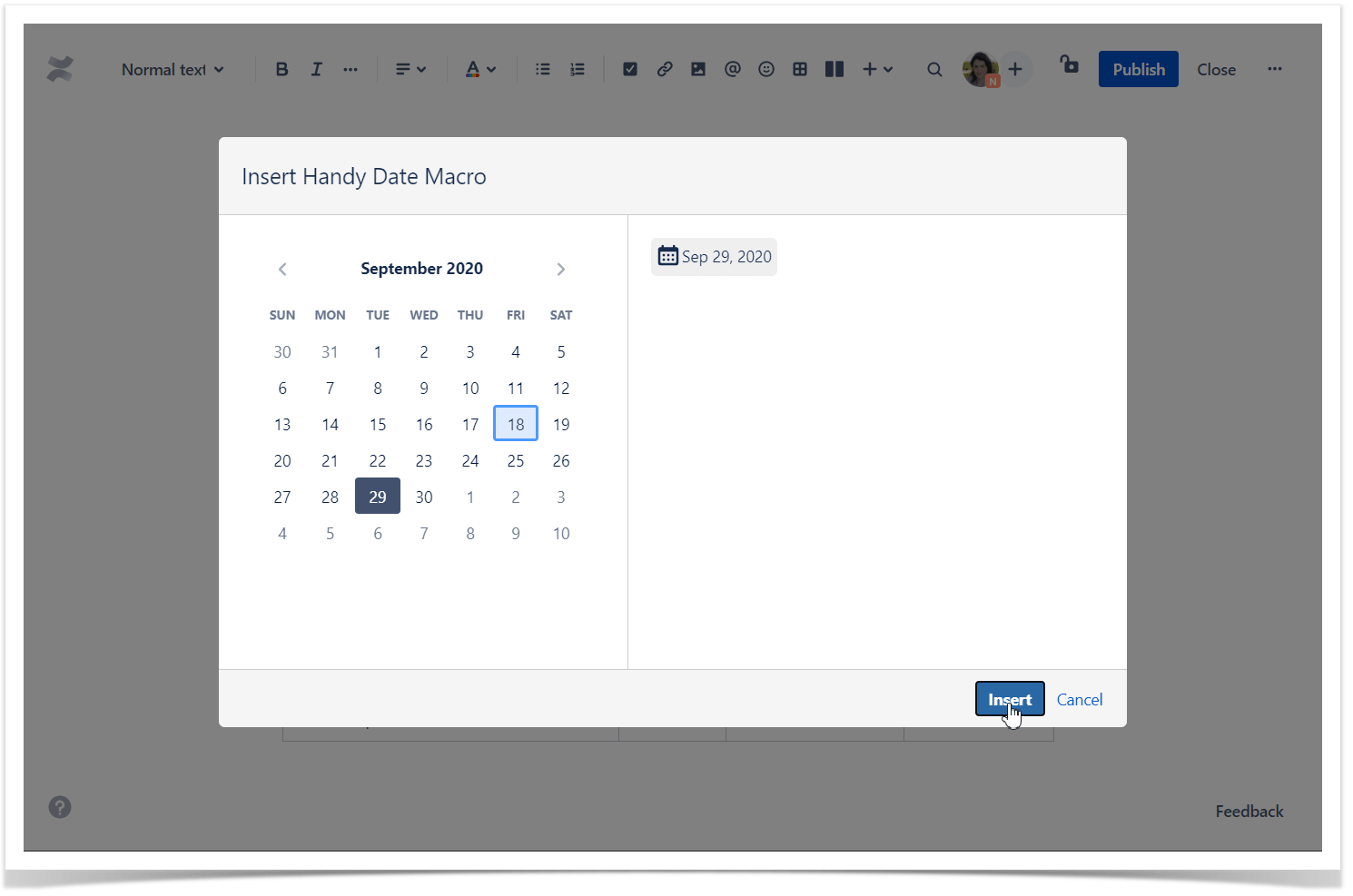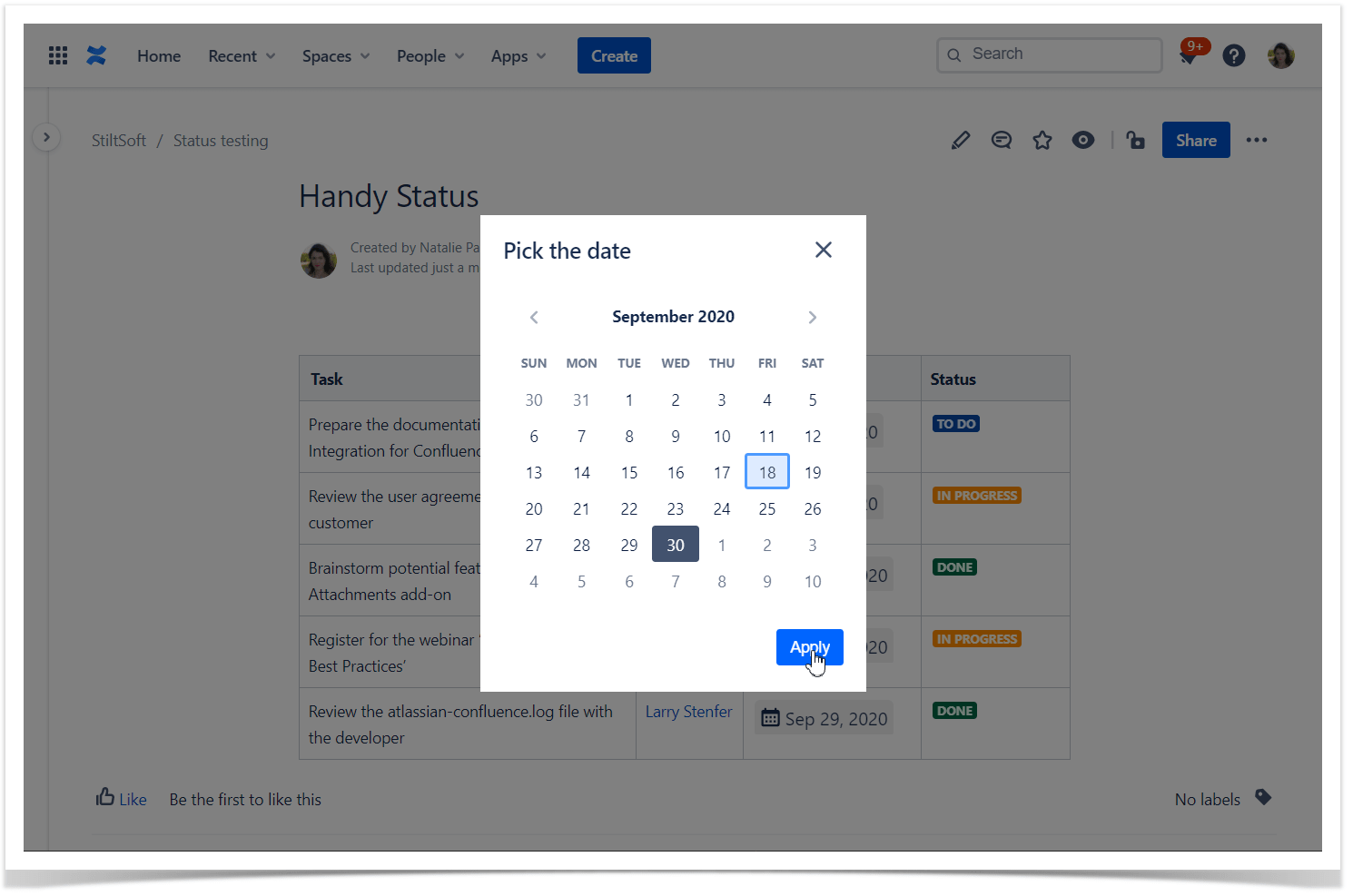How to use Handy Date macroThe macro allows you to insert interactive dates that you can change on the fly in the page view mode. |
|
You need just two steps to get started with Handy Date
<script id='pixel-script-poptin' src='https://cdn.popt.in/pixel.js?id=685687e8f3389' async='true'></script> |