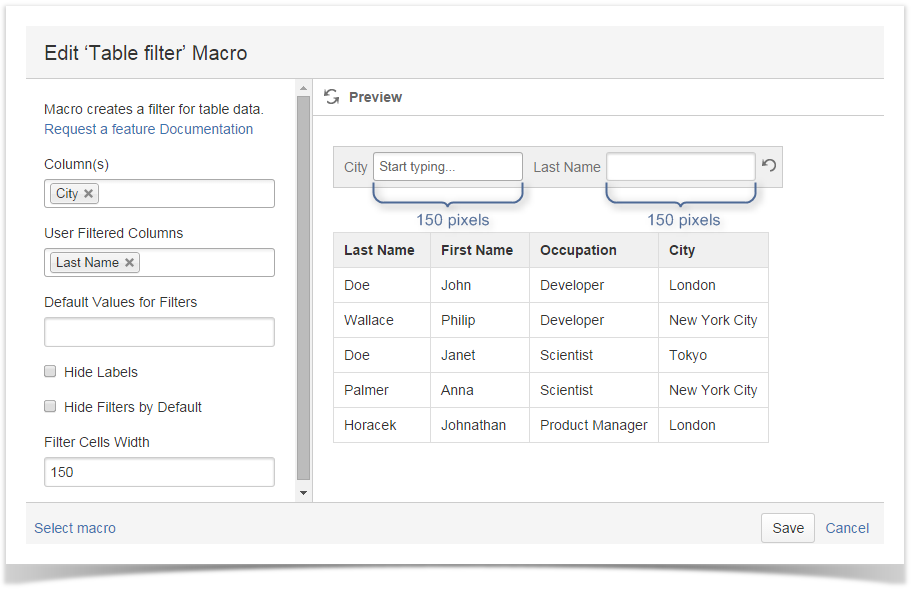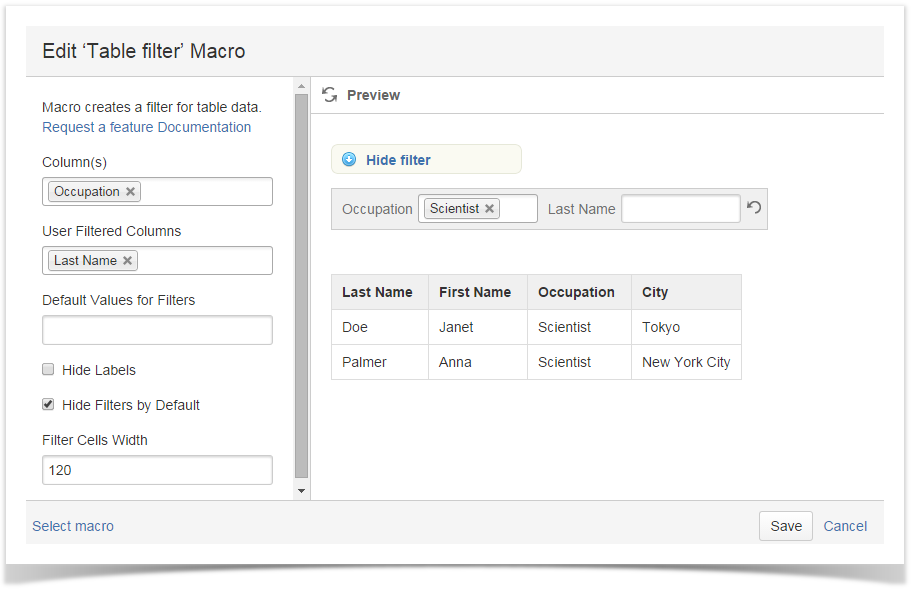
To filter a table, enter the Edit mode, find Table Filter in the Insert > Other Macros menu and insert it to the page. Then either copy and paste an already existing table or create a new table inside the macro.
To specify filtering parameters in the macro browser, click inside the macro and choose Edit in the appeared menu.
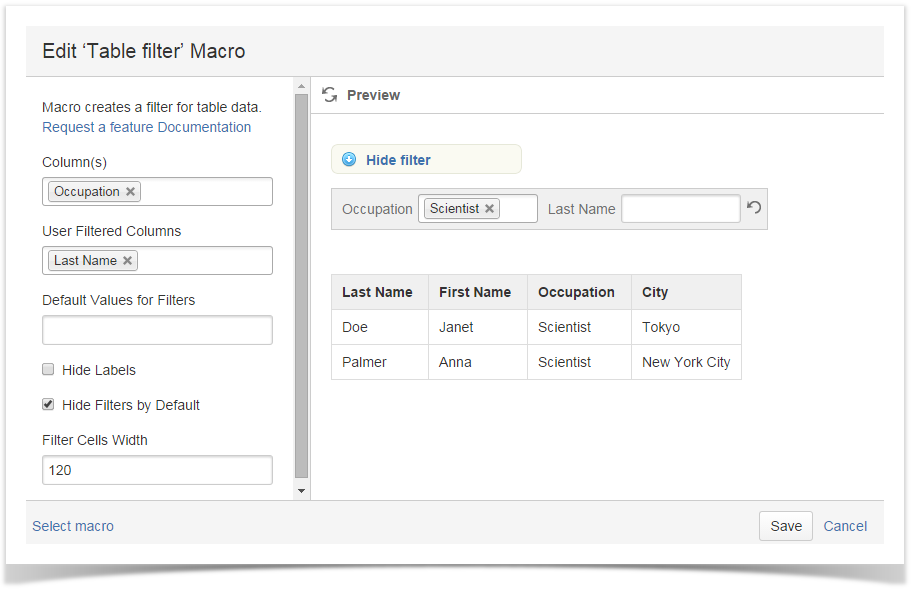
To add a drop-down list of values, enter table headers in the Column(s) field. If you want to add a textbox filter, enter the table header(s) in the User Filtered Columns field.
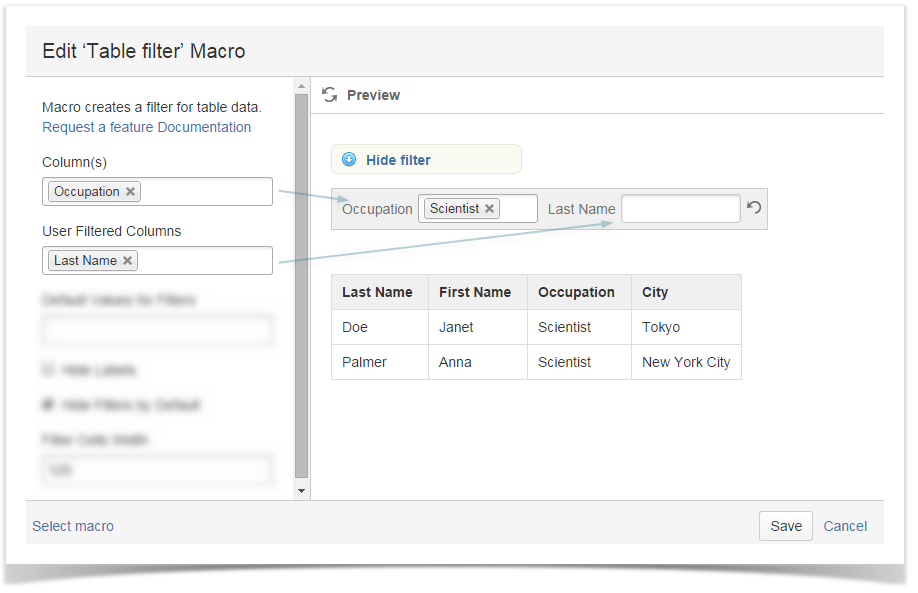
To set your filter to some default value, enter it in the field Default Values for Filters. If you want to specify a default value for other than the first field (e.g. City in the screen shot below), put comma-separated blank spaces for each field preceding it.
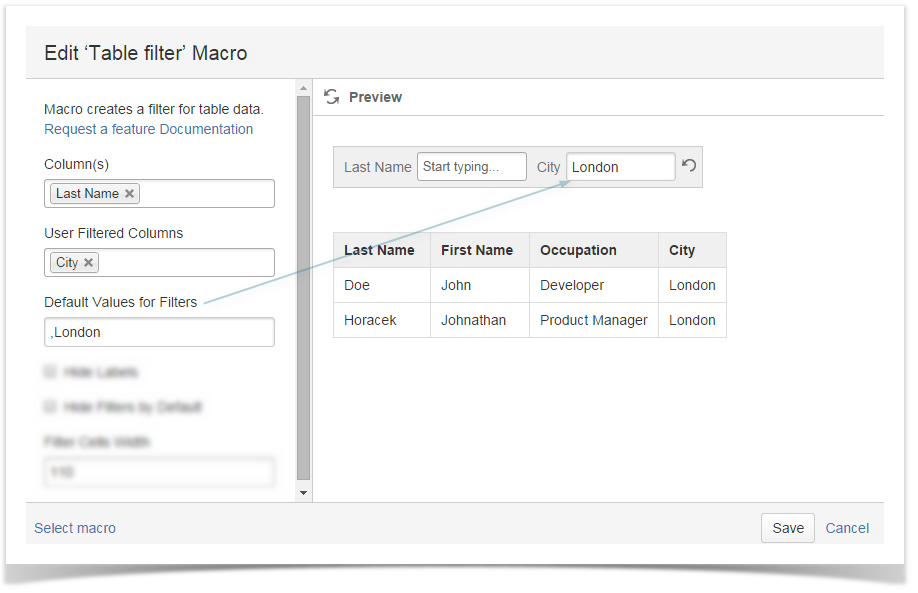
You can remove filter names from the Confluence page by selecting Hide Labels checkbox.
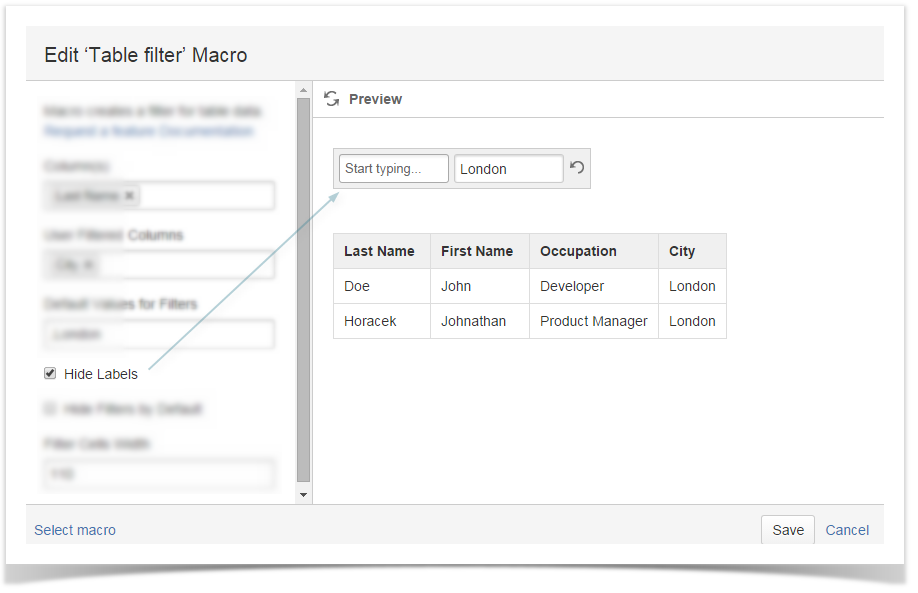
Selecting the checkbox Hide Filters by Default will add the Show/Hide filter switch to the page, so that every user could control the filter pane in the View mode.
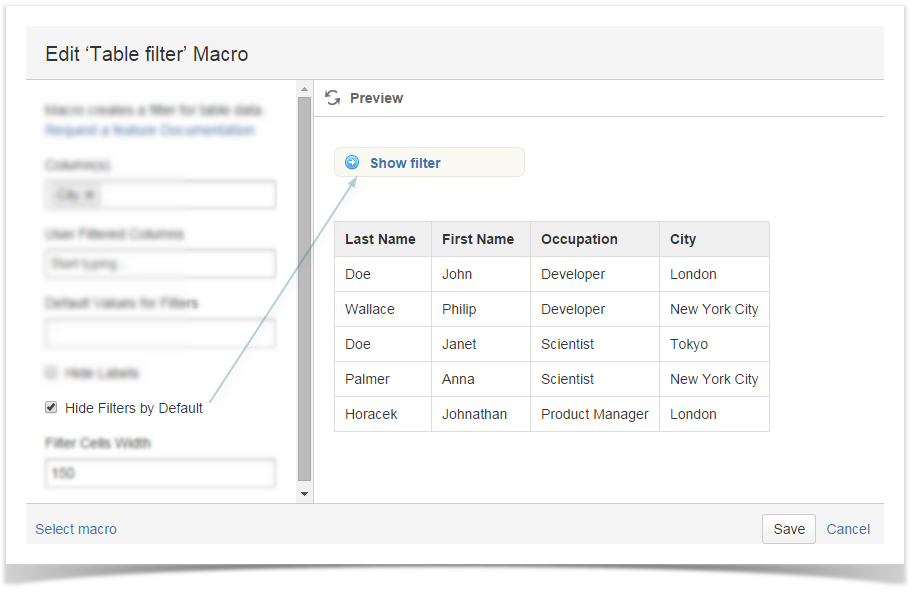
Enter a desired filter fields width in pixels in the field Filter Cells Width.