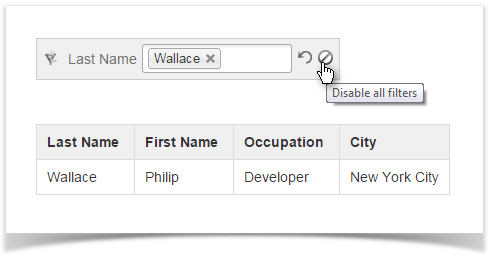We recently released versions 2.0 and 2.1.0 with a bunch of new features! Check the release notes to learn more. |
This page explains
To filter a table, enter the Edit mode, find Table Filter in the Insert - Other Macros menu and insert it to the page. Then either copy and paste an already existing table or create a new table inside the macro.
To specify filtering parameters in the macro browser, click inside the macro and choose Edit in the appeared menu.
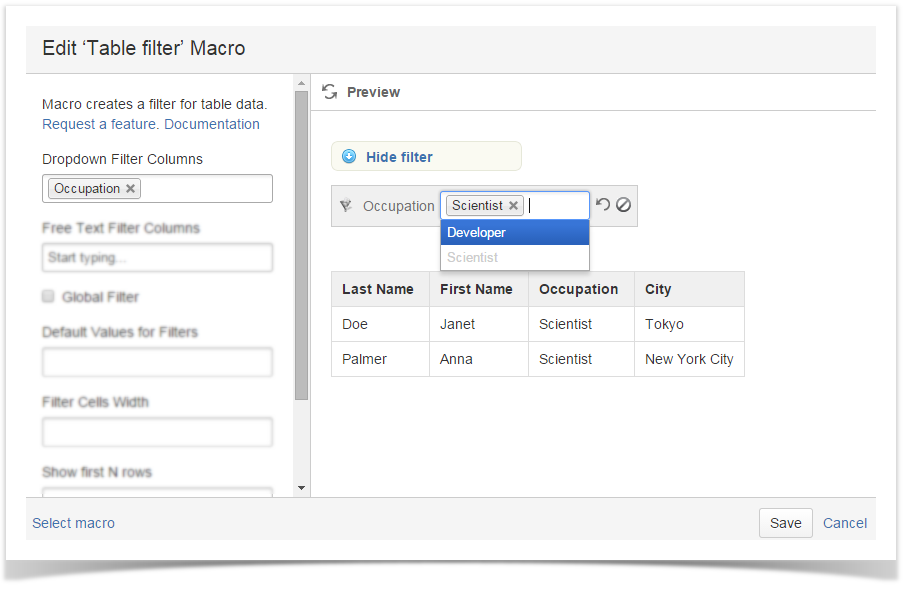
To add a drop-down list of values, enter table headers in the Column(s) field or choose them from the list.
Hover over the funnel sign in the filter pane to see the number of filtered and total rows.
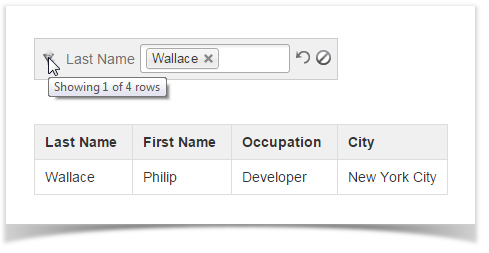
To make your work with long tables more comfortable, you can specify the number of top rows to show in the Show first N rows field. |
To filter two or more tables, place them inside the Table Filter macro. You can set up individual filters for tables (the Country filter in the example below) or filters that affect all tables (the City filter).
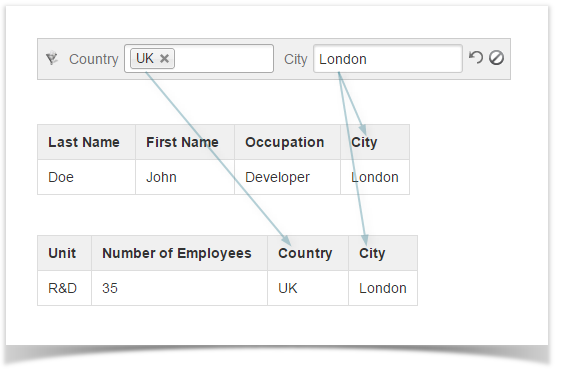
To add a textbox filter, enter the table header(s) in the User Filtered Columns field or choose them from the list.
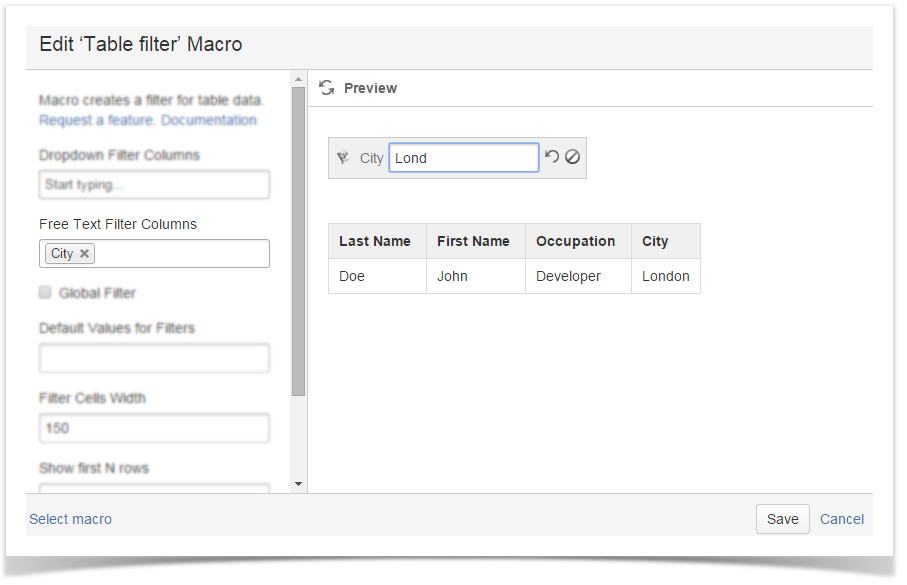
Select the Global Filter option to enable filtering by all columns. In the example below, a regular expression is used to filter all rows containing the words Developer or Doe in any columns.
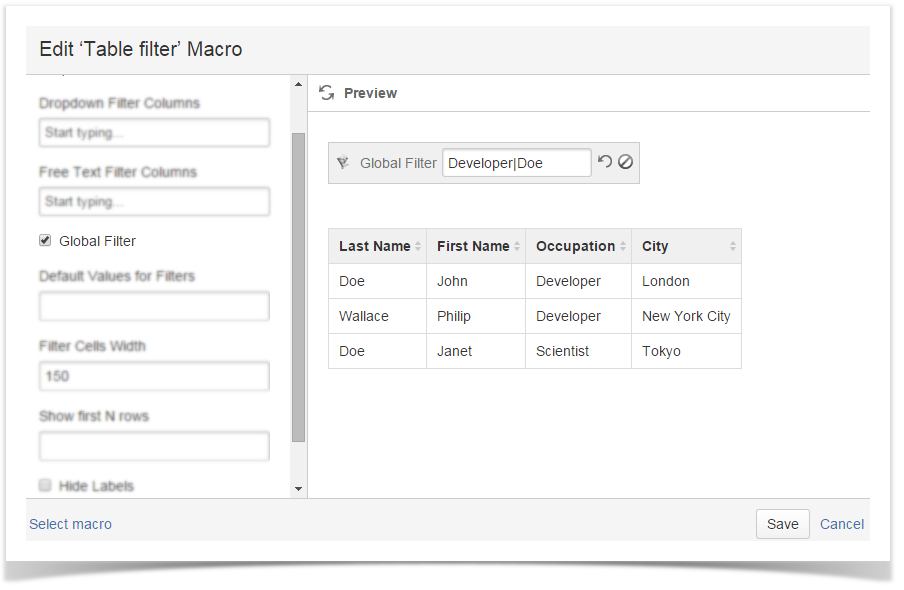
You can use JavaScript-style regular expressions in textbox filters.
| Regular Expression | Matched Values |
|---|---|
| [Dd]oe | Doe, doe |
| colo(u)?r | color, colour |
| Developer|Scientist | Developer, Scientist |
The full list of regular expressions is available here.![]()
To set your filter to some default value, enter it in the field Default Values for Filters. If you want to specify a default value for other than the first field (e.g. City in the screen shot below), put comma-separated blank spaces for each field preceding it.
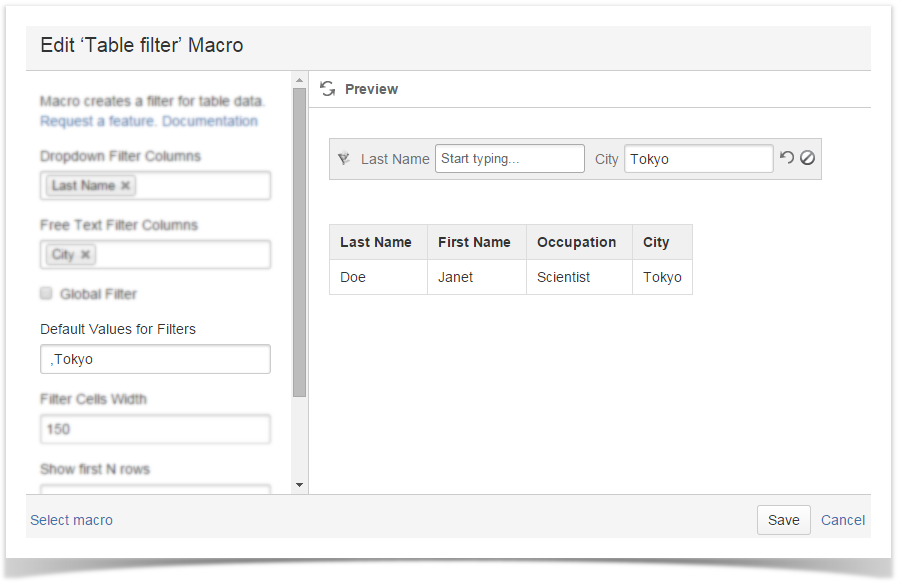
To set more than two or more default value for a drop-down filter, connect these values with && as shown below.
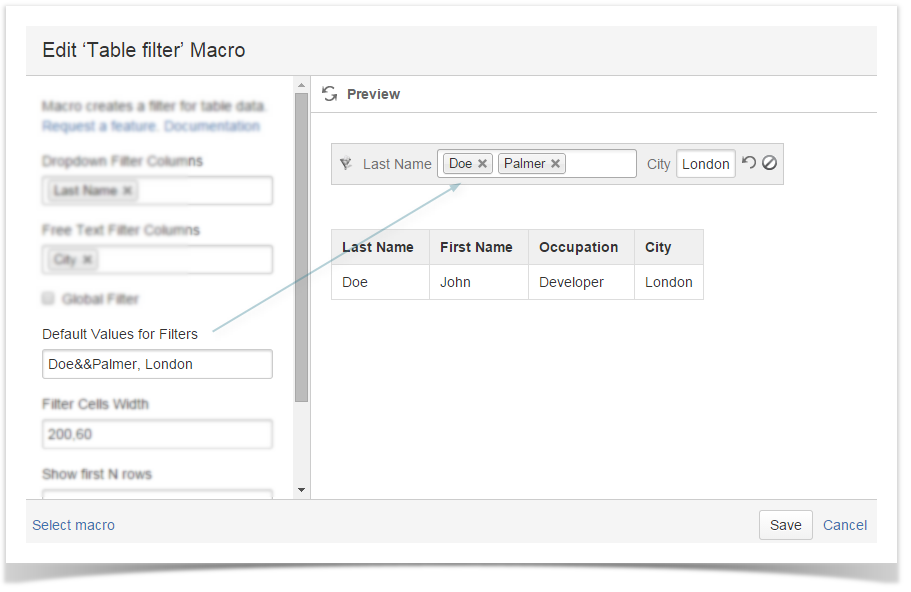
To filter tables produced by the JIRA Issues and Taks Report add-ons, put these macros inside the Table Filter macro.
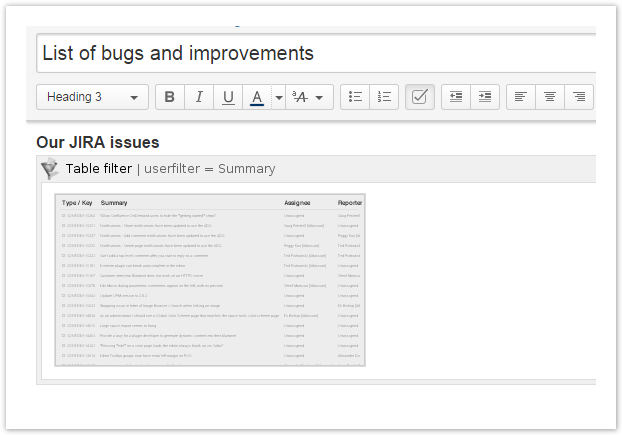
Set filters and use Table Filter as with an normal table.
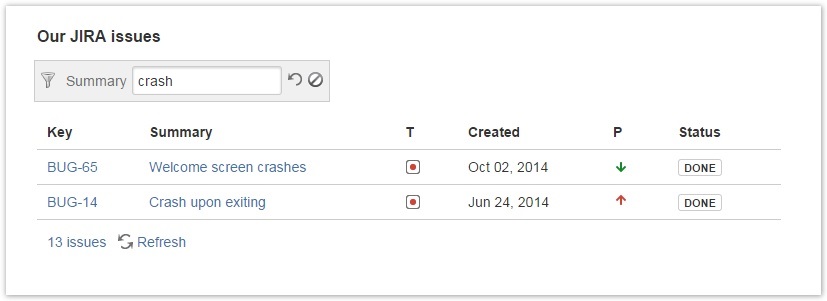
You can remove filter names from the Confluence page by selecting Hide Labels checkbox.
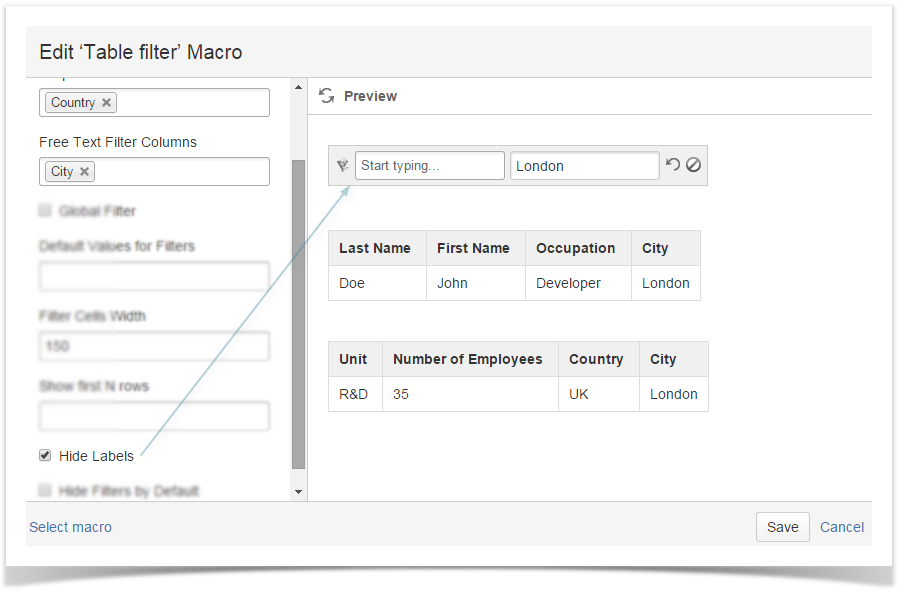
Selecting the checkbox Hide Filters by Default will add the Show/Hide filter switch to the page, so that every user could control the visibility of the filter pane in the View mode.
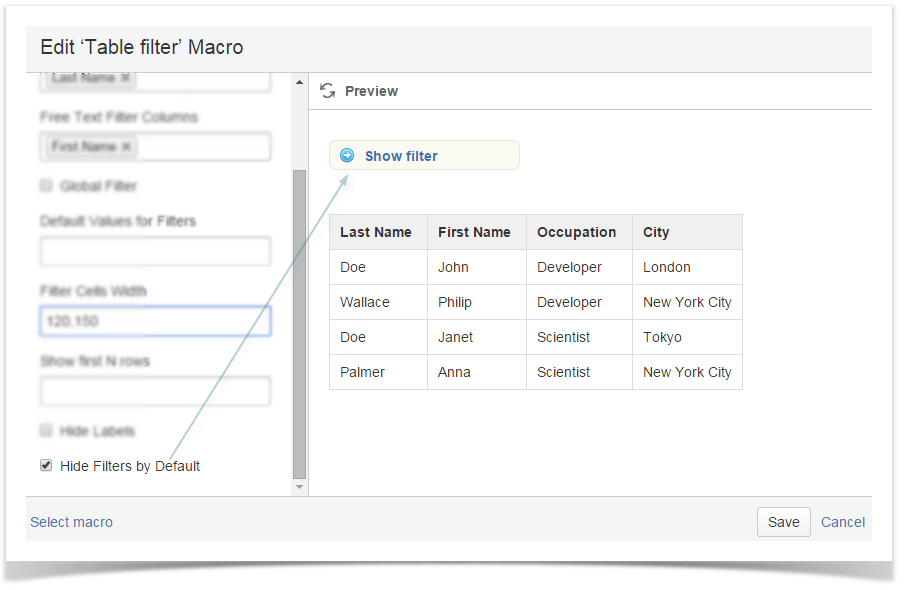
Enter a filter field width in pixels in Filter Cells Width. To set individual parameters for each of the filters, separate the width values with commas.
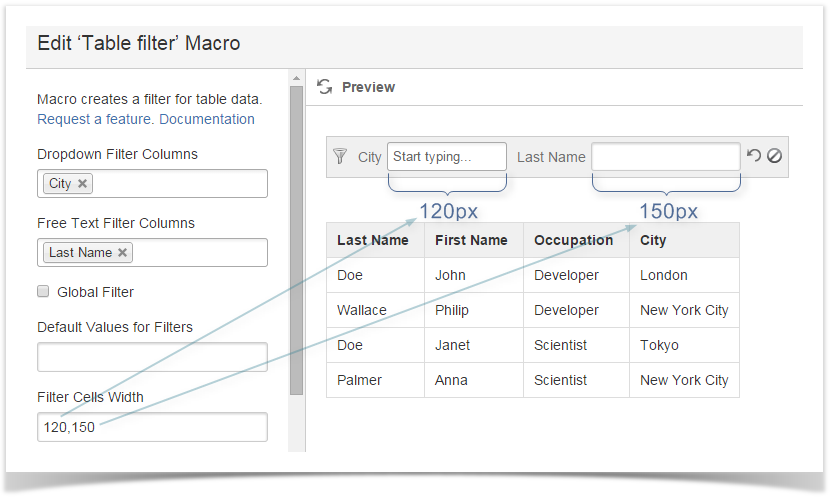
To temporarily disable filters, click the icon. All entered filter values will be restored when you enable filtering.