In 'Edit' mode, talks can be added anywhere on Confluence pages, inluding in the middle of a sentence. ![]()
Click where you want to add a comment and select Talk from the Insert menu.
Starting from Talk 2.4.0, you can insert 'Talk' Macro with the keyboard shortcut Ctrl+Alt+D. |
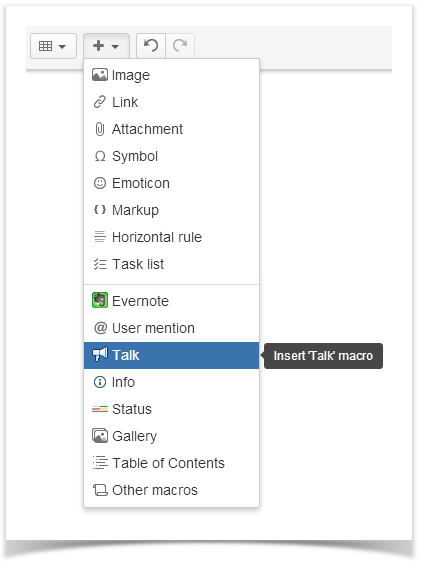
In the opened Insert Macro Talk form, enter your comment in the Comment field.
You can use wiki markup to format the entered text, please see this page for more info. If you want to add a Confluence user or users as page watchers, put the @ symbol and start typing their names. You will be prompted to choose the name from the drop-down list. Page watchers receive a notification about creation of the talk and get updates when new replies are added. To insert links to other Confluence pages in a comment, press [ and type a page name or paste a page URL to a comment. |
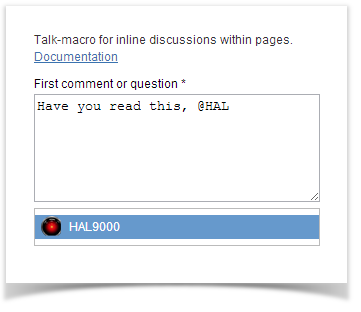
Click Insert. The Talk icon will appear on the page. 
Starting from Talk 2.4.0 instead of clicking Insert, you can use the keyboard shortcut Ctrl+Enter. |
![]()
 next to the commented part, and your comment will be displayed to the right side of the page.
next to the commented part, and your comment will be displayed to the right side of the page.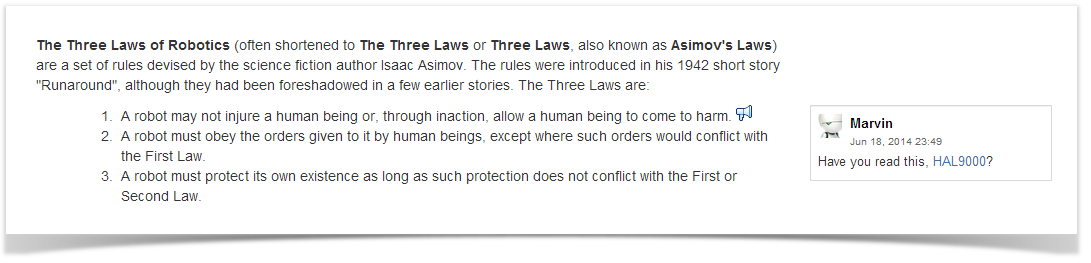
All users mentioned in a comment will get both a Workbox and an email notification about a new discussion. You will get Workbox and email notifications about new comments posted in the discussion, if the Autowatch option is enabled in your Confluence user profile. |