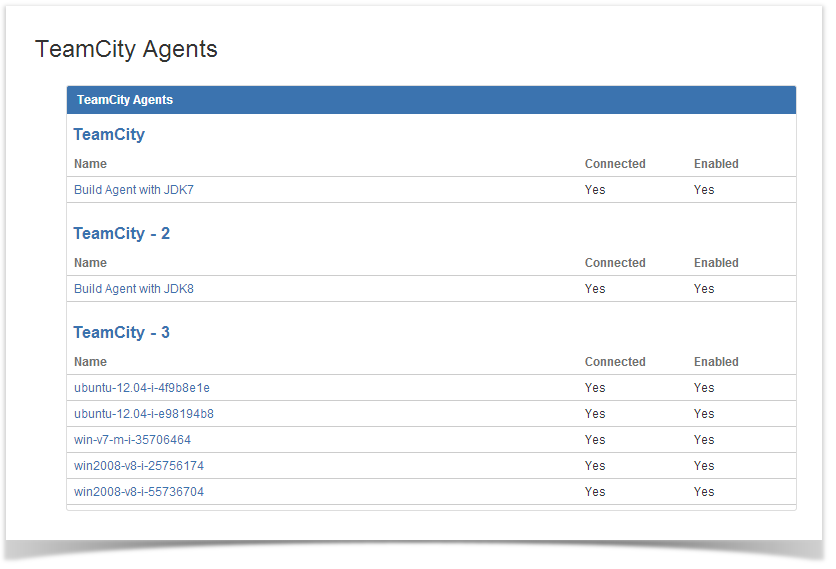
TeamCity Integration for JIRA add-on allows you to add two gadgets on JIRA dashboard:
The TeamCity Agents gadget displays the list of agents connected to TeamCity and enabled for task completion. If you have several application links mapped to different TeamCity servers, the gadget will display agents for each TeamCity server individually.
The TeamCity Agents gadget should appear as follows on the dashboard:
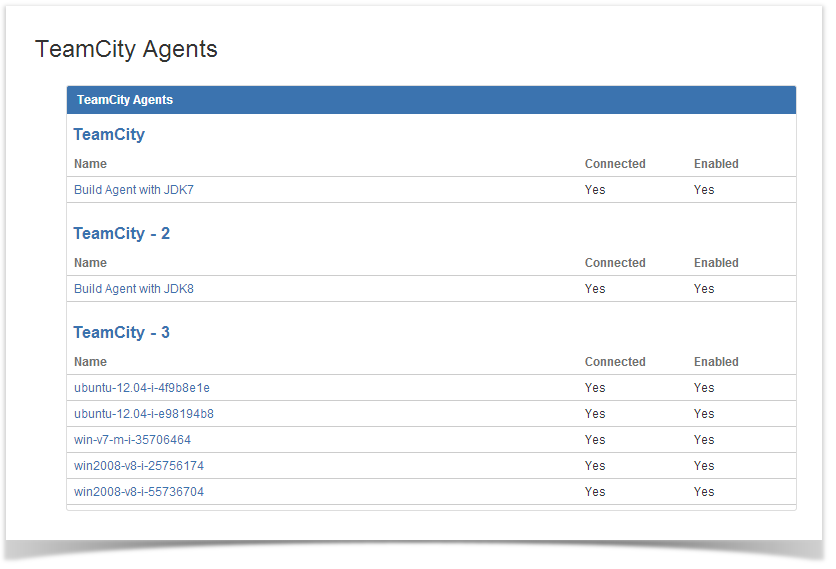
Your JIRA administrator should configure TeamCity Integration for JIRA add-on, if you want to add the TeamCity Agents gadget to your dashboard. If you have added multiple application links to TeamCity servers in JIRA, you will be able to select the appropriate application link for data output through the gadget. |
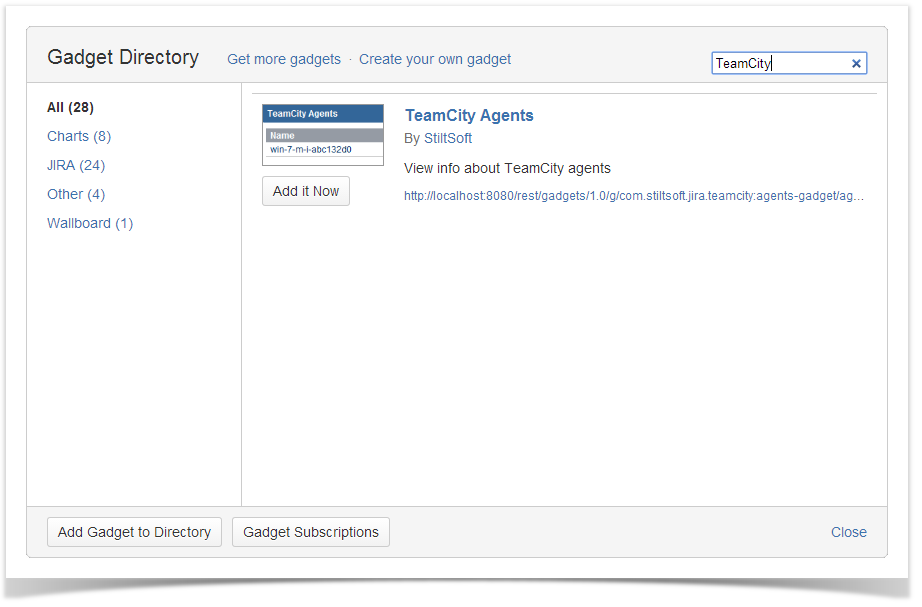
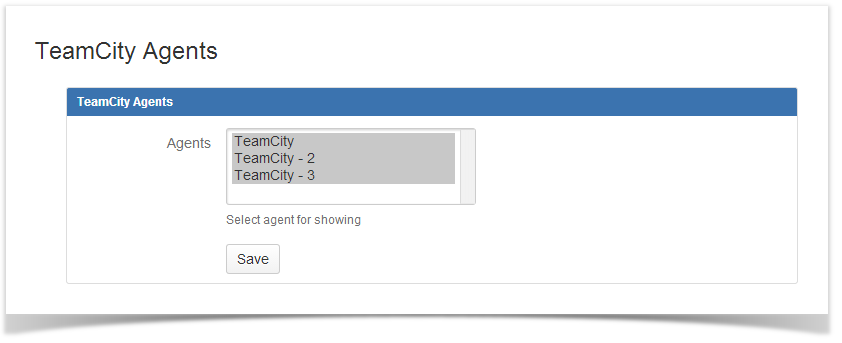
Once you have saved the gadget, it will appear on your dashboard. The gadget will display the list of agents and their status. If you click the appropriate agent, you will be redirected to the page with information about this agent on TeamCity server.
The TeamCity Activity gadget displays the build activity stream for available JIRA projects and associated issues.
The TeamCity Activity gadget should appear as follows on the dashboard:
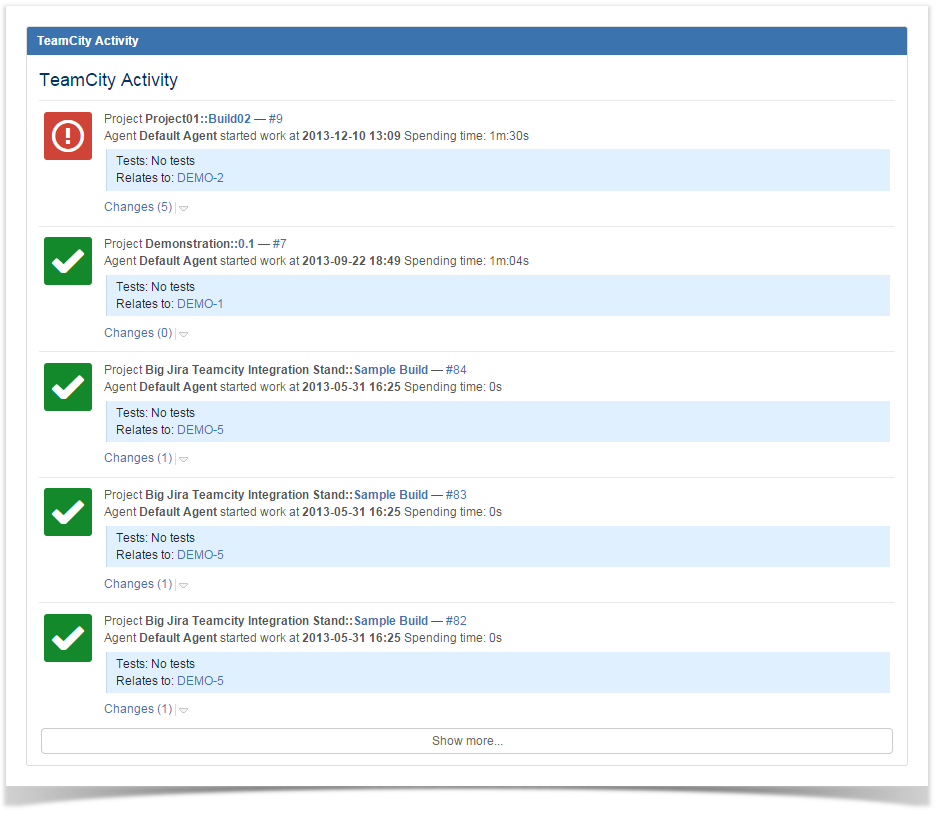
Your JIRA administrator should configure TeamCity Integration for JIRA add-on, if you want to add the TeamCity Activity gadget to your dashboard. If you have added multiple application links to TeamCity servers in JIRA, you will be able to select the appropriate application link for data output through the gadget. |
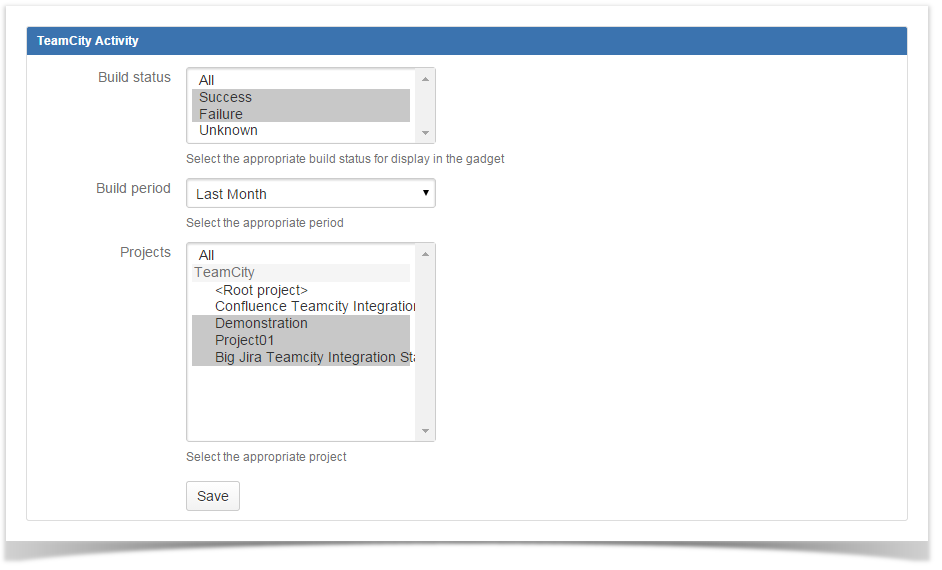
Define the appropriate parameters (such as build status, build period and projects). You can select multiple values if needed.
Once you have saved the gadget, it will appear on your dashboard. The gadget will display the build activity stream. If you click some build or build configuration, you will transition to TeamCity server. When clicking the Show More button, you will open the next 5 builds in a queue.