Agents deal with ideas and tickets while working in Customer Case. Here they can browse the available forums, view and comment on the submitted ideas or tickets.
See the next sections for details:
Jira agents can log in to feedback forums with their Jira account.

If you use different authentication options to log in to Customer Case, please consider the following:
|
Jira agents can instantly proceed to Jira when viewing a particular request on the forum.

When you open requests that are assigned to other agents and add a reply, you can assign the request to yourself by checking the corresponding option:


You can change the status of issues in projects that do not have transition screens with the required fields. If the issue transition requires the definition of values in required fields, please perform this transition in Jira directly. |

Customer Case allows you to add participants for the submitted feature and support requests. On support forums, both the author of the request and support agents can add participants to the existing requests, on feedback forums only support agents can do this.
All the added participants receive a notification with the information about the person who added them as participants and the request information. If the person does not have an account in Customer Case, he or she will be prompted to sign up for the service. When adding participants on forums with access restrictions, Customer Case validates whether the email of the participant satisfies the defined access restrictions of the forum or not. If not, the notification is sent to the specified email address but the corresponded warning is displayed to the person who adds participants.
Now the users can view all the support requests that they submitted and the requests which they were added as participants into.

This functionality is only available for feedback forums. |
Sometimes you may find it necessary to pin some comment to the top of the comment list, so everyone who opens this idea can view the comment with actual information about it. It may be an official response from your team or a description of the solution or workaround that may help.
You can pin only one comment to the top of the list. If there is a comment already pinned to the top, you can either unpin it or pin another comment that will replace the current one. You can pin the comments of Jira agents and customers.
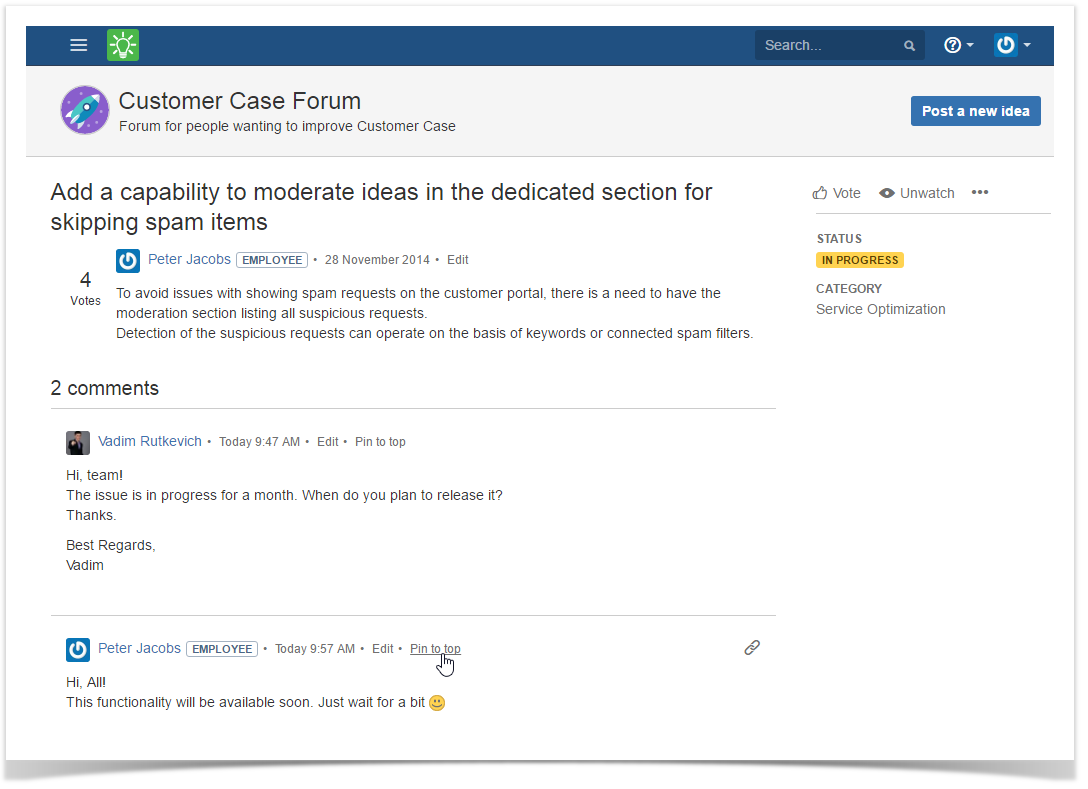
If the thread of comments is too long, but you need to locate where the pinned comment was posted you can view the comment in its original context. Click View original context.
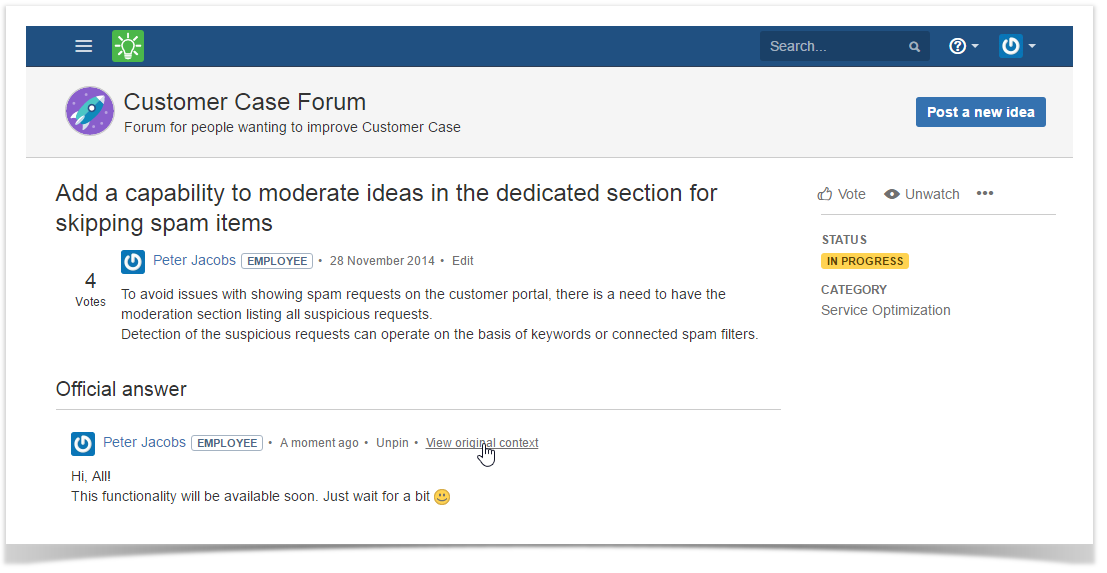
Agents with Jira accounts can edit descriptions of all posted ideas, tickets, and comments.
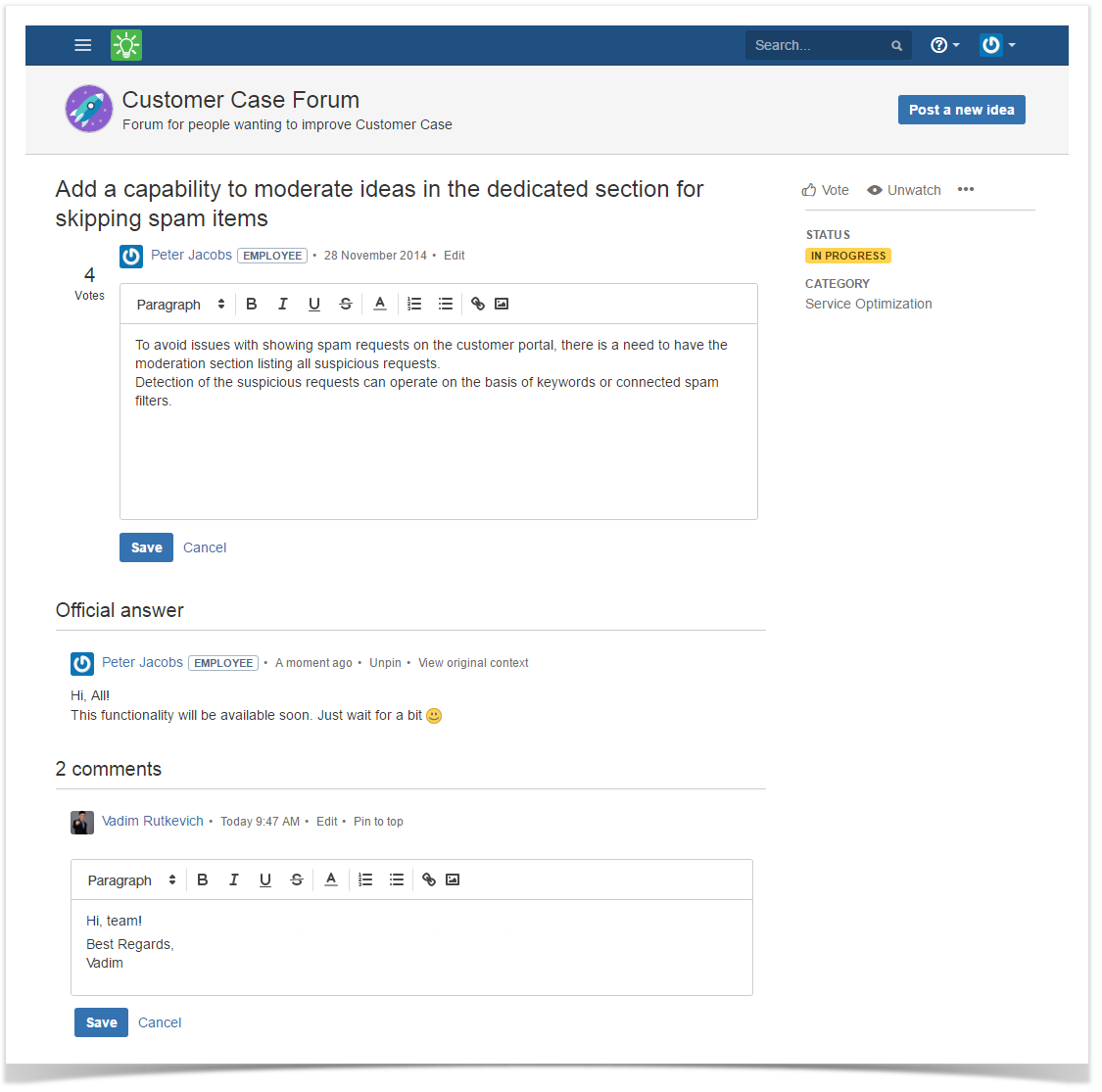
Agents can also edit comments and a description of ideas and tickets while viewing them in Jira Cloud. |