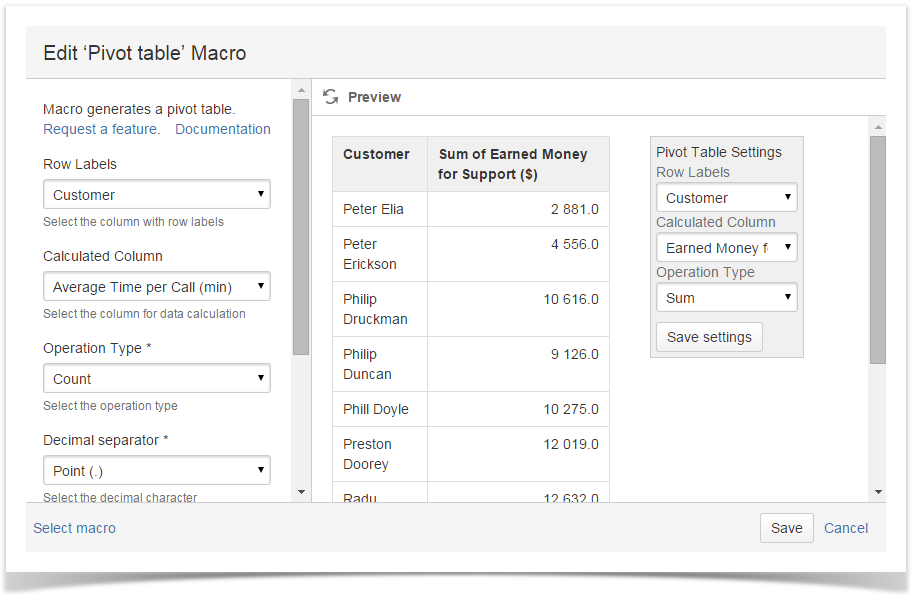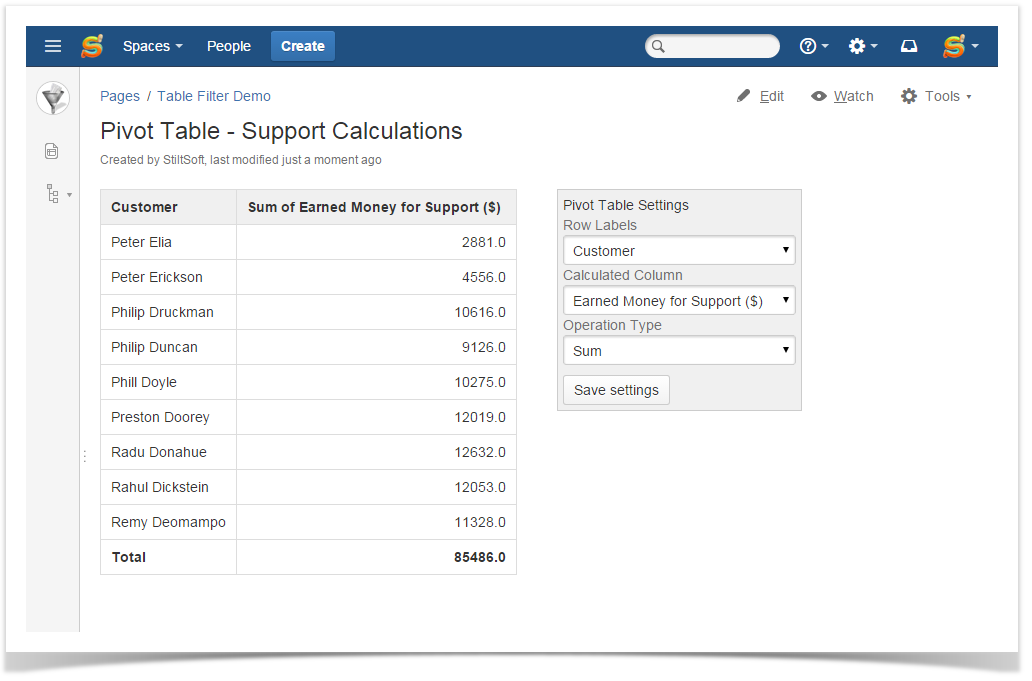Starting from version 3.0.0 Table Filter add-on allows you to generate pivot tables from the data tables. A pivot table is such a kind of a table that allows you to get the summarized and aggregated data values from the master table.
The Pivot table macro allows you to perform the following operations:
- Count - counts the number of values pertaining to one label in the master table.
- Max - determines the maximal value per each label.
- Min - determines the minimal value per each label.
- Average - calculates the average values per each label.
- Sum - calculates the sum of values per each label.
Inserting Pivot table macro
- Switch the Confluence page to the edit mode.
- Start entering {Pivot table} and select the Pivot table macro from the prompted context menu.
- Click Insert.
- The macro will be added to your page.
- Insert your master table into the Pivot table macro.
Before inserting the master table into the macro ensure the following things: - The master table should contain the repeated labels that will be used for data summarization.
- Columns should have data of the same type. If the column has data of different types, you may get an error when summarizing data in the pivot table.

|
Configuring Pivot table macro
- On the Confluence page opened in the edit mode, click the Pivot table macro.
- Click Edit.
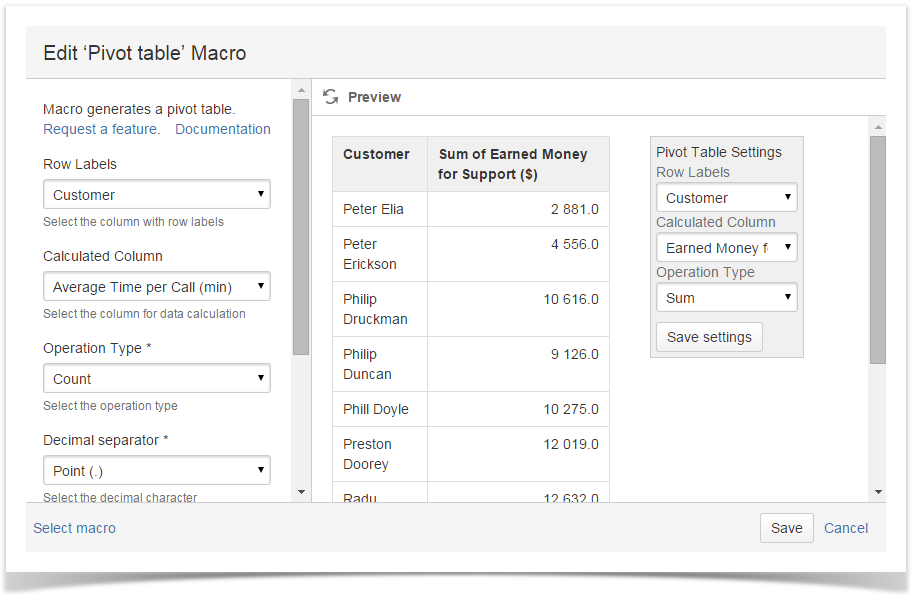
- In the Edit Pivot table Macro form, define parameters of the macro, as follows:
- Row Labels - select the column with labels, which the data will be summarized for.
- Calculated Column - select the column you want to perform calculations for.
- Operation Type - select the operation you want to perform.
- Decimal separator - select the correct decimal character.
- Thousands separator - select the correct thousands separator.
- Decimal places - enter the number of decimal places to show in the pivot table.
- Click Save.
Using the Pivot table
Once you have defined settings of the Pivot table macro and saved the page, you get a pivot table with summarized data.
The generated pivot table is comprised of two columns:
- The column with labels that data was summarized for.
- The column with calculated values depending on the selected operation.
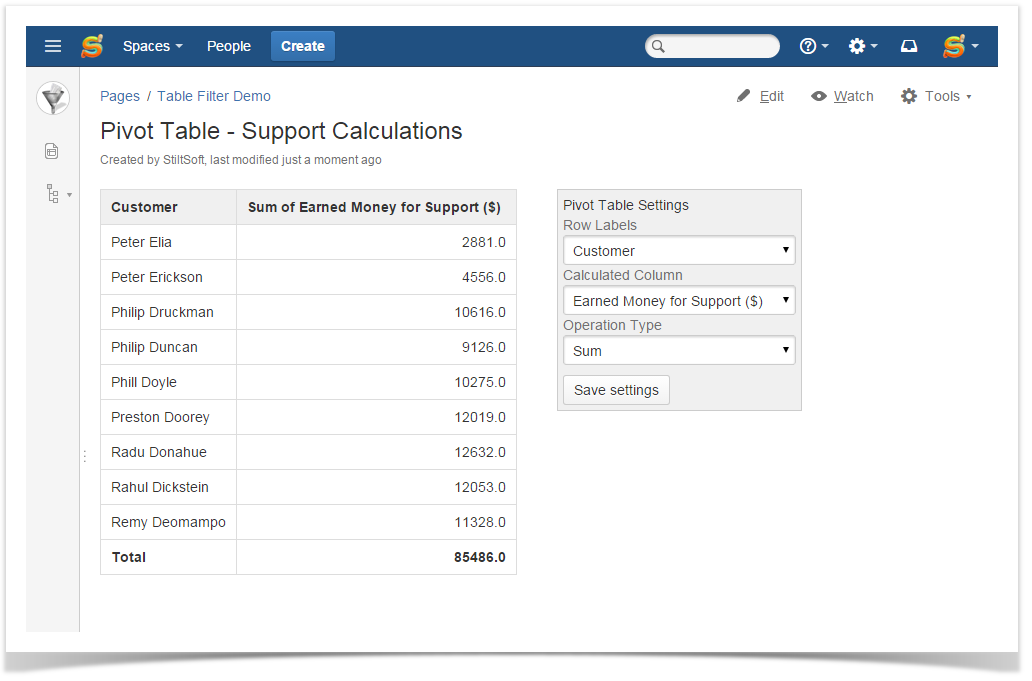
The Total row shows the calculated value throughout the pivot table.
To the right side of your pivot table, you can locate the Pivot Table Settings sidebar. It allows you to alternate the following parameters of Pivot table macro:
- Row Labels - change the column with labels for another one.
- Calculated Column - change the column for data calculations.
- Operation Type - change the operation type for another one.
To save new parameters in the macro body, click Save settings.