1. Once InPlace Editor for Confluence has been installed, you will see the Pencil icons next to the headings on Confluence Pages.
![]()
2. If you click the Pencil icon for some heading, the visual editor opens in the pop-up form. Here you can make the required modifications in text, add images and tables, use macros and work as if using the native Confluence Editor.
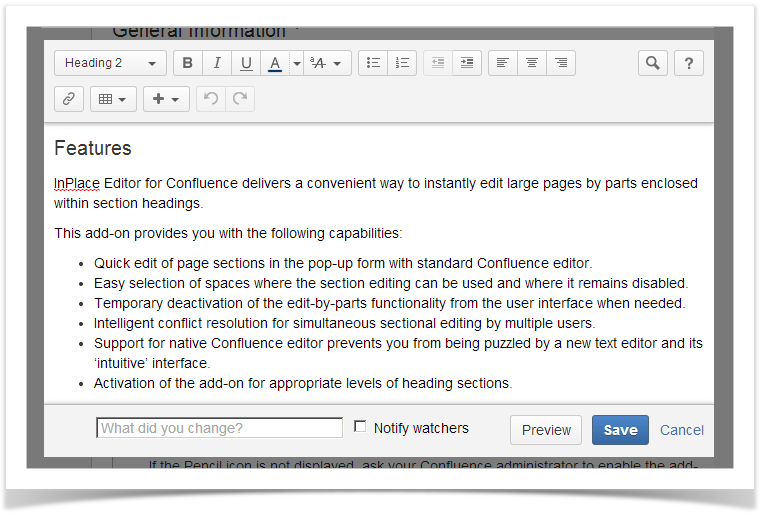
3. You can temporarily disable the add-on right from the Tools menu.
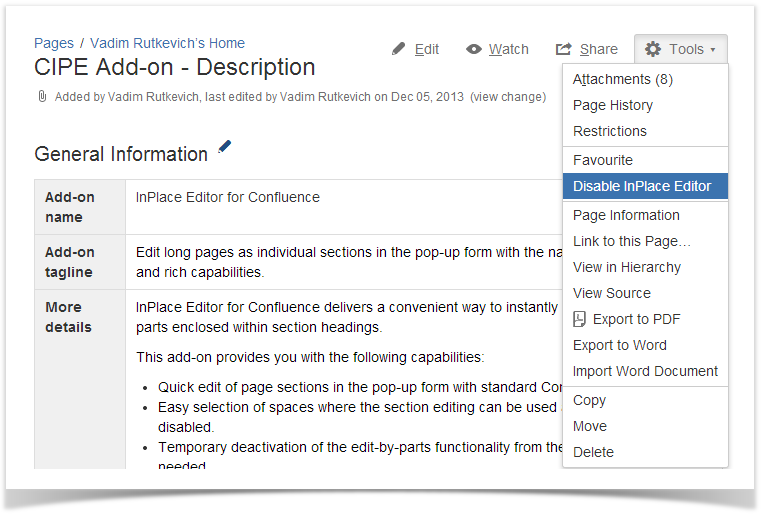
4. Your Confluence Administrator can quickly configure the add-on. The add-on can be set for activation only on certain spaces or for specific heading levels. Additionally, the add-on can be automatically enabled on newly created spaces.
