Table Filter for Confluence add-on is equipped with the free text filters. You can add this filter type for any column of your table. It allows you to enter text queries for filtration of data in the selected column of your table. You can also enter the regular expressions for flexible data filtration in the column. |
Switch the page to edit mode.
Insert the Table Filter macro either by entering {Table Filter} or by selecting it from other macros.
Copy and paste the table into the macro.
Select the macro and click Edit.
In the Free Text Filter Columns box, select the columns for filtration with free text filters.
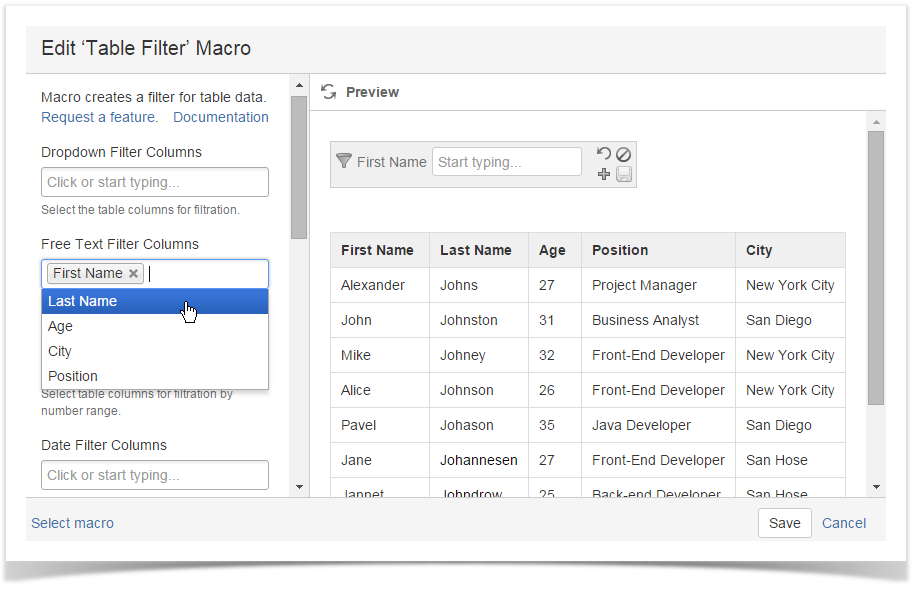
Save the macro.
Save the page.
On the filtration pane, enter the appropriate values or use regular expressions for flexible data filtration.
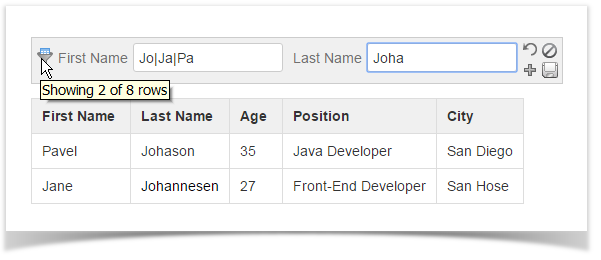
Using regular expressions
You can use JavaScript-style regular expressions in free text filters.
Examples
| Regular Expression | Matched Values |
|---|---|
| [Dd]oe | Doe, doe |
| colo(u)?r | color, colour |
| Developer|Scientist | Developer, Scientist |
Table Filter macro uses the OR operator for table filtration. You can use the AND operator in the free text and global filters. Enter the '&' ('ampersand') between values to match two or more values in the cell at once.
The full list of regular expressions is available here.
Free text filters allow you to use regular expressions while filtering table data. They allow you to write powerful filtration queries.
Quick Recipes with Regular Expressions
| Regular Expression | Explanation | Example | ||||||||||||||
|---|---|---|---|---|---|---|---|---|---|---|---|---|---|---|---|---|
| \d\.\d | This query will look for two digits separated by the point (for example, '8.1', '9.5'). Entries with more than one digit after the point will be also included. | If applying the '\d\.\d' query to the Operating System column, you will get three values with 'OSx 5.7', 'cOS 7.2' and 'aOS 2.8' after filtration.
| ||||||||||||||
| \d\d\:\d\d\: | You can use this query if you want to filter dates having time and dates without time. | If applying the '\d\d\:\d\d\:' query to the Sync Time column, you will get three values with '11/17/2015 10:35:58', '11/17/2015 12:24:54' and '11/19/2015 16:47:22' after filtration.
| ||||||||||||||
^[0-9]{2}$ ^[0-9]{3}$ | You can use these queries if you want to filter people by age depending on the number of digits. | If applying the '^[0-9]{2}$' query to the Age column, you will get three numbers comprised of two digits.
| ||||||||||||||
\b([1-1][1-1]) \b([1-1][2-2]) \b([1-1][3-3]) and so on | You can use this query if you have a list with timestamps and you would like to see how many operations were performed at a particular hour, | If applying the '\b([1-1][1-1])' query to the Login time column, you will get three entries of login attempts.
|