Download PDF
Download page Migration - Data Center → Cloud.
Migration - Data Center → Cloud
This page answers the most common questions about migrating Table Filter, Charts & Spreadsheets from Confluence Data Center to Cloud. It explains how the migration works, what to expect before and after moving to Cloud, and how to make the process smooth.
After migrating from Data Center to Confluence Cloud, you may notice slower performance - this is a general Cloud behavior and not related to the Table Filter, Charts & Spreadsheets for Confluence app.
To ensure a smooth experience, it’s recommended to test large pages during migration trials and, if needed, split them into smaller ones.
How does the app migration work?
App migration can be done using the Confluence Cloud Migration Assistant (CCMA). With this tool, you can assess the app, check migration paths and other details, and monitor your migration status.
Migration path for Table Filter, Charts & Spreadsheets for Confluence
The app has "Install-only" status in the Confluence Cloud Migration Assistant.
This means you only need to install the Cloud version of the app using CCMA - no additional migration steps are required. All the app’s content is embedded directly into Confluence pages. As a result, the app’s data is migrated automatically when your Confluence data (pages, spaces, etc.) is migrated. In other words, your macros move together with your Confluence content.
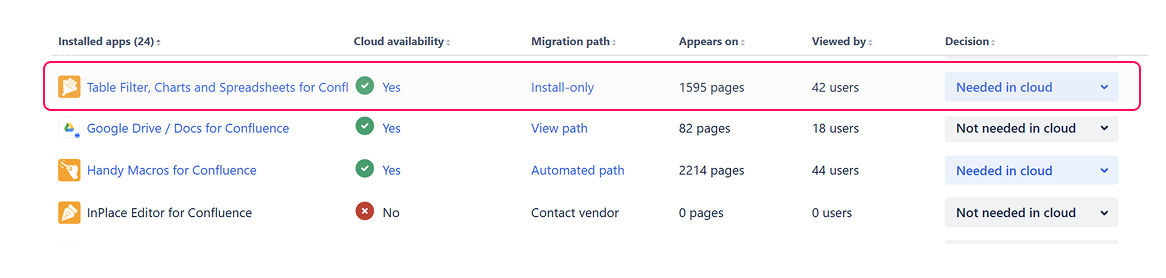
Do we need to do anything extra for the migration of the app?
No. There’s no need to prepare pages that contain macros from the app before migration. All content will be transferred along with your Confluence data.
However, we recommend creating a sandbox instance and performing a test migration. During this process, it’s a good idea to test large or complex pages. If performance issues arise (which can happen when a page exceeds Confluence Cloud size limits), try splitting such pages into smaller ones to improve performance.
Is any data loss expected?
No data loss is expected when migrating using the Confluence Cloud Migration Assistant.
Can I get a free cloud trial for the app if I’m a paying Data Center customer?
Yes. If you’re eligible for a free Confluence Cloud Migration Trial, you can also get a Table Filter, Charts & Spreadsheets for Confluence license as part of it.
The Cloud Migration Trial is an Atlassian program that provides a free Cloud license matching the remaining term of your current Data Center subscription. This applies to both Atlassian apps and participating Marketplace apps.
Our app is included in this program. That means if you’re migrating and already have a Confluence Cloud trial, you can add the app directly through the in-product Confluence Marketplace as part of your Cloud Migration Trial.
You can find detailed instructions on how to set up your Cloud Migration Trial here.
What’s new for users after migration to Cloud
In a nutshell, we have 99% feature parity between Cloud and Data Center. All the use cases and features you’re familiar with in Data Center are available in Cloud as well. Check the detailed comparison table of the functionality differences between Table Filter, Charts & Spreadsheets for Confluence in Cloud and Data Center.
While the functionality remains almost the same, Confluence Cloud’s different architecture brings a few changes you should be aware of and prepared for in your future use of Table Filter, Charts & Spreadsheets for Confluence.
Using the Table Toolbox macro instead of nesting for macro combination
In Confluence Cloud, bodied macros cannot be nested due to architectural limitations.
But you can still achieve the same result, just in a different way. To combine multiple macros in Cloud (for example, Jira Issues + Pivot Table + Chart from Table), you can use our Table Toolbox macro. The macro offers a clear overview of the configuration and intuitive controls to build various macro combinations according to your needs.
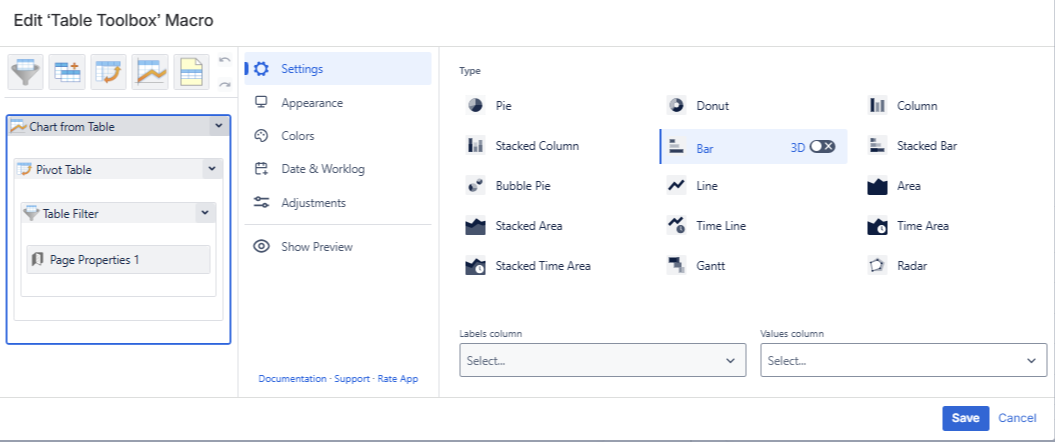
What happens with existing nested macros after migration?
After migration to Cloud, you’ll still be able to view and edit content created with nested macros. These macros will remain in the legacy editor, so you don’t need to reset or rebuild your pages. Confluence may occasionally prompt you to reconfigure a page to the new editor, but even then, it will still be possible to view and edit your existing content.
So, you won’t lose your data, macro combinations, or settings.
However, you won’t be able to create new nested macro combinations the old way. For new setups, you’ll need to use the Table Toolbox macro instead.
Interactions with third-party macros and apps
Unfortunately, the ability to combine macros from our app with third-party macros that output tables is limited in Confluence Cloud. This limitation exists due to Confluence Cloud’s architecture and its technical constraints.
For other apps to be compatible with Table Filter, Charts & Spreadsheets for Confluence, they must be able to render data statically. If an app supports static data rendering, it can work together with Table Filter, Charts & Spreadsheets for Confluence. We recommend checking with the vendor of the app to confirm whether it supports static data rendering.
Reconfiguring authorization for URL sources
If you used the CSV/JSON from Table macro based on the URL option with authorization in Data Center, you’ll need to re-enter your credentials after migration to Cloud. This is because the encryption keys are different between Data Center and Cloud.
You’ve migrated, but something went wrong
Issues on the Atlassian side: Performance or Loading Issues
The macro takes too long to load or doesn’t load at all.
Case #1
If the page contains a large or heavy table, the editor might not load or show an error in the view mode.
Reason: Atlassian has limits on the size of content on a page. If this limit is exceeded, an error occurs on their side, and the macro doesn’t render.
What to do: Contact Atlassian Support and report the issue. The more teams report it, the higher the chance that Atlassian will fix the problem or adjust the limits.
Quick workaround: Try splitting the table into several smaller parts, placing them on different pages, and then use the Table Excerpt and Table Excerpt Include macros to combine them back together.
Case #2
If a page contains too many macros - of any type, including native Confluence macros, our app macros or third-party ones - it may show an error when you try to load or update it.
Reason: A large number of macros on a page generates more requests to the server. Because Confluence limits how many requests it can handle at once, it may start rejecting new ones, slowing down, or showing errors.
What to do: Contact Atlassian Support and report the issue. The more teams report it, the higher the chance that Atlassian will resolve it or adjust the limits.
Quick workaround: Try splitting the page into multiple smaller pages and divide the content. This usually helps improve loading speed and stability.
Issues on our side (app-related)
We don’t expect any issues on our side. However, if you encounter something that isn’t described on this page, don’t hesitate to contact our support team. We’ll be happy to help.
3 pro tips for a smoother experience in Cloud
1 Pay attention to pages that already load slowly in Data Center
If some pages already load slowly or have performance issues in your current Confluence within Data Center, they’ll likely work even slower in Cloud. Identify pages that take a long time to load and simplify the structure of the page and/or split content into multiple pages.
2 Use optimal macro combinations
Make sure you’re not complicating things by using unnecessary macro combinations. Avoid using multiple macros when the same result can be achieved with a single one.
Example: If you’re using the Table Transformer macro for the third time in a row within the Table Toolbox Macro, trying to wrap them all up, you can probably optimize the setup by combining everything into a single SQL query instead.
3 Know your apps’ features to avoid accidentally complicating your use cases
Sometimes users may unknowingly combine two apps for one task, even though it could be done with just one.
Example: A user wants to create a pivot table using the Pivot Table macro on data collected from multiple pages with an Excerpt macro from another vendor’s app. However, this can be done entirely within Table Filter, Charts & Spreadsheets for Confluence app functionality by using the Pivot table macro + the Table Excerpt and Table Excerpt Include macros.
Why it matters:
You might end up paying twice for the same functionality
When issues arise, you’ll need to contact two vendors, each responsible for a different part of the setup. This means double the effort and a longer resolution time
Forge migration and why it matters for you as a customer
We are in the process of migrating the app from Connect to Forge to meet Atlassian’s highest cloud standards and earn the Runs on Atlassian badge. The timeline for completing the migration is below:
| Date | Step | Description | Status |
|---|---|---|---|
| October 2025 | Transfer all app modules to Forge | Migrating functionality from Atlassian Connect to the Forge platform (development phase - not yet released to production) | COMPLETE |
| November 2025 - January 2026 | Testing and optimization | Ensuring feature parity, stability, and performance across all migrated modules | IN PROGRESS |
| Q1 2026 | Waiting for Atlassian blocker resolution | Migration is paused until Atlassian resolves the issue related to the Legacy Editor and nested macros. You can read more in the Atlassian Community and developer guide
| WAITING FOR ATLASSIAN |
Apply for the Runs on Atlassian badge | Once the Legacy Editor issue and other key blockers mentioned above are resolved, we’ll fully transition from Atlassian Connect to Forge and proceed with Atlassian certification | PLANNED |
What it means for you as a customer
We’re migrating module by module and working closely with Atlassian and one of our Enterprise clients to address any blockers. Once the migration is complete, your data will remain fully within the Atlassian Cloud with more data residency options - helping you meet security and compliance requirements.