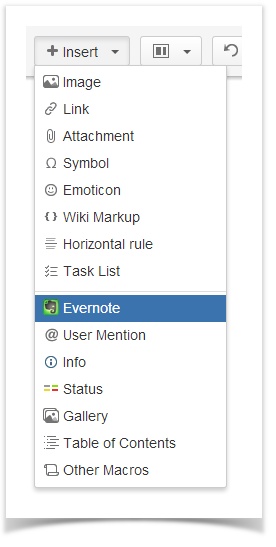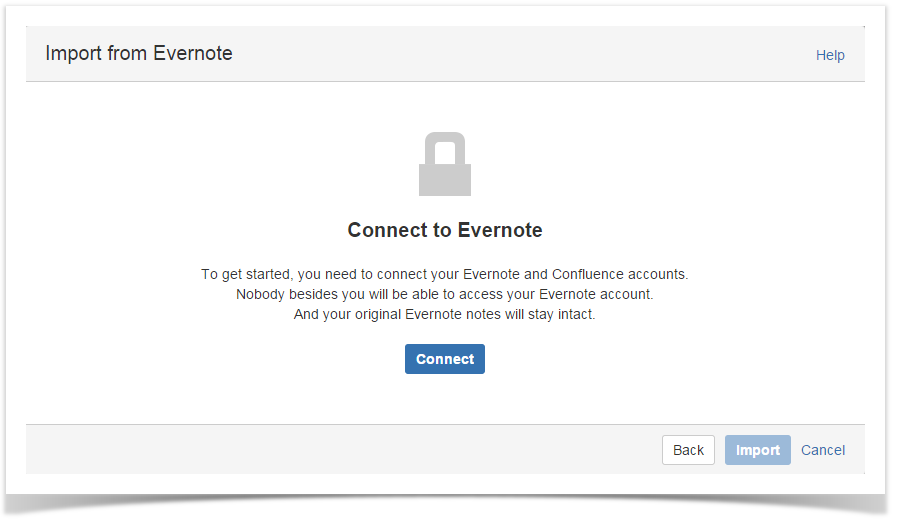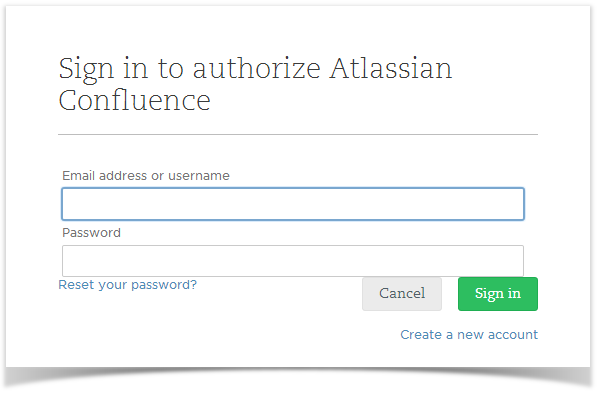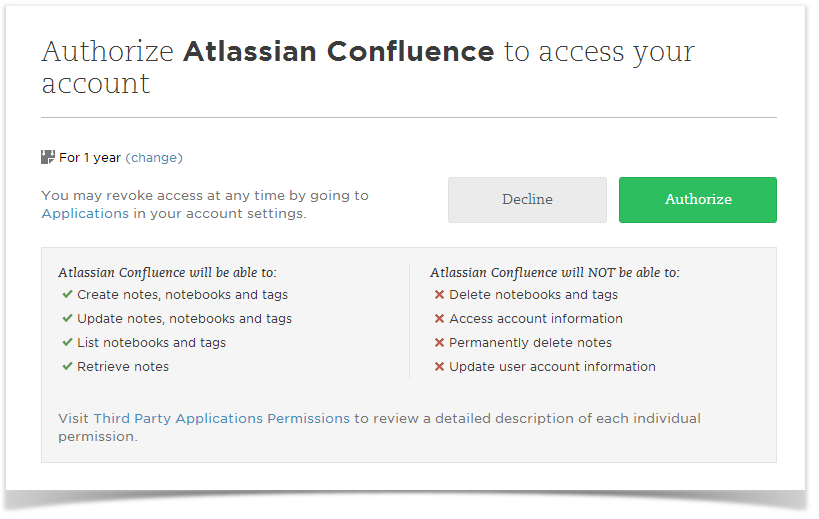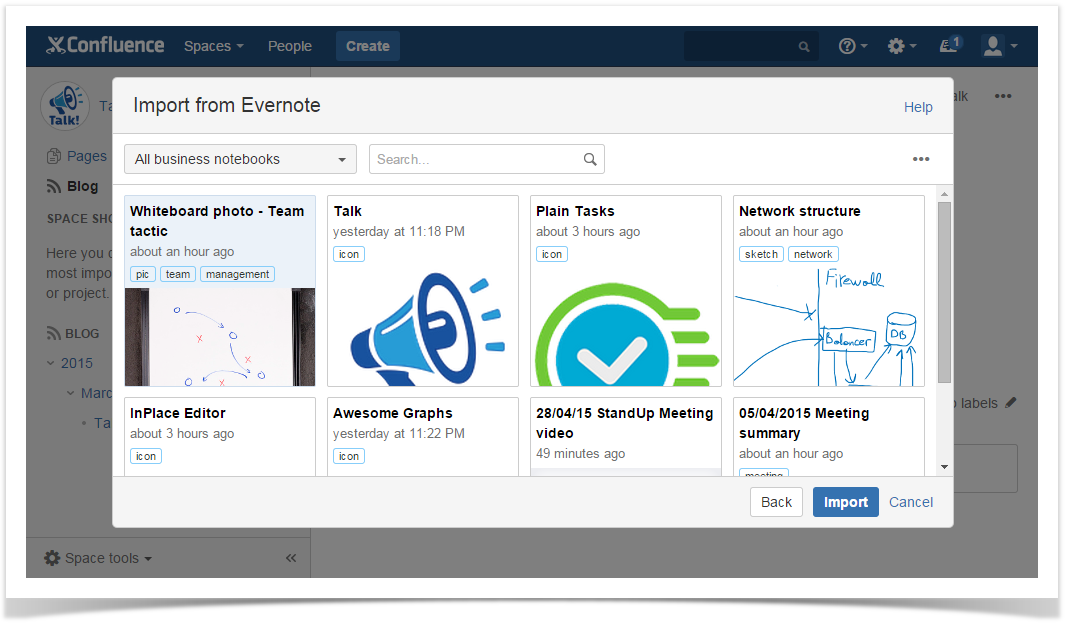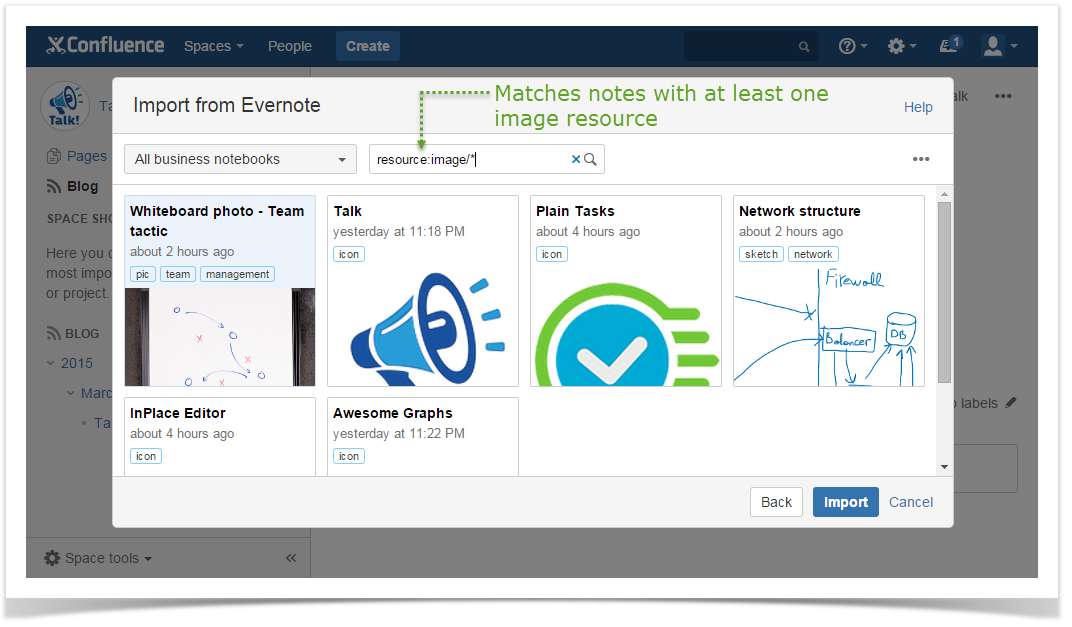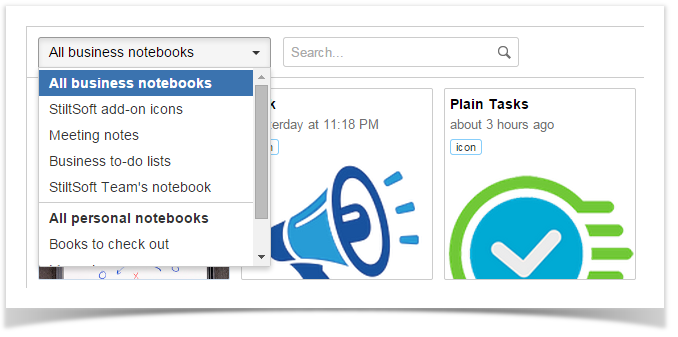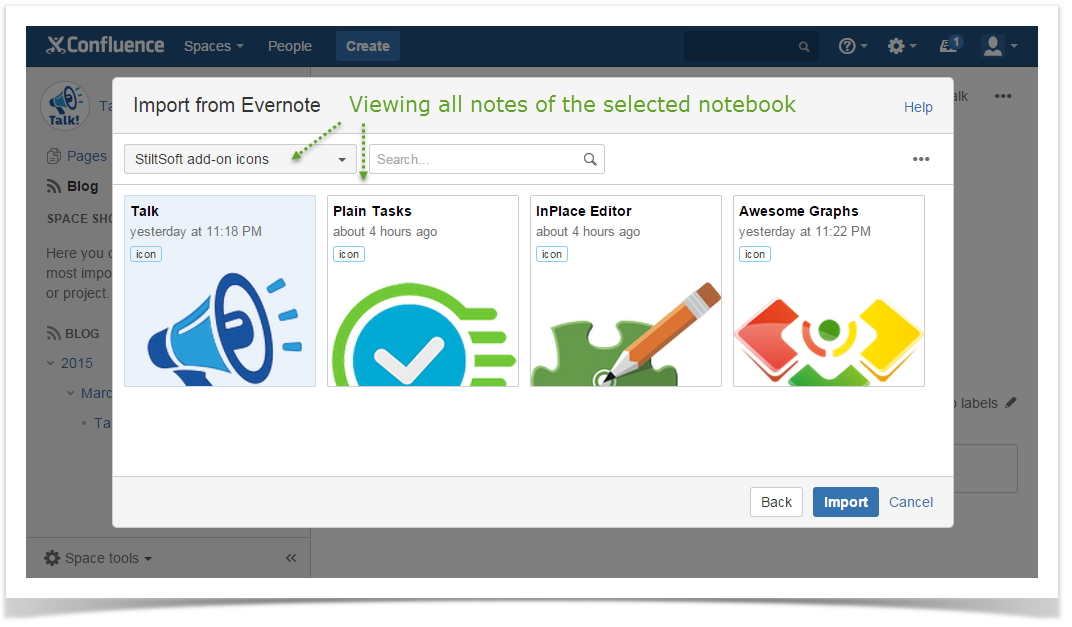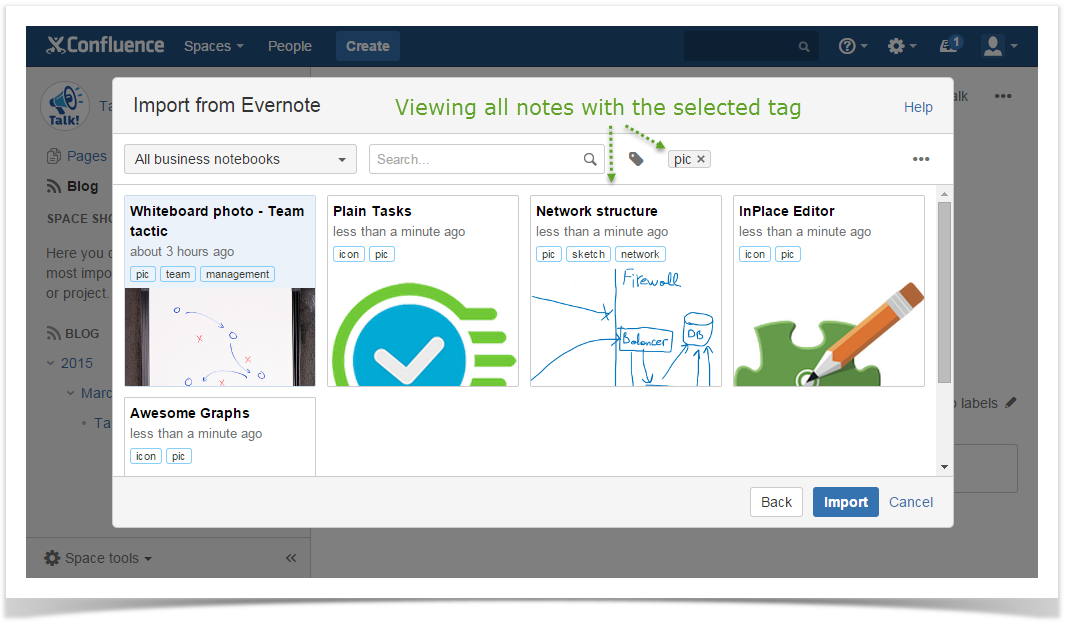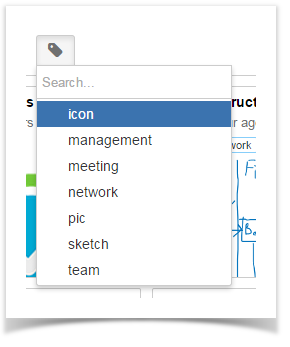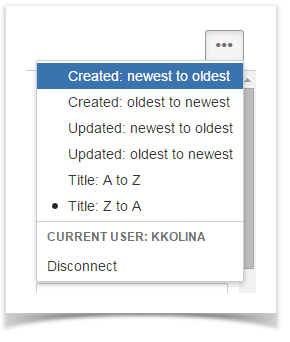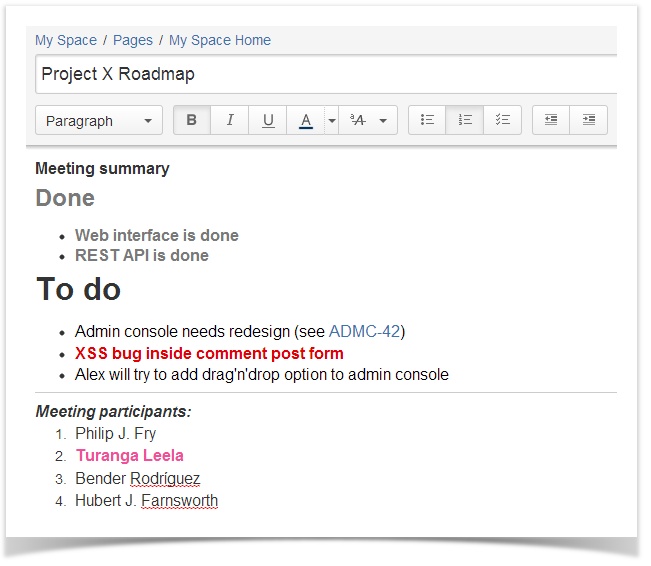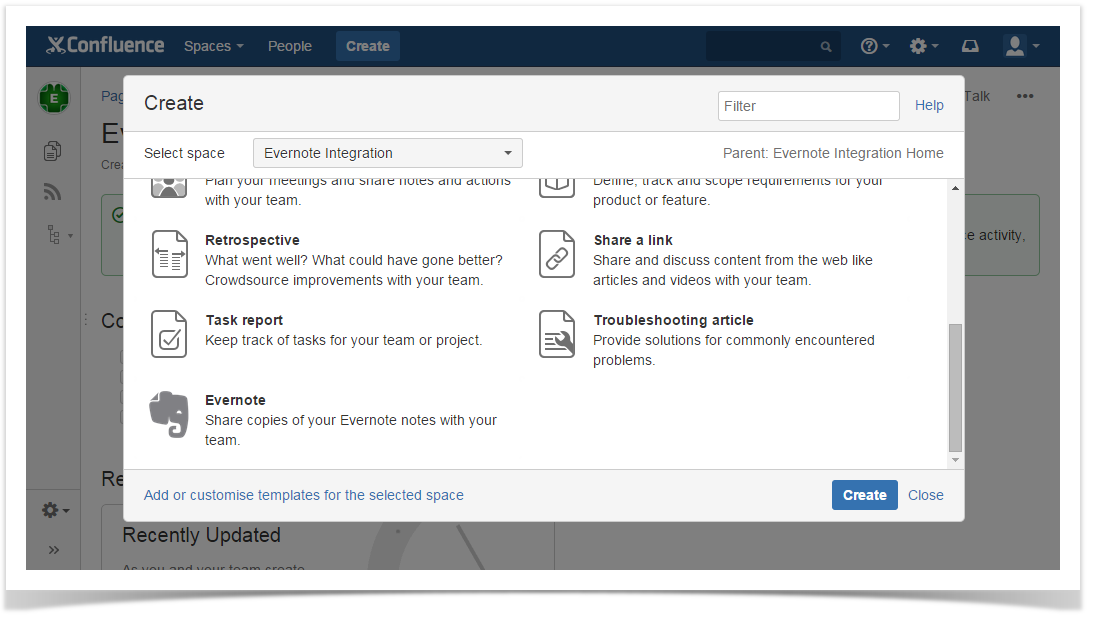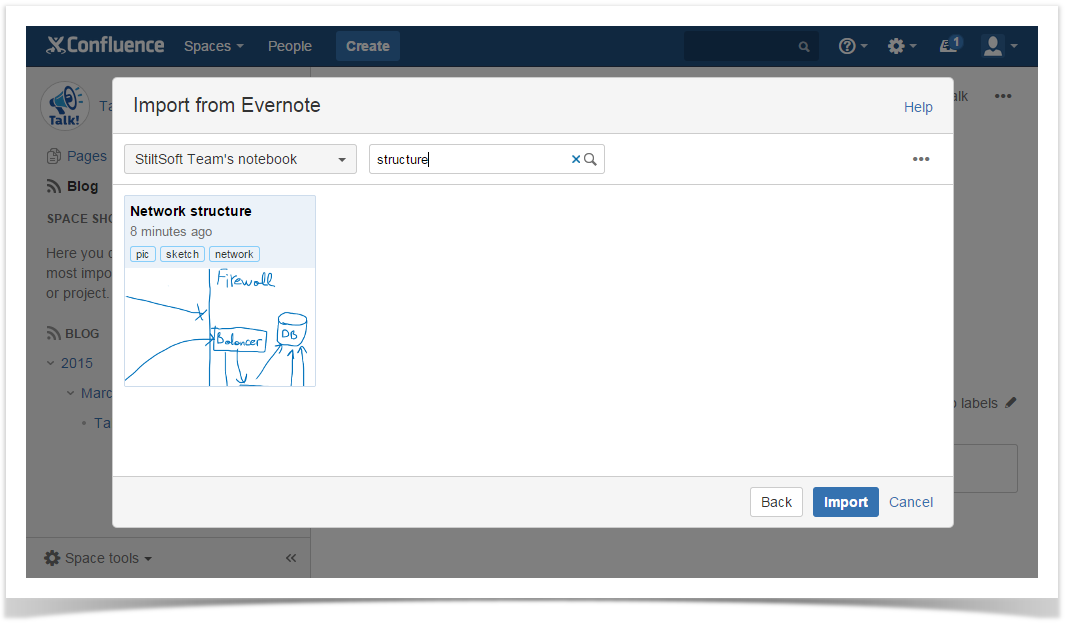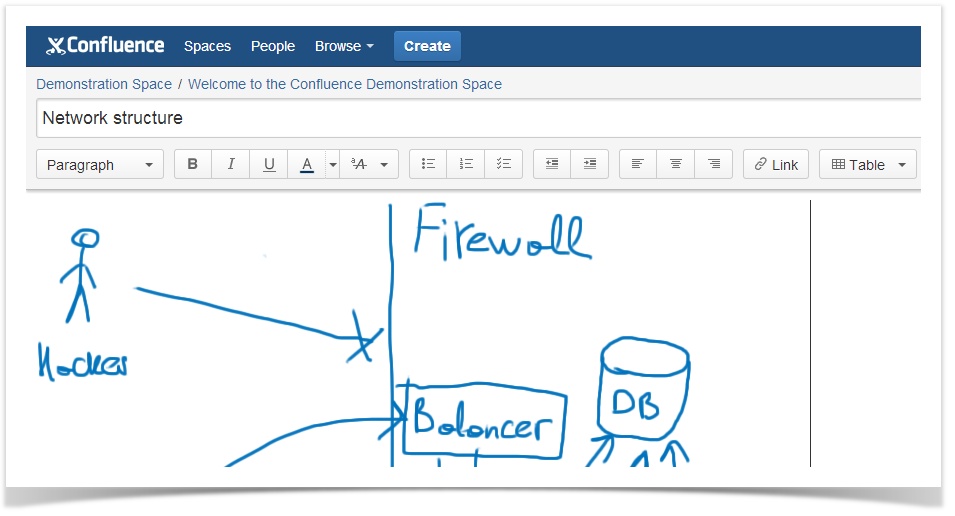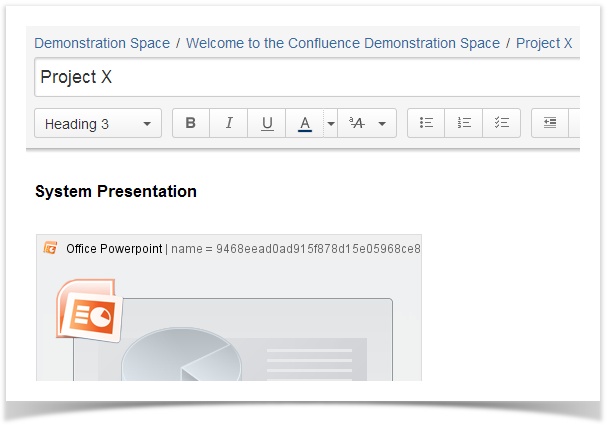...
| Table of Contents | ||||
|---|---|---|---|---|
|
Insert Evernote
...
notes to existing Confluence pages
You can copy your Evernote notes to existing Confluence pages in 'Edit' mode:
- by selecting Evernote from via the Insert menu;
- by pasting Evernote links.
...
Via Insert menu
- Open the Confluence page, to which you want to add a copy of your Evernote note, and switch to Edit mode.
- Place your cursor at the point where you want to insert your note and select Evernote from the Insert menu.
- Connect to Evernote:
Anchor 3 3
When using Evernote Integration for the first time, you're prompted to Connect to Evernote. Click Connect to proceed and you will be automatically redirected to the Evernote web-site.If you're not currently logged into your Evernote account, you need to enter your Evernote login and password and click Sign in.
Info Rest assured that nobody besides you can access your Evernote account. You authorize your Confluence account to connect to your Evernote account. Evernote notes you share in Confluence can be viewed and edited by your team only in Confluence.
Changing the copy of your Evernote note in Confluence doesn't affect the original note in Evernote.
Once logged into your Evernote account, you are suggested to authorize Atlassian Confluence to access your Evernote account. Click Authorize.
Note You can't edit original Evernote notes or create new ones from Confluence.
In Confluence, you see the Import from Evernote window containing the list of cards with your Evernote notes with their tags.
Searching for notes
Search for the note you want to insert by scrolling through the list of notes. Or you can navigate to the search Search box and use Evernote Search Grammar to search by title, text content (including handwritten), tags, notebook, modification dates, etc.
Besides that, you can use filtering and sorting options.
Filtering notes by notebook
Notebook filter includes all your Evernote notebooks. If you are using Evernote Business, all notes are arranged into two categories notebooks in the drop-down list are arranged into two categories: business notebooks and personal notebooks.
You can view all notes in all business/personal notebooks by selecting All business notebooks or All personal notebooks. So you can search separately through business and personal notes. Alternatively, choose a one notebook in the drop-down list to view all notes in this notebook.
Filtering notes by tag
Tag filter includes all your Evernote tags. To view notes with a certain tagtags, click and select one of the relevant tags. You can search for a tag using the Search box.
Sorting notes
You can sort notes by date created, date updated and title. By default, the notes are ordered by their creation date, from newest to oldest. To change the notes order, click in the top right corner and choose another sorting option.
- Select When you find the Evernote note you want to insert, select it and click Insert. The note will be inserted to be added to the current Confluence page with all formatting preserved.
By pasting Evernote links
...
- In Evernote, go to the note you want to copy to Confluence.
Copy the note address from your browser address bar or use the Share menu in Evernote, to get the link.
- In Confluence, paste the link to a page in the Edit mode.
Create
...
a new Confluence page with Evernote notes
You can easily create new Confluence pages with Evernote notes by using the Confluence Blueprint called Evernote. To do that:
- Click Create in the Confluence header and choose Evernote.
- Select an Evernote note as described in the Steps 6-7 above (in the By selecting Evernote from the Insert menu Section).
- Your Evernote note will be displayed on a newly created page in the Edit mode. The note's name will be automatically used as that page title.
- Edit the page and/or click Save to confirm creating a page.
Copying Evernote
...
notes with content other than text
Apart from text notes, you can insert images, media files, PowerPoint decks, Excel tables etc. They can be added as described above and are automatically converted to corresponding macro. Once included on a Confluence page, copies of such Evernote notes files are saved as page attachments.
...
The formats of the content supported by Evernote Integration include: JPEG, GIF, PNG, MP3, AMR, MPEG, MP4, MOV, PDF, MS Word, MS Excel, MS Powerpoint.
Disconnecting or
...
connection to another Evernote account
To find out what Evernote account your Confluence account is connected to, click and check the current user section.
...