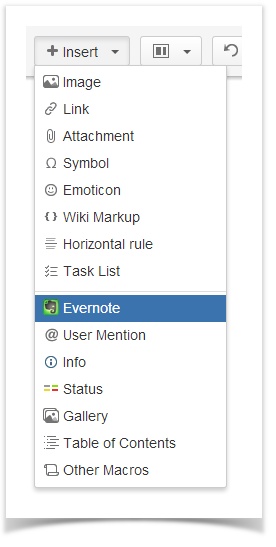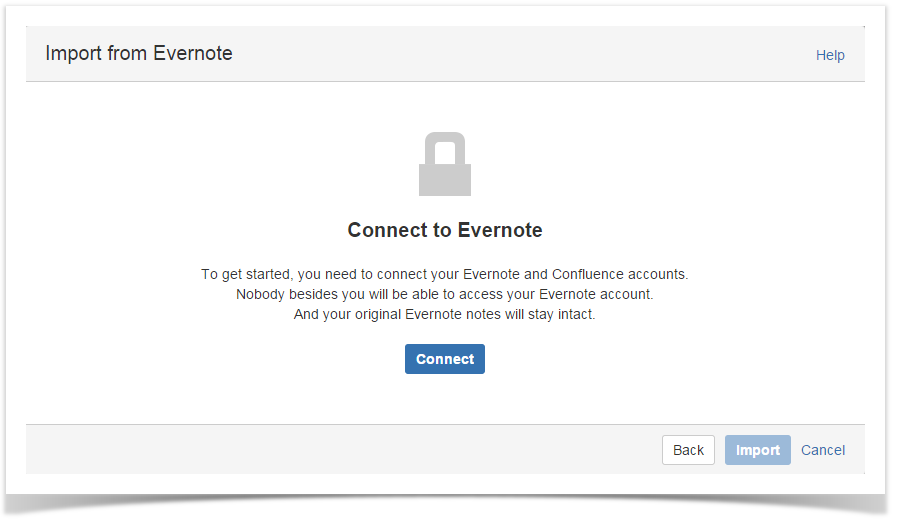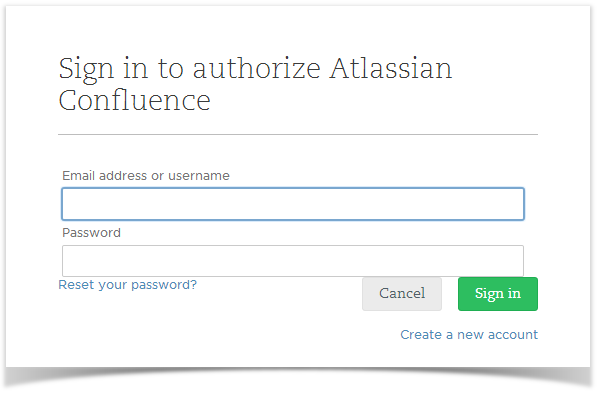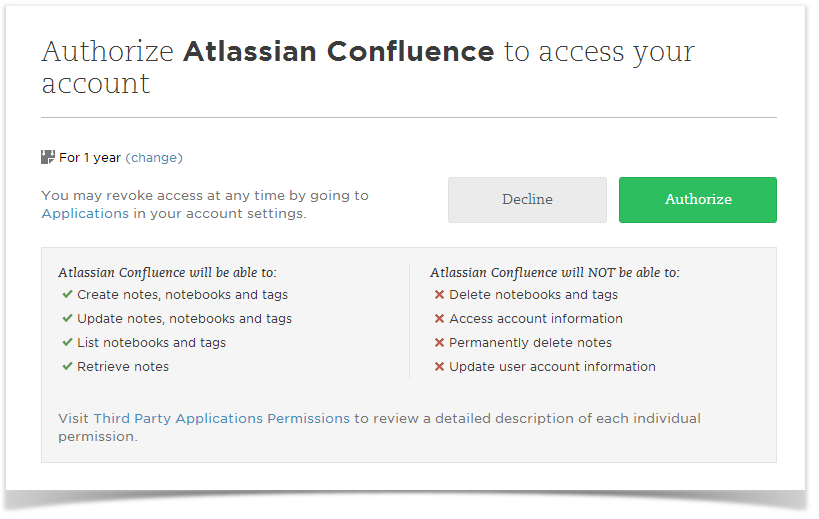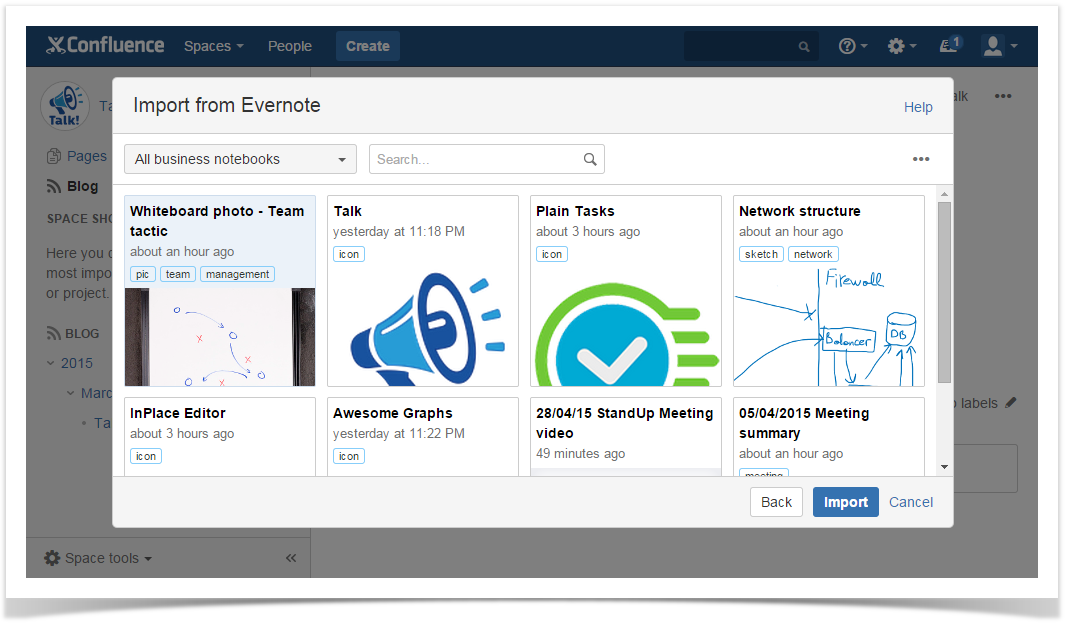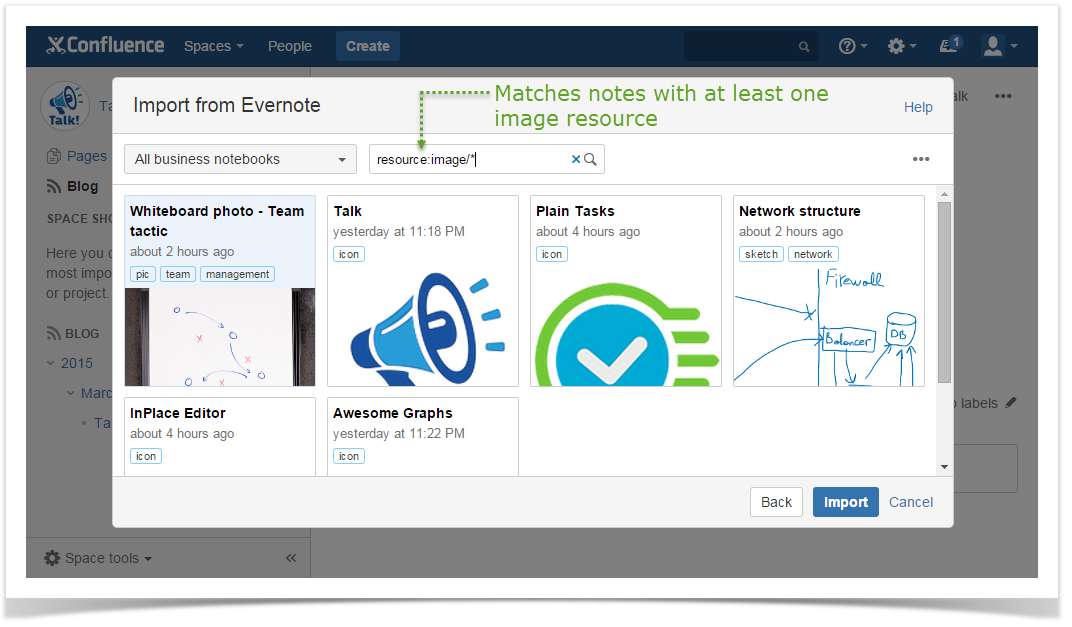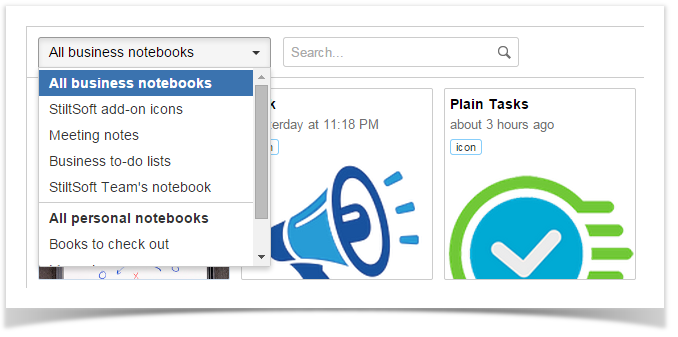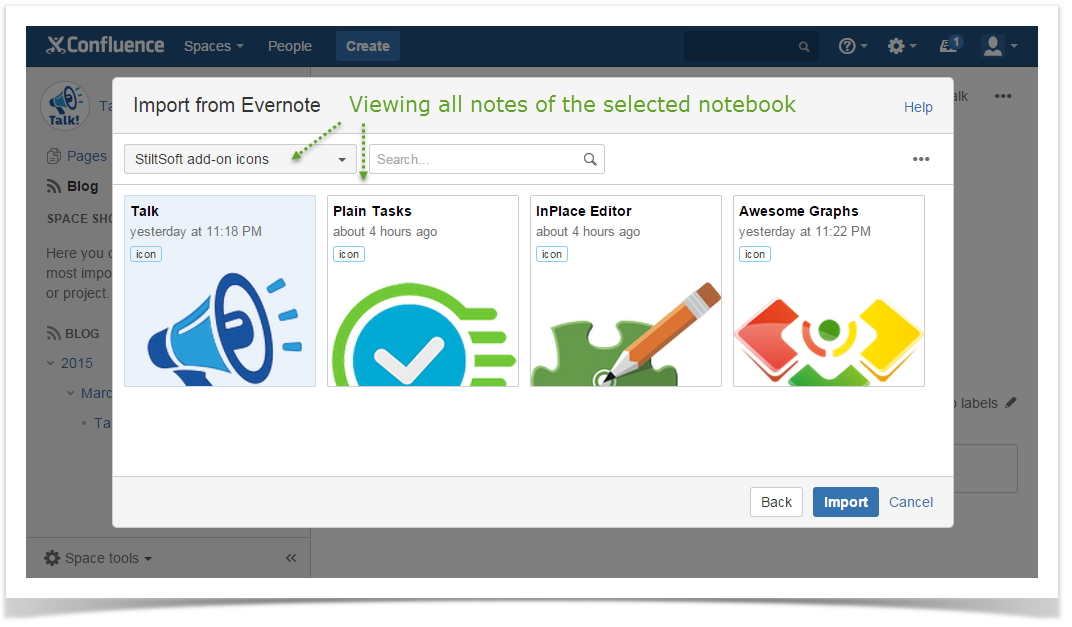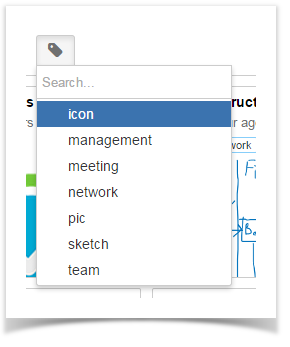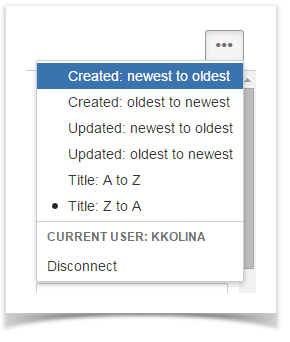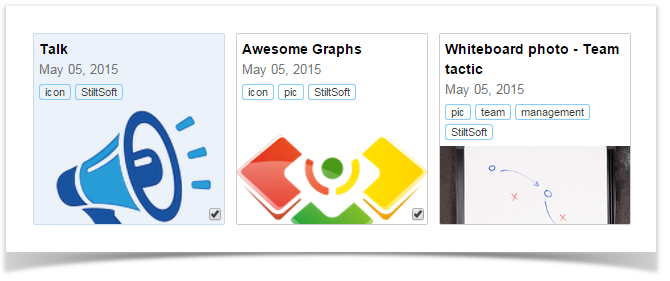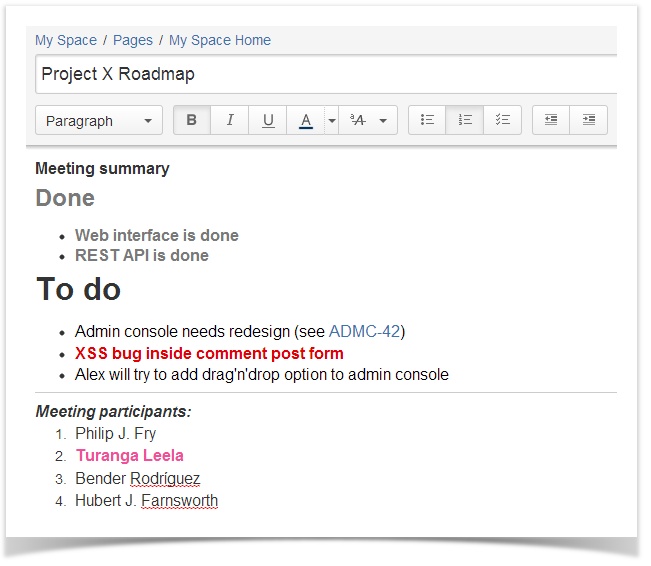...
- Open in the editor the Confluence page, to which you want to add a copy of your Evernote note.
- Place your cursor at the point where you want to insert your note and select Evernote from the Insert menu.
- Connect to Evernote:
Anchor 3 3
When using Evernote Integration for the first time, you're prompted to Connect to Evernote. Click Connect to proceed and you will be automatically redirected to the Evernote web-site. If you're not currently logged into your Evernote account, you need to enter your Evernote login and password and click Sign in.
Info Rest assured that nobody besides you can access your Evernote account. You authorize your Confluence account to connect to your Evernote account. Evernote notes you share in Confluence can be viewed and edited by your team only in Confluence.
Changing the copy of your Evernote note in Confluence doesn't affect the original note in Evernote.
Once logged into your Evernote account, you are suggested to authorize Atlassian Confluence to access your Evernote account. Click Authorize.
Note You can't edit original Evernote notes or create new ones from Confluence.
If you'd like these features, please, vote for them.
The Import from Evernote window containing cards with your Evernote notes is opened in Confluence.
Find the note you want to insert.
Searching for notes
Search for the note you want to insert by scrolling through the list of notes. Or you can navigate to Search box and use Evernote Search Grammar to search by title, text content (including handwritten), modification dates, etc.
Besides that, you can use filtering and sorting options.
Filtering notes by notebook
Notebook filter includes all your Evernote notebooks. If you are using Evernote Business, all notebooks are arranged into two categories: business notebooks and personal notebooks.
You can view all notes in all business (personal) notebooks by selecting All business (personal) notebooks . So you can search separately through business and personal notes. Alternatively, choose one notebook in the drop-down list to view all notes in this notebook.
Filtering notes by tag
Tag filter includes all your Evernote tags. To view notes with certain tags, click and select relevant tags. You can search for a tag using the Search box.
Info If you select several tags, each note you'll see will have all of the selected tags.
Sorting notes
You can sort notes by date created, date updated and title. By default, the notes are ordered by their creation date, from newest to oldest. To change the notes order, click in the top right corner and choose another sorting option.
Select the note you want to import. You can import several notes at a time. To do that, select corresponding notes by marking checkboxes that appear in the bottom right corner of each card when you hover over it.
Besides clicking checkboxes, you can select notes by pressing Ctrl and clicking appropriate cards or navigating between cards with arrow keys and pressing the spacebar.
Info When you change filtering or sorting options, your marked checkboxes get unmarked.
- Click Insert. The note or notes will be added to the current Confluence page with all formatting preserved. Evernote to-do lists and text emoticons are converted into Confluence task lists and emoticons. If your Evernote note contains a @username, where a username corresponds to one of usernames existing in your Confluence, it'll be converted into Confluence @mention when this note is inserted on a Confluence page.
Talk id talk-590
By pasting Evernote links
...