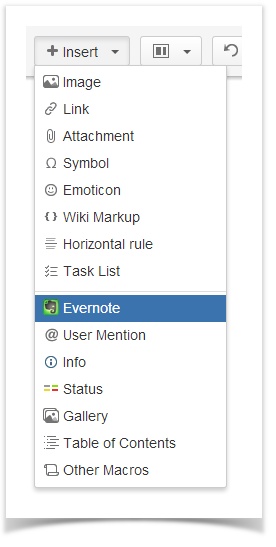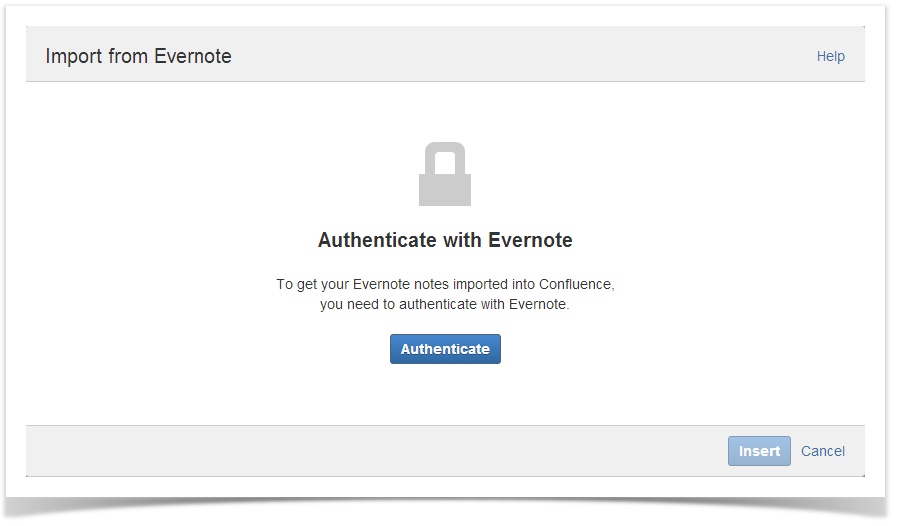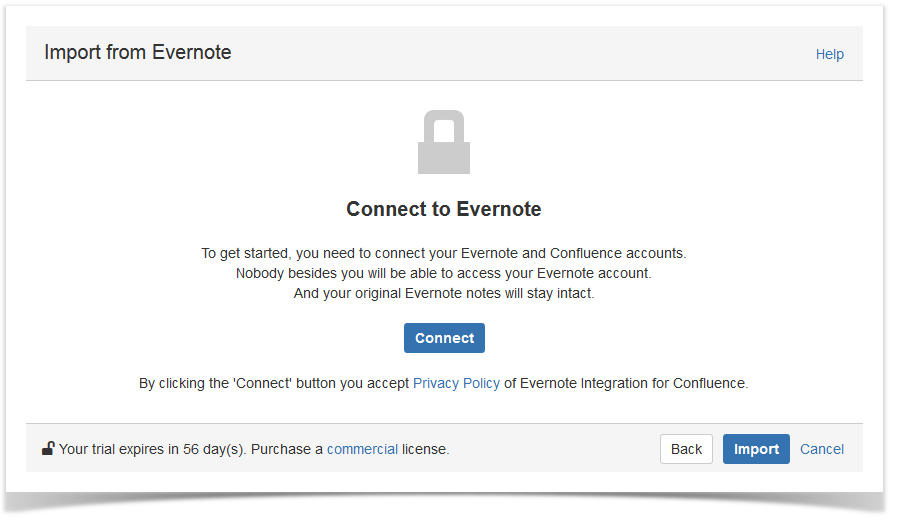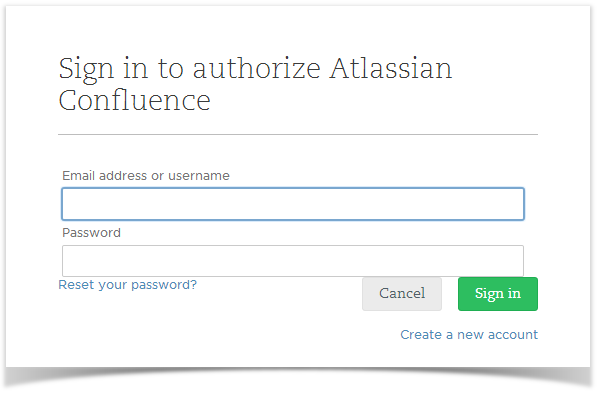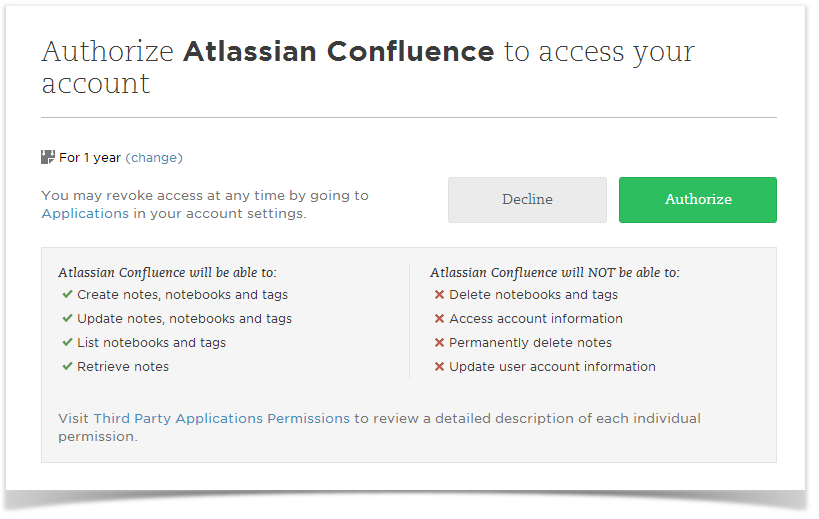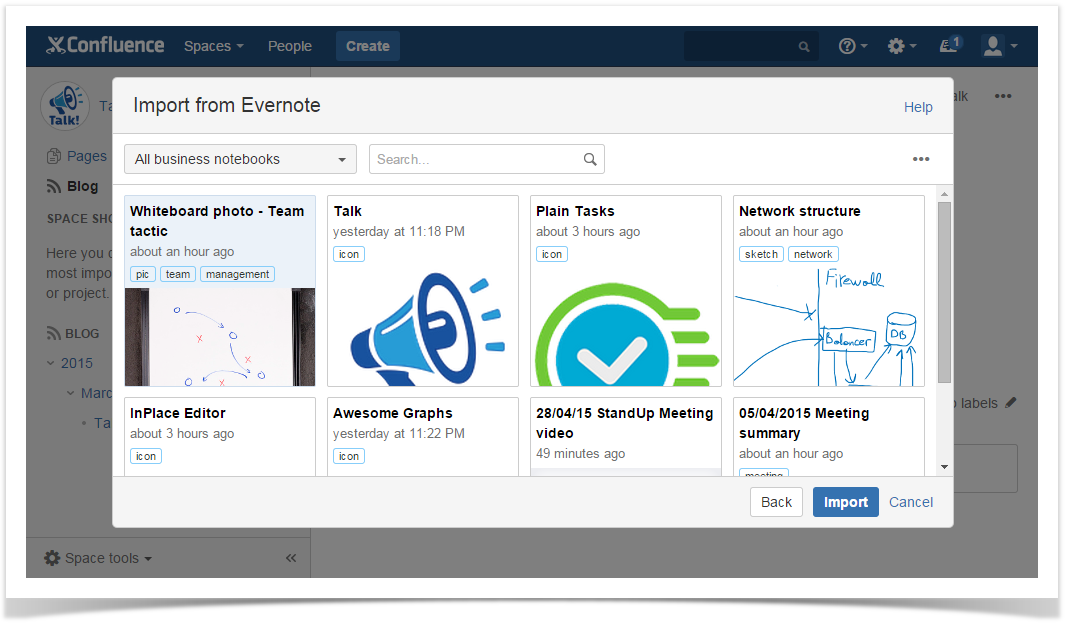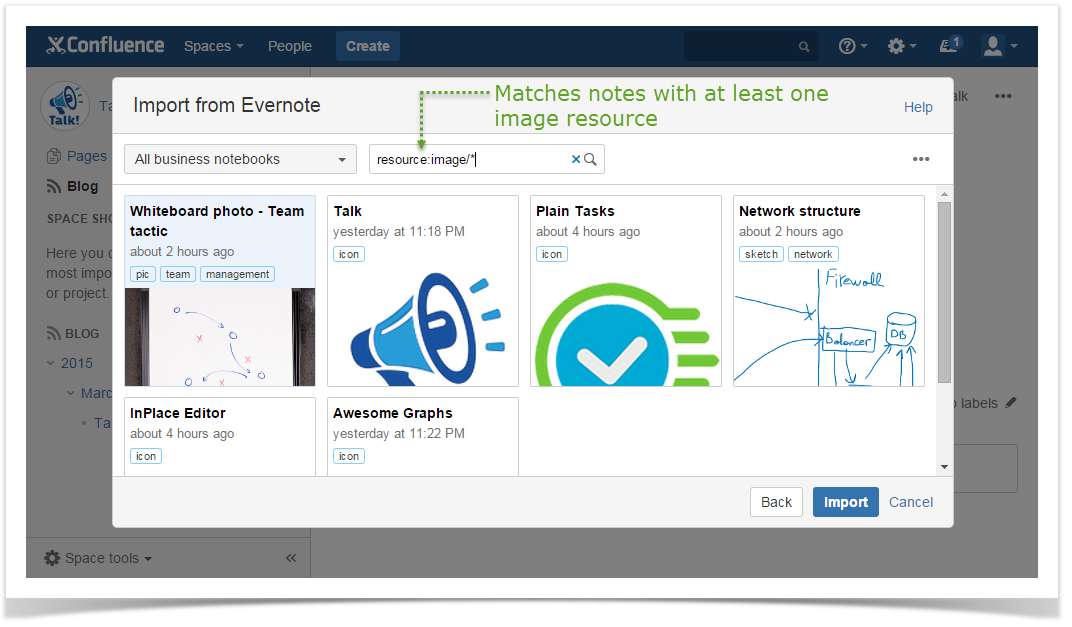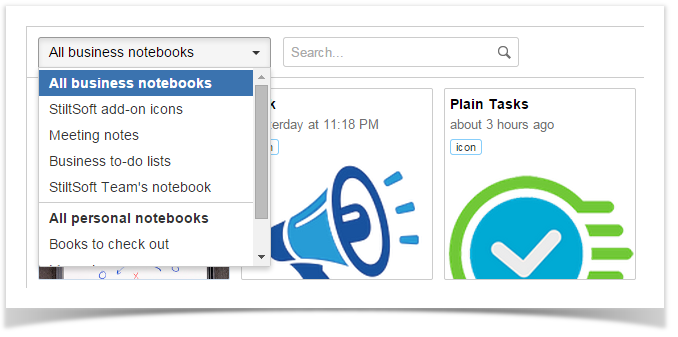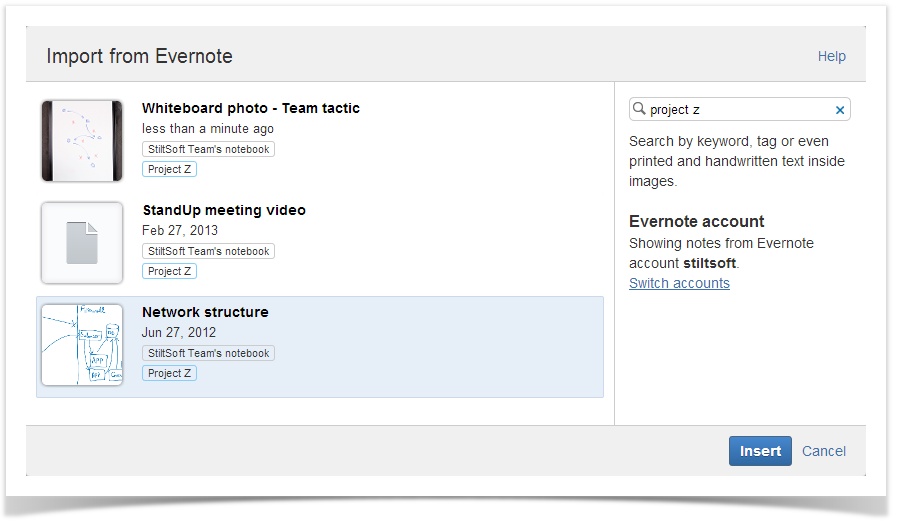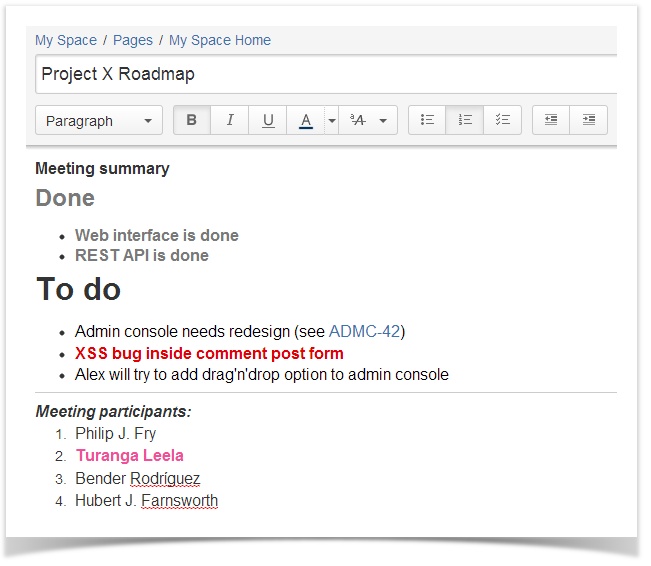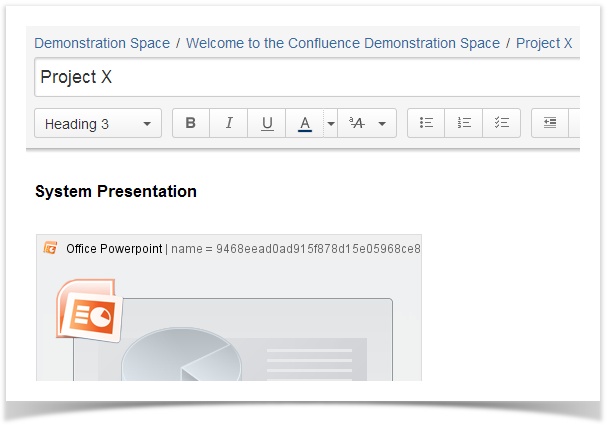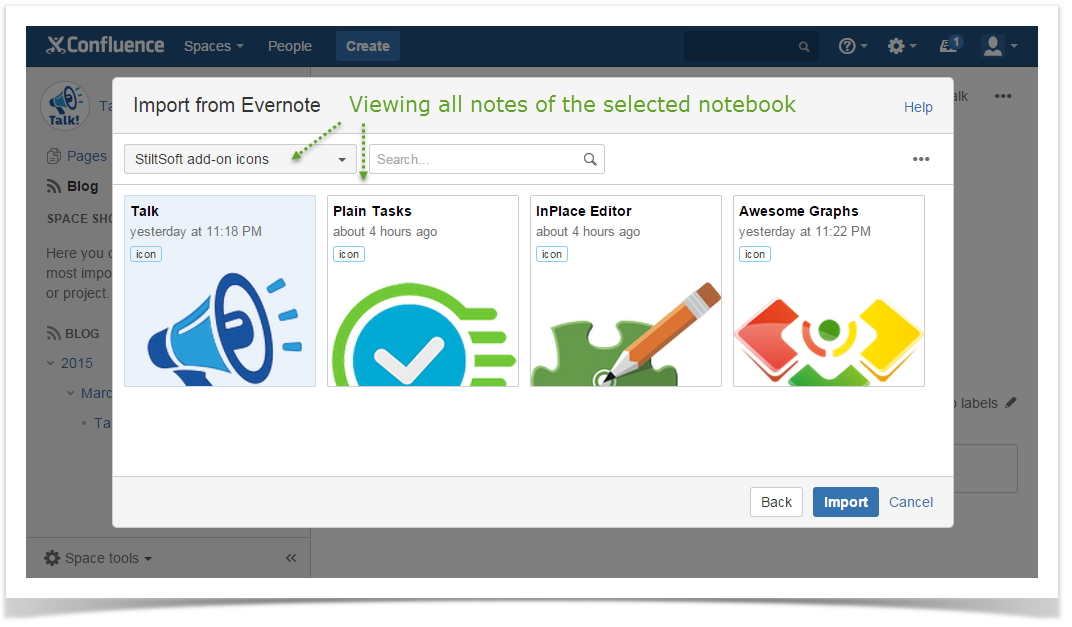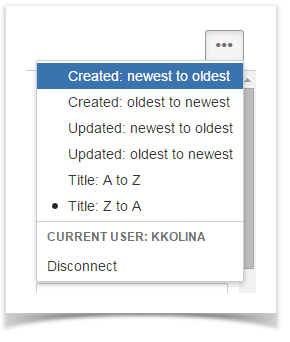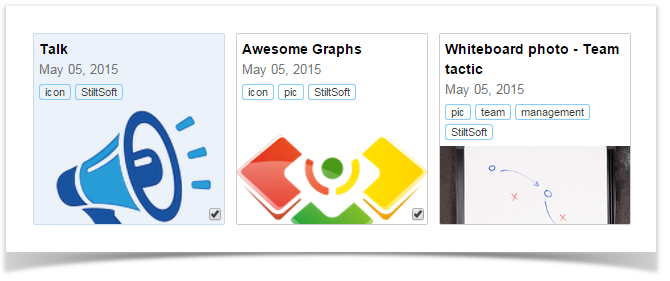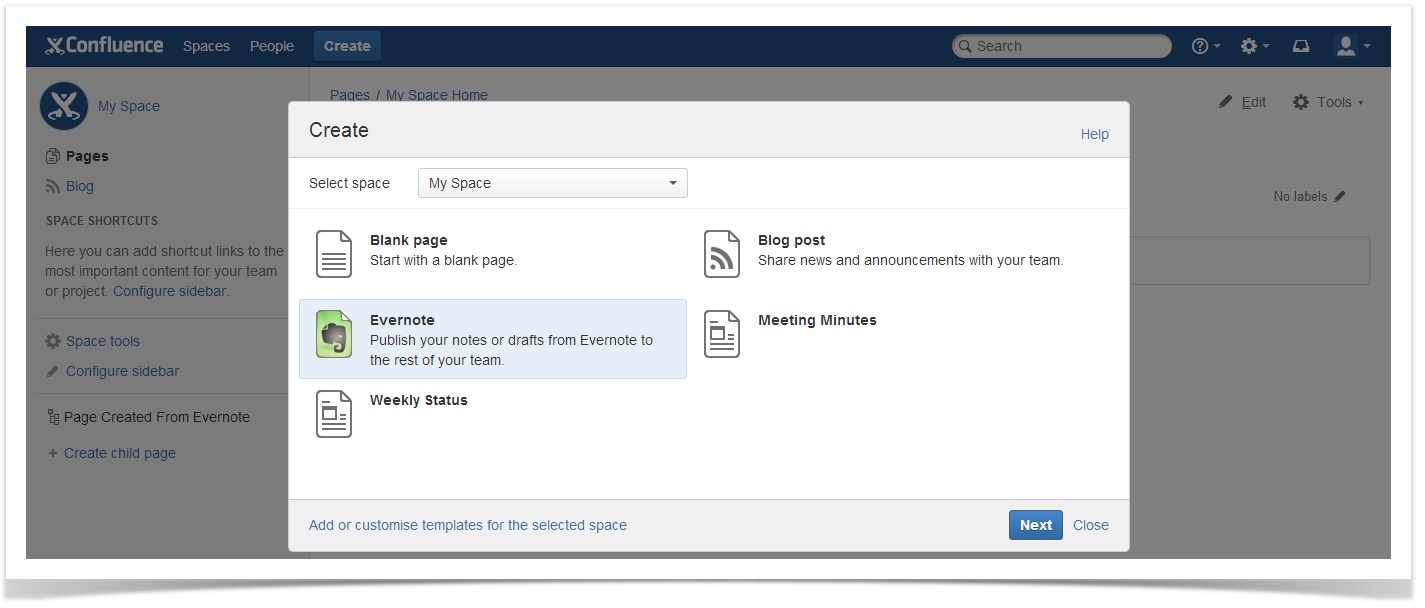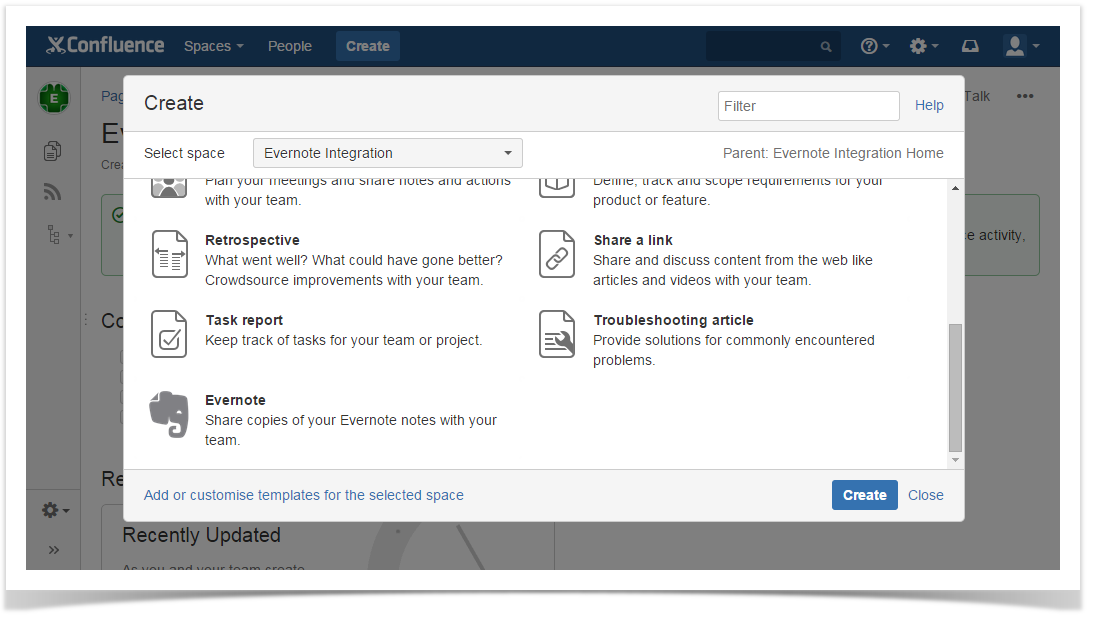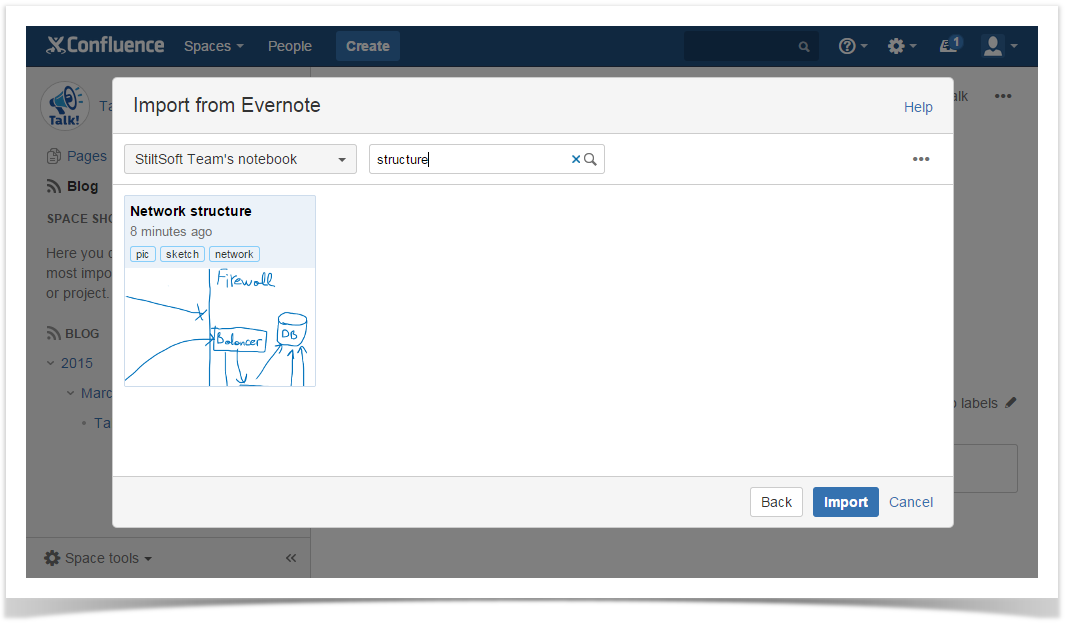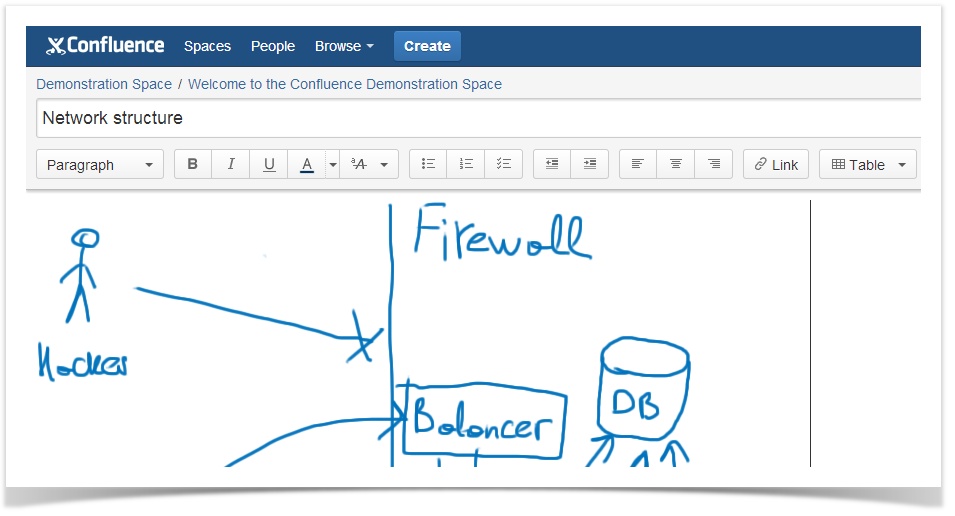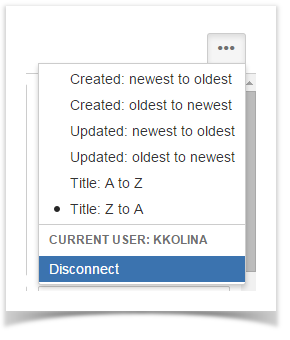| Panel |
|---|
To start using Evernote Integration, generate an evaluation or commercial license on Atlassian |
This guide will show you:
| Table of Contents |
|---|
...
Marketplace. Please, note |
...
that you need to be Administrator to install the Evernote Integration add-on. Once installed, the add-on is available for all Confluence users. No settings are required. Evernote Integration supports Evernote Business. |
...
How to Copy a Note to an Existing Page
| Table of Contents | ||||
|---|---|---|---|---|
|
Inserting Evernote notes to existing Confluence pages
You can copy your Evernote notes to existing Confluence pages in 'Edit' mode:
Via Insert menu
- Open in the editor the Confluence page, to which you want to add a copy of your Evernote note.
- Place your cursor at the point where you want to insert
- Open the page where you want to paste a note and enter the Edit mode.
- Put the cursor where you want to copy your note and select Evernote from the Insert menu.
- Connect to Evernote:
Anchor 3 3
When using Evernote Integration for the first timeOn the first add-on use, you're prompted to Connect to authenticate with Evernote. Click Authenticate to Click Connect to proceed and you will be automatically redirected to the Evernote web-site.Note You can't authorize an Evernote Business account, if you're using the free add-on version. For that, please, upgrade to the paid version.
Talk id talk-239
By clicking the 'Connect' button you accept Privacy Policy of Evernote Integration for Confluence. If you're not currently logged in to into your Evernote account, you need to enter your Evernote your Evernote login and password and password and click Sign in.
Info Rest assured that nobody besides you can access your Evernote account except yourself. You authorize your Confluence account to connect to your Evernote account. Notes Evernote notes you share in Confluence can be viewed and edited by your team only in Confluence. Changing a shared
Changing the copy of your Evernote note in Confluence doesn't affect the original note in Evernote.
After logging to EvernoteOnce logged into your Evernote account, you are requested suggested to authorize Atlassian Confluence to access your Evernote account. Click Authorize.
Note You can't edit original Evernote notes or create notes in Evernote new ones from Confluence.
If you'd like these features, please, vote for them.
- In Confluence, you see the
The
Import from Evernote window containing
the list ofcards with your
notes with their tags and notebooks. Recently changed notes appear on the top of the list.Evernote notes is opened in Confluence.
Find the note you want to insert.
Searching for notes
Search for the note you want to
share in the Search box. You can use the Evernote search grammar and searchinsert by scrolling through the list of notes. Or you can navigate to Search box and use Evernote Search Grammar to search by title, text content (including handwritten), tags
, notebook, modification dates, etc.
Besides that, you can use filtering and sorting options.
Filtering notes by notebook
Notebook filter includes all your Evernote notebooks. If you are using Evernote Business, all notebooks are arranged into two categories: business notebooks and personal notebooks.
You can view all notes in all business (personal) notebooks by selecting All business (personal) notebooks . So you can search separately through business and personal notes. Alternatively, choose one notebook in the drop-down list to view all notes in this notebook.
- Select the note from the search result and click Insert. The note will be inserted to a Confluence page preserving all formatting.
Apart from text notes, you can insert images, media files, PowerPoint presentations, Excel tables etc. (see FAQ). Notes containing presentations, audio, video and tables will be inserted as a macro corresponding to a note type.
How to Create a New Page from a Note
Sorting notes
You can sort notes by date created, date updated and title. By default, the notes are ordered by their creation date, from newest to oldest. To change the notes order, click in the top right corner and choose another sorting option.
Select the note you want to import. You can import several notes at a time. To do that, select corresponding notes by marking checkboxes that appear in the bottom right corner of each card when you hover over it.
Besides clicking checkboxes, you can select notes by pressing Ctrl and clicking appropriate cards or navigating between cards with arrow keys and pressing the spacebar.
Info When you change filtering or sorting options, your marked checkboxes get unmarked.
- Click Insert.
The note or notes will be added to the current Confluence page with all formatting preserved.
- Evernote to-do lists and text emoticons are converted into Confluence task lists and emoticons.
If your Evernote note contains a @username (not '@Full Name'), where a username corresponds to one of usernames existing in your Confluence, it'll be converted into Confluence @mention when this note is inserted on a Confluence page.
Info By default, users will see an error message if their note is not imported within the timeout set for connecting to the Evernote server. To learn how to change the default (180 seconds) timeout, refer to FAQ.
Info Evernote allows creating a numbered list with checkboxes, e.g.:
Confluence doesn't support such lists, so they will be imported as standard numbered lists.
By pasting Evernote links
Instead of selecting Evernote from the Insert menu and searching for the right note to select, you can simply paste a link to your Evernote note at the point where you want to insert your note on a Confluence page. The content of the Evernote note, which link you pasted, will be automatically copied to the current Confluence page. To do that:
- In Evernote, go to the note you want to copy to Confluence.
Copy the Evernote note link using the Share menu in Evernote.
- In Confluence, paste the link to a page in the Edit mode.
Creating a new Confluence page with Evernote notes
You can easily create new Confluence pages with Evernote notes by using the Confluence Blueprint called EvernoteStarting from Confluence 5.0, you can create new Confluence pages from your notes. To do that:
- Click Create in the Confluence header and choose Evernote.
- Select the an Evernote note as described in the Steps 6-7 above9 above (in the By selecting Evernote from the Insert menu Section).
- Your Evernote note will be displayed on the a newly created page in the Edit mode. The note name will be assigned to the page automatically.
- Edit the page and/or click Save to confirm creating a page.
Copying Evernote notes with content other than text
Apart from text notes, you can insert images, media files, PowerPoint decks, Excel tables etc. They can be added as described above and are automatically converted to corresponding macro. Once included on a Confluence page, copies of such Evernote notes files are saved as page attachments.
If your notes contain to-do lists, Evernote Integration flawlessly converts them to Confluence task lists with all formatting preserved.
The formats of the content supported by Evernote Integration include: gif, jpg, png, mp3, amr, mpg, mp4, mov, pdf, doc, xls, ppt, docx, xlsx, pptx.
Disconnecting or connecting to another Evernote account
To find out what Evernote account your Confluence account is connected to, click and check the current user section.
Below that section, you can see the Disconnect link. Click it, if you need to disconnect your Confluence andEvernote accounts. Once disconnected, it's possible to connect to the same or another Evernote account.
Viewing the list of users who use Evernote Integration
To see what Confluence users use Evernote Integration on your site, go to Confluence administration and navigate to the 'Evernote Integration Users' page. This page only shows users who connected to Evernote using the integration and authorized Confluence to access their Evernote account. Users who disconnected from Evernote are not on the list.
| Aui button | ||||
|---|---|---|---|---|
|