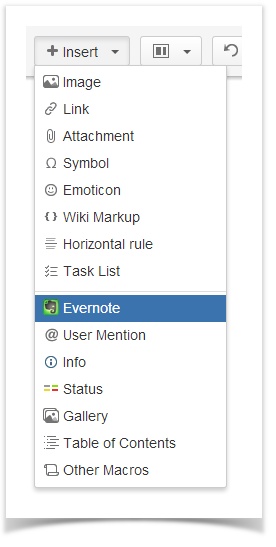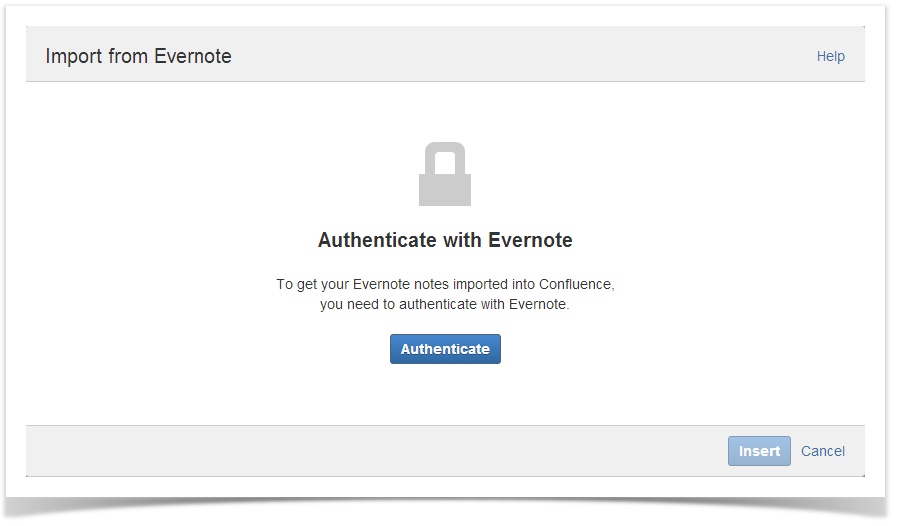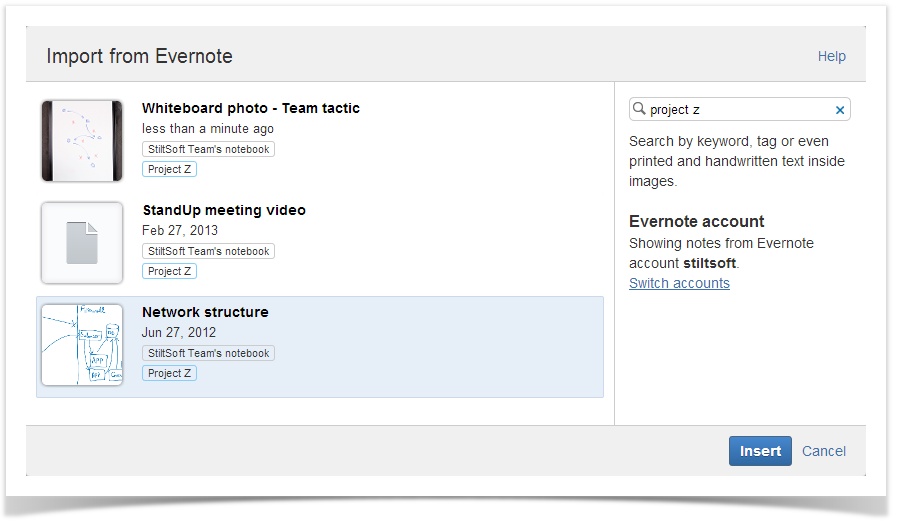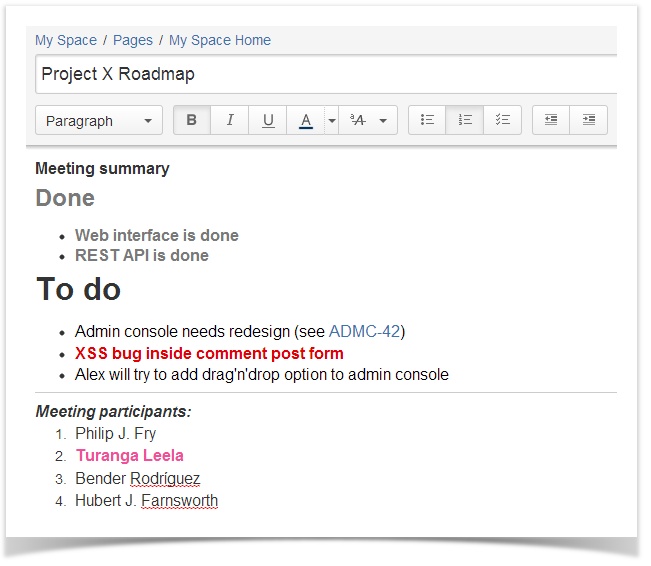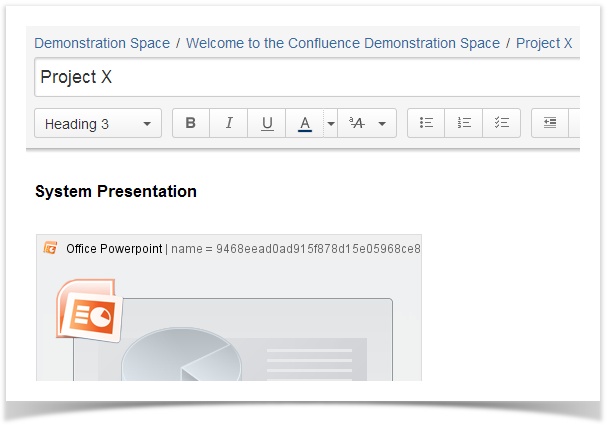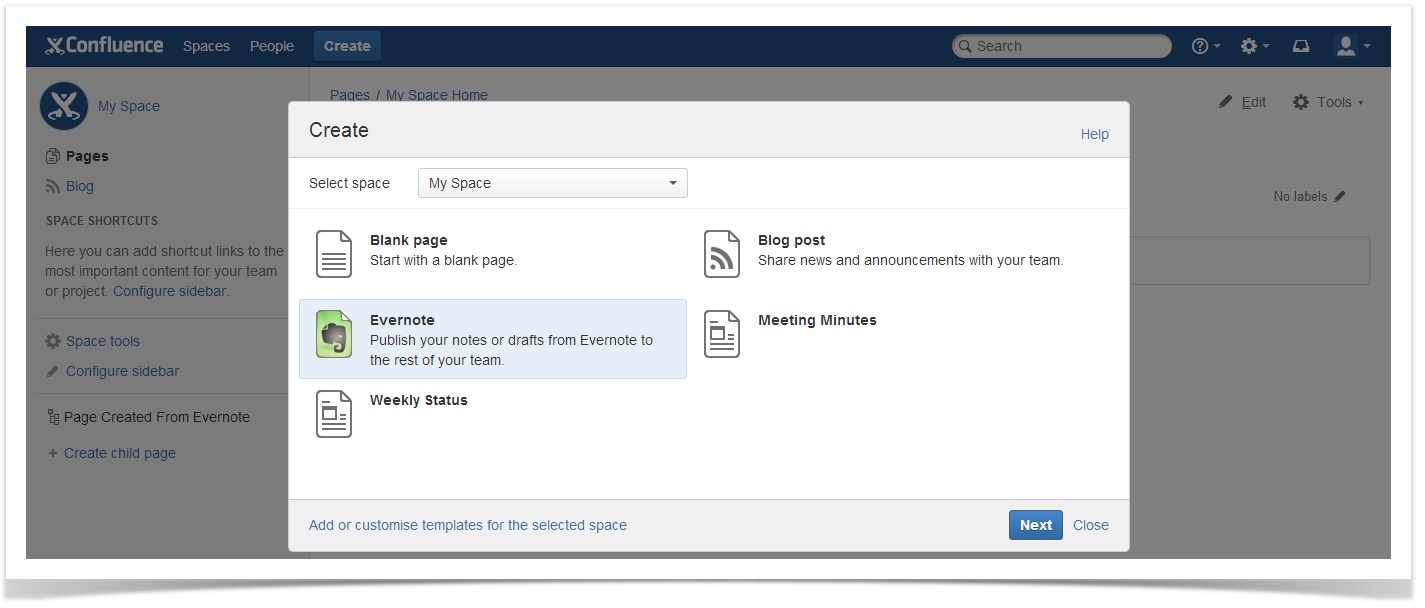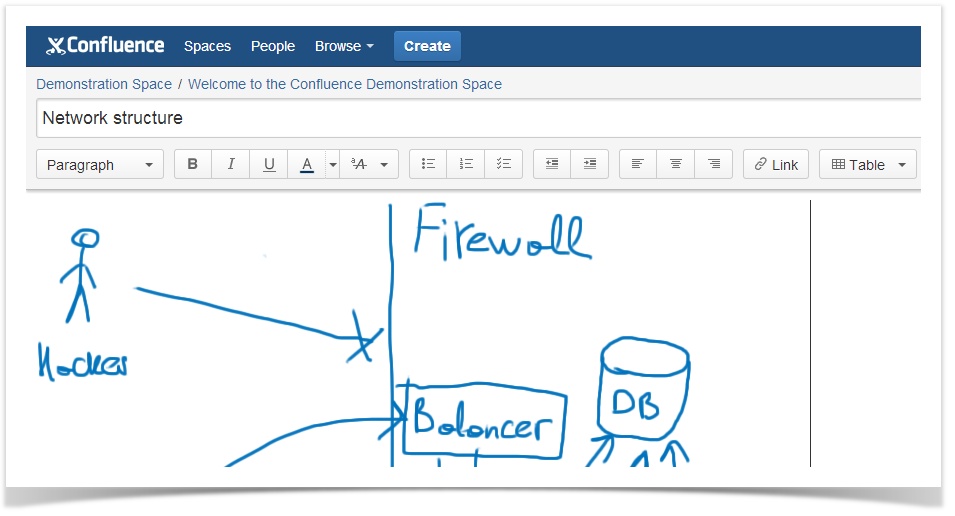This guide will show you how to:
- connect your Evernote account to Confluence and copy a note to an existing page,
- create a new page from your note.
Download the latest add-on version from Marketplace or our site and install it. Please note, you need to be Administrator to install Evernote Integration add-on. Once installed, the add-on is available for all Confluence users.
How to Copy a Note to an Existing Page
- Open the page where you want to paste a note and enter the Edit mode.
- Put the cursor where you want to copy your note and select Evernote from the Insert menu.
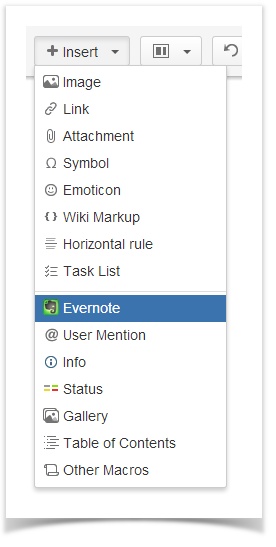
- On the first add-on use, you'll be prompted to authenticate with Evernote. Click Authenticate and you will be automatically redirected to the Evernote web-site.
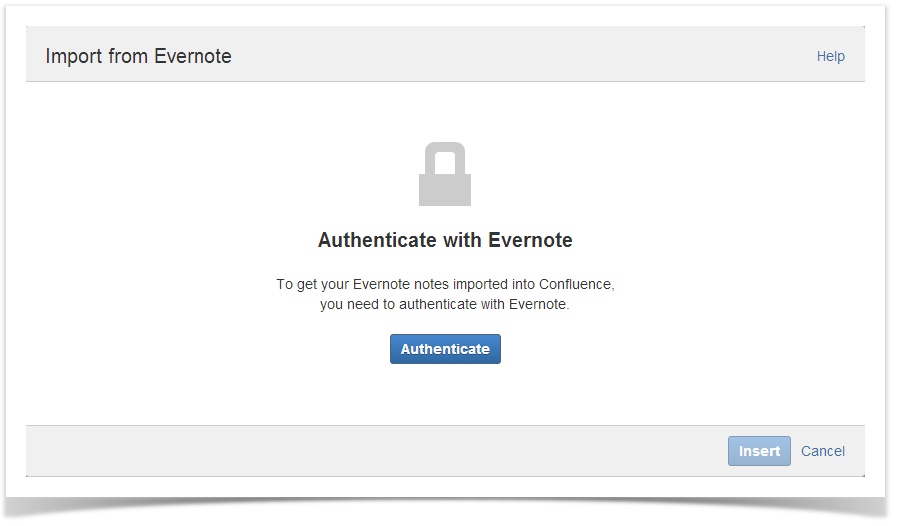
If you're not currently logged in to Evernote, you will need to enter your Evernote login and password and click Sign in.

Rest assured that nobody can access your Evernote account except yourself. You authorize your Confluence account to connect to your Evernote account. Notes you share in Confluence can be viewed and edited by your team only in Confluence. Changing a shared note in Confluence doesn't affect the original note in Evernote. |
After logging to Evernote, you will be requested to authorize Atlassian Confluence to access your Evernote account. Click Authorize.

You can't edit or create notes in Evernote from Confluence. |
- You'll be taken back to Confluence where you will see the Import from Evernote window containing the list of your notes with their tags and notebooks. Recently changed notes appear on the top of the list.
- Search for the note you want to share in the Search box. You can use the Evernote search grammar and search by title, text content (including handwritten), tags, notebook, modification dates, etc.
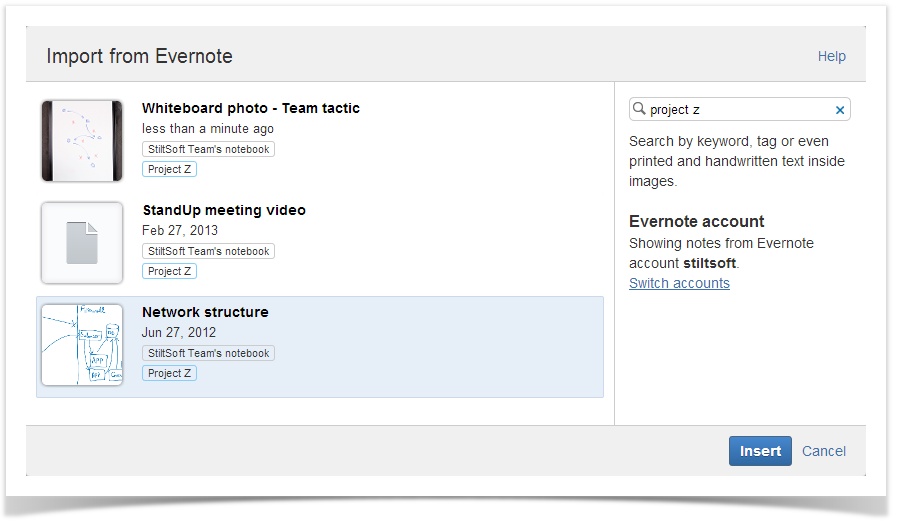
- Select the note from the search result and click Insert. The note will be inserted to a Confluence page preserving all formatting.
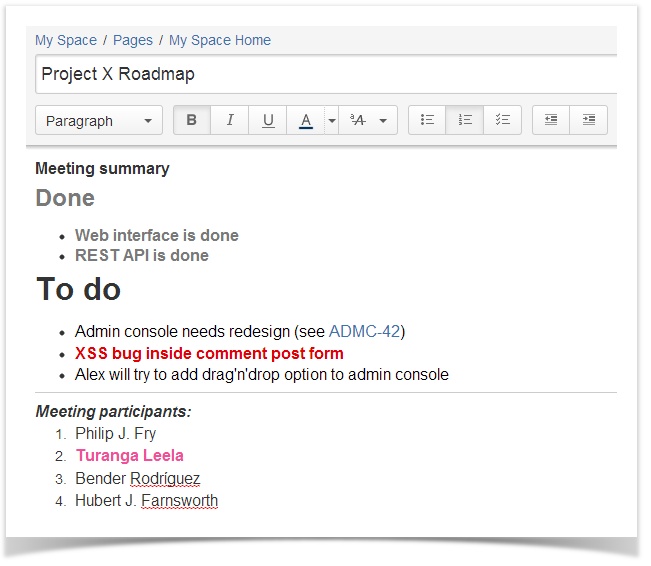
Apart from text notes, you can insert images, media files, PowerPoint presentations, Excel tables etc. (see FAQ). Notes containing presentations, audio, video and tables will be inserted as a macro corresponding to a note type.
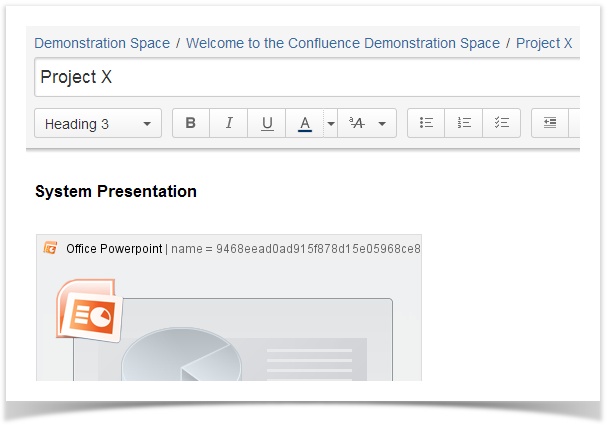
How to Create a New Page from a Note
Starting from Confluence 5.0, you can create new Confluence pages from your notes. To do that:
- Click Create in the header and choose Evernote.
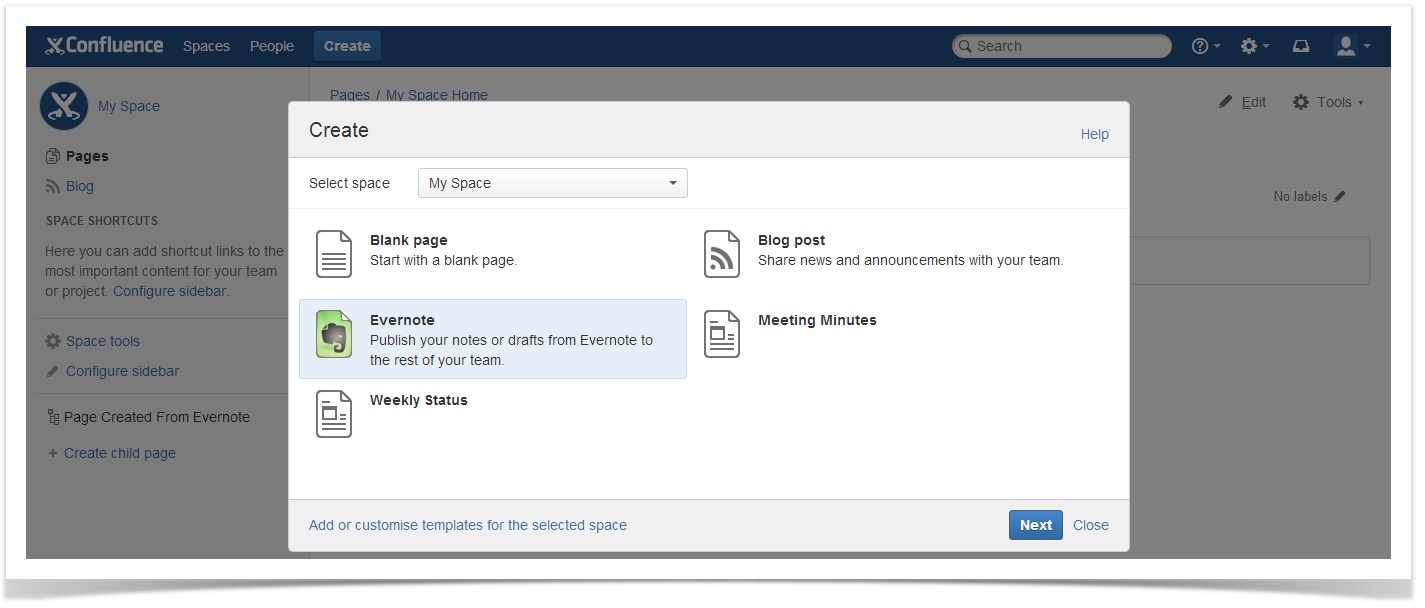
- Select the note as described in Steps 6-7 above.

- Your note will be displayed on the created page in the Edit mode. The note name will be assigned to the page automatically.
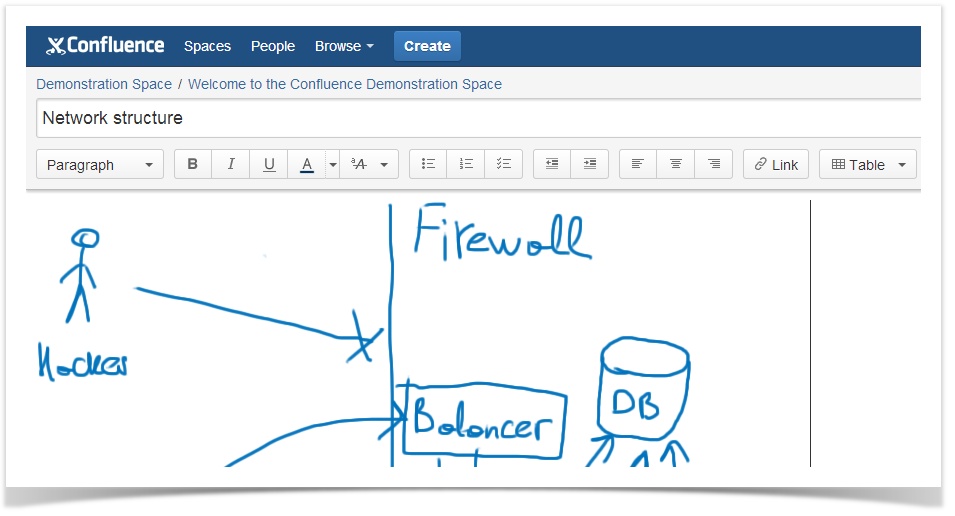
- Edit the page and/or click Save to confirm creating a page.
If you still have any questions, please refer to our FAQ or send us an email.